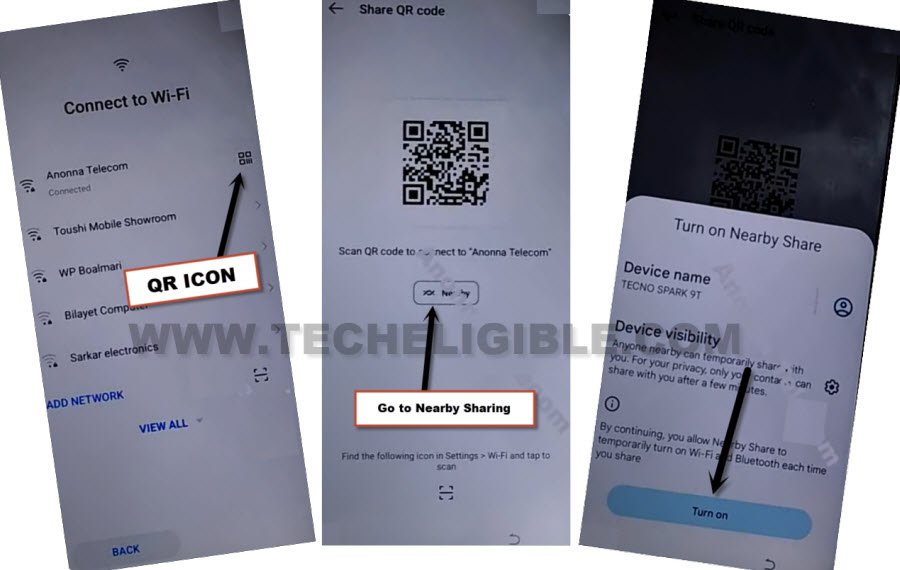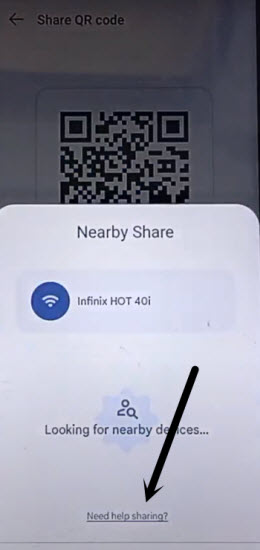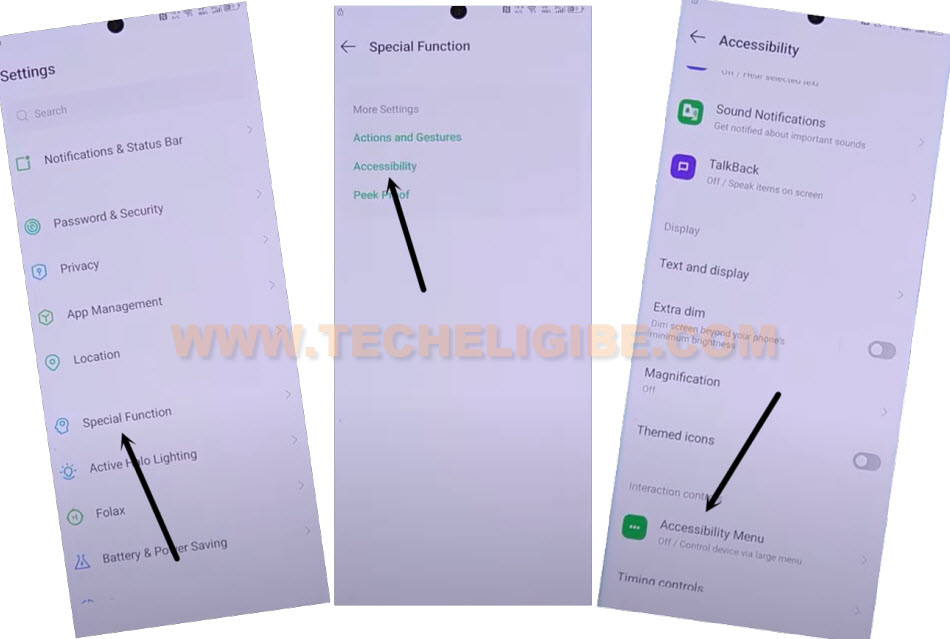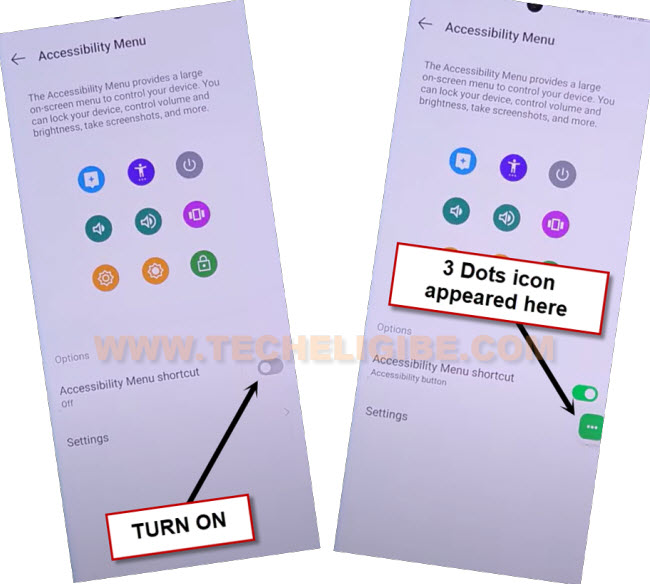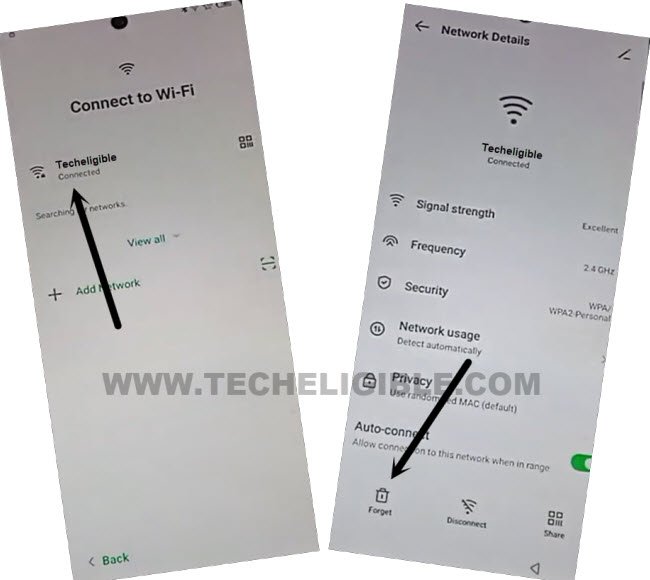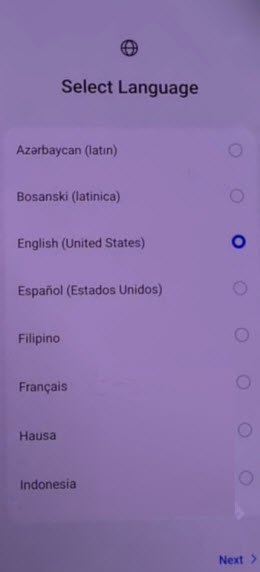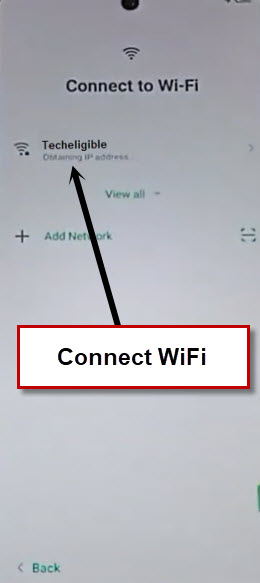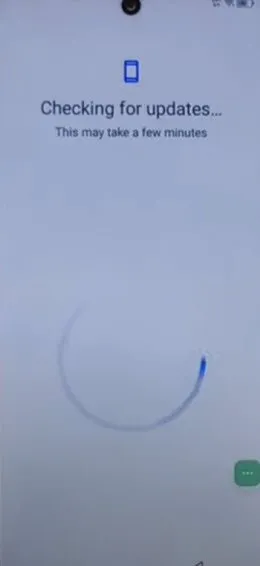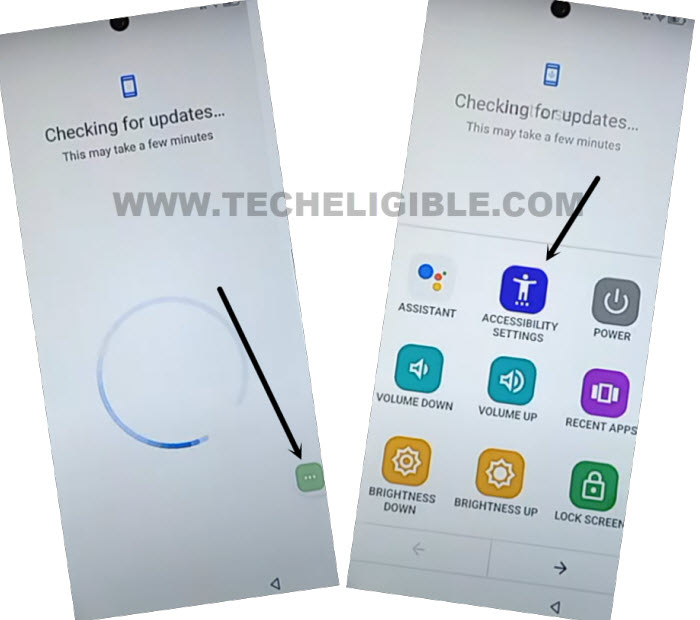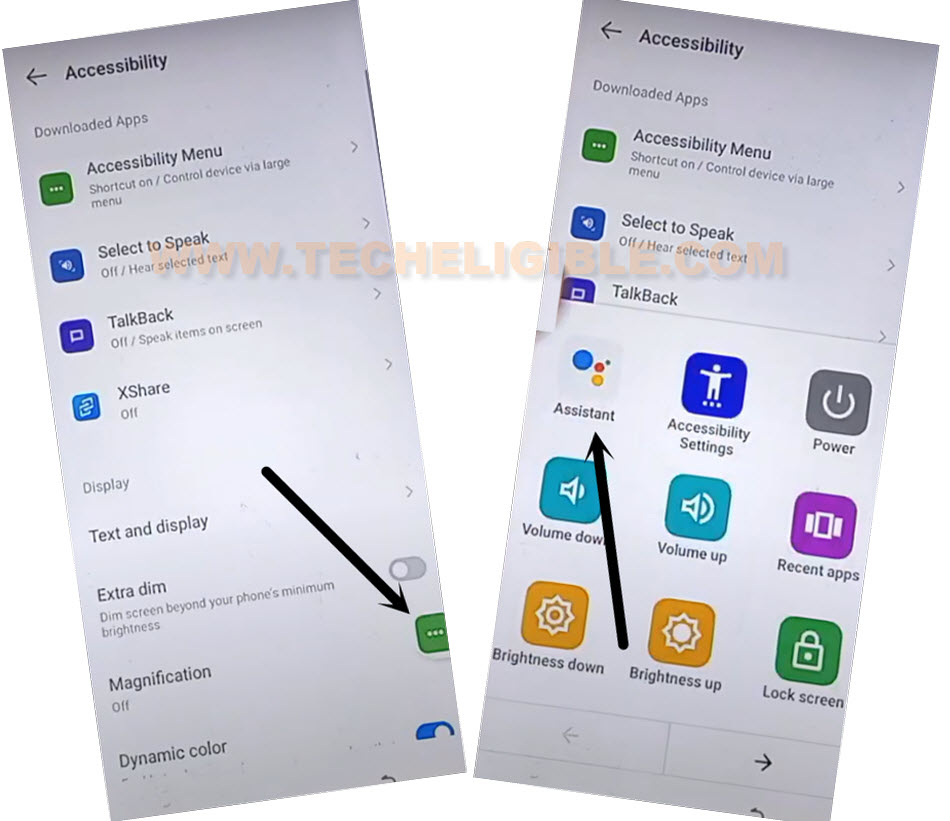Bypass FRP Tecno Pova 5 Pro Android 13 Without Paid Services
Are you worried about your device is inaccessible after forgetting google account? You can get back your device just by applying steps from here to Bypass FRP Tecno Pova 5 Pro (Android 13). We can skip google verification screen and complete all startup steps just by using (Accessibility Shortcut) feature. No PC and No FPR tools is used for this process.
Remember: Do not try this frp method on a stolen phone. This is a serious crime, if you are trying to bypass frp on a stolen phone. You may also be jailed, because this process is for device owner and for educational purpose only. Just to assist device owner, how they can recover back their phone and setup new account.
Let’s Start to Bypass FRP Tecno Pova 5 Pro:
-Switch on your Pova 5 pro phone.
-Connect WiFi by going to WiFi page.
-Tap to “QR Code” icon, that is right after your connected WiFi SSID name.
-You will be taken to (Share QR Code) page, from there tap on > Nearby > Turn on.
-You will be shown a popup screen, just go to a link “Need help sharing?”.
-There are 3 dots icon at the top corner, just go to that.
-After that, go to “Share Article” option to get displayed (Message) app.
-Let’s open up message inbox just by tapping at “Message” icon
-From popup, just go to “New Message” option.
-Send www.youtube.com url to any random number as text message (Have a look at below screen shot).
-Once the sending link converts to a hyperlink, just tap on > Tap to load preview > Youtube image.
-From bottom popup screen, tap on “Allow”.
-Lets go to your account settings page by tapping on “Account option” from top corner, after that, go to “Settings”.
-Tap to > About > Youtube terms of services > Use without an account > No Thanks.
-You will be inside google chrome browser. We can easily manage to access our device main settings page.
Reach to Tecno Pova 5 Pro Settings:
-Search with “Download frp tools“. Visit our website relevant 1st searched result.
-Go down and tap on “Access Device Settings” from frp tools page (See below screen shot).
-We are gonna disable and force stop some apps from device app list page by going to > App management > App list.
-From there, tap over a “Android Setup” app same as shown below.
-After that, tap to > Force Stop > OK.
-Tap once once on back arrow icon to get back to app list page again.
-Find and tap on “Google Play Services” app.
-Disable & Force Stop this app as well to Bypass FRP Tecno Pova 5 Pro.

-Go back to (Settings) page by hitting back arrow icon 2-3 times.
Enable Accessibility Feature in Pova 5 Pro:
-Go to > Special Function > Accessibility > Accessibility MENU.
-We have to switch on “Accessibility Menu Shortcut” feature from there. After that, from popup screen, go to > Allow > Got it.
-You will have a (3 dots) icon after turning on accessibility feature.
-Go back to WiFi screen and forget and connect again your WiFi.
Go Back to Connect to WiFi Screen:
-By hitting back arrow icon several times, just reach back to WiFi screen. From there, tap on your connected WiFi name and hit on “Forget”.
-After disconnecting WiFi, let’s go all the way back on (Select Language) page, from there, tap to
-Go back on 1st start up page (Select Language) same as shown below.
-Tap on > Next > Skip.
-You will access back to (Connect to WiFi) screen. Reconnect WiFi to complete setup wizard steps without signing in again with forgotten account.
-After connecting WiFi, you will be taken to (Operation instructions) page automatically, from there, hit on > Next > Don’t Copy.
-You will access to (Checking for update…) page. But, this loading page will not complete until we turn on google app again. For doing this, we have to use here (3 dots) icon.
Lets Enable Google Play Services:
-Go to > 3 dots > Accessibility Settings.
| Note: You may have to try this > 3 dots > Accessibility Settings for 2-3 times to successfully access on (Accessibility) page. |
-Once you reach on (Accessibility) page. Tap again “3 dots” icon. But this time, choose “Assistant” option.
-After that, you will be shown (Google Play Services Required) screen. From there, hit on “Settings” option.
-Finally, tap to “Enable” button from google page to completely Bypass FRP Tecno Pova 5 Pro.
| Note: If you failed hitting on (Settings) option. Don’t worry, try again for 2-3 times. You will succeed. |
-Go all the way back over a (Checking for update) screen again. Wait over there, this loading process will be done. After that, you can easily complete remaining steps.
Complete Initial Start Up Steps:
-From google services page, just go to > More > More > Accept.
-Afterwards, tap to > Ok > Skip > Skip.
-You are now one click away from your device main homepage, just tap to “Next” icon from XOS page.