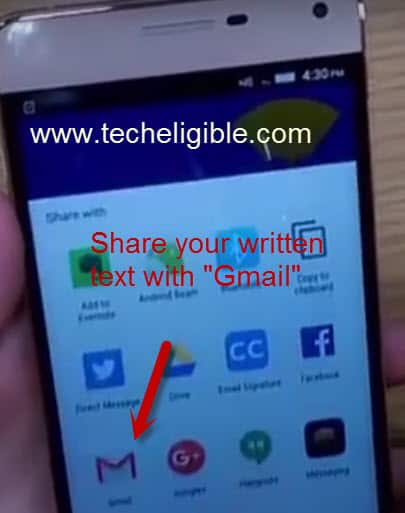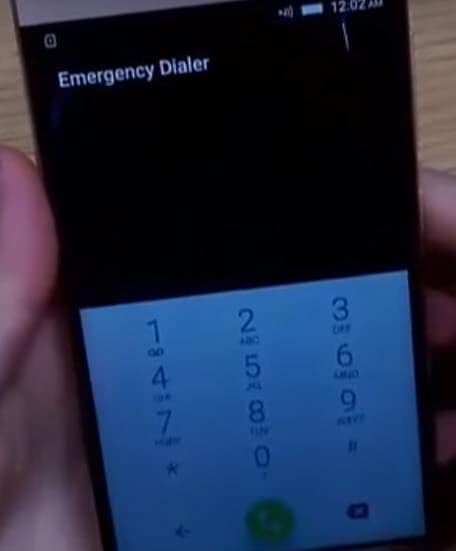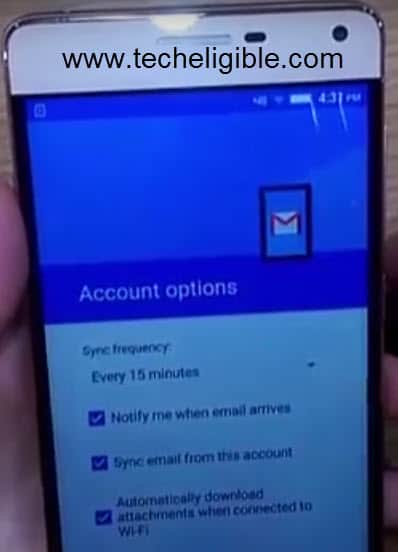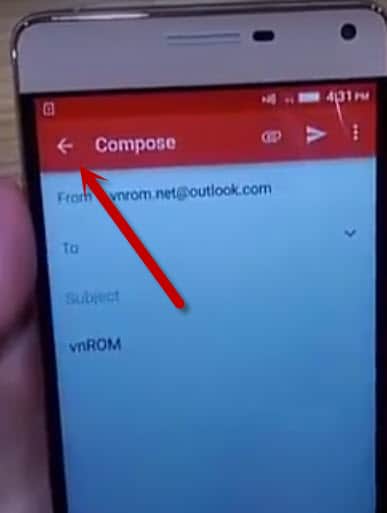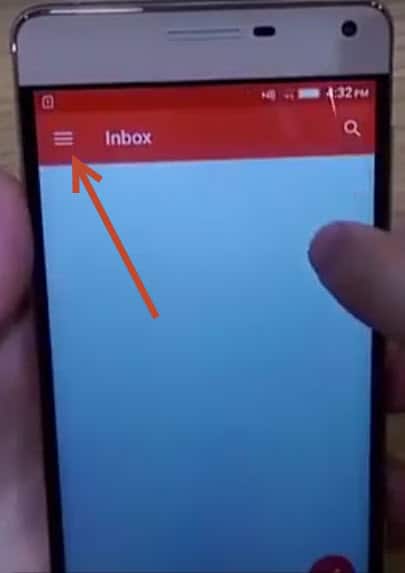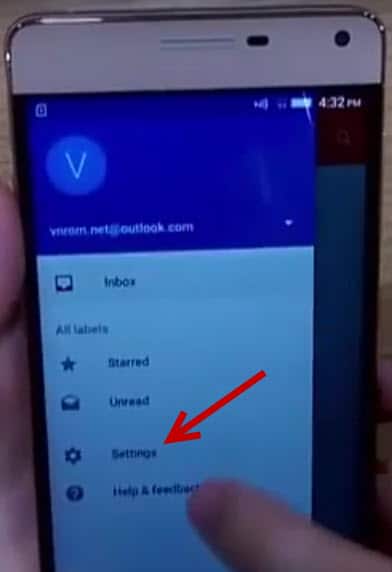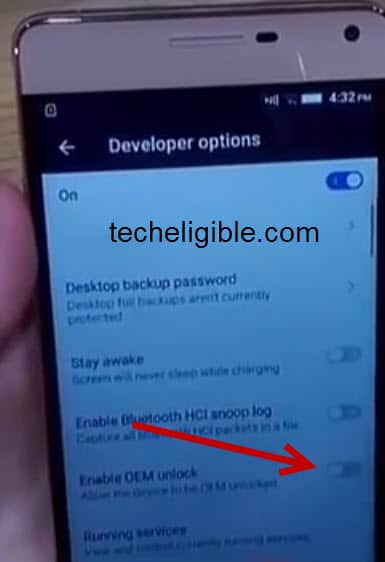LENOVO P1 Android 6: Bypass Google Account Without PC and Without Any APP Installation
Are you looking for Free FRP Bypass method for LENOVO P1 Android 6 device? so you are on right place, this post is only about Bypass Google Account Lenovo P1, good thing is that, there is no need PC, or downloading frp bypass tool etc, we will access to Lenovo P1 Settings, and after that we will just hard reset device to bypass frp lenovo P1.
Warning: This method is only for Device Owner.
Let’s Begin to Bypass Google Account Lenovo P1:
1/ Tap to “Back button” from your mobile “emergency dialer” tab.
2/ Tap to “Next” from “Lenovo welcome” screen.
3/ Now you will be on “Network Settings” tab, from there you have to “Turn on” WLAN Connection, from there you will have to choose your “Wifi connection SSID” and give password and connect your mobile to “Wifi Connection“, after that tap to “Next“.
4/ Now it will be on “SIM car missing” tab, and from there tap to “Skip” and then “Skin anyway“.
5/ Now it will lead you “Verify your account” tab, and from there, you don’t need to enter any gmail account, simply click to “Back” from left side bottom screen till get on “Select WLAN” tab.
6/Now on that screen, you have to tap on “Other Network” and type there anything you want, and then long press on that text till “Copy, cut, share” options appear, and now select “Share” from there to Bypass Google Account Lenovo P1.
7/ Tap to “Add an email address“, and you will be lead to “Set up email” tap, select 2nd option from there of “Personal (IMAP/POP)” and after that type your outlook/yahoo email address there, after that it will take you to “account options” tap
8/T ap on “NEXT” from there, and it will lead you to “Your account is set up and email is on its way!” tab, hit on “Next” from there and again one more time “Next/Login“, till you get “Compose” gmail options, as shown in below image.
Factory Data Reset to Bypass Google Account Lenovo P1:
and then hit on “<-” this back symbol from left top side corner, now you will be on “INBOX“, after that hit again from left top side corner, as shown in below image,
Tap on “Settings“, and then tap on from top right side corner 3 dots, and then tap on “Manage Accounts“, now you are on “Settings” screen, scroll up from there to find out “About Phone” which is usually on the bottom, and then tap on “Device Information“.
After that tap on “Build number” 5 to 7 times rapidly till you see “Developer option is enabled“, after that go back, and you will see there in settings “Developer Option“, just tap on that, and then from “Developer Options” you have tap on “enable OEM unlock” to enable that, and then again “Go Back” to settings, and tap on “Backup & Reset” option.
Scroll up to search out “Factory Data Reset“, once you found this option, tap on that, then tap on “Reset this phone“, and then tap on “Erase Everything” to Bypass Google Account Lenovo P1.
Warning: Make sure, you have at least 50% battery charging, and it will take several minutes to be accomplished “data factory reset”, after completing this process, you can give all your desire setting, as you give to brand new set, and congratulations, now your mobile is ready to use, add your new gmail account, and you will have access to all apps, and functions.