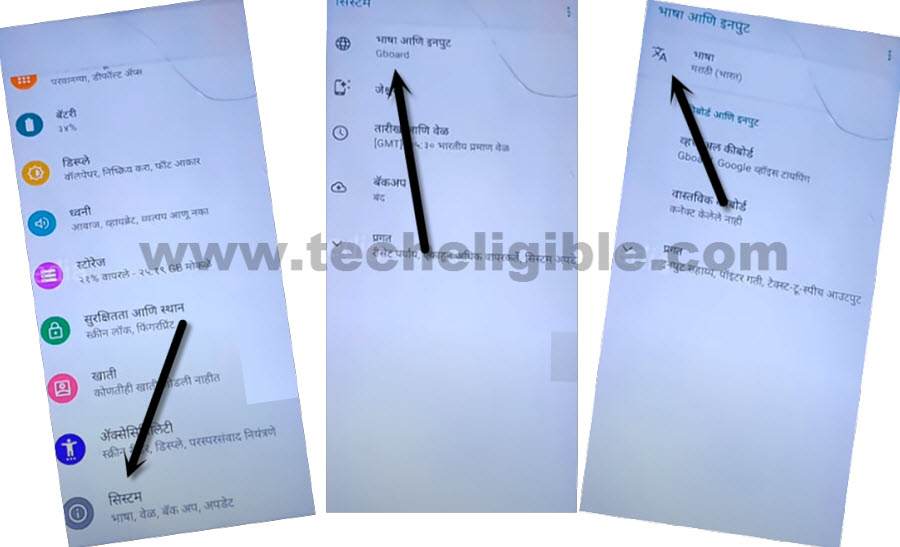Bypass Google Account Lenovo A6 Note – FRP Bypass Latest Updates
Through this way, you will be able to Bypass Google Account Lenovo A6 Note without PC, and this method will work on latest updated 2021 device also, as you know the device Lenovo A6 Note has been launched with Android 9, and with the processor Mediatek MT6762 Helio P22.
This method has been applied successfully on Lenovo (L19041).
Note: This process is just for device owner, don’t try this method if you don’t own Lenovo device.
Bypass Google Account Lenovo A6 Note:
Step 1: Connect WiFi, Go back to “Hi There” homepage, change language to “Hindi”.
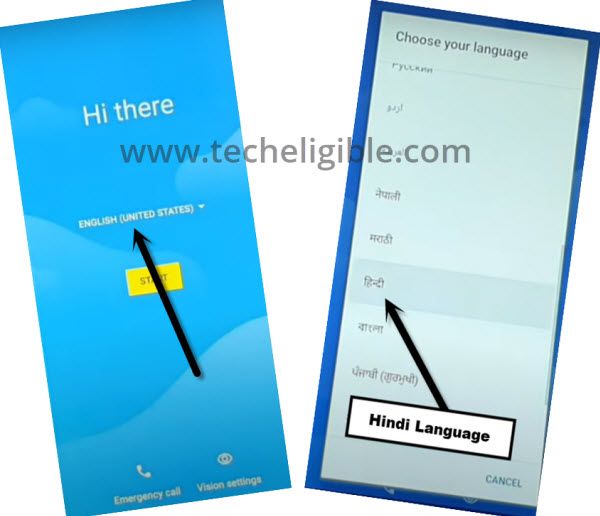
Step 2: Go to > Yellow Button > Bottom Left Option > Bottom Left Option.
Step 3: Hit on “Center Google” option.
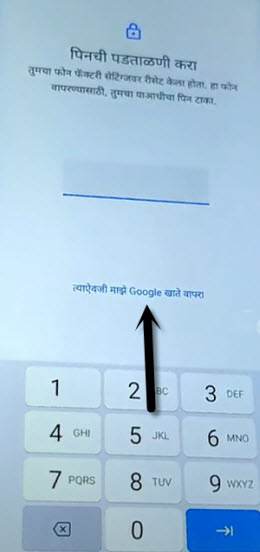
Step 4: Tap at “Center Box” to bring keyboard, and long hit on ” Space Key”, afterwards, tap to “Last Option” from popup box.
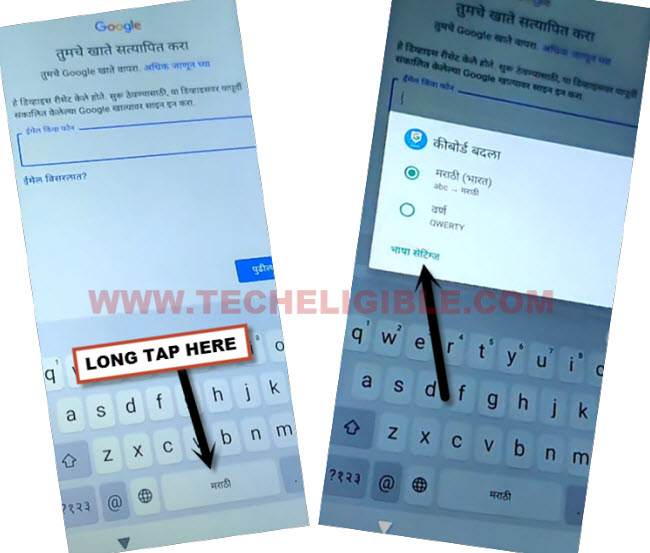
Step 5: Hit on “Centered Blue Button”, and then tap at any language which contains “Arrow” symbol (See below image).
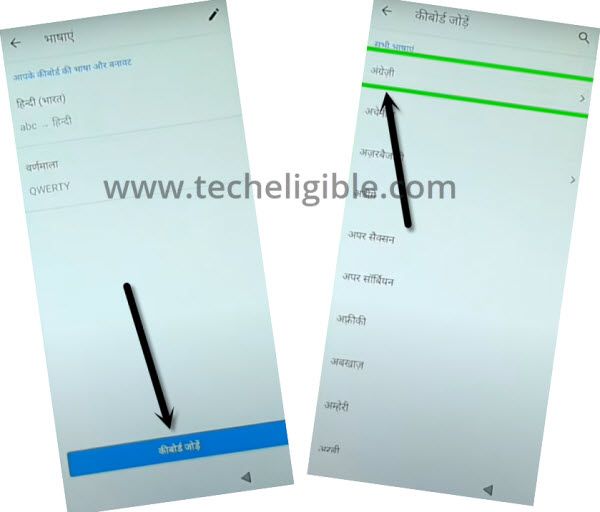
Step 6: Tap on “3 dots”, and tap 2nd option.
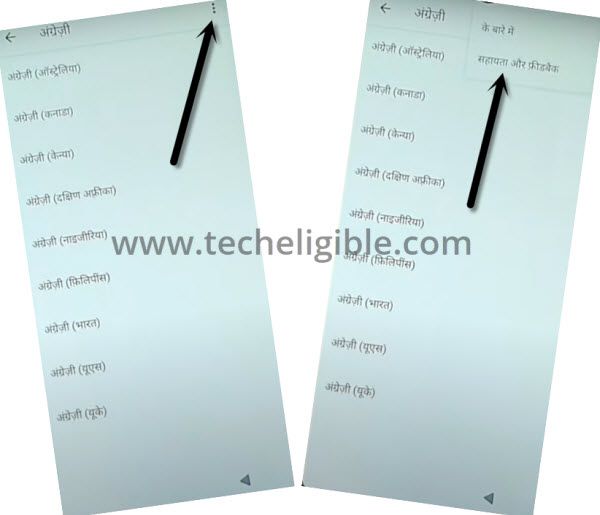
Step 7: Hit on “search area”, and from keyboard, tap once on “World icon” to change keyboard language to English.
Step 8: Type in search box “Morse”, and then hit on “Use Morse Code” to get youtube video.
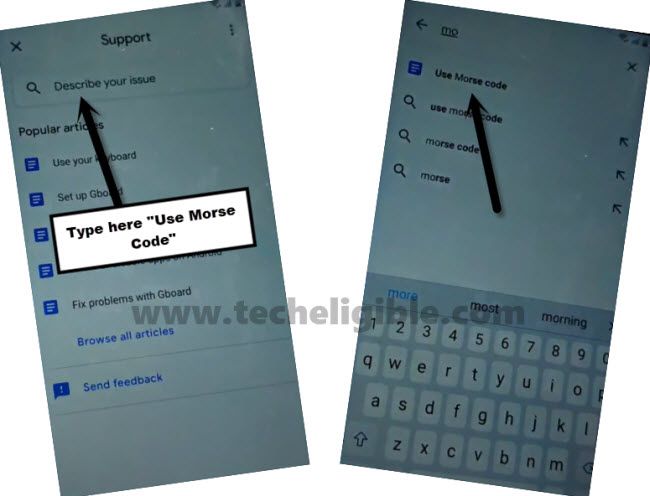
Step 9: Tap to “Play icon”, and wait until you see youtube title, and then tap on “Youtube Video Title” same as show in below picture to bypass frp Lenovo.
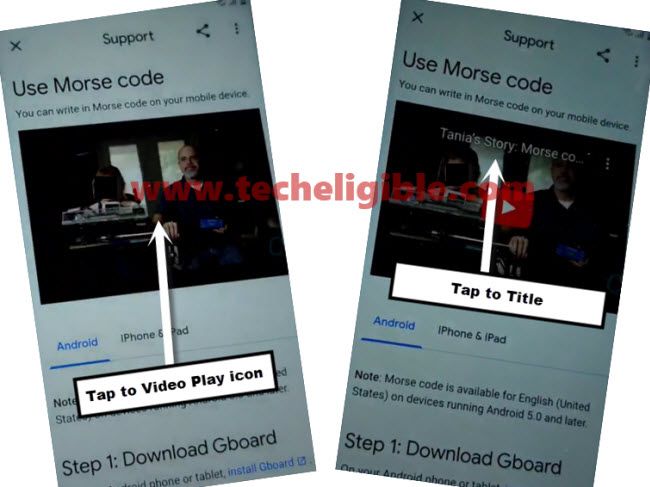
Step 10: Drag down video, tap “Profile icon” from top corner, and go to “Settings gear icon”.
Step 11: Tap at “4th number option”, and then tap at last “Youtube Option”.
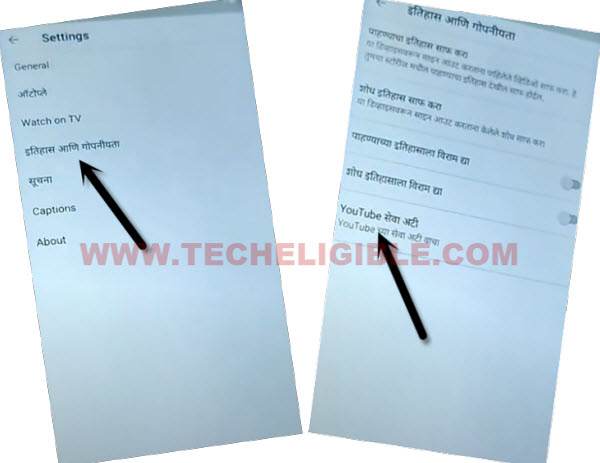
Step 12: Now you will get inside (Welcome to chrome) screen, tap to > Accept & Continue > Next > No Thanks, now we have reached to google chrome browser for easily Bypass Google Account Lenovo A6 Note.
Let’s Change Lenovo Language to English:
Step 13: Go all the way down, and tap to “Exclamation Sign”, and then tap to “World icon”, afterwards, tap to “A icon”.
Step 14: Hit on “+” option, and then, select “English” language from the list, after that.
Step 15: Swipe the (English) language at the top.
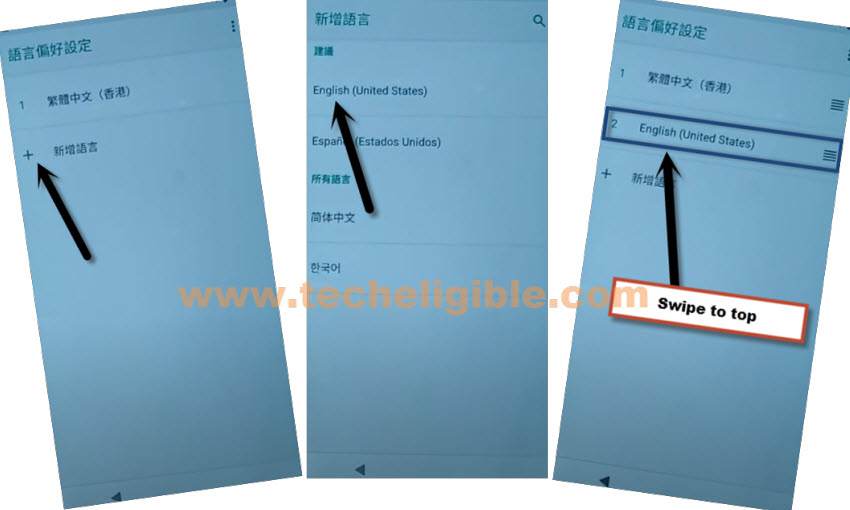
Setup New Lenovo Security Pattern:
Step 16: Go back to “Settings”.
Step 17: Tap to > Security & Location > Advanced > Screen Pinning > Turn on screen pinning from top right corner.
Step 18: Tap also “Lock Device When unpinning”, and then tap to “Fingerprint + Pattern”.
Step 19: Now Draw your new pattern lock, and tap to “SKIP” from (Touch the sensor) screen.
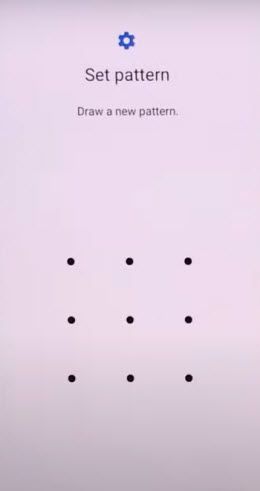
Step 20: Go back to (Hello) screen, which is the first start up screen, and complete your setup wizard.
You are all done from Bypass Google Account Lenovo A6 Note, use your new already created pattern lock to bypass the google verification screen without entering the Gmail account.
Step 21: You will see “SKIP” option on google sign in screen, just tap on that.

Read More:
Bypass FRP Lenovo Tab 7 essential