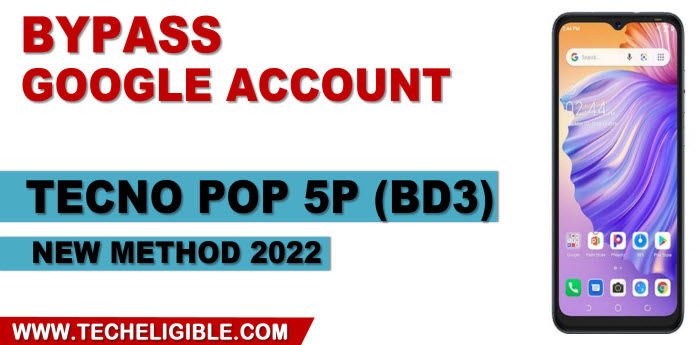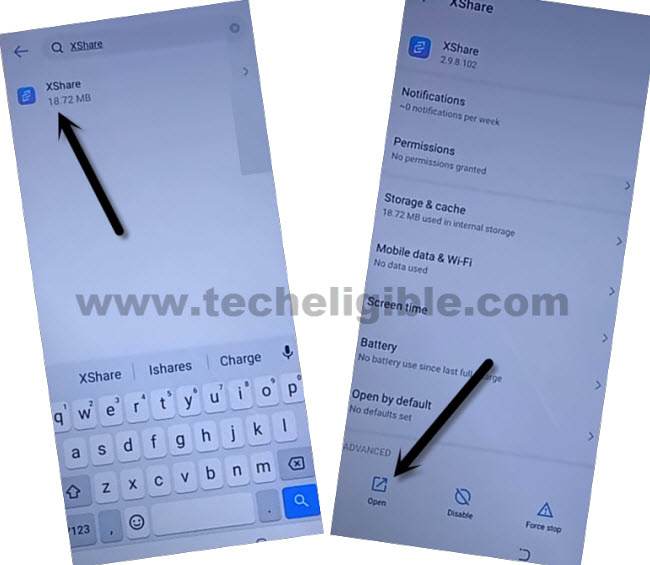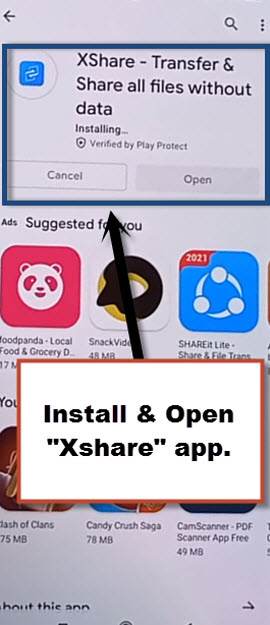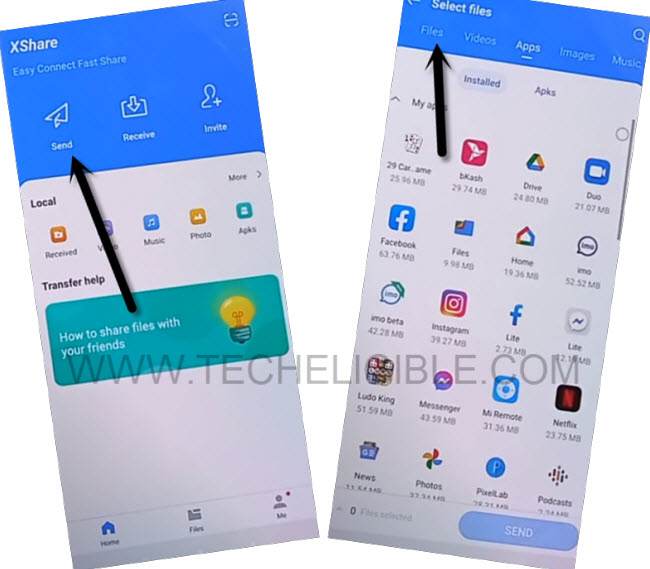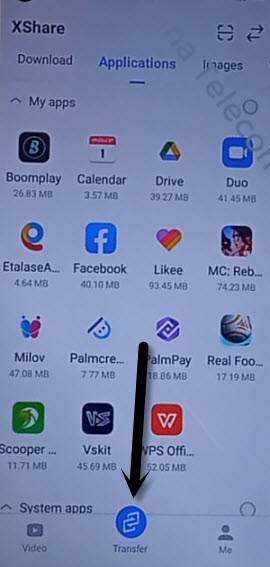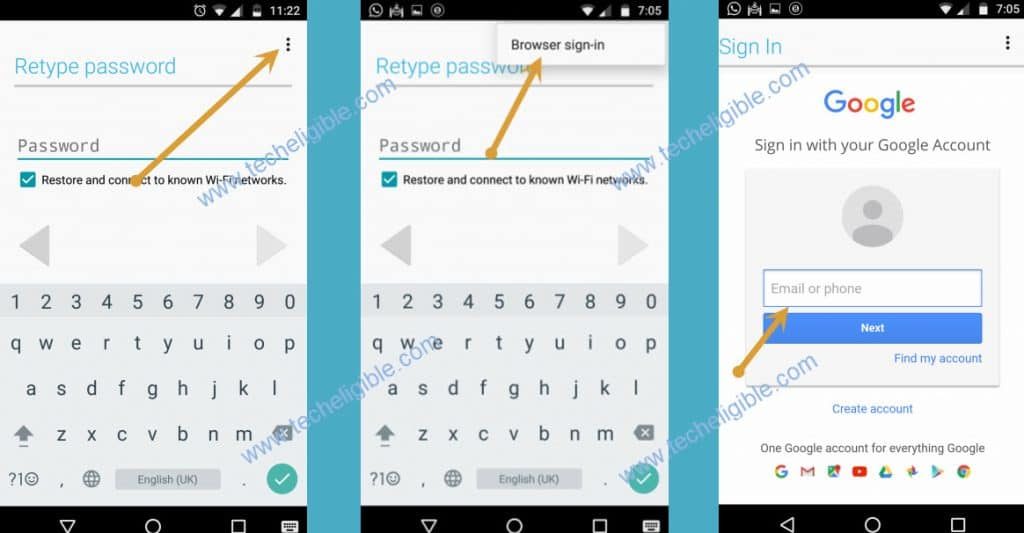Delete FRP Account Tecno Pop 5p (BD3) With New 2022 Method
Delete FRP Account Tecno Pop 5p (BD3) without computer, you don’t need extra effort for this process, just use Xshare app and transfer FRP bypass apps from other android device to tecno pop 5p, just access to device app settings, and from there you will be able to get your device back with new google account.
Disclaimer: We are creating this post to educate people about how to get back their lost device due to forgetting Google account. This method is only for device owner and for educational purpose only.
Let’s Start to Delete FRP Account Tecno Pop 5p:
–Start this method by connecting WiFi first, and then from the WIFI screen, tap to > See All WiFi Network > Add New Network.
-You will see a keyboard there, just tap to > Mic icon > Deny.
–Tap to > Mic icon > Deny & Don’t Ask Again.
–Tap to > Mic icon > Allow.
–From the Gboard screen, you need to tap on “Permission”, and hit over “Search icon” from up-right.
-Type in search area “Settings” and hit on “Search icon”.
-From the result, tap to > App Settings > App Settings.
-You will have a big app list there, just choose > Xshare > Open.
-Swipe screen to left 2-3 times, and then tap to “START > Agree > Allow”.
-We will transfer 2 apps from our other device to Tecno pop 5p, and through these 2 apps we will easily bypass frp.
Download Apps in Other Android Phone:
-In any other android device, first of all download frp apps, for that, open chrome browser and search “Download FRP Tools“.
-Access to our website frp tools page by following below image.

-Download from there below 2 apps.
1/ Google Account Manager 9.
2/ Account Login.
-Once downloading process done, we will install same (XShare) app through playstore in our other android device to transfer these 2 downloaded apps to the Tecno Pop 5p.
-Install and Open “Xshare” app using PlayStore.
-Tap to > Send > Files > Phone Storage > Download > Select your both downloaded frp apps.
-Hit on > Send > Allow > Allow modify settings.
-Tap to “Back Arrow”, and then tap to “Allow”, and then tap turn on “Allow from this source”.
-Check mark option (i am aware of this possible….), and then wait, and tap to “OK”.
-This will show you a (QR Code).
Scan QR Code from Tecno POP 5P:
-Tap to > Transfer > Receive.
-Tap on 1st option “Allow” for few times until you see “Scanning QR Code” screen.
-Scan QR Code, that you received in other android device.
-The apps will be transferred once both devices connected each other.
-Open “Account Login” app.
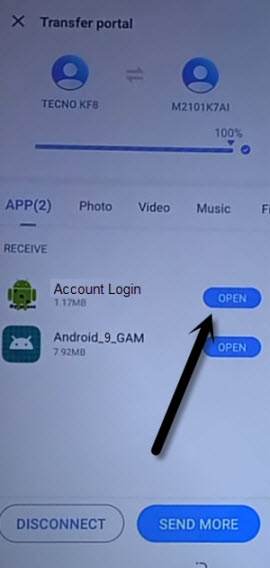
-Tap to “3 dots”, and then “Browser Sign-in” from Retype Password screen.
-Sign in with your valid Gmail Account to Delete FRP Account Tecno Pop 5p.
-By tapping on “Back Arrow”, just get back to “App Settings” screen carefully, find and tap on “Google “Account Manager”, and then tap to “Uninstall”.
-Go back to first start up screen (hiOS), and finish your setup wizard, you are all done, just finish initial setup wizard without having google verification screen, because new google account has been added successfully.
Read More: