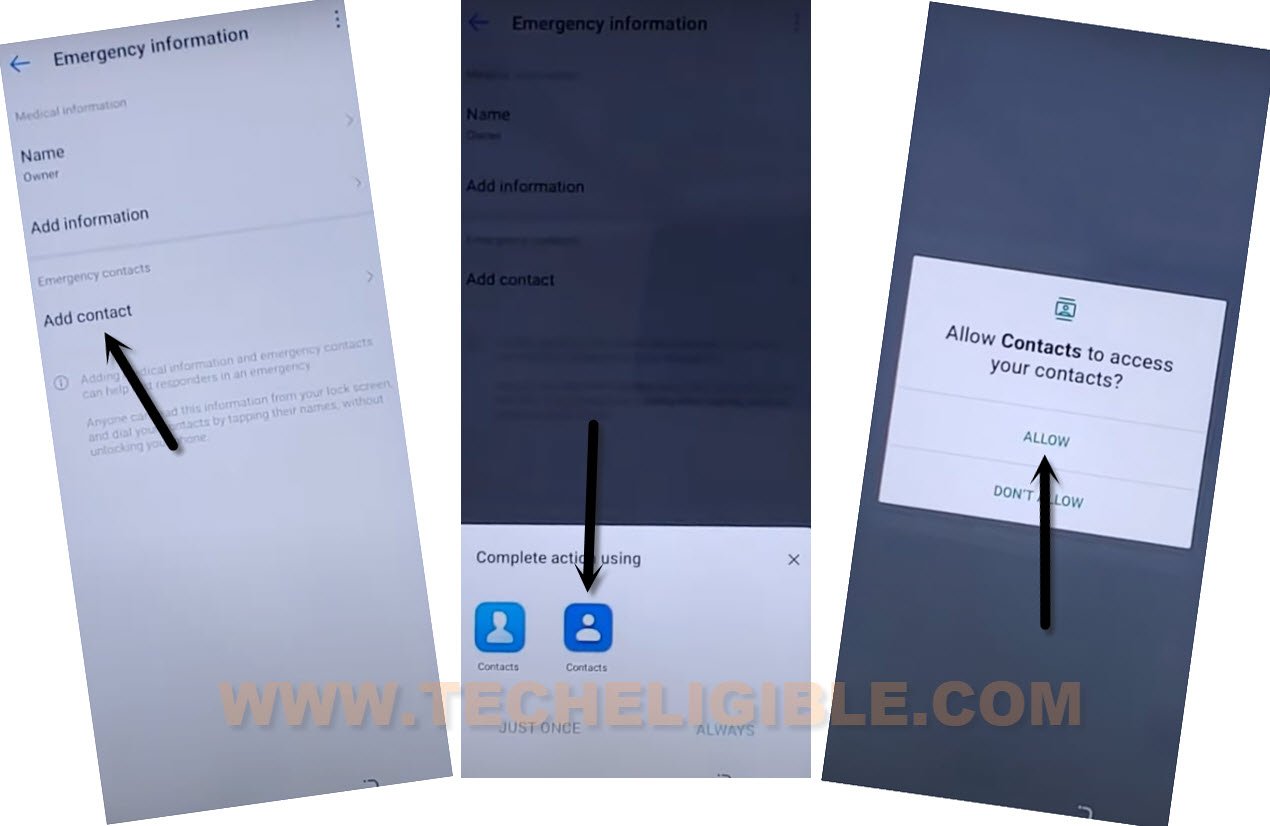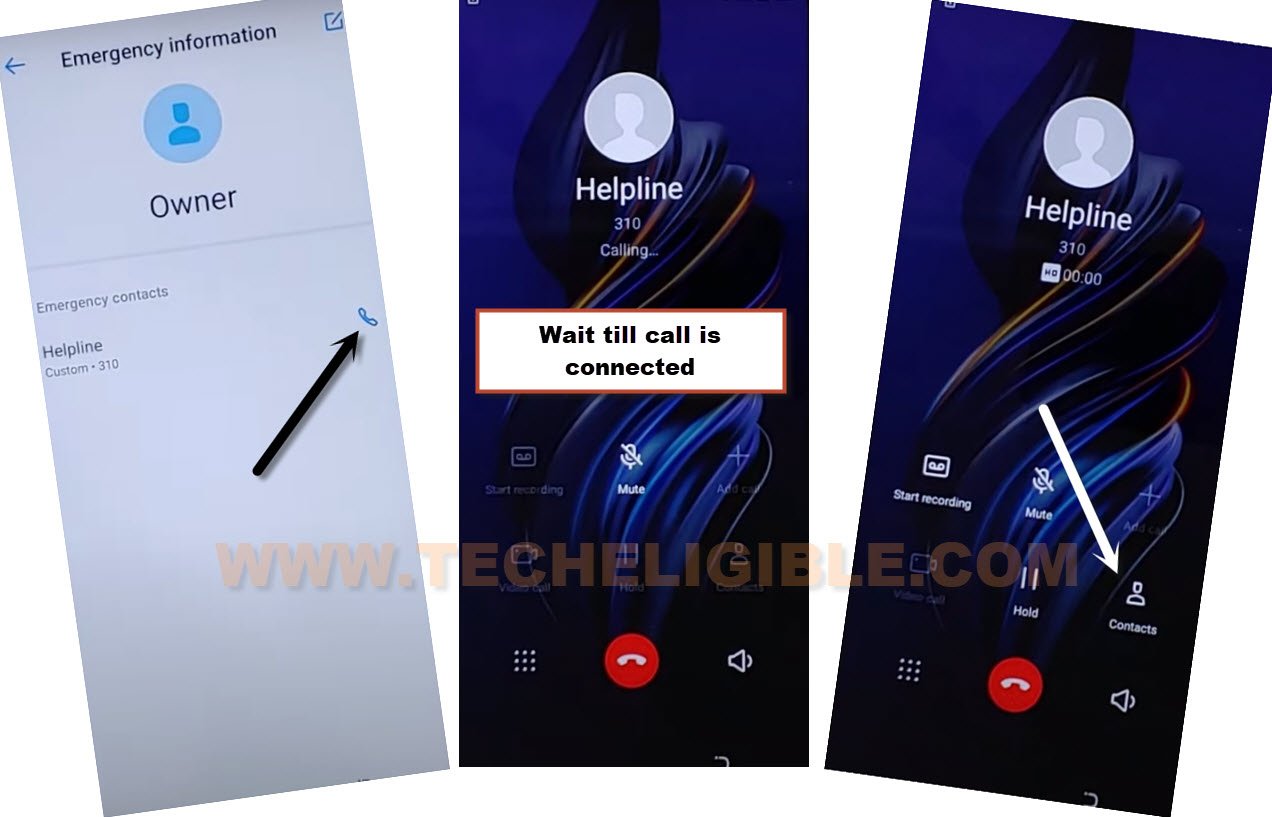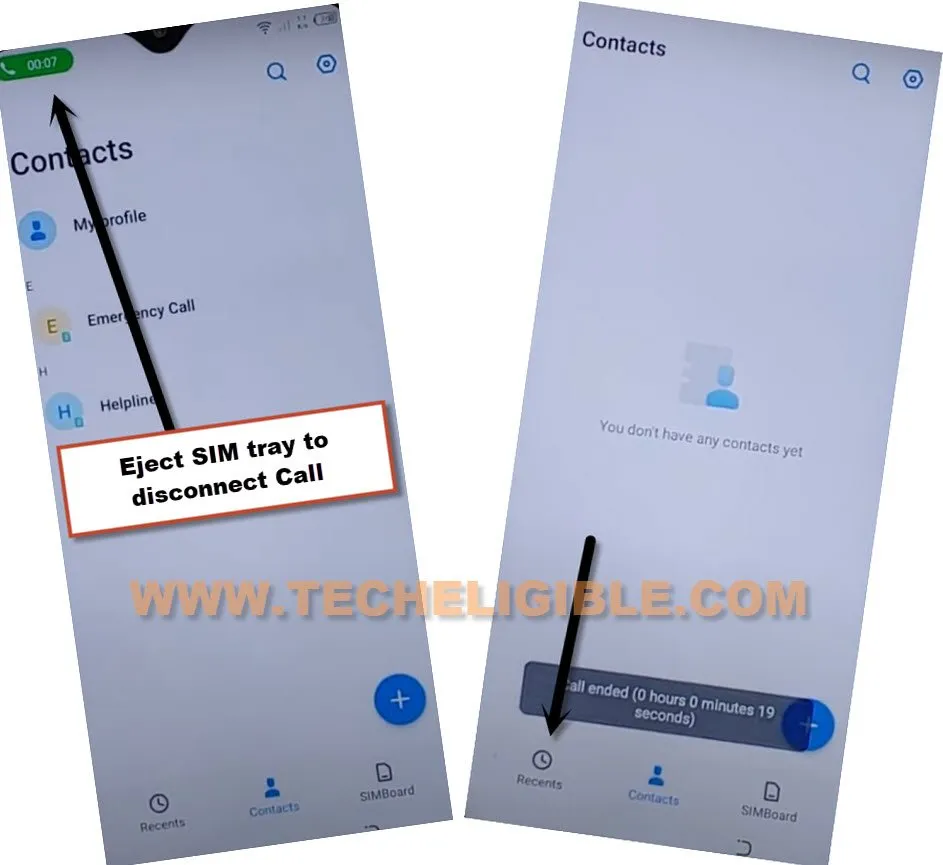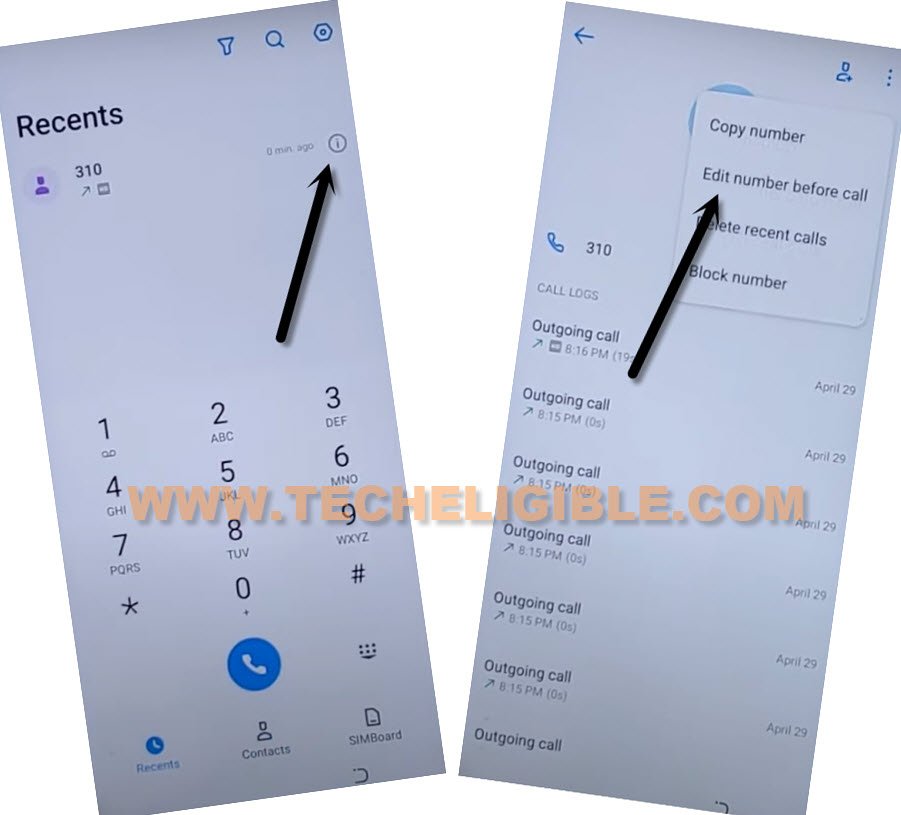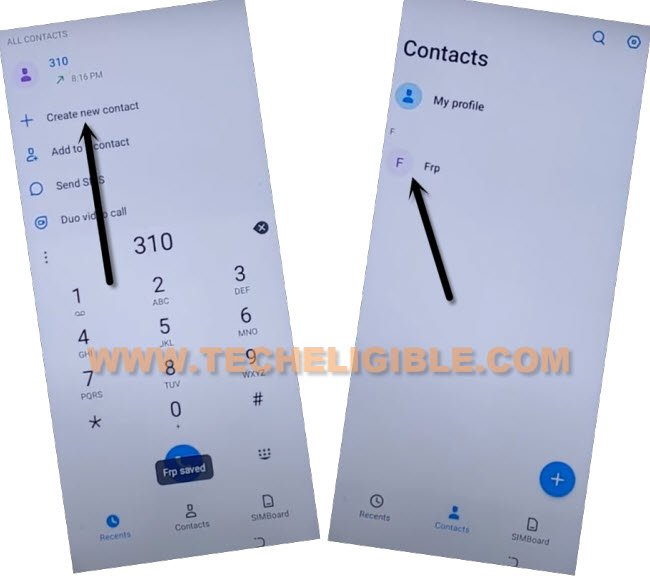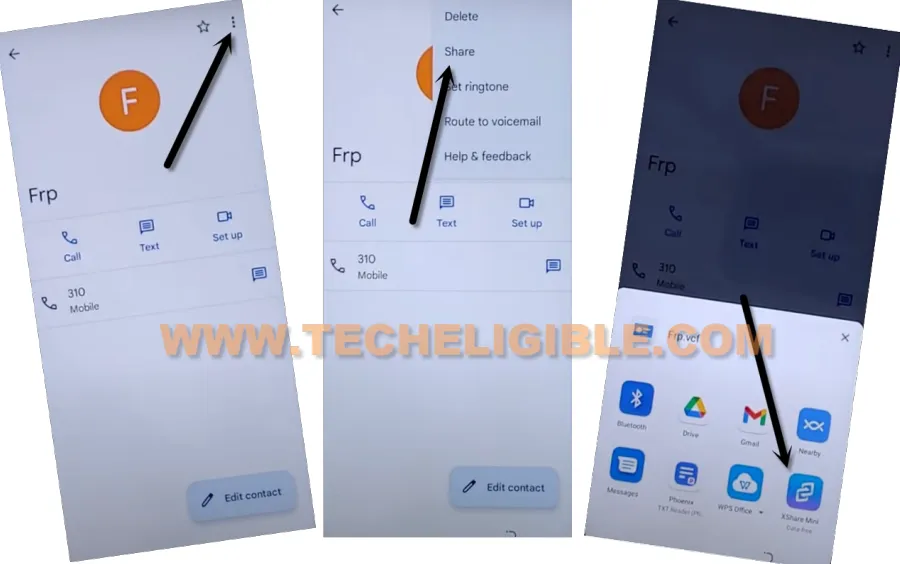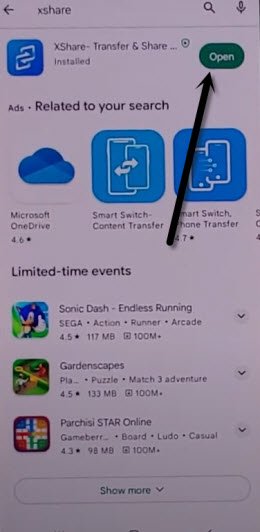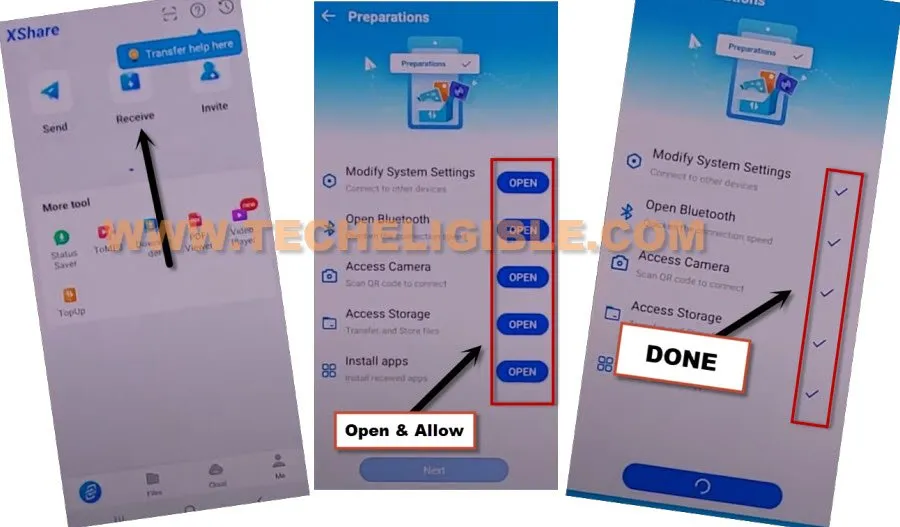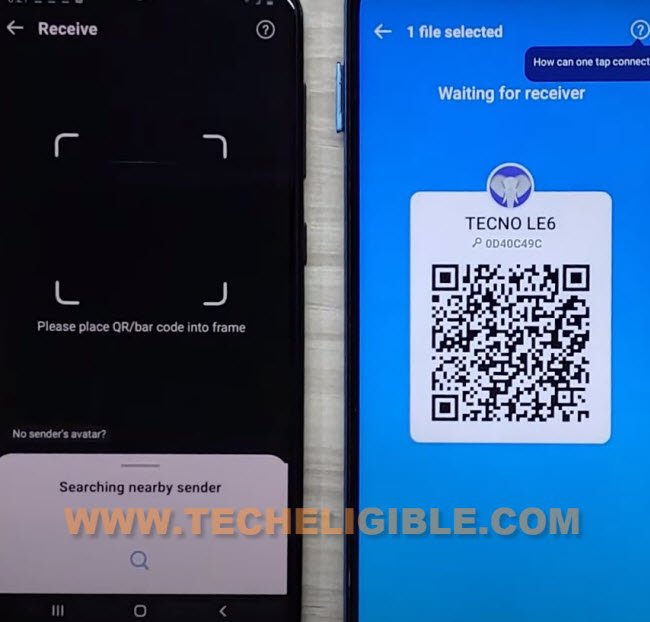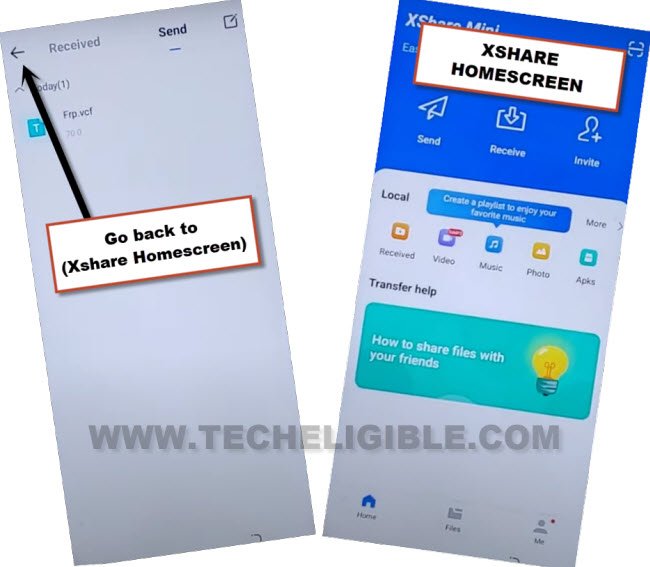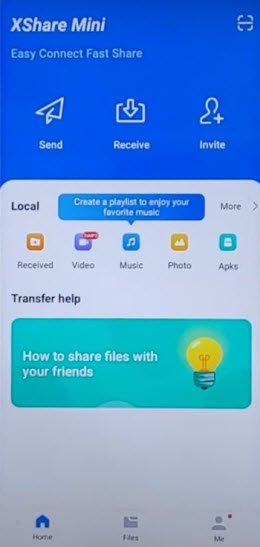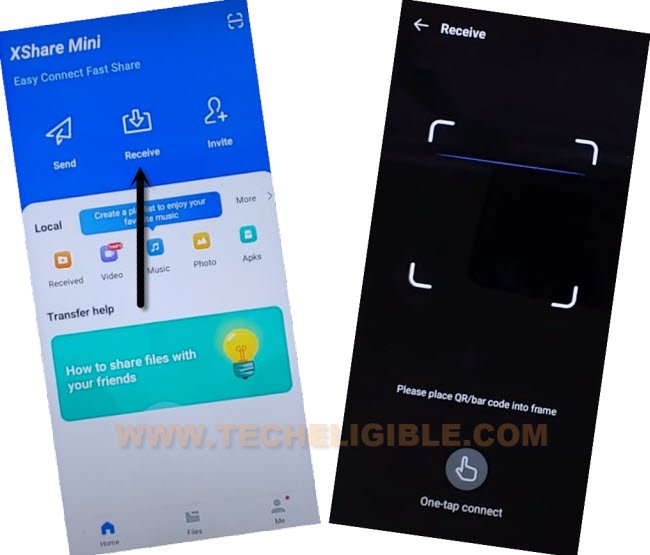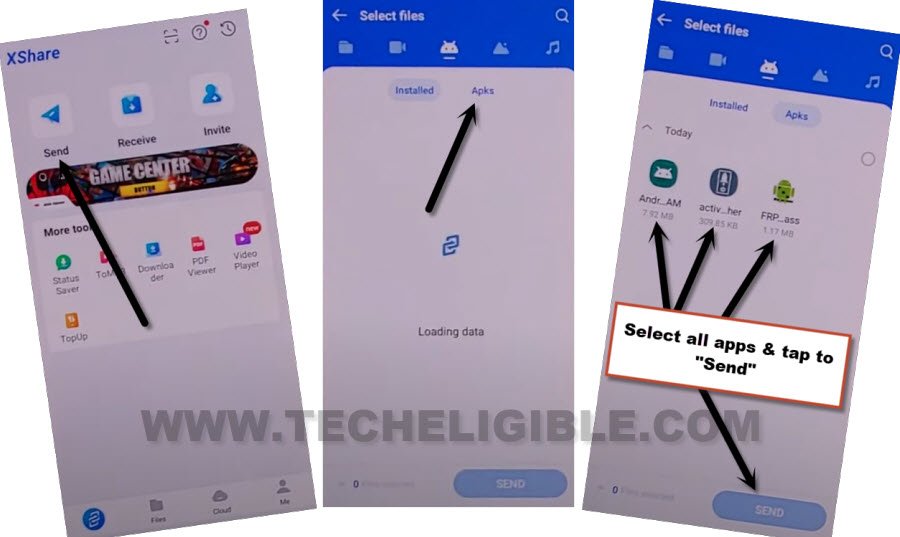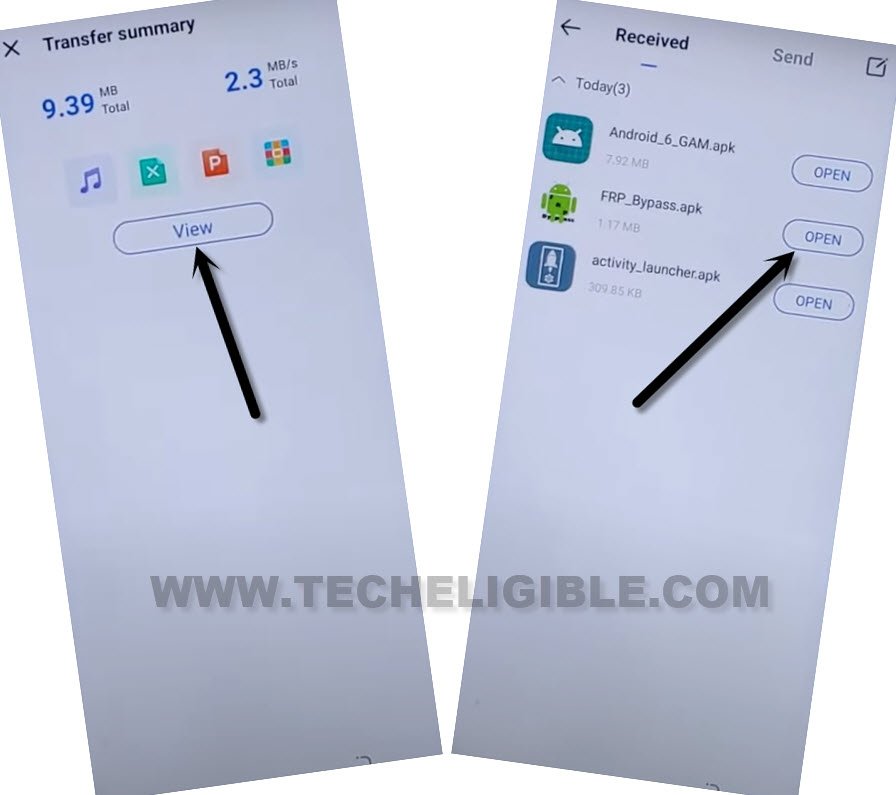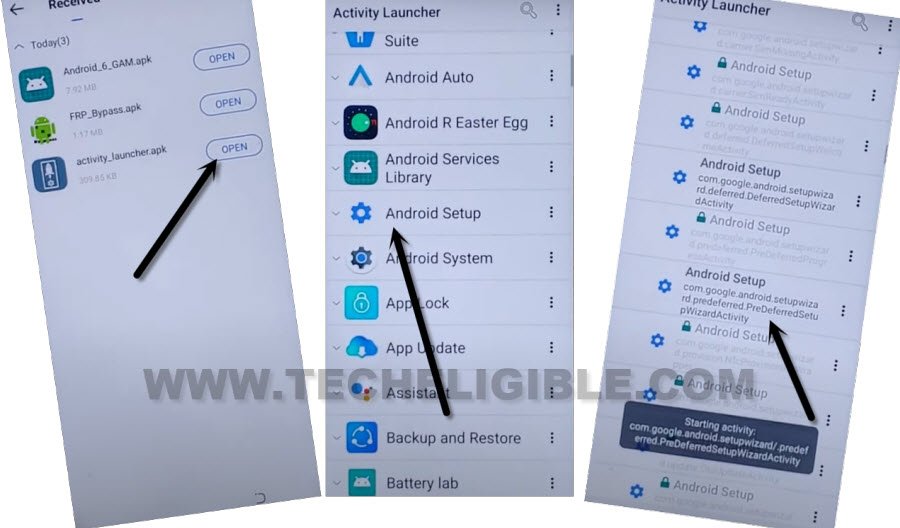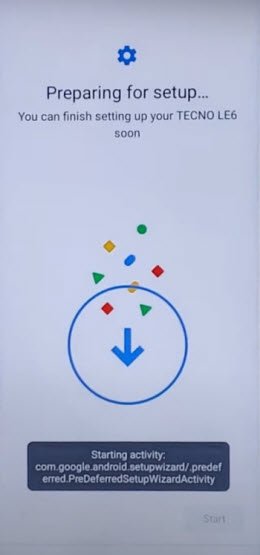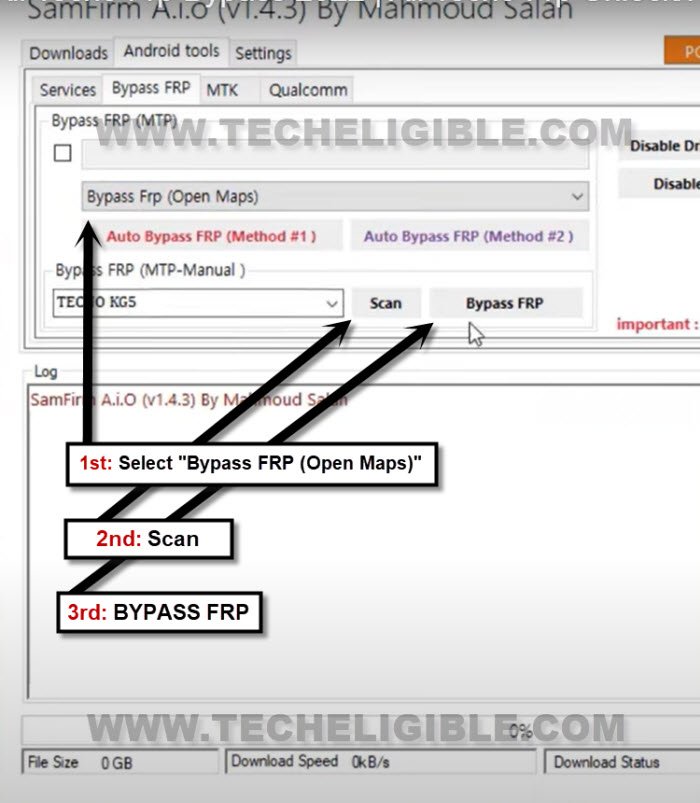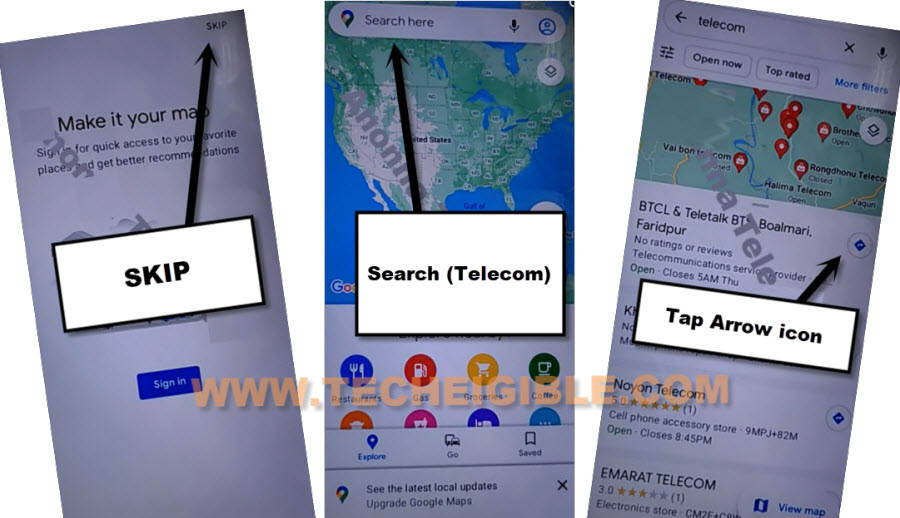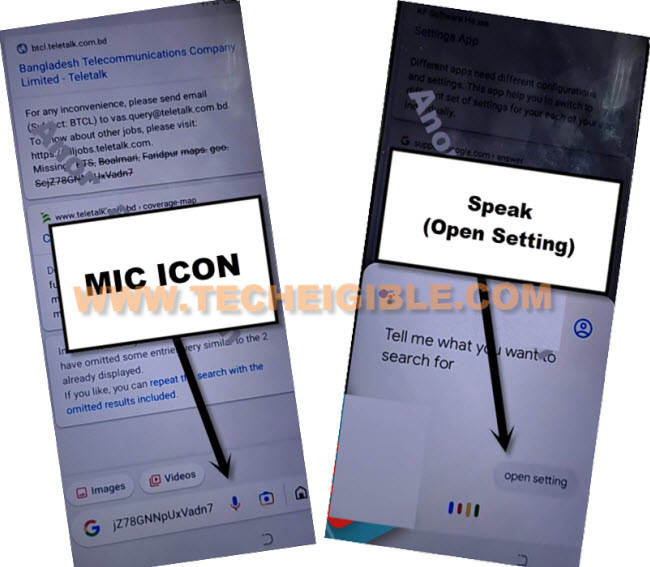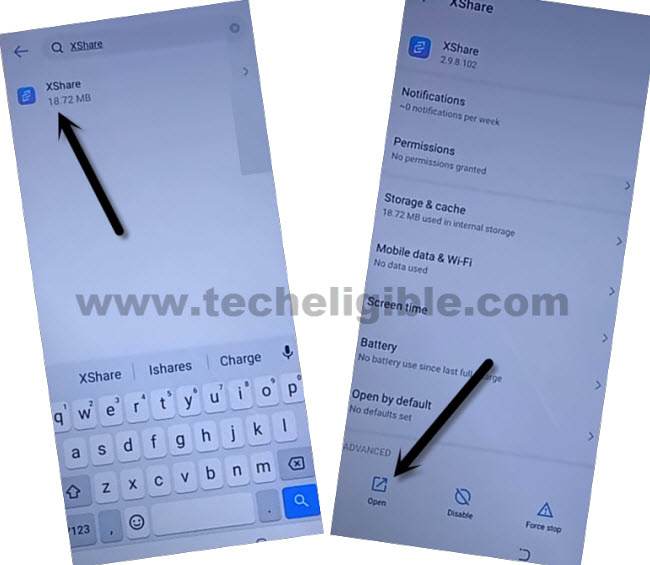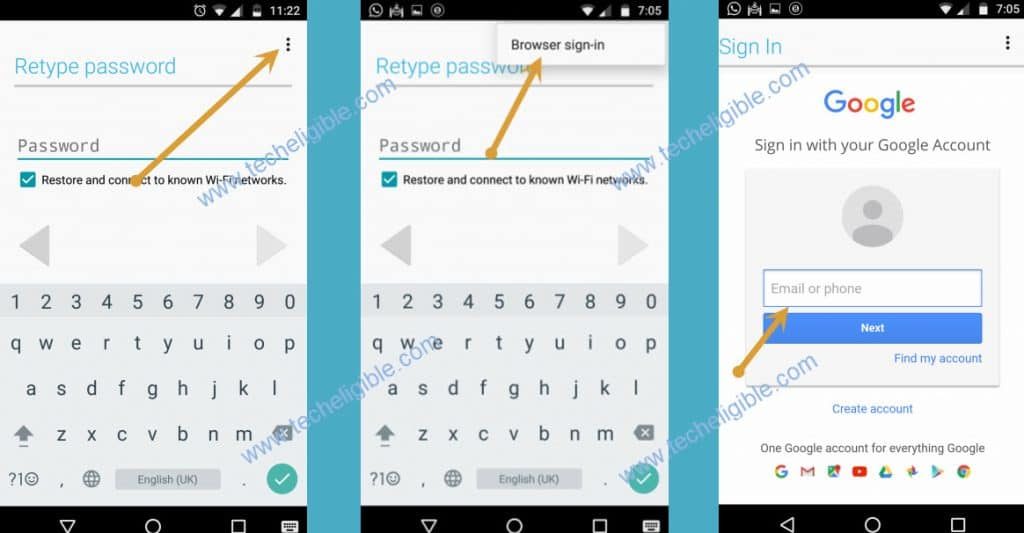2 Ways to Bypass Google Account All Tecno Android 11 [Updated]
We’re gonna share with you 2 FRP methods to Bypass Google Account All Tecno Android 11, you can apply both ways one by one, and we hope, you will be able to setup new google account, and can access to your device all options without any restriction, once you sign in with new google account, the new FRP protection will be applied, and old account will be deleted completely.
Warning: Do not try this frp method on a stolen phone, this is a serious crime, if you are trying to bypass frp on a stolen phone, you may also be jailed, this process is for device owner and for educational purpose only.
| Method 1: Remove FRP All Tecno (Android 11) Updated |
| Method 2: Remove FRP All Tecno (Android 11) |
Method 1: Bypass Google Account All Tecno Android 11:
-You are required a PIN locked SIM card, so just setup PIN code in your SIM, and start method now, if you don’t know, how to setup PIN, you can find out easy steps here, withing 2-3 minutes, you can easily setup PIN in your SIM.
-Save also any emergency or helpline number or any of your sibling contact number in that SIM card, because, later on, we would make a call to access device settings.
-Let’s begin frp process just by inserting SIM card in Tecno phone.
-As soon as, you insert SIM card, the SIM PIN screen will come up, just go to “Emergency Call only (SIM Card is locked)”, now double tap on “Emergency information”, after that, tap to “Pencil icon”.
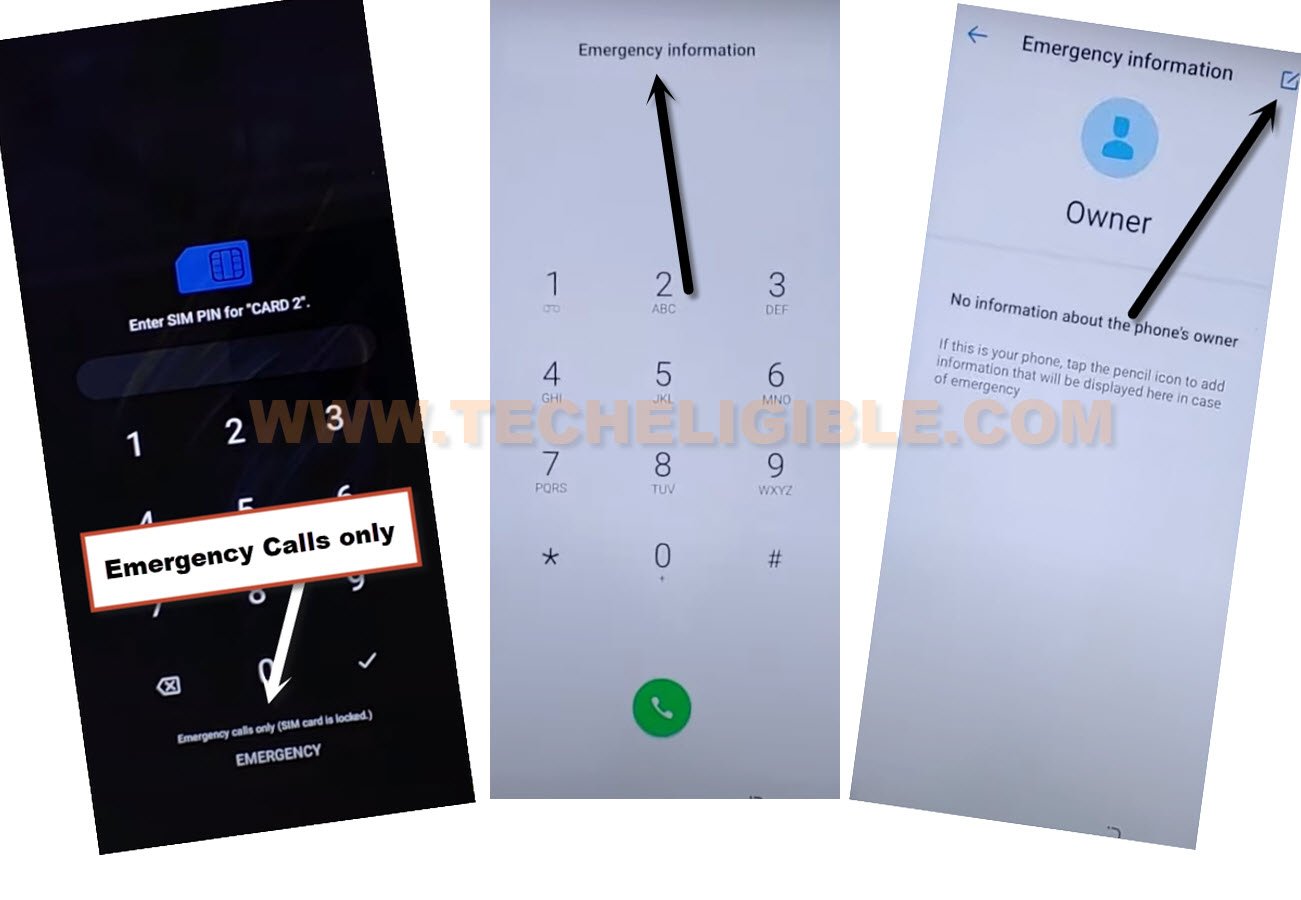
-You will be asked again for PIN, just enter correct 4 digits PIN code to unlock the screen.
-Hit on “Add contact”, from popup, tap on “Contact”, after that, tap on “Allow” from popup box.
-All your SIM contacted will be displayed there, hit over any contact name, that you think the call will be picked up, or you can hit on your already saved contact (Helpline or emergency) number.
-After hitting on that contact name, just hit on “Back Arrow” from top left corner.
-From (Emergency information) screen, just tap to “Call icon” to make a call.
-Wait until the call is picked up and connected, after that, tap on “Contacts” from calling screen.
-We have to eject SIM card, so that, the connected call just get disconnected, and then tap to “Recent” option from bottom.
-Tap to “Exclamation sign”, that is right next to your (Contact Name or number).
-Go to > 3 dots > Edit number before call.
-Tap to “Create new contact”, after that, tap on “Contact” from popup.
-Type any “Name” in (First Name) field tab, and then tap to “Save” button from top.
-Hit on “Contacts” from bottom center.
-Tap at your newly saved contact name, after that, tap on “Contacts” from popup, and hit on “Just once”.
-Go to > 3 dots > Share > Continue > Xshare Mini > Allow > While using the app.
-Wait on (Waiting for receiver) screen, you will be displayed a (QR Code) there.
-We’ve to download 3 main apk files in other android device, after that, we will transfer all those 3 downloaded apps to our Tecno FRP protected device to Bypass Google Account All Tecno Android 11.
Let’s Download 3 Apk Apps in Other Android Device:
-Open chrome or internet browser.
-Search and open our frp tools page by searching with (Download FRP Tools), and go to our website searched result.
-Afterwards, download from there below 3 applications in your device.
-Account Login.
-Activity Launcher.
-Google Account Manager 6.
-Install & Open “Xshare” application from google play store.
-Tap to “Agree & Continue”, and then hit on “Allow” from popup.
-Tap over “Receive” option, and there, you will have a (Preparation) screen, you have to tap on “Open” button from each option, and then turn on (Allow from this source) option. (See below image).
-Let’s Connect both android devices with Xshare app by scanning QR Code.
-After that, the Contact name will be shared to your other android device from Tecno FRP protected device.
-Hit on “Disconnect”, and then tap on “Exit” from Tecno FRP locked device.
-From Tecno device, tap on “View”, and then tap ton “Back Arrow” from top left corner.
-You will get back to first (Xshare) screen.
-Keep your other device also on (Xshare) first screen, same as shown in below image.
-From your Tecno device, tap on > Receive > Allow > While using the app, after that, QR Code reader will be displayed.
-From other android device, tap on “Send”, and then tap on “Apks”, there you will be displayed 3 downloaded apk files.
-Select all 3 apps, and tap to “Send”, now you will have a (QR Code).
-Connect both devices each other by scanning QR Code, and the transferring process will just start.
-Wait until all apps transferred successfully, after that, tap on > Disconnect > Exit > Exit.
-Afterwards, hit on “View”, do make sure, your WiFi is connected properly to your Tecno frp locked device.
-Tap on “Open” from (Account Login) app to Bypass Google Account All Tecno Android 11.
-Go to just > 3 dots > Browser Sign-in > Sign in there with a working Gmail account to bypass google account.
-Let’s open “Activity Launcher”, after that, find and tap to “Android Setup”, this will collapse down, and you will see there a list of (Android Setup).
-From that list, find and tap on (com.google.android.seutpwizard.predefferedSetupWizardActivity).
-Wait over (Preparing for Setup…), once this is done, you will be redirected inside the device homescreen.
This is how the FRP can be bypassed with above latest method, we hope, now you can easily setup new PIN or pattern lock in your Tecno android 11 device, and also can setup new google account.
Method 2: Bypass Google Account All Tecno Android 11 2022:
List of Required Tool?
⇒ SamFirm Tool V1.4.3 [Download].
⇒ Latest Samsung USB Driver [Download].
⇒ Any other Android Device.
⇒ WiFi Connect + USB Cable + PC/Laptop.
-Download Samfirm tool in your PC, and also install USB drivers, so that your device could easily be detected by PC.
-Open “Samfirm” tool in your PC.
-Connect Tecno device with PC, and connect also “WiFi” to your Tecno device as well.
-From the tool, select “Bypass Frp (Open Maps)“, after that hit on “Scan” button, once the device is detected successfully, just click on “Bypass FRP” button.
Note: If your device is not being detected, then try this solution by click here.
-Hit on “View” option from your device, and this will launch a Google MAP in your tecno device screen.
-Tap to “SKIP”, and then search “Telecom”.
-Tap to “Share” arrow from any searched result.
-Go to > Share Place > Google Go > Use without google account.
-Select > English > Done.
-Hit on “Mic icon”, and speak loudly “Open Setting”.
-Search there “App “, and tap to “App Management”, and then “App Settings”.
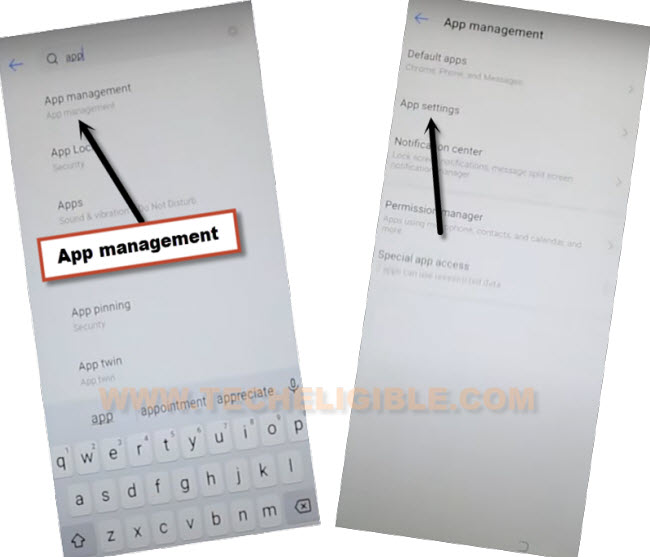
-Type in search area “XS”, and then tap to “XShare” app, afterwards, tap to “OPEN”.
-Tap to > Agree > While using the app >
-Swipe screen to left 2-3 times, and then tap to “Next Option” icon, now hit on “Enter XShare”.
Download Apps in Other Android Phone:
-In any other android device, first of all download frp apps, for that, open chrome browser and search “Download FRP Tools“.
-Access to our website frp tools page by following below image.

-Download from there below 2 apps.
1/ Google Account Manager 6.
2/ Account Login.
-Once downloading process done, we will install same (XShare) app through playstore in our other android device to transfer these 2 downloaded apps to the Infinix Zero X Pro.
-Open “Play Store” in other phone, search there “Xhsare” app.
-Afterwards, install & open this application to Remove Google FRP Infinix Zero X Pro.
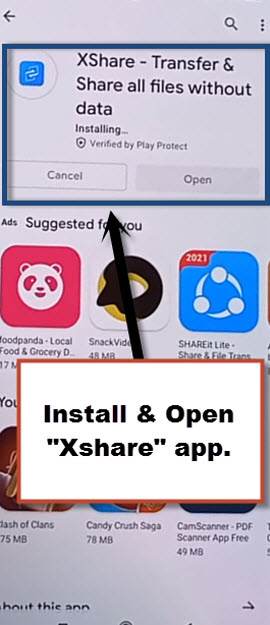
-Tap to > Send > Files > Phone Storage > Download > Select your both downloaded frp apps.
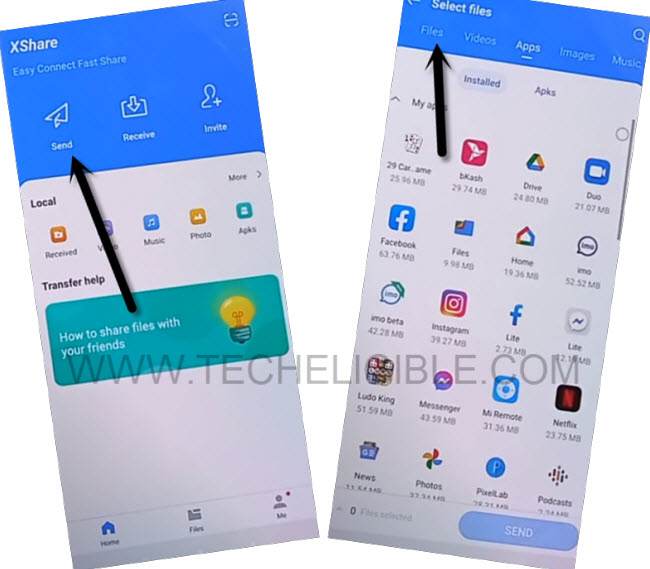
-Hit on > Send > Allow > Allow modify settings.
-Tap to “Back Arrow”, and then tap to “Allow”, and then tap turn on “Allow from this source”.
-Check mark option (i am aware of this possible….), and then wait, and tap to “OK”.
-This will show you a (QR Code).
Transfer Downloaded Apps by Xshare:
-From Tecno phone, Tap to > Transfer > Receive.
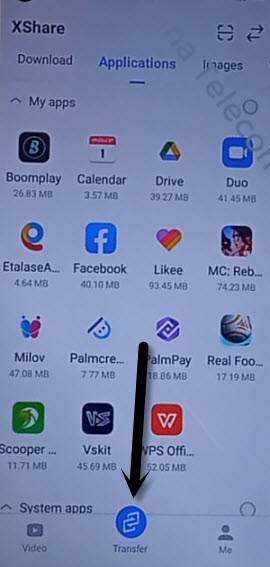
-Hit on 1st option “Allow” for few times until you see “Scanning QR Code” screen.
-Now scan QR Code, that you received in other android device.
-Once the devices are connected, the transferring process will start automatically.
-Open “Account Login” app.
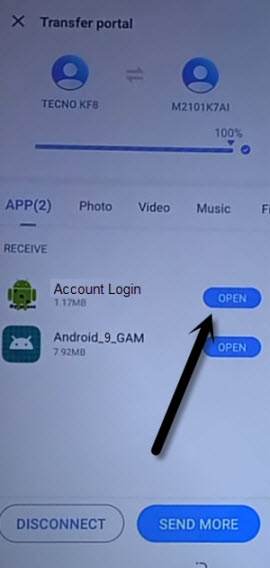
-You will be redirected to “Retype Password” screen, from there tap to “3 dots”, and then “Browser Sign-in”.
-Sign in with your valid Gmail Account to Bypass Google Account All Tecno Android 11 2022.
-By tapping on “Back Arrow”, just get back to “App Settings” screen carefully, find and tap on “Google Account Manager”, and then tap to “Uninstall”.
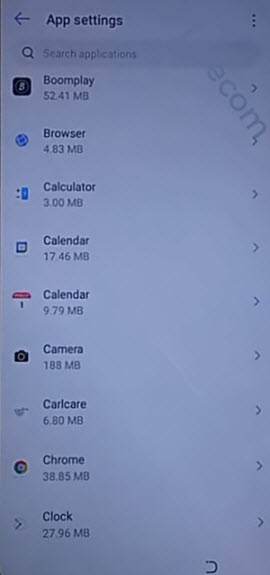
-You are all done, and the google account has been removed successfully, just finish setup wizard again by going back to first (HiOS) screen, and then finish all steps to reach your device Homescreen easily without having any previously added google account, Thank You.
Read More: