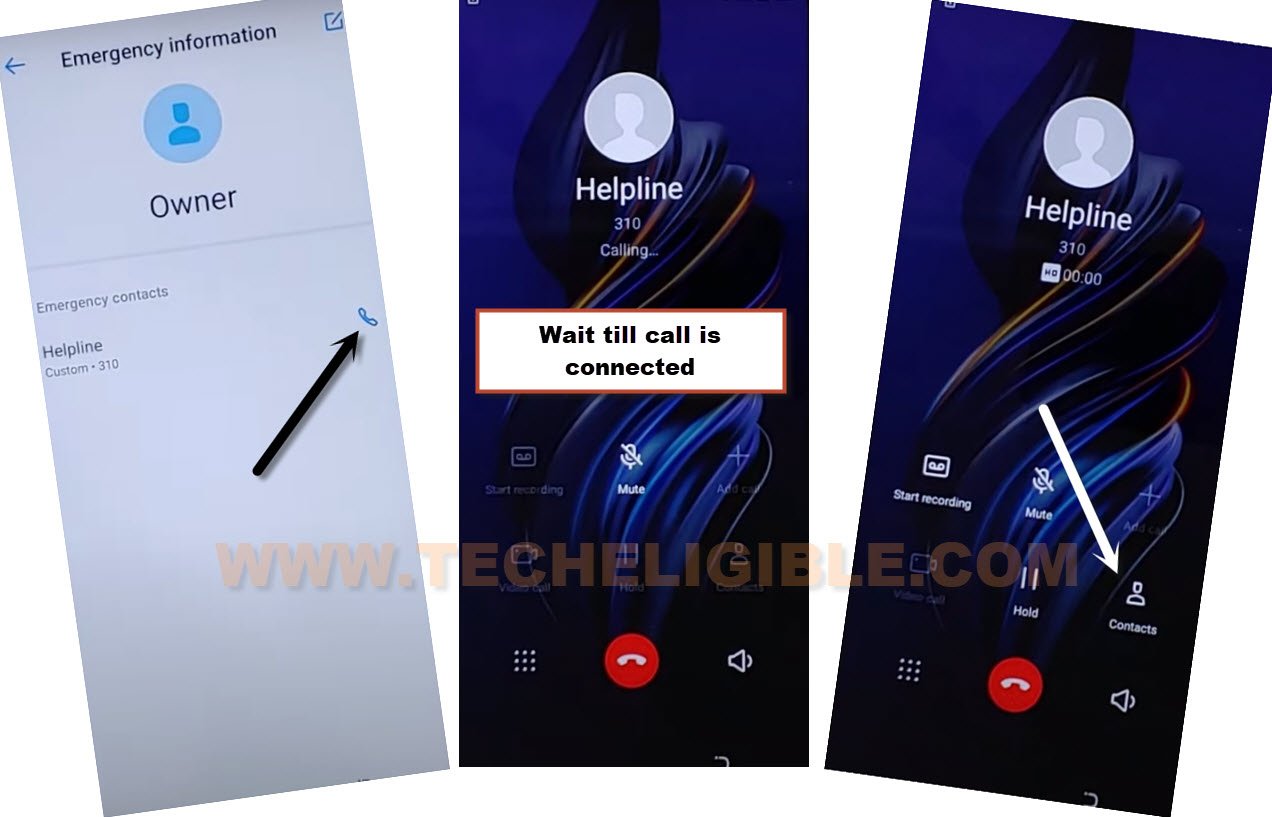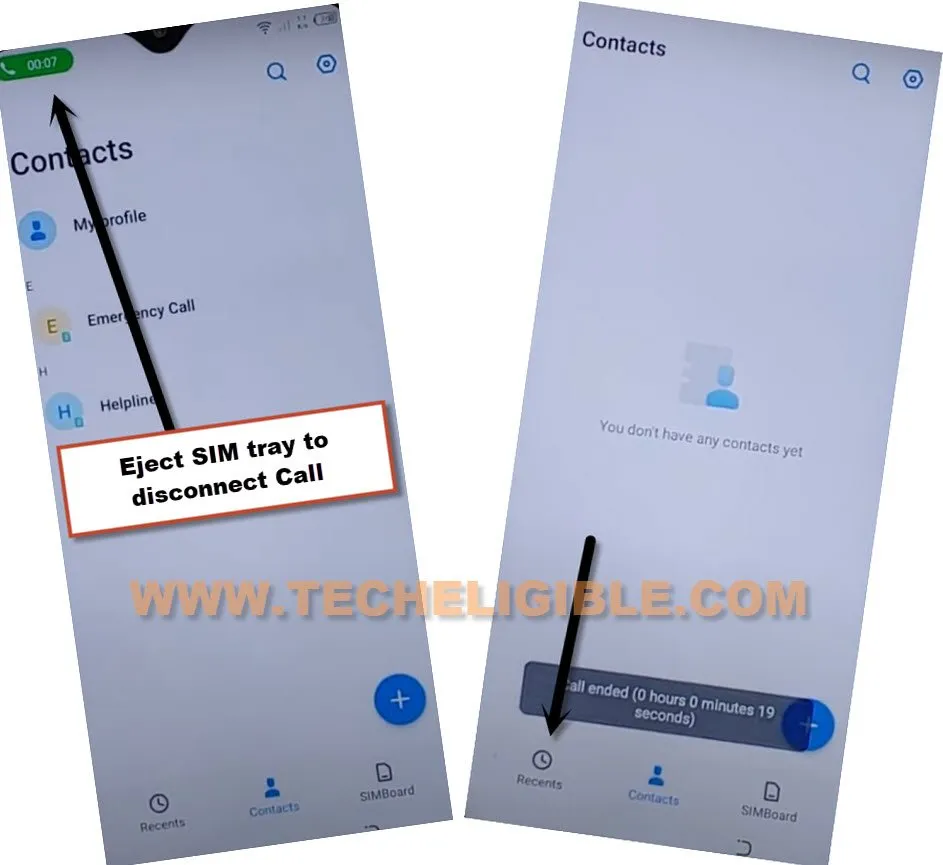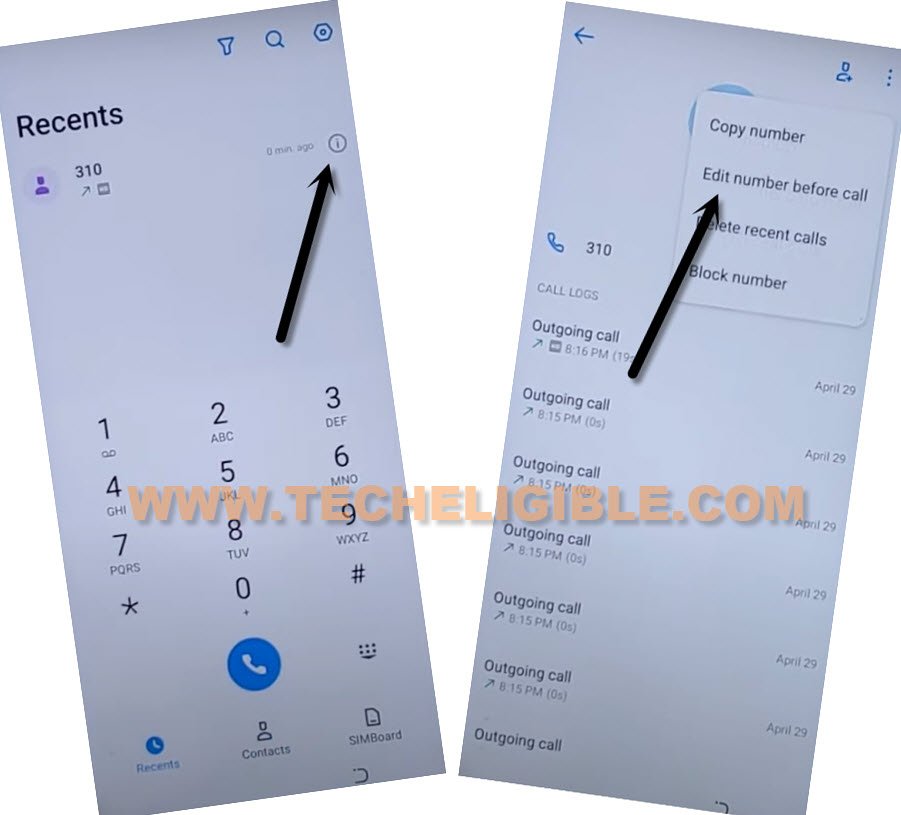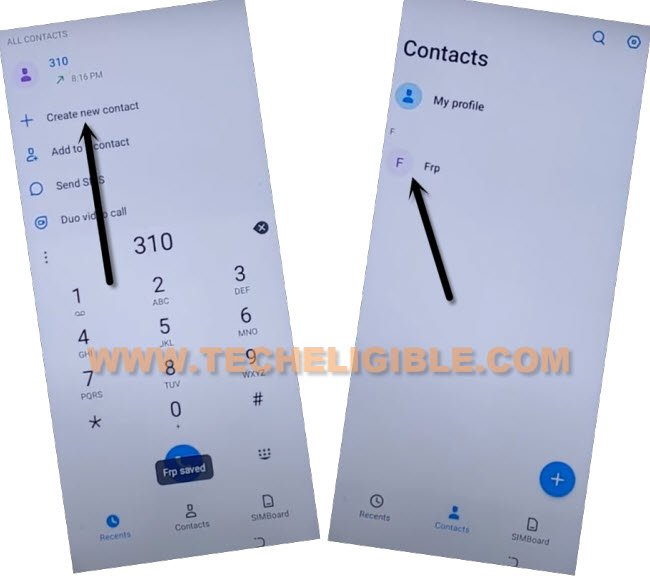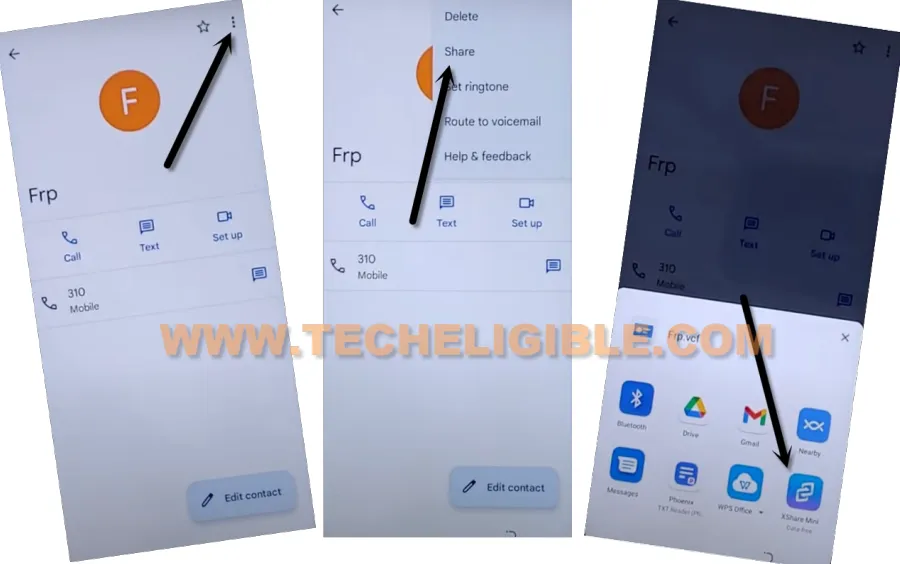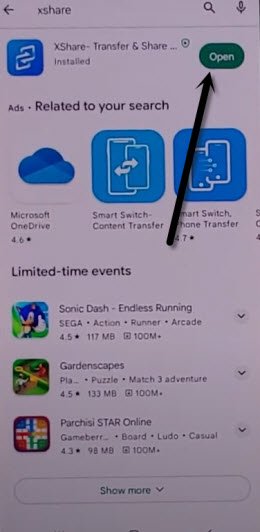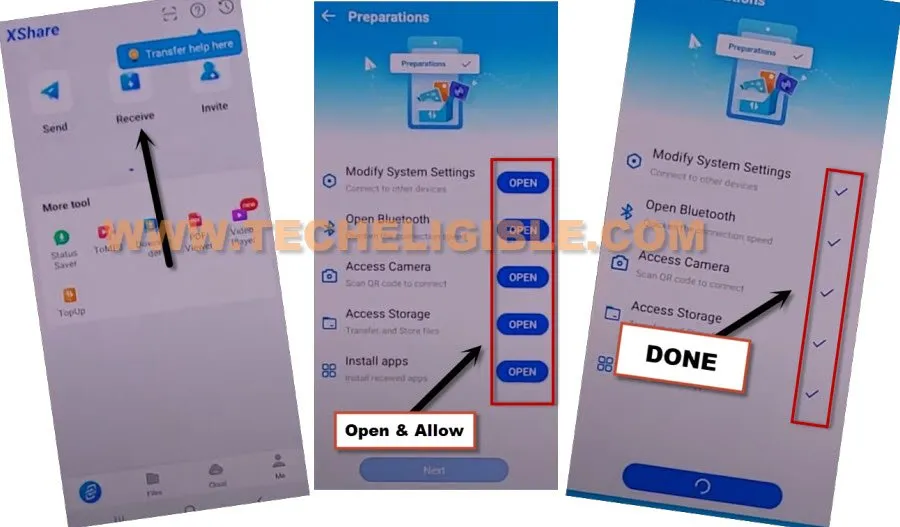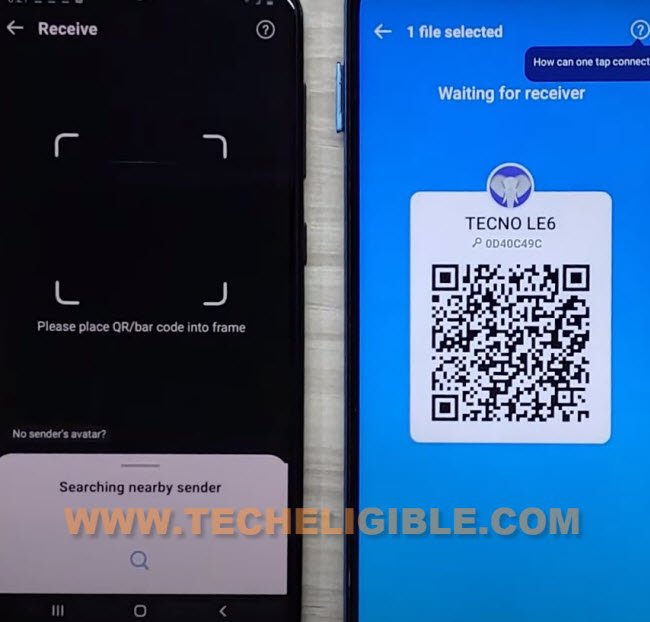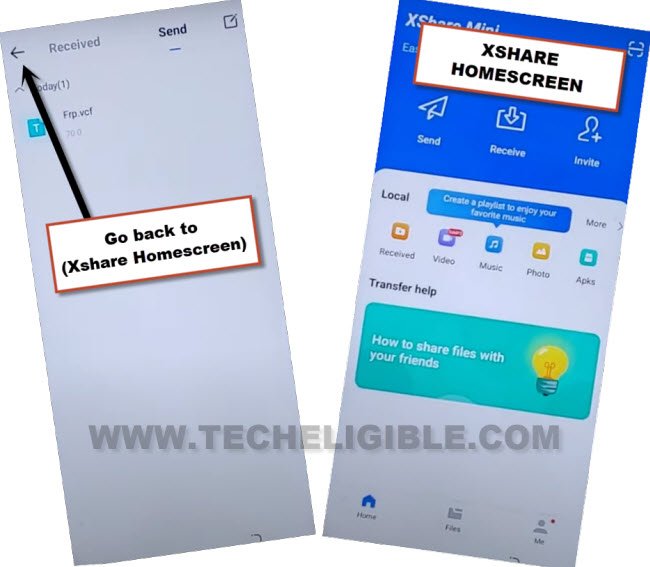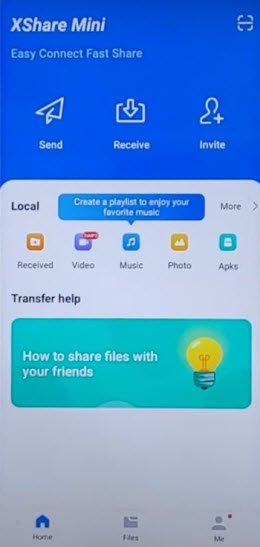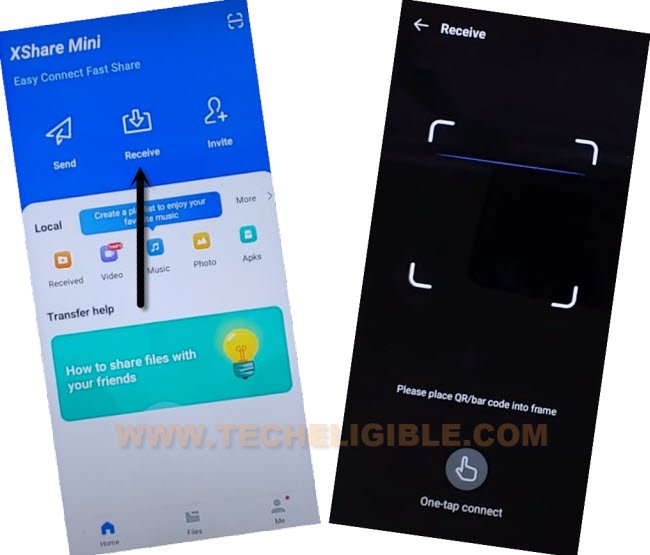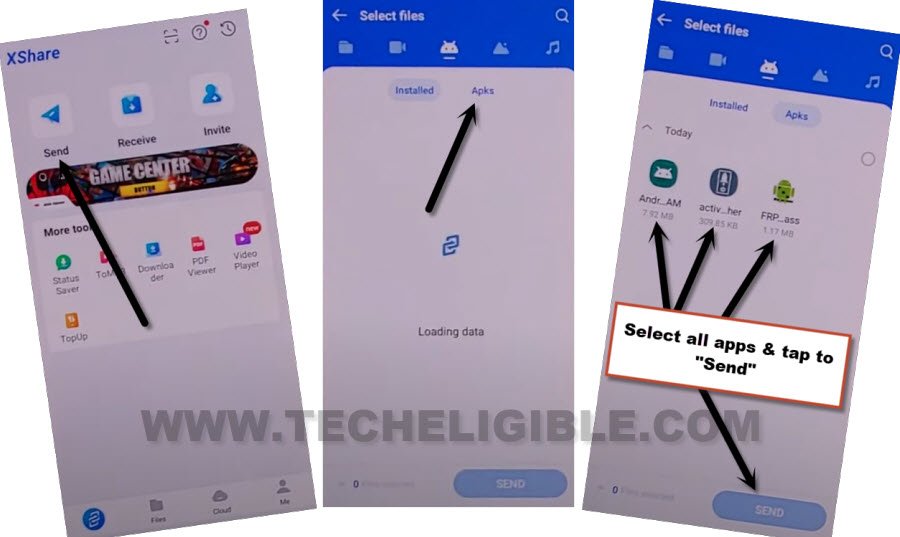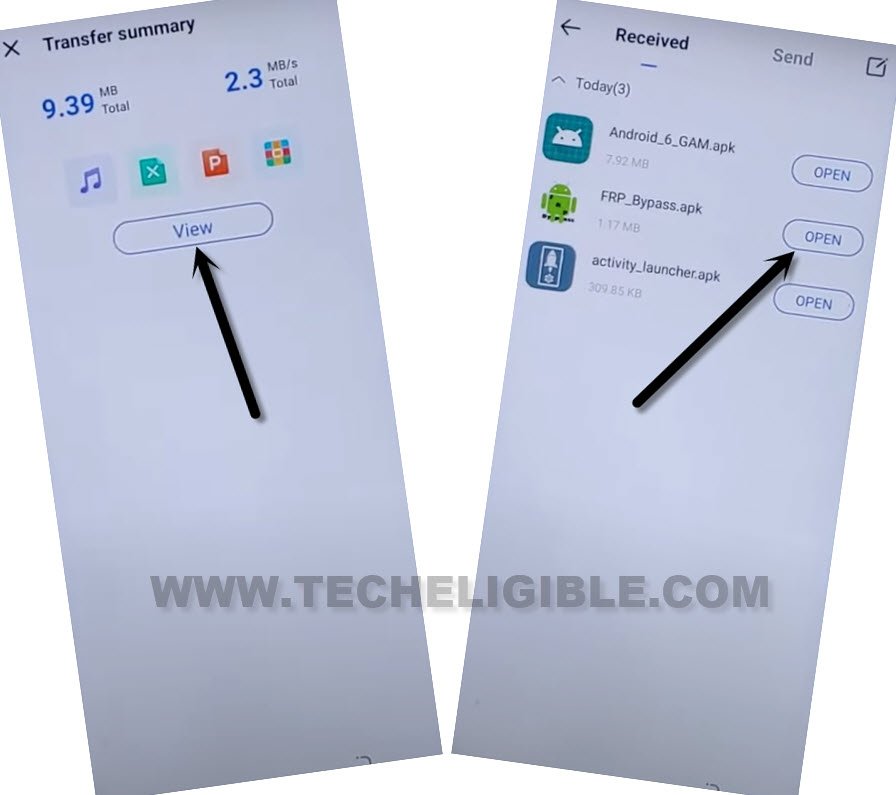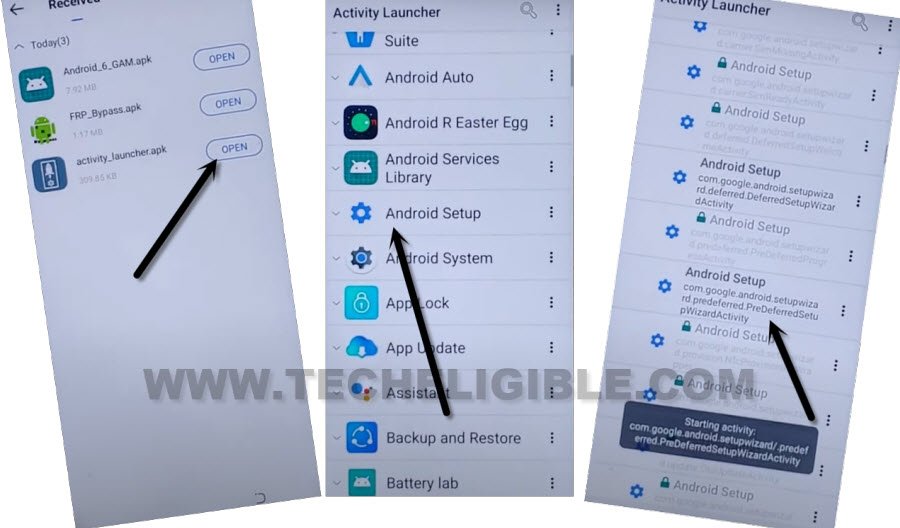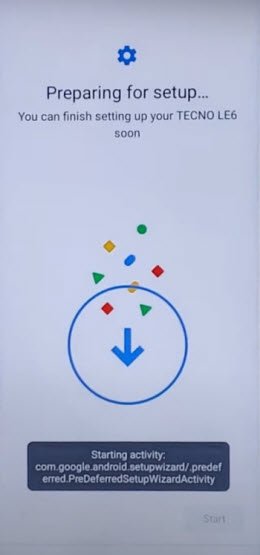How to Bypass FRP All Tecno Android 12 (Updated 2023 Method)
This is bit lengthy process, but you can easily Bypass FRP All Tecno Android 12, if you follow steps here carefully, we just need another (Android Device), and through that device, you can easily sign in with new google account, and can easily open (HomeScreen) without completing setup wizard.
Note: This method is just for device owner and for educational Purpose only.
Let’s Begin to Bypass FRP All Tecno Android 12:
-First of all, prepare a 4 digits Pin Locked SIM card by using any other android device, this SIM will assist you to bypass frp from FRP protected device.
-Add any emergency helpline number, or any other your siblings or parents contact number in that SIM card.
-Now insert that PIN locked SIM in your Tecno FRP protected device.
-You will be displayed a (Enter SIM PIN) screen, just tap to “Emergency Call only (SIM Card is locked)”, now double tap on “Emergency information”, after that, tap to “Pencil icon”.
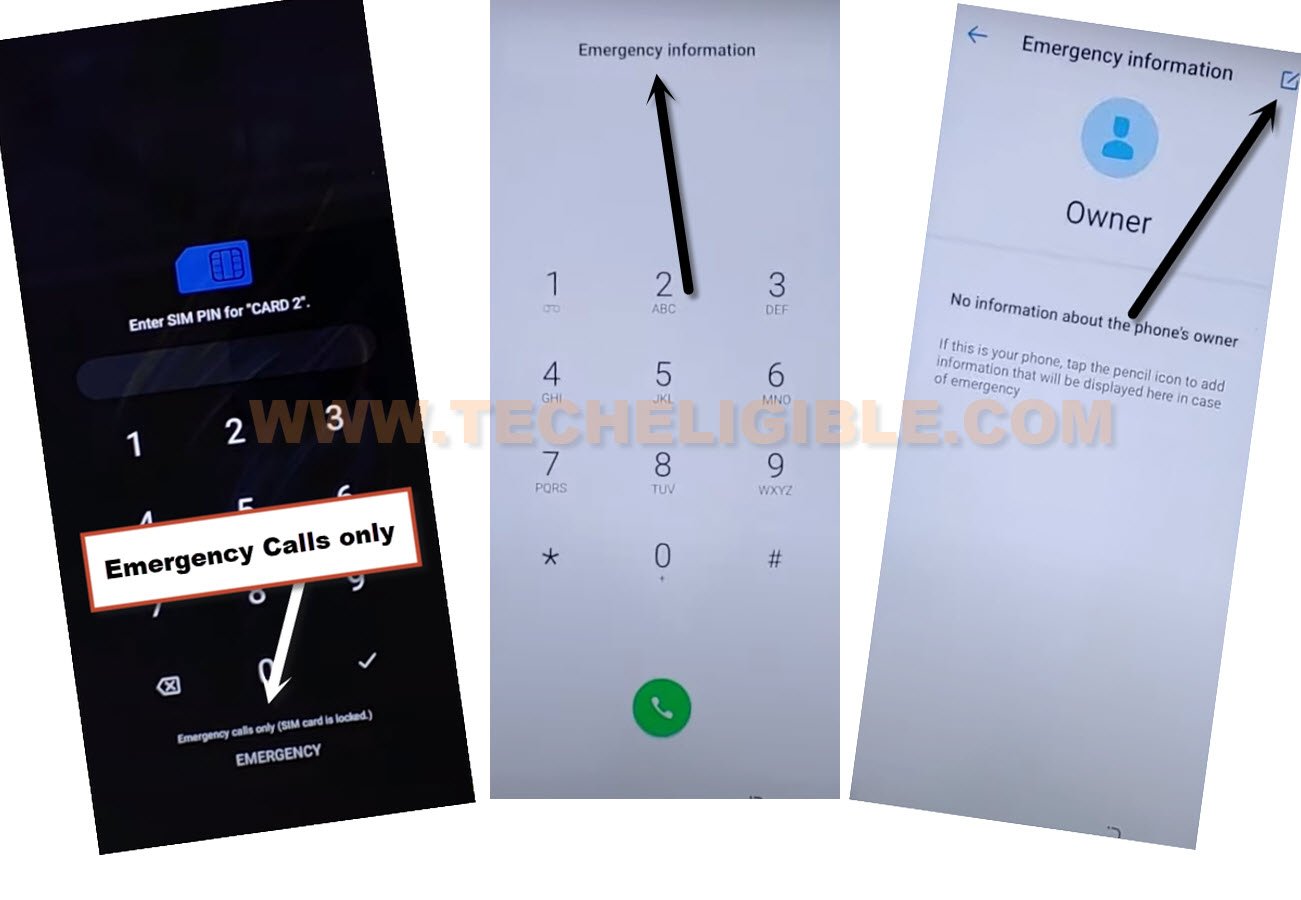
-Enter correct 4 digits PIN code to unlock SIM.
-Hit on “Add contact”, from popup, tap on “Contact”, after that, tap on “Allow” from popup box.
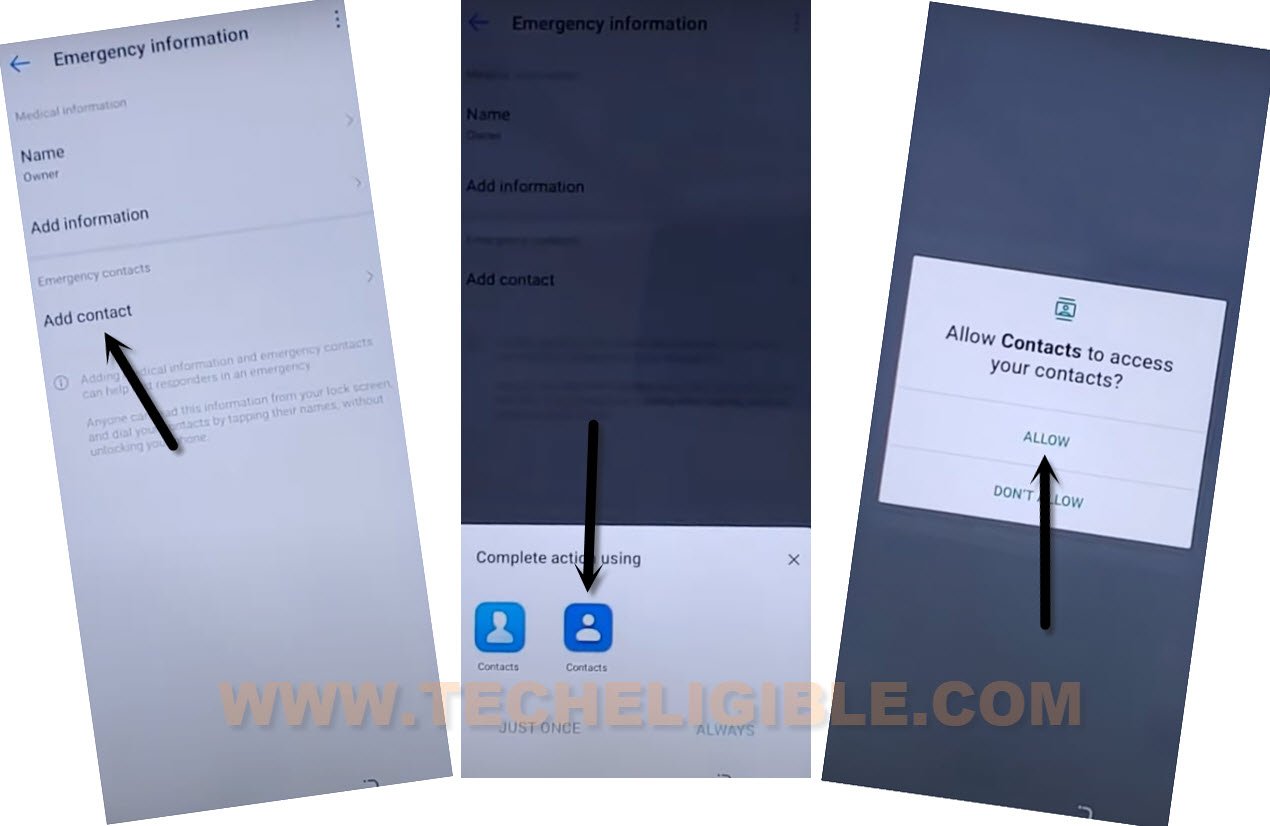
-You will be shown saved contact list from the SIM card, tap at any contact name from there, after that, tap on “Back Arrow” from top left corner.
-Tap to “Call icon”, that is right next to your chosen contact name.
-Wait until the call is picked up and connected, after that, tap on “Contacts” from calling screen.
-Remove SIM card to disconnect the call, after that, hit on “Recent” from bottom right, there you will have a recent call information.
-Tap to “Exclamation sign”, that is right next to your (Contact Name).
-Go to > 3 dots > Edit number before call.
-Tap to “Create new contact”, after that, tap on “Contact” from popup.
-Type any “Name” in (First Name) field tab, and then tap to “Save” button from top.
-Hit on “Contacts” from bottom center.
-Tap at your newly saved contact name, after that, tap on “Contacts” from popup, and hit on “Just once”.
-Tap again on “3 dots” from top right corner, and then go to “Share” option, and tap on “Continue” to bypass frp.
-Share with (XShare Mini), and give some permission there by tapping on “Allow”, after that tap on (While using the app) options.
-Wait on (Waiting for receiver) screen, you will be displayed a (QR Code) there.
-We’ve to download 3 main apk files in other android device, after that, we will transfer all those 3 downloaded apps to our Tecno FRP protected device to Bypass FRP All Tecno Android 12.
Let’s Download 3 Apk Apps in Other Android Device:
-Open chrome or internet browser.
-Search and open our frp tools page by searching with (Download FRP Tools), and go to our website searched result.
-Afterwards, download from there below 3 applications in your device.
1st: Account Login.
2nd: Activity Launcher.
3rd: Google Account Manager 6.
-Install & Open “Xshare” application from google play store.
-Tap to “Agree & Continue”, and then hit on “Allow” from popup.
-Hit on “Receive” option, and there, you will have a (Preparation) screen, you have to tap on “Open” button from each option, and then turn on (Allow from this source) option. (See below image).
-Connect both android devices with Xshare app by scanning QR Code.
-After that, the Contact name will be shared to your other android device from Tecno FRP protected device.
-Hit on “Disconnect”, and then tap on “Exit” from Tecno FRP locked device.
-From Tecno device, tap on “View”, and then tap ton “Back Arrow” from top left corner.
-You will get back to first (Xshare) screen.
-Keep your other device also on (Xshare) first, same as shown in below image.
-From your Tecno device, tap on > Receive > Allow > While using the app.
-Now the QR Reader screen will come up.
-From other android device, tap on “Send”, and then tap on “Apks”, there you will be displayed 3 downloaded apk files.
-Select all 3 apps, and tap to “Send”, now you will have a (QR Code).
-Scan QR code from your FRP protected device to transfer these 3 files into Tecno device.
-Wait until all apps transferred successfully, after that, tap on > Disconnect > Exit > Exit.
-Afterwards, hit on “View”, do make sure, your WiFi is connected properly to your Tecno frp locked device.
-Tap on “Open” from (Account Login) app to Bypass FRP All Tecno Android 12.
-Hit on “3 dots” from top right corner, and select “Browser Sign-in”.
-Afterwards, Sign with any working Gmail account.
-After signing, you will get back to (Received) screen in xshare app, now open “Activity Launcher”.
-Hit on “Android Setup”, this will collapse down, and you will see there a list of (Android Setup).
-From that list, find and tap on (com.google.android.seutpwizard.predefferedSetupWizardActivity).
-You will see there a (Preparing for Setup…), withing few seconds, you will reach inside the device homescreen with new google account signed in.
Read More:
Google FRP Remove All Tecno (Android 11)
Google FRP Remove Tecno Spark 9, 9T (Android 12)