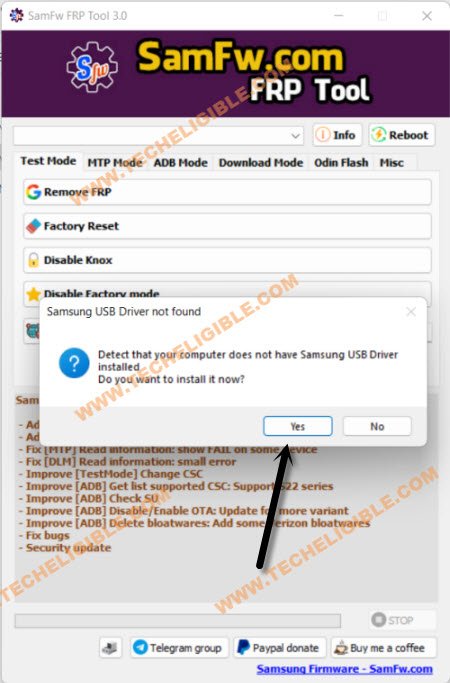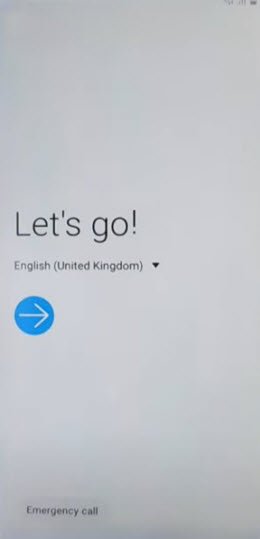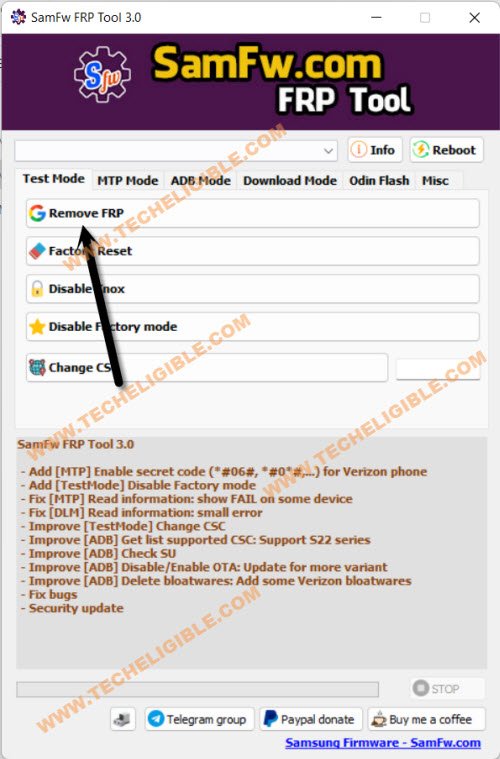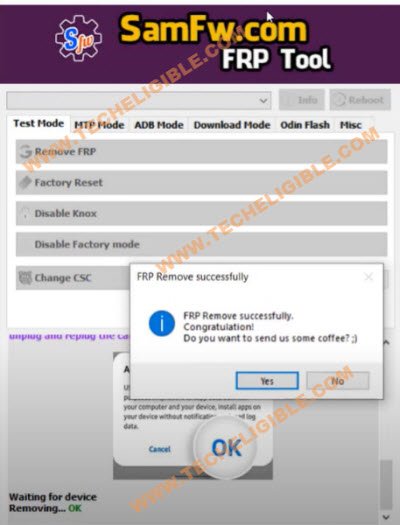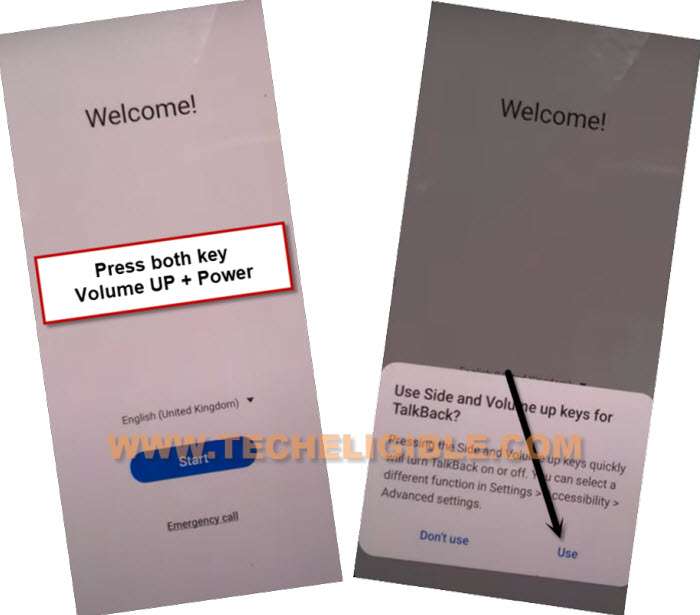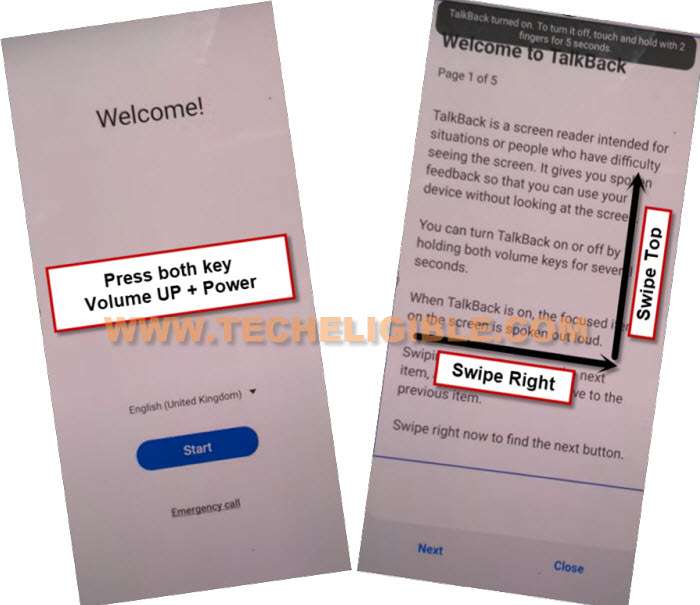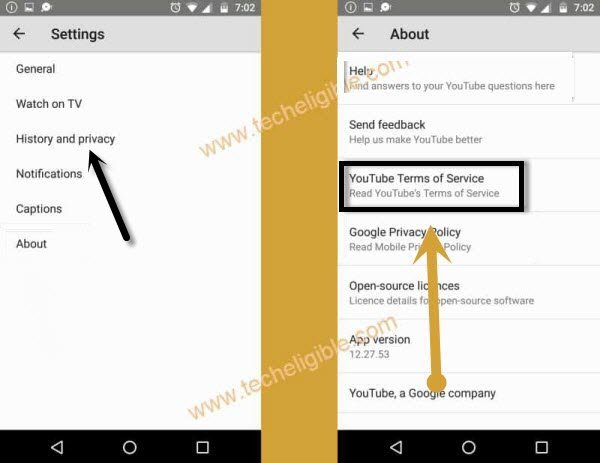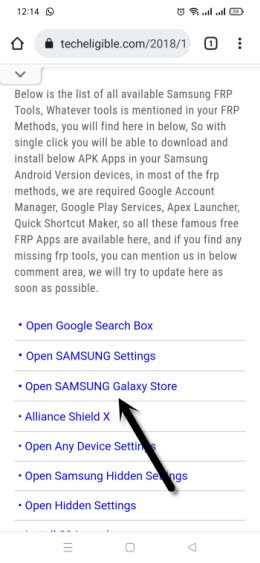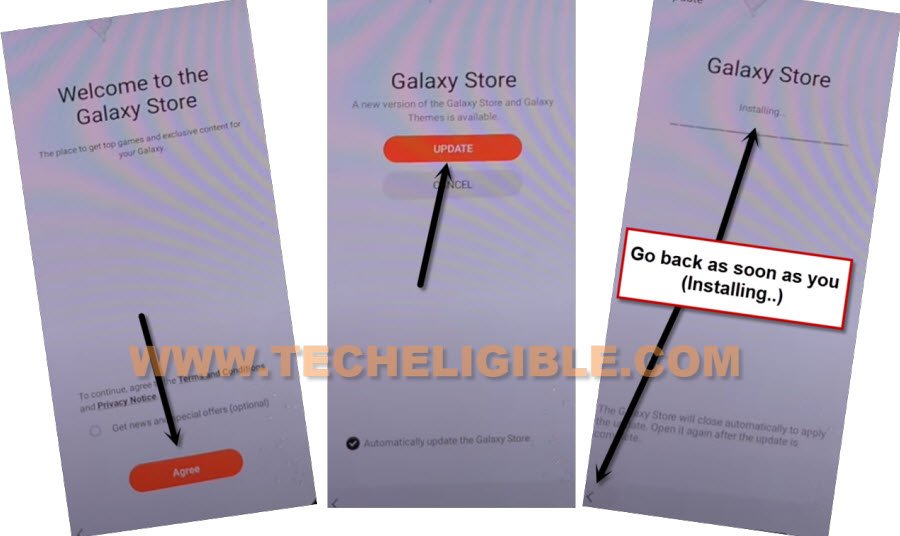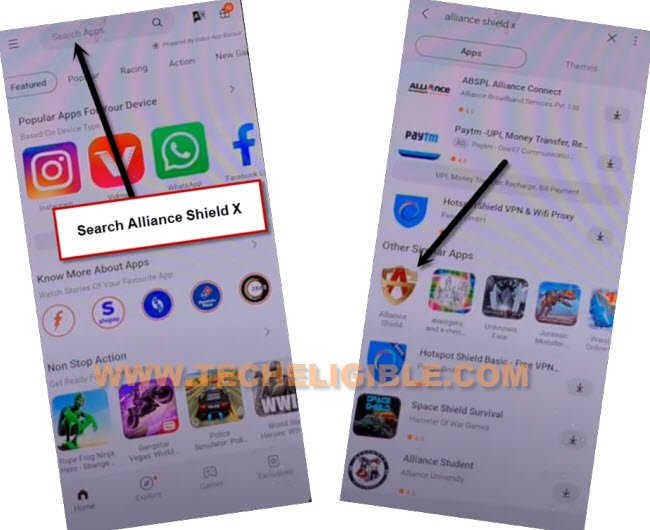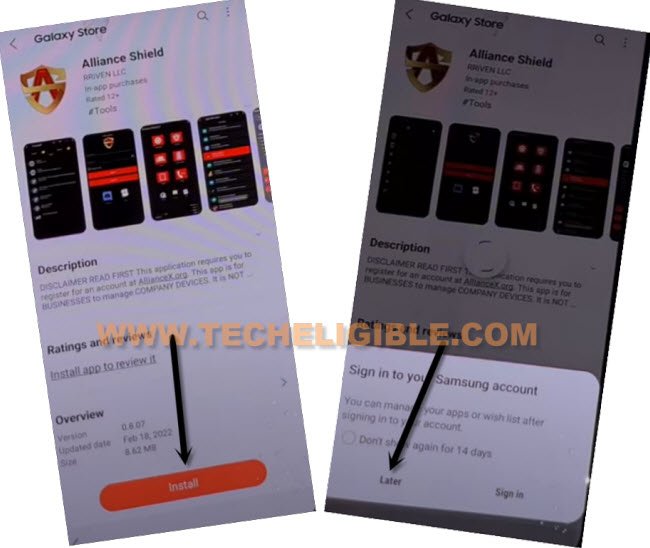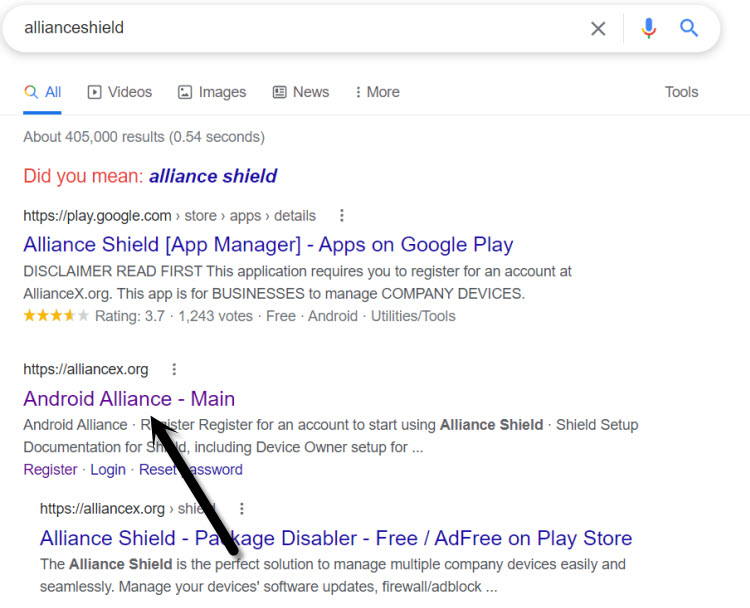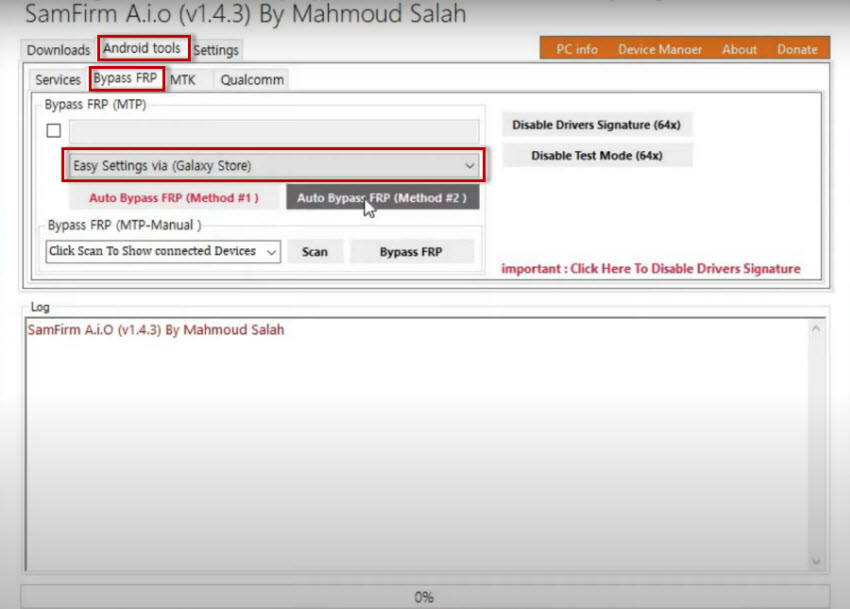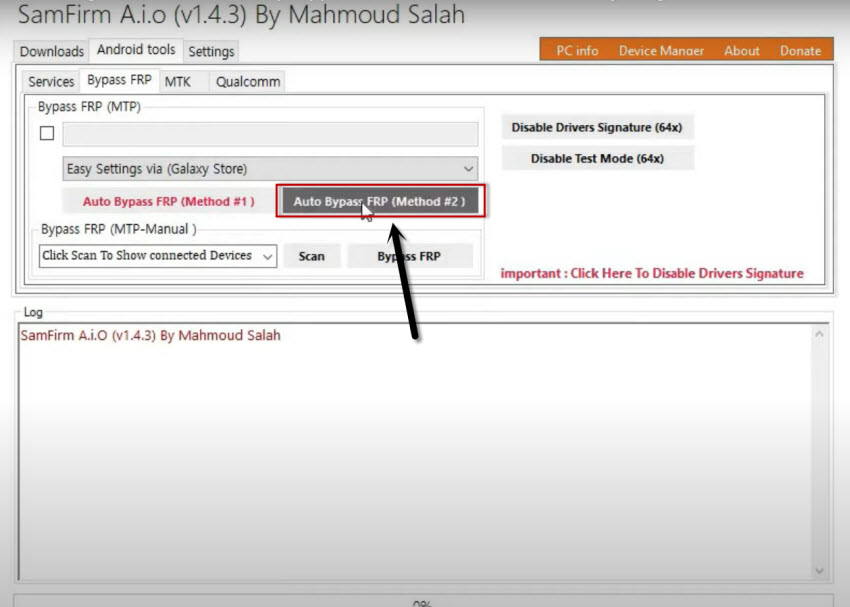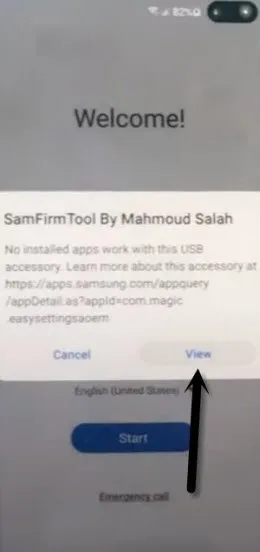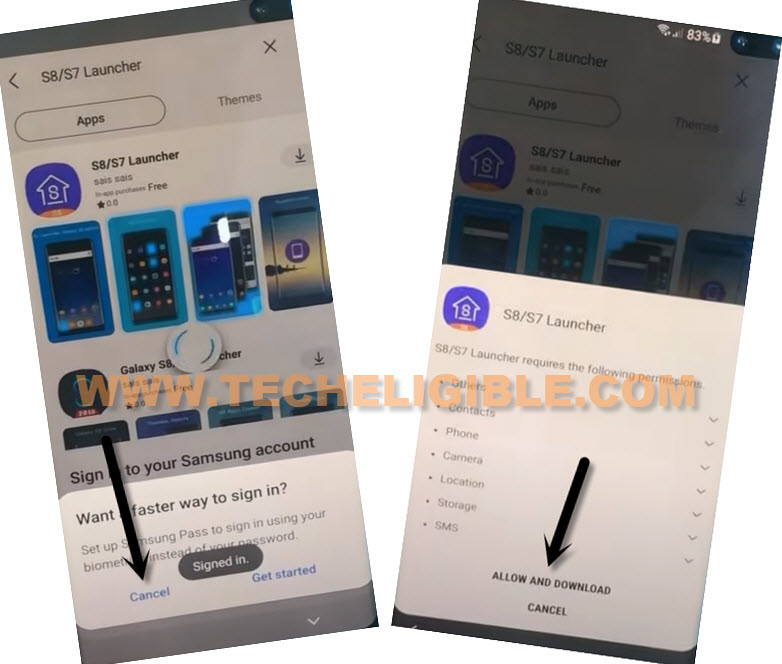Remove FRP Account Samsung S10, S10 Plus Android 12, 11 [UPDATED]
Remove FRP Account Samsung S10, S10 Plus Android 12, Android 11 with the help of 4 available methods, the first method is the latest one, and this will work on your latest security patch level device, in case you fail with first one, then you can also follow up 2nd and 3rd method from this same post.
Warning: These methods are only for device owner and for educational purpose only.
List of Available FRP Methods:
Method 1: Bypass Google Account Samsung S10, S10 Plus (DIAL CODE)
-Download below tool in your PC and and open it using below given password.
⇒ SamFW V3.0 Tool [DOWNLOAD]
Password: techeligible.com
-To run this tool, just double click on “SamFwFRPTool.exe” file name same as shown in below image.
-You can install a proper USB driver for your Samsung Galaxy just by clicking “Yes” from popup window, once the drivers is installed, you will not face any connectivity issue.
-The driver will be installed automatically, go back to your Samsung Galaxy S10, S10 Plus device, connect WiFi, and after that go all the way back to first (Let’s Go) homescreen, and from there tap on “Emergency Call” option.
-Now just dial this code there *#0*# in your device.
-Right after dialing this code, a new window will be launched, in which you will have a some blank Boxes, that means the code is working now, and you can now easily bypass frp from your device using a SamFW frp tool.
-Connect device with PC using USB cable, and click to “Remove FRP” button from the tool.
-Check mark option “Always allow from this computer”, and tap to “Allow”, the frp bypass process will just continue.
-In few seconds, you will receive a popup message “FRP Remove Successfully, Congratulations”, this is how you can easily bypass frp from your any Samsung Device or android device with single click, thanks for visiting us.
Method 2: Remove FRP Account Galaxy S10, S10 Plus:
This is the most latest way of the year of 2022, you can bypass Frp easily without using Samsung Cloud account and Restore Update, because these days, some devices are getting failed in updating app into the Samsung account, with help of talkback, we will reach directly to Samsung Galaxy Store.
-Start methods by Connecting WiFi first, and then from (Welcome!) homepage, long press both buttons (Volume UP + Power) at very same time.
-You will see popup message, just tap to “USE”.
Note: In case, if you are unable to turn on talkback, so try with long press both (Volume UP/Down) keys, if this works, then use these keys to turn on or turn off talkback instead of (Volume UP + Power), even then, if you are failed to turn on talkback, then you will have to use your PC to launch browser directly, for that click here to launch browser via PC.
-Long press both buttons (Volume UP + Power) buttons, and you will see popup flash message of (Talkback turned on….), that means, now we can easily move forward.
-You have to draw “L” shape by swiping on screen from right to left, and then swipe top. (See below image).
-From the popup window, select only “while using the app”, now double tap on anywhere on screen.
-Tap once on “Use Command Voice” option, and again double tap on popup box.
-Let’s open google assistant by Speaking loudly (Google Assistant).
-Long press both buttons (Volume UP + Power) to just turn off talkback feature, if these 2 keys do not work for you, so press both (Volume up/down) keys.
-Tap on “Keyboard icon”.
-Reach to Youtube official website just by typing “You”, and hit on “Youtube” icon.
-Go to > Profile icon > Settings.
-Tap to > History and Privacy > Youtube terms of service.
-Go to > Accept & Continue > No Thanks.
Access to Galaxy Store to Install Alliance Shield X:
-Search google chrome browser “Download Top Samsung FRP Tools“.
-Go to our website searched result.
-Scroll down and tap on “Open Samsung Galaxy Store“.
-Check mark option “Get news and Special Offer”, and then tap to “Agree” button.
-Tap on “Update”, just wait, as soon as you see “Installing…” screen, just tap on “Back Arrow” from bottom left corner before the installing finish.
Note: Do not let installing.. process complete, just tap on “Back Arrow” as soon as you see “Installing..”.
-You will see there galaxy store has opened, but wait for 1 minutes, you may could see again (downloading…) screen, if you see again, just wait there, hit again on back arrow as soon as you see “Installing….”, and you will get back to “frp tools” page.
-Tap again on “Open Samsung Galaxy Store” again, and this time without updating, you will reach inside Galaxy Store.
-Tap to > Continue > Skip.
-Give some app permissions by tapping on > While Using the app > English.
-Type in search box “Alliance Shield X”, and then tap to “Alliance Shield X” app icon.
-Tap on “Install”, and hit on “Later” from sign in window to Remove FRP Account Samsung S10, S10 Plus Android 12, 11 without restore and Samsung Account.
-Tap to “OPEN” button to reach Alliance Shield X app, if you don’t have an account, so you can register new account by tapping on “Resister” option, otherwise just sign in.
-All remaining steps are already included in 2nd methods, so click here to follow remaining steps.
Method 3: Bypass FRP SAMSUNG S10 / S10 PLUS
We’ve updated latest method, we hope this will work on your device, because old methods are not working now after device got updated with latest security patch level, if your device has android 11 version, then we would suggest you to follow below steps to remove frp completely, arrange required tools first before starting this process.
Required Tools for PC:
⇒ SamFirm Tool V1.6.4 [DOWNLOAD]
⇒ Samsung UBS Drivers. [DOWNLOAD]
⇒ Any other android device.
⇒ Gmail ID.
Create Alliance Shield X Account From PC:
-Firstly, we are going to create our new account from the (Alliance Shield X) website, this is for free, remember this account, because later on we will login with this account in android device app.
-Go to your PC (Chrome Browser), and search there “Alliance Shield X”.
-From the search result, tap on “Android Alliance – Main“.
-Tap on “Register” option form top right corner.
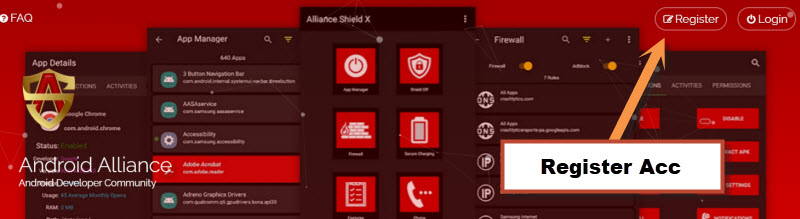
-Hito n “i agree to these terms”.
-Now create you new alliance shield x account.
Let’s Begin to Bypass FRP:
-First of all install & open “Samfirm Tool” in your PC.
-Install Samsung USB Driver in your PC as well.
-Connect WiFi to your Galaxy S10 phone, after that connect this device with PC using a usb cable.
-From the (SamFirm Tool), go to > Android Tools > Bypass FRP.
-Select “Easy Settings via (Galaxy Store)”.
-Hit on a button “AUTO Bypass FRP (Method #2)”.
-This will send a popup message to your galaxy S10, just tap on “View” option from there, and you will get into Samsung Galaxy Store.
Note: If you don’t receive this popup message, hit again on “AUTO Bypass FRP (Method #2)” button, even then if you failed, just restart your PC, and open > SamFirm Tool > Android Tools > Bypass FRP > Disable Drivers Signature (64x), now try again, we hope, this will work now.
-After hitting on “View” option, the Galaxy Store app will be launched.
-Tap on “Search icon” from top corner, and search there “S8 S7″, hit on “S8 / S7 Launcher” form the searched result.
-Tap to “Download icon”, and there you will be asked to sign in with your (Samsung Account).
-Login & verify with your active Gmail Account there.
-From bottom popup, tap on > Cancel > Allow And Download > Install Any Way.
-Tap on > Open icon > Continue > OK > Go.
-You will be redirected into your device homescreen.
-We are going to follow some steps in our other android device, this device can be of your mother, father, wife, brother, etc, you can use their android device, we will just login there with the same Gmail account, which we have already logged in this frp locked, the setps we will follow below.
Follow Steps in Other Android Device:
–Now we are required another non frp lock device, open > Settings > Accounts & Backup > Accounts.
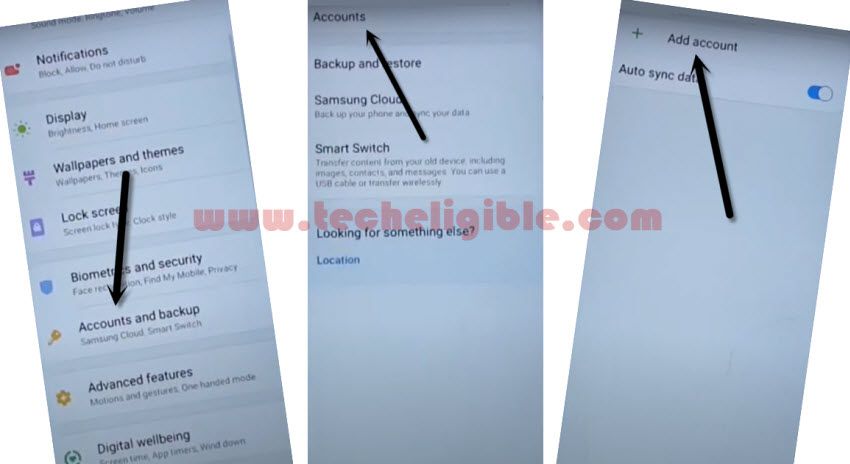
–Add your Same (Gmail Account) which you have already added in your Galaxy S10 device while downloading (S9 Launcher) app.
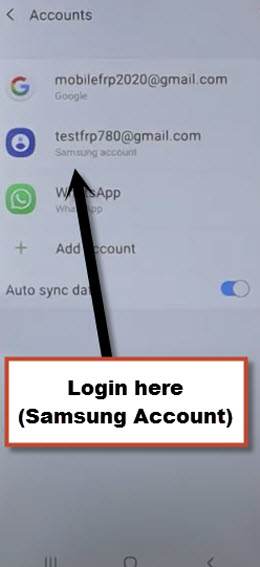
–Make sure, your both android devices are on same WiFi network and on Same Samsung Account.
–Open “Play Store” in other android device, and install “Alliance Shield X” app.
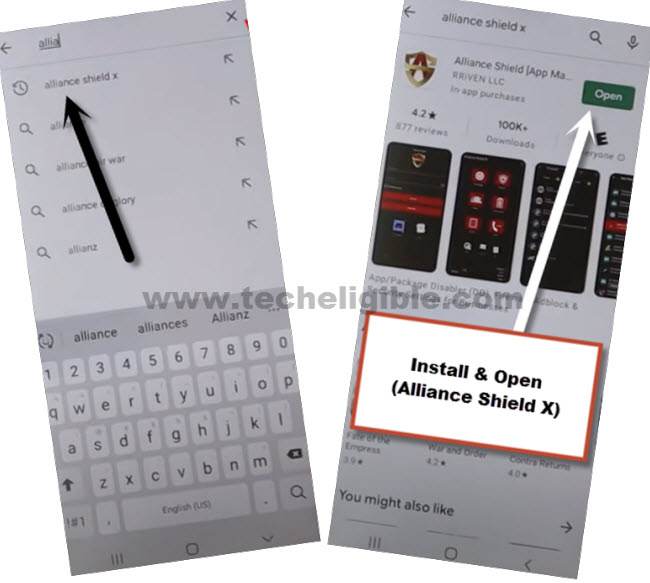
-Go to > Settings > Accounts and Backup > Backup And Restore > Back up data.
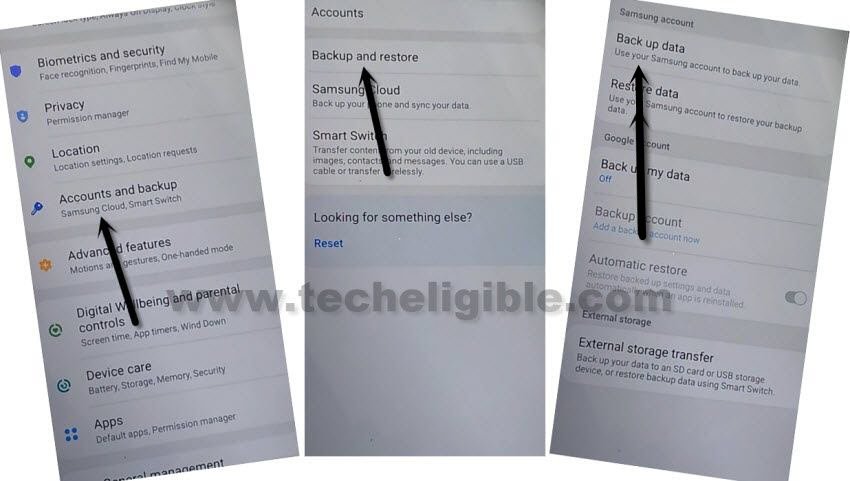
-Tap to “BACKUP UP” button from below to backup all your apps in Samsung Account, which is already signed-in in your phone.
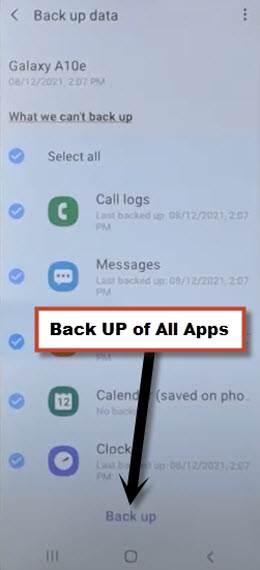
Follow Steps in Galaxy S10 & S10 Plus:
Remember: The same (Gmail Account) which you signed in (Galaxy S10), should also be signed-in in your (Other Android Device), means your both devices should be with same Gmail Account in order to remove frp correctly.
–From Galaxy S10 (Settings), just go to > Accounts & Backup > Backup and Restore > Restore Data.
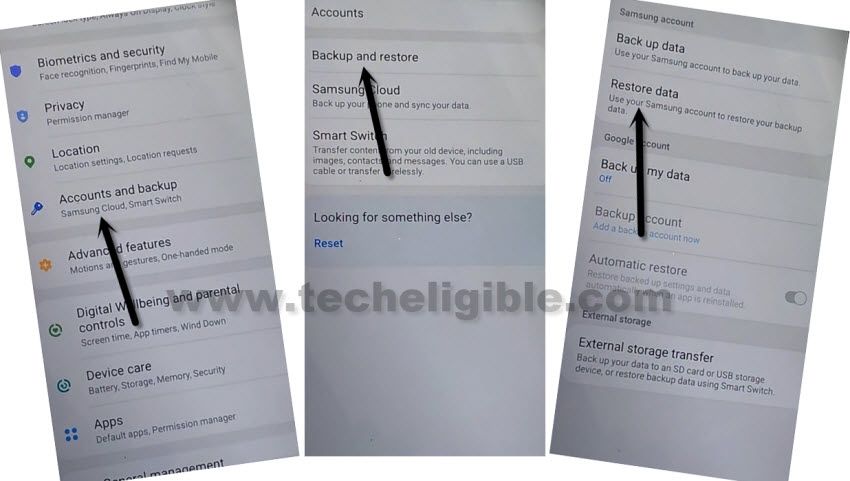
Note: You may have a (Update Samsung Cloud) popup window, just hit on “Update” button, after that tap to “Restore” and wait until this updating process done.

–After few minutes waiting, tap again on “Restore Data” option.
– There you will have (Choose a verification Method) screen, Choose any one of your method to verify your email.
– Now tap to “Get Started” button and this will start restoring data.
–De-select the “Select All” option, and the tap to “Next Arrow” which is right next to the (Apps), after that select only “Alliance Shield X”, and then tap to > Done > Restore > Install.
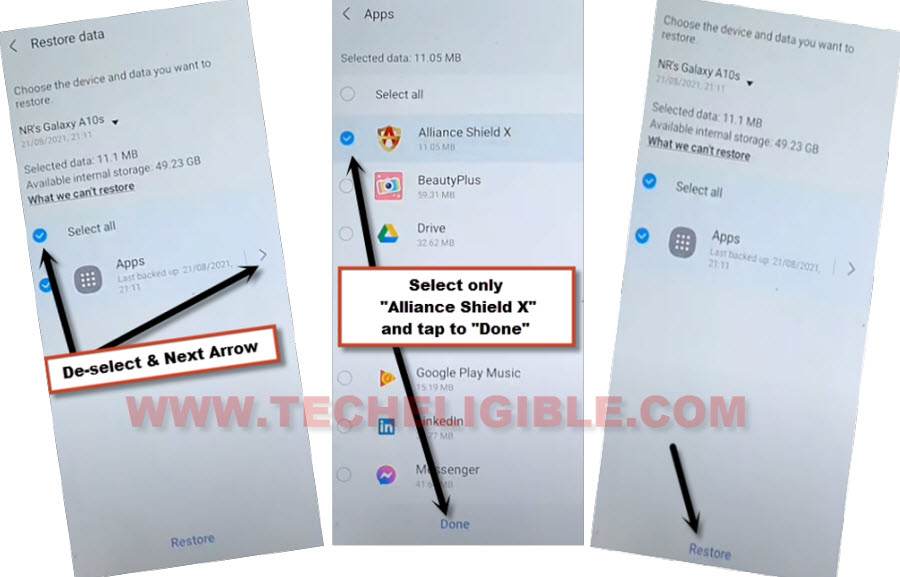
–Sign-in with your registered account in (Alliance Shield X) app to Remove FRP Account SAMSUNG S10, S10 Plus.

–Type any “Device Name”, and then tap to “Next”.
–Turn on “Device Admin”, and hit on > Activate > Next.
–Turn on “Knox”, and select option (i have read and agree…), and tap to > Confirm > Next > Finish.
–Tap on “App Manager”, and tap to “Close” from popup box.
–Hit on “Search icon” from top corner, and search there “Mode”, and tap to “Service Mode”.

–Tap to “Activities”, and then scroll all the way down, and tap to (com.sec.android.app.modemui.activities.usb.settings).

–Tap again on (com.sec.android.app.modemui.activities.usb.settings), and again hit on “OPEN”, and then select (MTP+ADB).
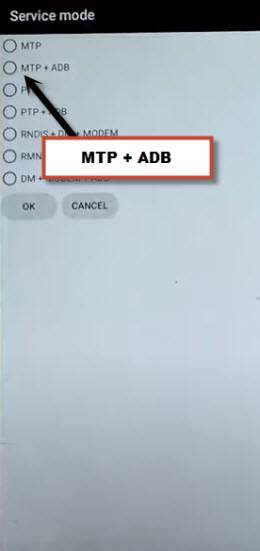
Final Step to Remove FRP:
⇒ SamFirm Tool V1.6.4 [DOWNLOAD]
⇒ Samsung UBS Drivers. [DOWNLOAD]
–Open “SamFirm tool” in PC, and then connect your Galaxy S10 device with PC.
–From (Samfirm tool), tap to > Android Tool > Bypass FRP > Scan.
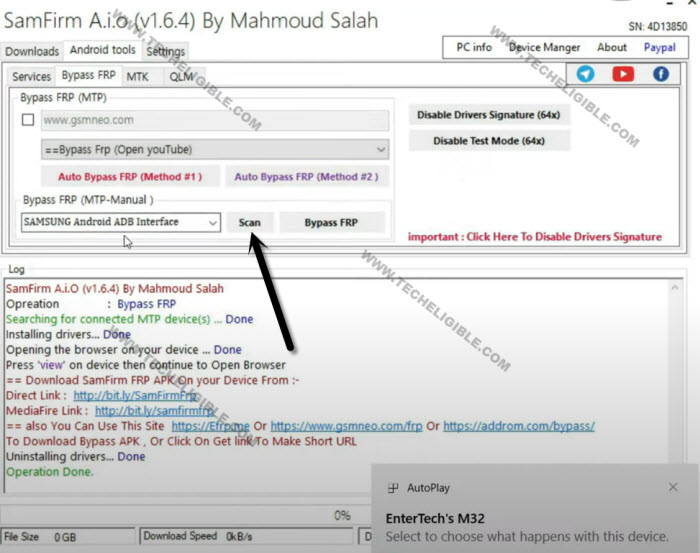
–Go to > Services > Read Device info.
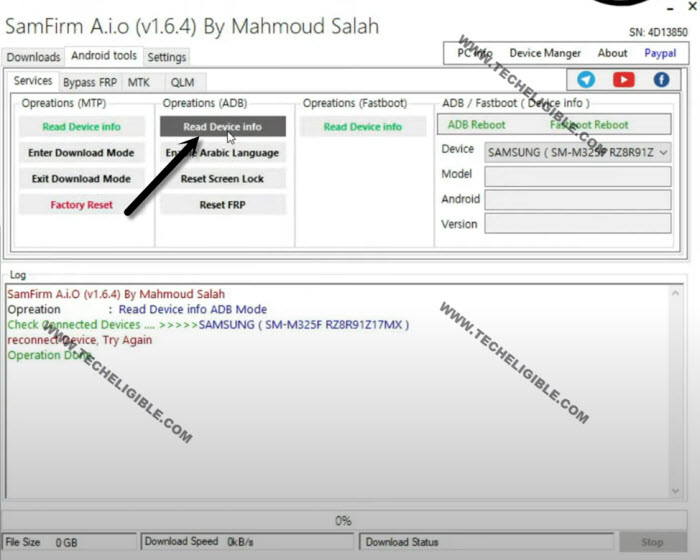
–Once the info reading process completes, just hit on “Reset FRP” button.
Note: You will also receive a popup window (Allow USB Debugging) in your Galaxy S10, just tap to “Allow”.
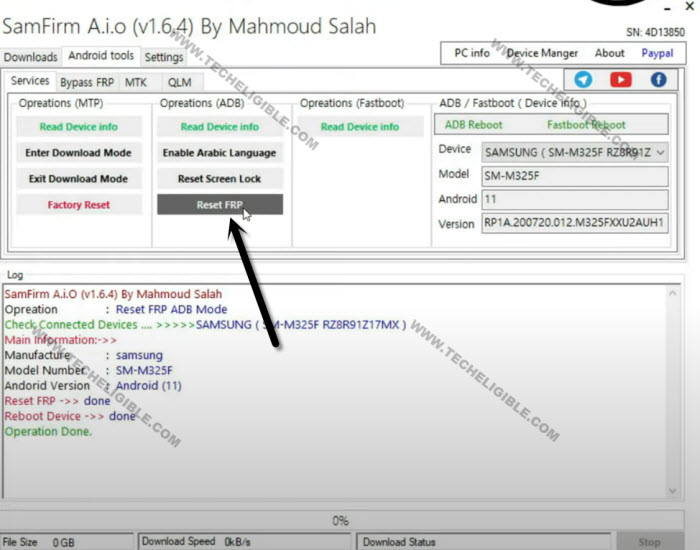
–Now your this device Galaxy S10 will be reboot, the method has been completed, you are all done, Thank You.
Method 4: Remove FRP Galaxy S10 Plus, S10 (Android 11)
We are going to use PC, because we need Easy Samsung FRP Tools, which can only be installed in PC, and through that, we will be able to open Chrome Browser.
-Download Below Tool in your PC and Open that tool.
⇒ Easy SASMSUNG frp Tools 2020 [DOWNLOAD].
-Turn on your Phone, and put your phone on 1st homescreen.
-Connect with PC using Data/USB Cable.
-Once the device is connect and detect by PC, just hit on a button “Bypass FRP” from easy Samsung frp tools 2020.

-Connect your phone with a “WiFi Connection”, and then tap on “OK” from popup message.
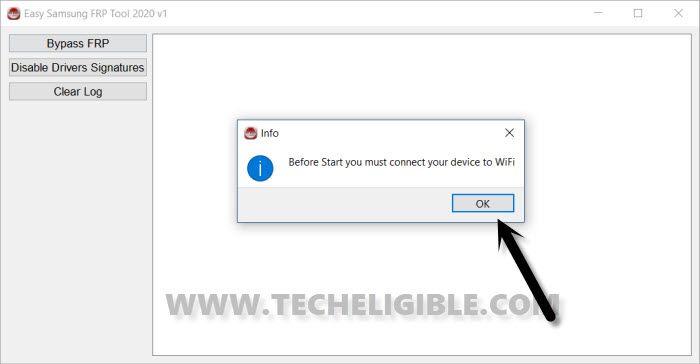
-You will see “Easy Firmware” popup in your Galaxy S10 plus screen, so just hit on “View” option from there to be redirected to chrome browser, now tap on > Accept & Continue > Next > No Thanks.
-You will search bar at the top of the browser, so just search there “Download Samsung Frp Tools Techeligible“, and then go to our website searched result same as shown in below image.
-Tap on “Open Google Search Box” from Samsung frp tools page.
-Type in google search box “Galaxy Store”, and you will be shown Galaxy Store icon, so just tap on that icon to access your Samsung Galaxy Store easily.
-This will ask you to update Galaxy Store, so just update it, this may take several minutes, so wait there.
-Go back to Google Search box, and search and open again “Galaxy Store”.
-After accessing inside your Samsung Galaxy Store, now we have to install and open 1 single app.
Google Play Services Hidden Settings:
-Tap on “Search icon” from top right corner.
-Search there “Google Play Services”, and from the searched result, hit on “Google Play Services Hidden Settings”.
-Tap on > Install > Open.
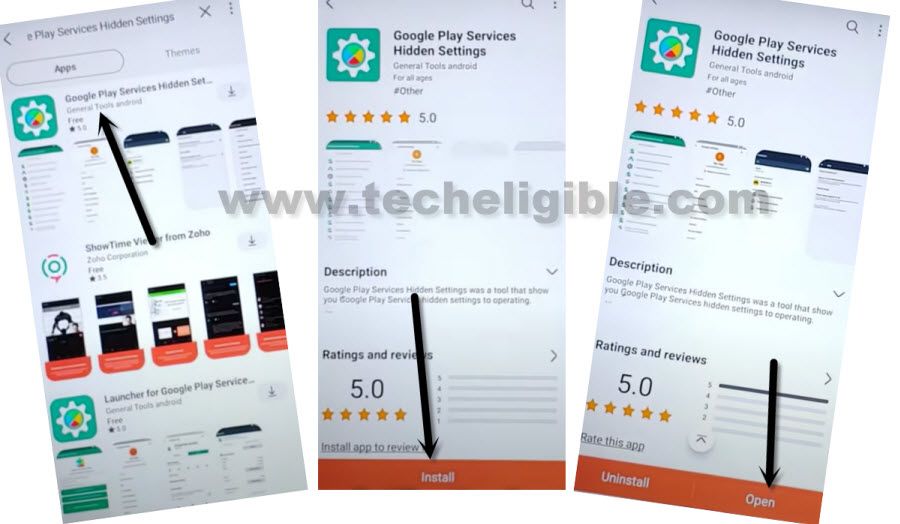
-Tap on “Google Play Services (WebpageOnbodyPromotion)”.
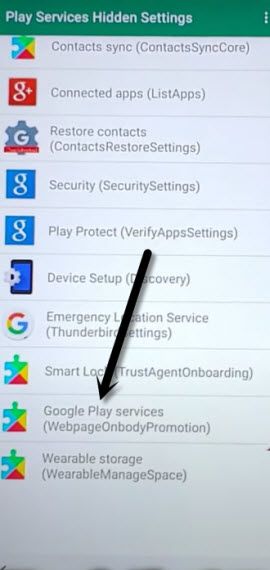
-Now tap on “PIN”, and give the PIN there “1234” 2 times.
-Press “Power Button” once to turn off the screen, press again power button to wake up the screen, you will be asked to enter PIN, so type your “1234”, and this will unlock the screen, so that means the PIN has been added successfully.
-If you are not asked to enter PIN, the screen is unlocking without any PIN, so that means we have to setup PIN again, that happens some time, but this will work at the end.
-We have to change our PIN, for that, Tap on “Google Play Services (WebpageOnbodyPromotion)”.
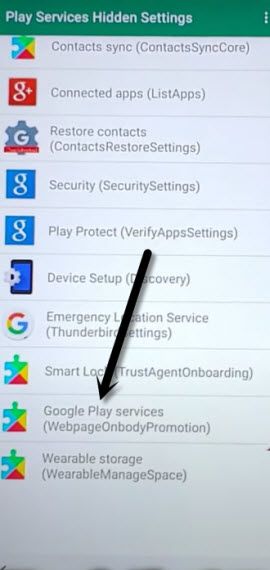
-Tap on “PIN”, and give other PIN, such as “4444”, i hope this time this will work, so you can check that by turning off/on your screen.
Note: Do make sure, you are changing your PIN, do not put same PIN, which you have already setup at the 1st time, otherwise this won’t work, and you won’t be able to bypass google frp.
-After setting UP PIN lock successfully, you are good to go for restart device, after that you will be asked for PIN, so you can give your PIN that you have setup already.
-While finishing up setup wizard, you will see “Sign in” screen, so this time you can easily hit on > SKIP > SKIP.

This is how you can easily remove FRP Account Samsung S10, S10 Plus Android 12, Android 11 with the help of updated method, thank you for visiting us.
Read More:
⇒ Bypass FRP Galaxy S21 Ultra, S21 (Android 11)