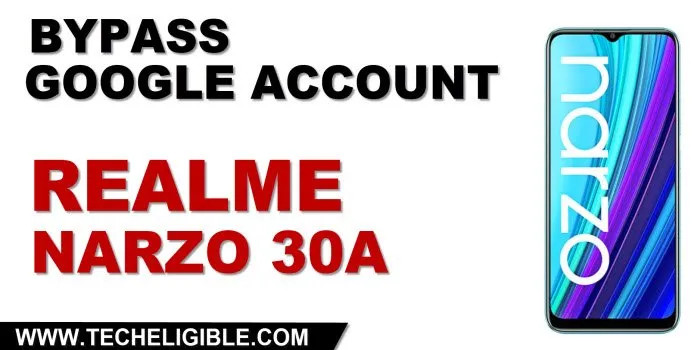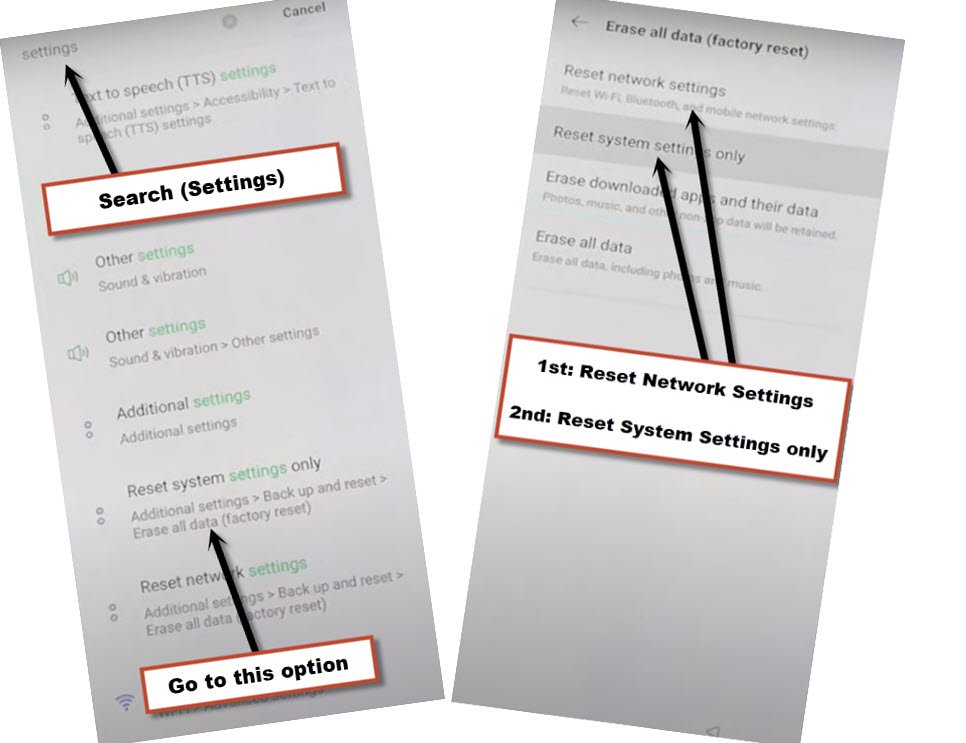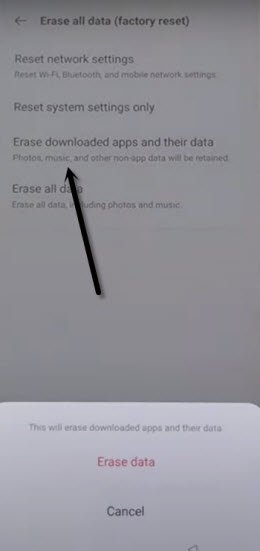Bypass FRP Realme Narzo 30A Android 11 Without PC
There is no expert help required for this method to Bypass FRP Realme Narzo 30A (Android 11) without using any paid software, through this shortest way, we will just reach to device settings and will force stop and disable (Google Play Services) app, after that you can easily reset all statins to remove old added google account.
The old method is not working now, in which we used to force stop and disable (Google Play Services), this is the latest one, and without disabling any app, you can easily reach to device settings to reset complete settings including old google synched account, and this process has successfully been applied on Realme Narzo 30A (RMX3171)
Warning: This method is only for device owner and for educational purpose only.
Let’s Start to Bypass FRP Realme Narzo 30A:
-First of all, connect WiFi, and then from (Connect to WiFi) homepage, just tap to “Manually Add a Network”, after that, tap on “Name” field tab to get keyboard from bottom.
-Tap to > Mic icon > Deny.
![]()
-Again tap on > Mic icon > Deny.
![]()
-Tap one more time on “Mic icon”, and this time you will see a popup message, just hit on “Allow” option from there.
-Go to > Permission > Search icon.
-You will be redirected to the Gboard screen, from there tap to “Permission”, and hit over “Search icon” from top corner.
-Search “Settings” at top search area, and go to “Reset System Settings Only”.
-After that tap to > Reset Network Settings > Reset Network Settings.
-Now go to > Reset System Settings only > Reset System Settings only.
-Finally, tap to >Erase downloaded apps and their data > Erase data.
-Now your device will be restart automatically, just wait over there for a while this reset process finish completed, and after that you are all done from Bypass FRP Realme Narzo 30A, now you ca enojoy your device back with new google account.
Read More: