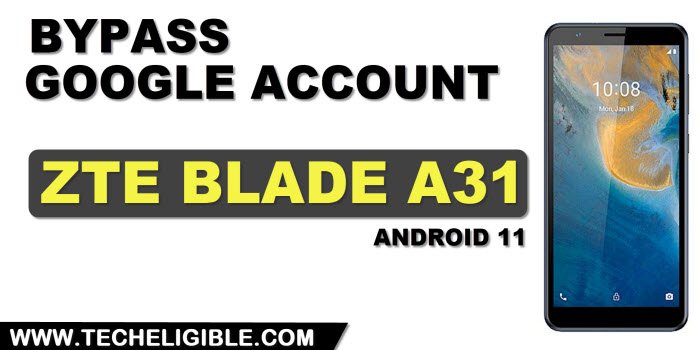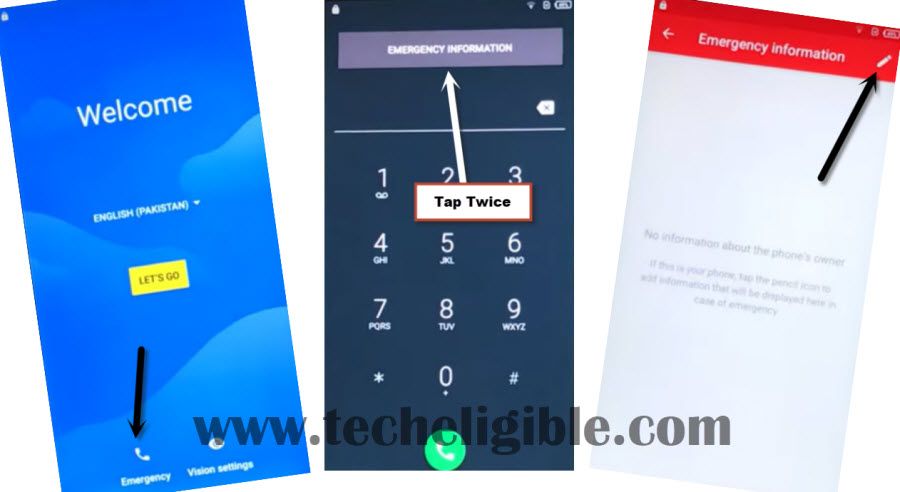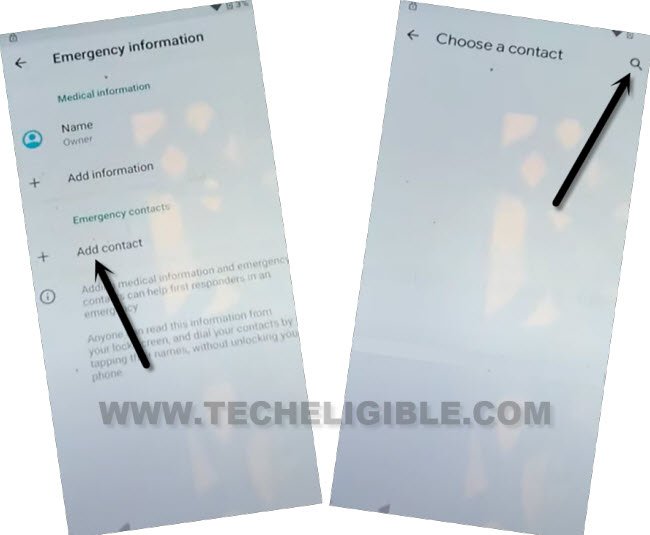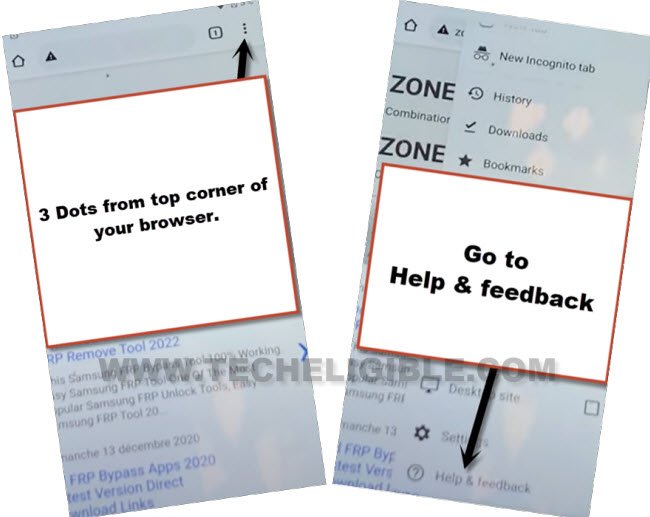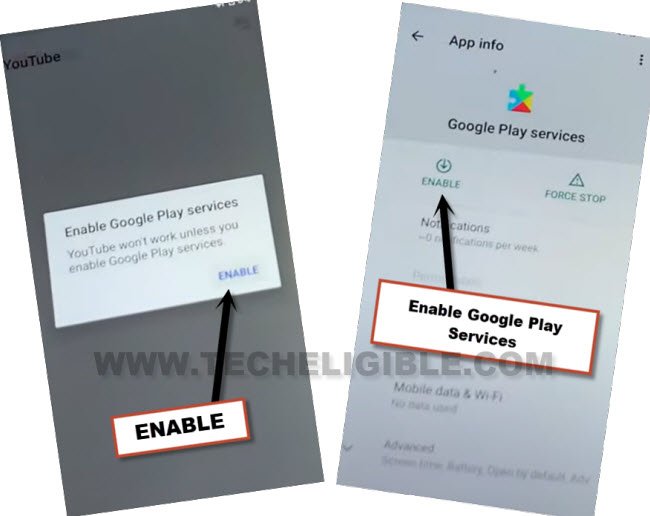Bypass FRP ZTE Blade A31, Skip FRP Android 11 By 2022 Method
Skip FRP now and completely Bypass FRP ZTE Blade A31 Android 11 without using computer, we will access to device settings from emergency information option, afterwards, we can easily disable an app (Google Play Services), which actually store and ask you to verify your google account first, once you disable this app, you will be able to setup new google account and bypass frp easily, follow steps from below.
Warning: Do not try this frp method on a stolen phone, this is a serious crime, if you are trying to bypass frp on a stolen phone, you may also be jailed, this process is for device owner and for educational purpose only.
Let’s Start to Bypass FRP ZTE Blade A31:
-You can start this process just by connecting WiFi first in your device, and after that, go all the way back to first “Welcome” homescreen, from there, tap to “Emergency Call”, and double tap on “Emergency Information”, now hit on “Pencil” icon from up-right corner.
-Hit on “Add Contact”, and tap on “Search” icon from up-right corner.
-Tap to “Mic” icon from keyboard top right corner, and then tap to “Back” arrow from bottom as soon as you see a popup window of (Allow Gboard to record Audio).
-Hit again on “Mic” icon, and tap to “Allow”.
-You will be redirected to (Gboard) screen, from there, tap on “Permission”, and tap on “Search” icon from top.
-Type “Youtube” in top search box, and hit on “Youtube” icon from searched result, and tap on “Open”.
-The Youtube website will be launched, just tap on “Profile” icon from top corner, and go to “Settings”.
![]()
-Go to > About > Google Privacy Policy > Accept & Continue.
-Hit on “3 dots” from top corner of your browser, and go to “Help & Feedback”.
-Type there “Delete or Disable”, and go to “Delete or Disable apps on android” from searched result, after that, hit on “Tap to go to Application Settings”.
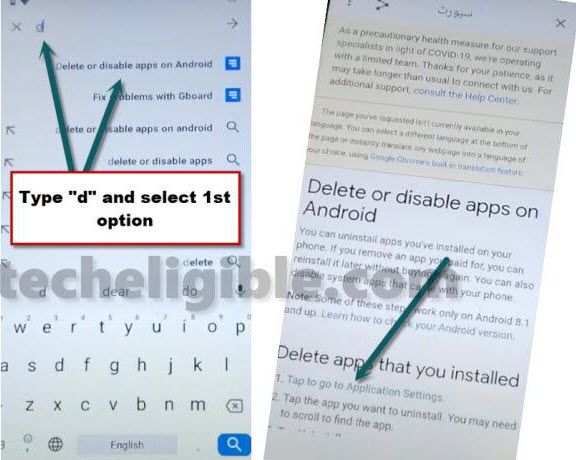
-There you will have a huge app list, find and tap on “Android Setup”, and hit on “Force Stop”.

-Afterwards, find and tap on > Google Play Services > Force Stop > Ok, after that, hit on > Disable > Disable App.
-Now go to > Storage & Cache > Clear Cache.
-Long press “Power” button, and restart your device to successfully bypass frp Galaxy ZTE Blade A31.
Enable Google Play Services from Youtube:
-We are gonna repeat above few steps again to reach (Youtube).
-You can start this process just by connecting WiFi first in your device, and after that, go all the way back to first “Welcome” homescreen, from there, tap to “Emergency Call”, and double tap on “Emergency Information”, now hit on “Pencil” icon from up-right corner.
-Hit on “Add Contact”, and tap on “Search” icon from up-right corner.
-Tap to “Mic” icon from keyboard top right corner, and then tap to “Back” arrow from bottom as soon as you see a popup window of (Allow Gboard to record Audio).
-Hit again on “Mic” icon, and tap to “Allow”.
-You will be redirected to (Gboard) screen, from there, tap on “Permission”, and tap on “Search” icon from top.
-Type “Youtube” in top search box, and hit on “Youtube” icon from searched result, and tap on “Open”.
-You will have a popup box, just tap to “Enable” button, hit again on “Enable” button to enable google play services.
-After enabling successfully, just go all the way back to first “Hi there” homescreen by tapping on back arrow multiple times.
Read More: