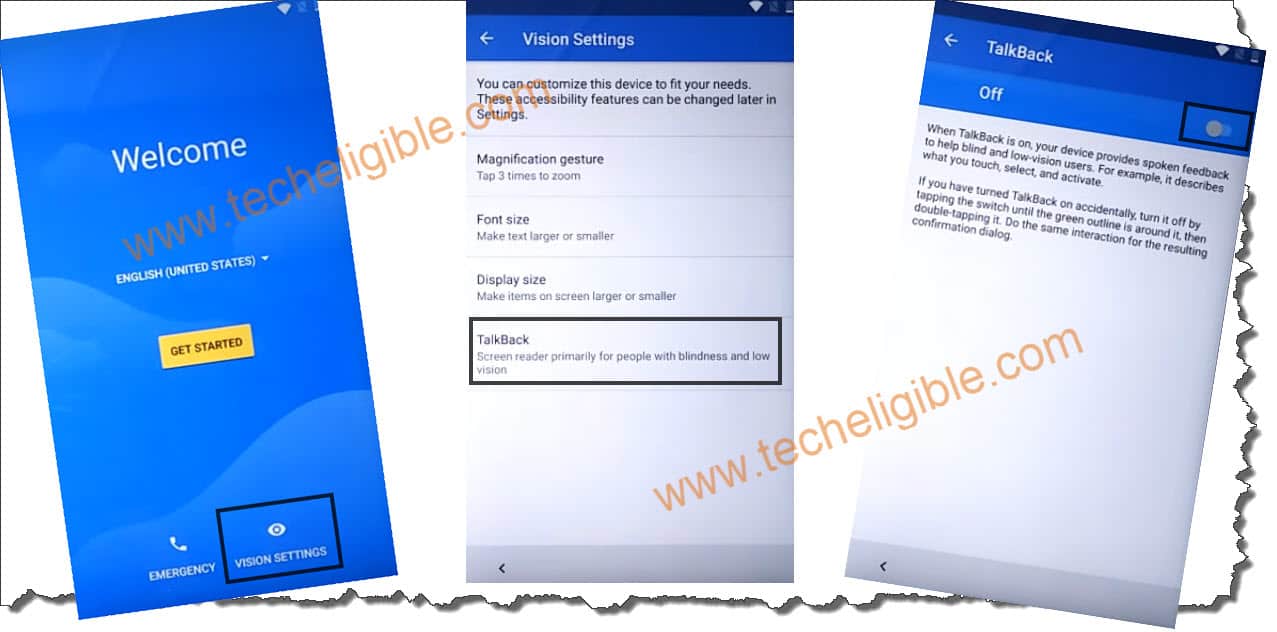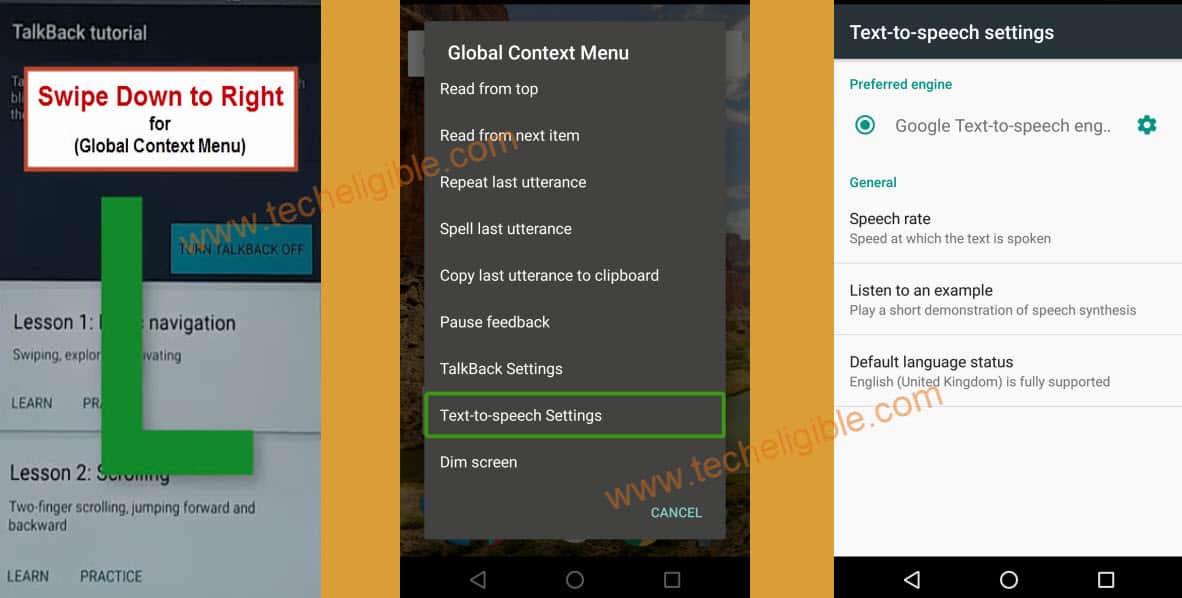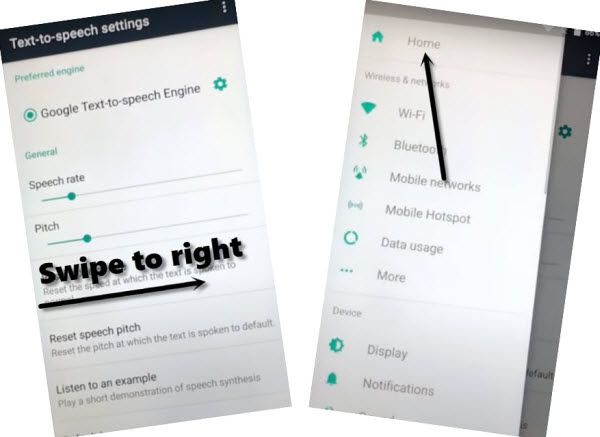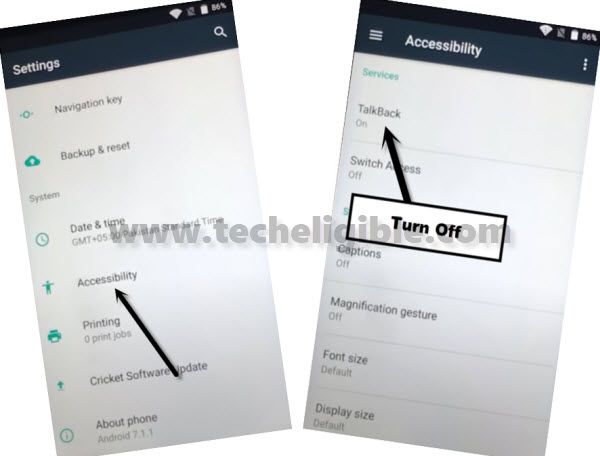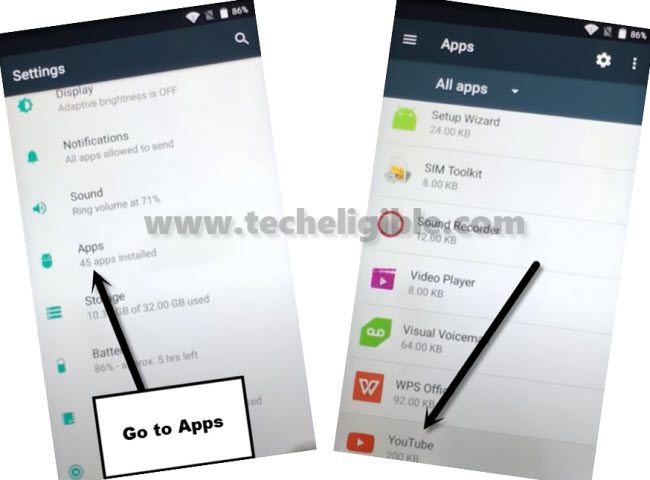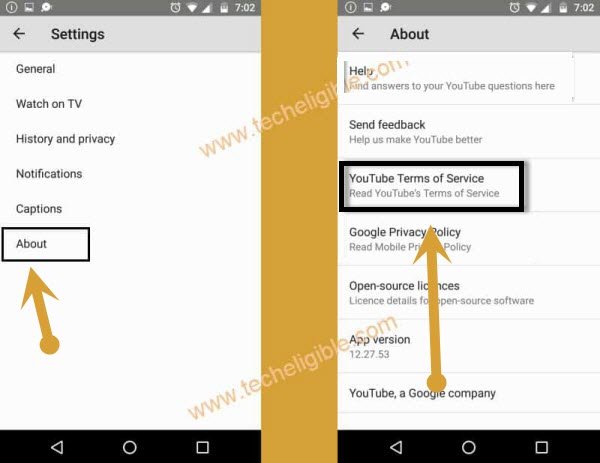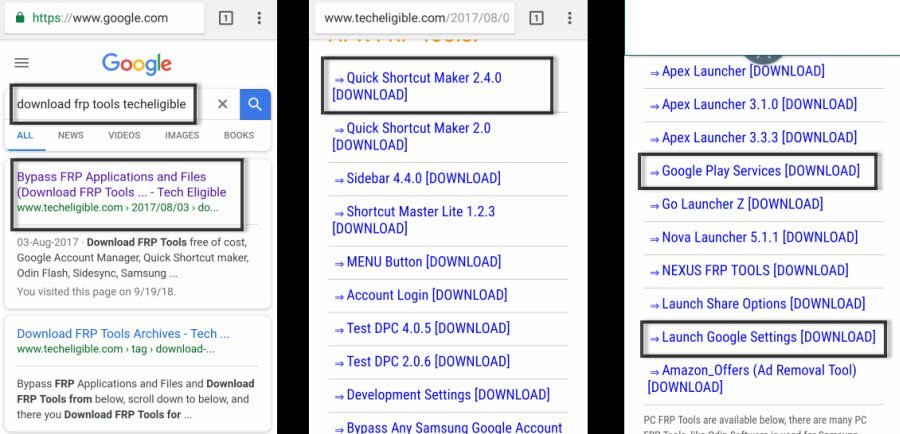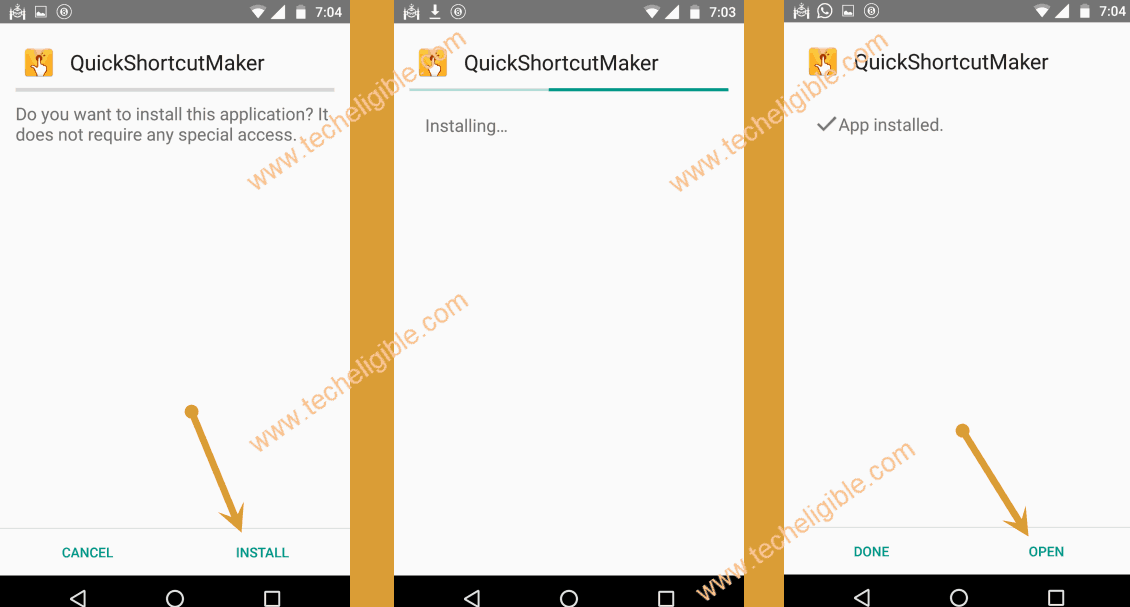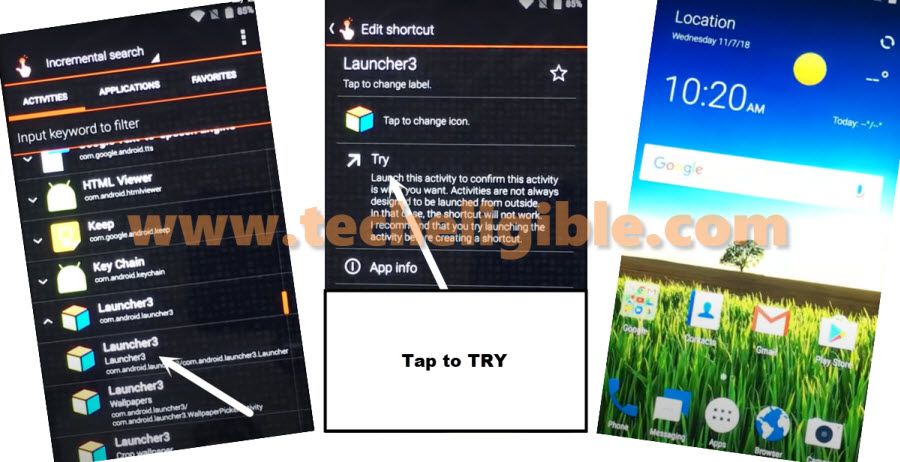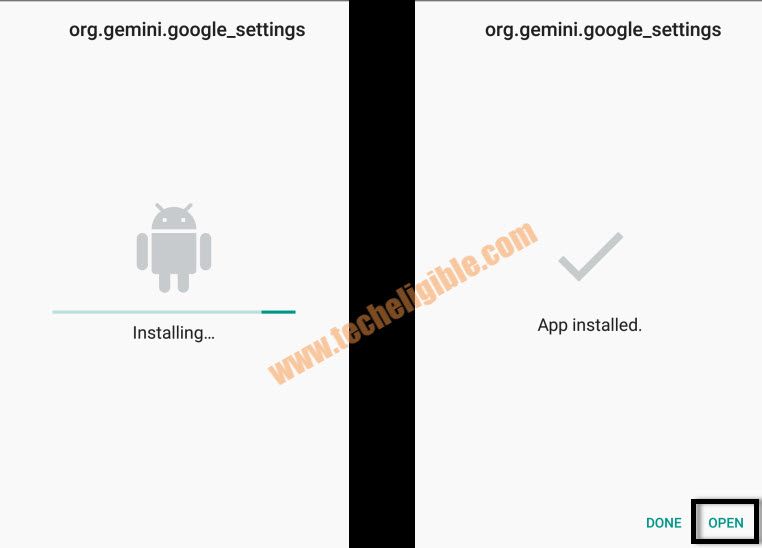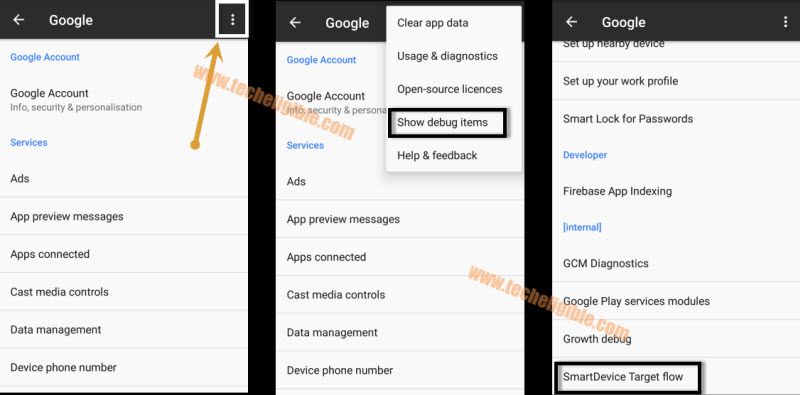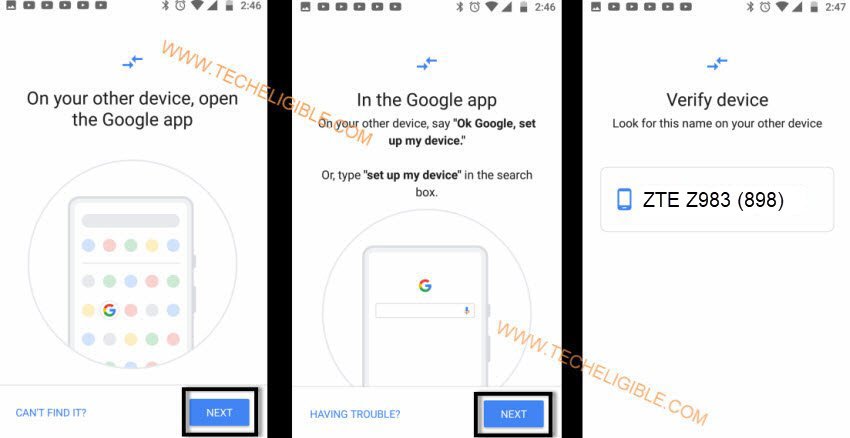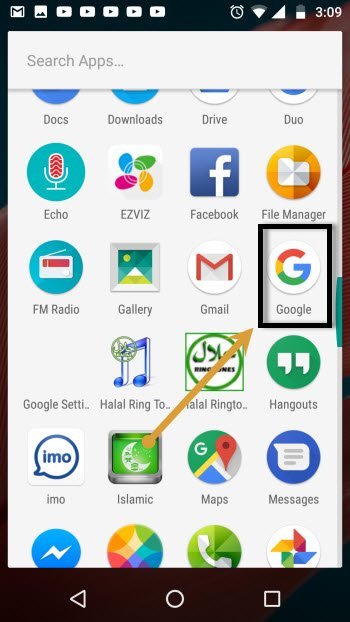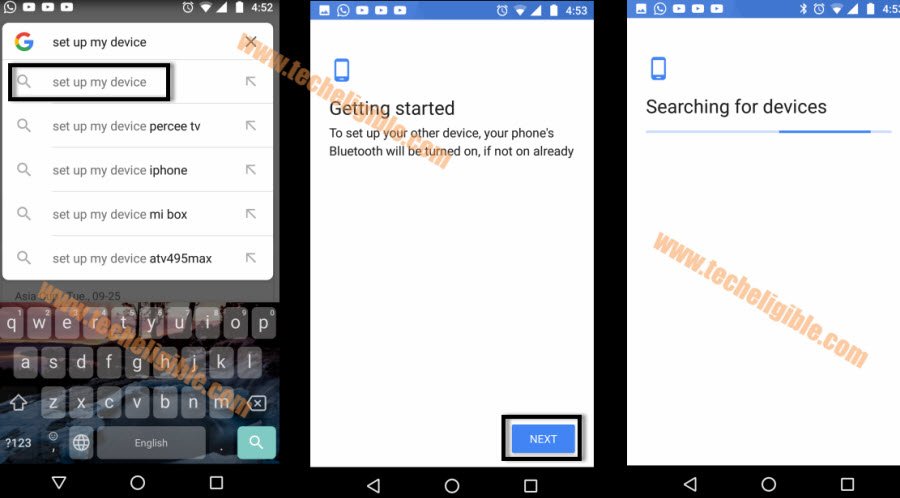Bypass frp ZTE Blade Z983 Android 7 Without PC
You can Bypass frp ZTE Blade Z983 from here just by applying below steps. We are gonna use 3 free app for this method and through that you will be able to access your device home screen. After that, you can add new Gmail account easily. Do make sure you have another android device near by you, because later on we will also use other android device to completely bypass frp.
Note: This method can also be applied on ZTE Z85.
Let’s Start to Bypass frp ZTE Blade Z983:
-Turn on device & Connect to WiFi network.
-Go back to first “Welcome” scree.
-Tap to > Vision Settings > Talkback > Turn on talkback feature from there.
-Tap to “OK” from popup window.
-On “talkback tutorial” screen, just draw “L” by swiping down to right.
-From “Global Context Menu”, double tap “text-to-speech settings”.
-Long press both (Volume UP + Down) keys.
-This will show you a screen of “Suspend talkback”.
-Just double tap on “OK”.
-Swipe the screen from extreme left to right same as shown in below image.
-This will bring a sidebar menu for you.
-From the sidebar menu, tap on “HOME”.
-Go to “Accessibility”, and then tap on “Talkback”, and turn off talkback option.
-Go back to “Settings” by tapping on back arrow very carefully, do not hit back arrow multiple times otherwise you will get out of the settings.
-From the settings, just tap on “Apps”.
-From there, go all the way down and hit on “Youtube” apps, and then tap on “Notifications”.
-Tap on “Settings gear icon” from top right.
-Go to > About > Youtube Terms of Services.
-From chrome window, just hit on > Accept & Continue > Next > No Thanks.
-Now we are going to download frp tools to Bypass frp ZTE Blade Z983.
Download & Install Apps:
-Type in search box “Download FRP Tools“.
-Visit 1st searched result of our site same as shown in below image.
-Go down & download from below 3 apk apps.
1-Google Play Services 13.2.78
2-Launch Google Settings.
3-Quick Shortcut Maker 2.4.0
-Wait until downloading finish.
-From the same page, download again “Quick Shortcut Maker 2.4.0”, and once downloading process finish, you will get a popup window, just tap on “OPEN”.
-From the popup window, just hit on “Settings”, and then enable “Unknown Sources” from there.
-Tap on back arrow to get back to “downed folder”.
-One more time, download “quick shortcut maker”, and then hit on “Replace File” from bottom popup window, and then hit on “OPEN”.
-Tap to “Install”, and then tap to “OPEN”.
-Go down and tap on “LAUNCHER 3” to expand results.
-This will show you a list of Launcher 3, just tap on 1st “Launcher 3” from the list.
-Tap on “TRY” and you will be taken into your device home screen, but still some steps remaining to Bypass frp ZTE Blade Z983.
-Go to your device MENU, and then tap on “File Manager”, and then tap on “Downloads”.
-Tap on “Google Play Services” app, and then tap to “Install”, after that tap to “Done”.
-You may get a error popup message, just hit on “DONE”.
Access to Google Settings:
-Now install final app, tap on “Google Launch Settings”, and then tap on “Install”, and after that tap on “OPEN”.
-Now we are in “Google Settings”.
-Tap “3 dots” from top right corner, and then tap on “Show Debug items”.
-After that, go down and tap on “Smart Device Target Flow”.
-Now tap on > Next > Next.
-After that you will have a screen of “ZTE Z835 (XXX)“.
-We need another working android device to successfully Bypass frp ZTE Blade Z983, you can use your any other android, that has wi-fi connection, because we have to transfer Gmail account from your other android device to your frp lock zte device.
-You are required 1 more android phone, because we are going to transfer Gmail Account to your frp device ZTE Z983.
Note: Do Make sure, you know Gmail account ID with password of your other android device, otherwise you can add new working Gmail account in your other Android Device by going to > Settings > Users & Accounts > Add Account > Google.
-Once the other device is ready, lets follow some below steps.
Follow Steps in Other Android Device to Connect ZTE Z983:
-In your Other android device, Go to “MENU”, and then tap on “Google App”.
-Now, type in search box “Setup”, and then tap on “Setup” from the search result (See Below image).
-Tap on “Next”.
-You will see your ZTE device name “ZTE Z983 (XXX)” will start appearing up on your other android device.
Note: Make Sure your both android phone are on same WiFi Network.
-Tap on that ZTE Device Name “Z983 (XXX)” to connect both device each other.
-You will be shown verify shape screen on android devices, just tap on “Next”, and then tap on “Copy” from your other android device.
-Wait few seconds, after that you will have a “Sign-in” screen on your ZTE Z983 device.
-Sign in with your same Gmail Account, that you have already in your other android device.
-After that, you will have a message of “Almost Done” in other android device, just tap on “DONE” button from there.
-Now you are done to Bypass FRP ZTE Blade Z983, and you can verify your Gmail account by going to in your ZTE Z983 Settings, and then tap on “Accounts”, there you will have your signed in account, same account that is also in other android phone.
Read More: