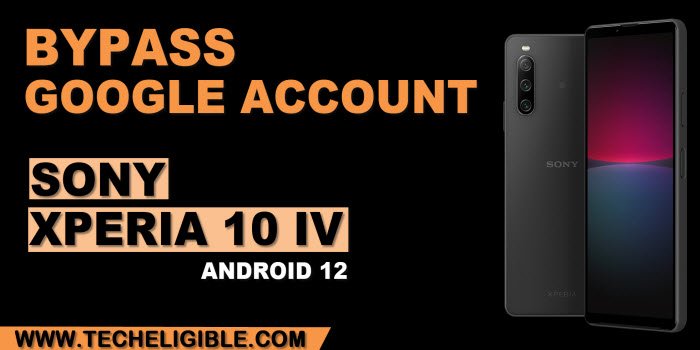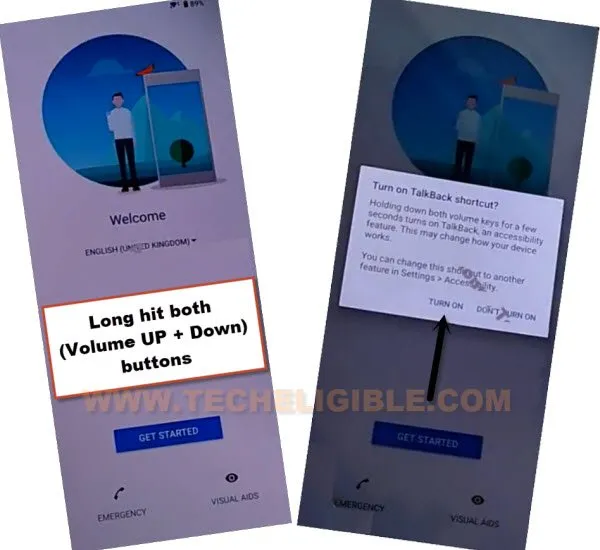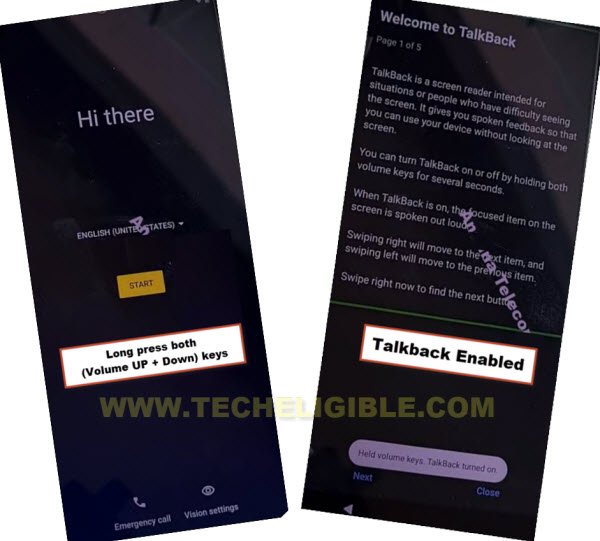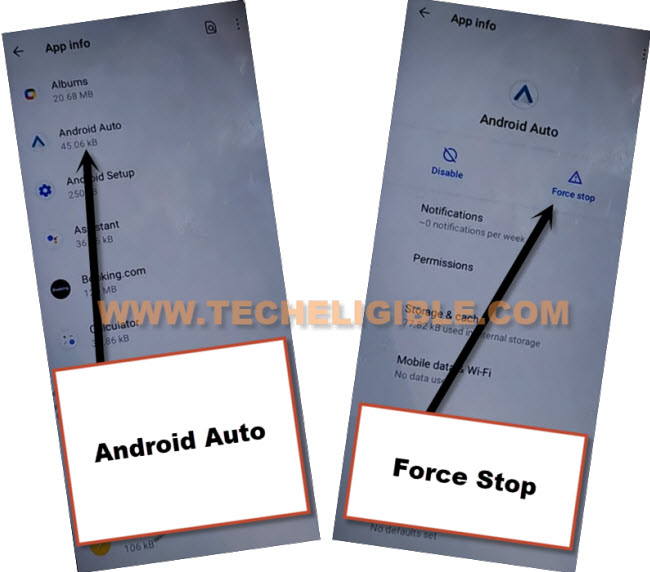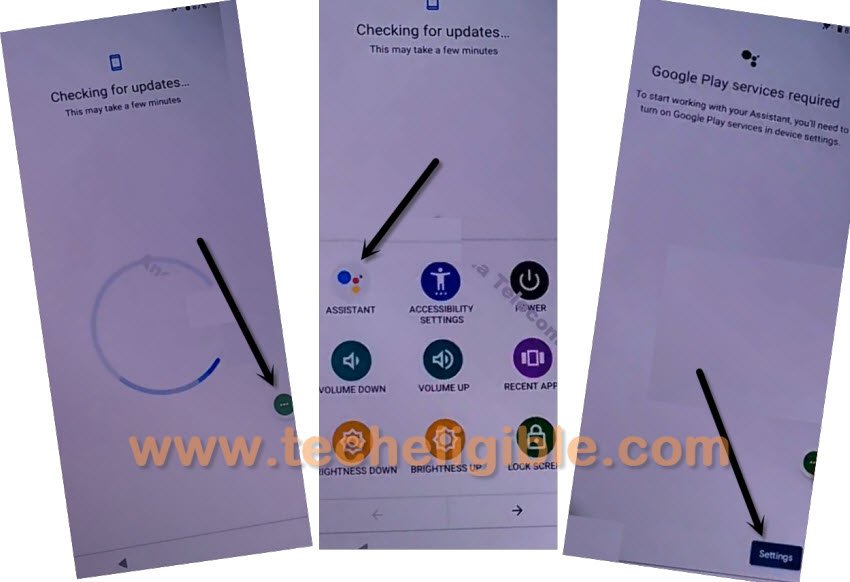Bypass FRP Sony Xperia 10 IV Android 12 With New Direct Way
This is the great and easiest method to Bypass FRP Sony Xperia 10 IV (Android 12) without using any frp applications and any paid service, just through turning on (Talkback) Feature, which can be enabled in any FRP locked device using Volume UP and Down buttons, afterwards, you will be able to reach browser and settings and also device by default installed applications, once we reach inside installed apps list, we will be able to bypass frp easily without using any PC.
Disclaimer: This method is for educational purpose only, try this method only on your own phone, do not try this method on stolen phone, this is a serious crime, if you are trying to unlock stolen phone, you may also be jailed.
Let’s Start to Bypass FRP Sony Xperia 10 IV:
-Turn on Xperia phone and Connect WiFi.
-Afterwards, go back to first (Welcome) screen, long press both (Volume UP + Down) buttons for 3 sec, and then tap on “Turn on” from popup box.
-Hold again both (Volume UP + Down) at same time, this will now redirect you to (Welcome to talkback) screen.
Note: Below screen is different, but process is same.
-On a talkback screen, just make a reverse “L” shape by swipe right and then swipe up, now double tap > While using the app > Use Voice Command.
-You must see a green boarder around the screen corner, once you see this, speak loudly “Open Google Assistant”, this will show you new (Try Saying) popup window.
-Once you see (Green) color border, speak loudly “Open Google Assistant”, this will popup another (Try Saying) window for you.
-Double tap on “Keyboard” icon by following below image.
-Let’s Turn off talkback by long press both both (Volume UP + Down) buttons, after that search and open (Youtube).
-After reaching inside Youtube official website, just tap “Profile icon” from top corner, and go to “Settings”.
-Go to > About > Youtube terms of service.
-After reaching chrome browser, tap to > Accept & Continue > Next > No Thanks.
Let’s Reach inside Sony Xperia Settings:
-Search in browser “Download FFRP Tools“, and visit our website searched result.
-From our website page, go down and tap on “Access Device Settings” option same as shown in below image.
-From there, just go to > Accessibility > Accessibility Menu > Turn on.
-Once you enable this, (3 dots) will just start popping up at bottom right corner.

-We have to get back to “Settings”, from there tap on “Apps”, and then go to “See All Apps”.
-Go back to device settings, from there go to > Apps > See all Apps.
-Tap to “3 dots” from top corner and go to “Show system” same as displayed in below snap.
![]()
Force Stop & Disable Applications:
-From big app list, just find and hit on > Android Auto > Force Stop > OK.
–Find and tap to “Android Setup” same as shown in below image, so just tap to > Force Stop > OK.
![]()
-We have to disable one main application, after that you will be able to easily finish setup wizard without signing with any google account, find and tap to > Google Play Services > Force Stop > OK, now hit on > Disable > Disable App.

-Now go back to first (Welcome) screen by hitting on back arrow several times.
-Tap on > Get Started > Accept > Wi-Fi only > Skip > Don’t Copy.
-Your device screen will stuck on (Checking for update….), this won’t finish until you turn on (Google Play Services), we will use here (3 dots) icon, those are appearing up at bottom right corner of the screen.
Follow Below 3 Step Very Fast:
-We have tap these 3 options very quickly as much as possible, so quickly hit on > 3 dots icon > Assistant > Settings.
Note: You may fail at first few attempts, just keep repeating until you hit all 3 options successfully, and reach to (Google Play Services).
-Now tap to “Enable” button from google play services to Bypass FRP Sony Xperia 10 IV.
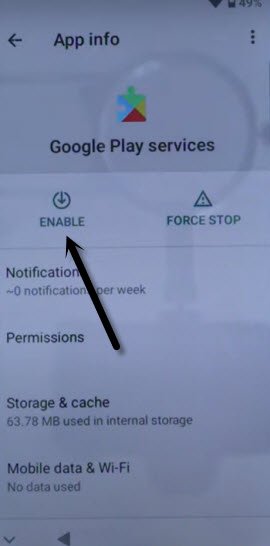
-Once you enabled above app, just hit on “Back Arrow” 2 times to get back on (Checking for update) screen, afterwards, you will see next screen of (Google Services), just tap on > More > Accept.
-Now finish all next steps accordingly to reach inside your device MENU, you are all done, thanks for visiting us.
Read More: