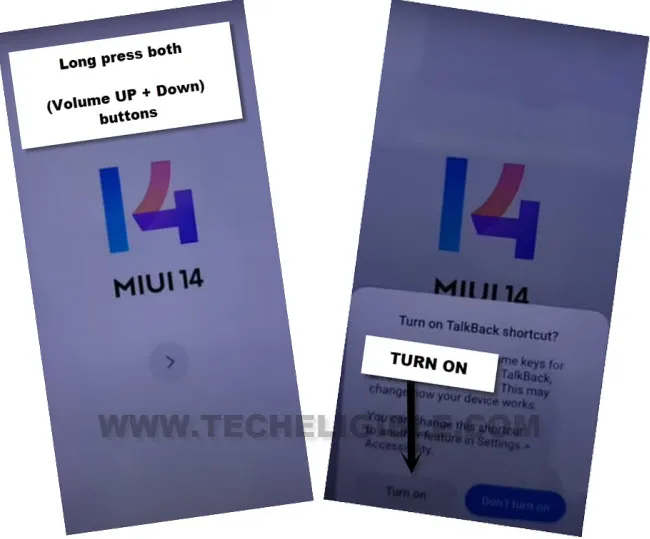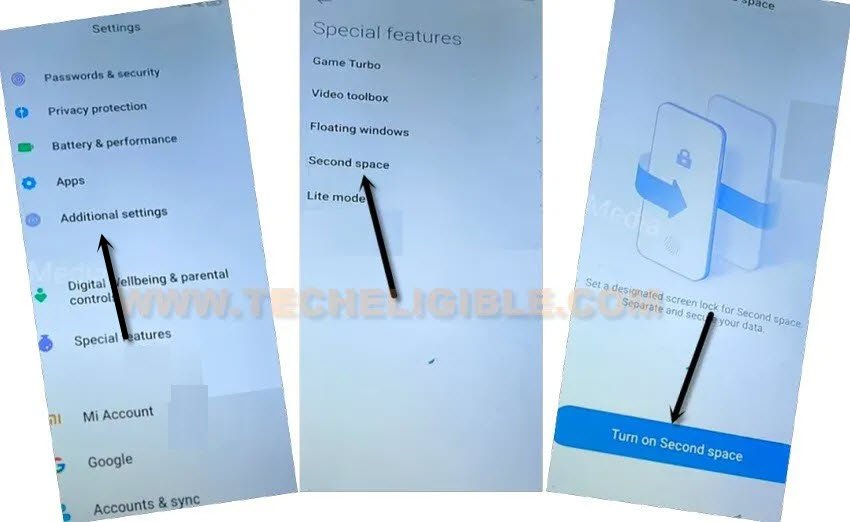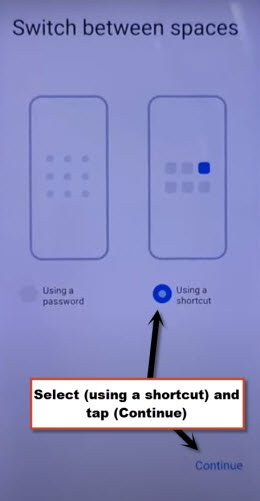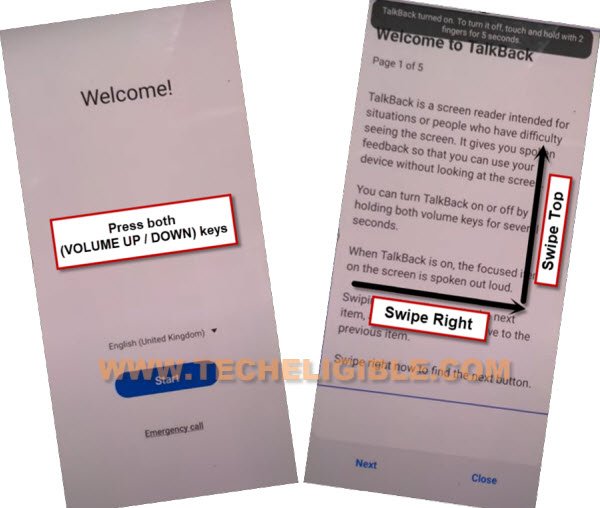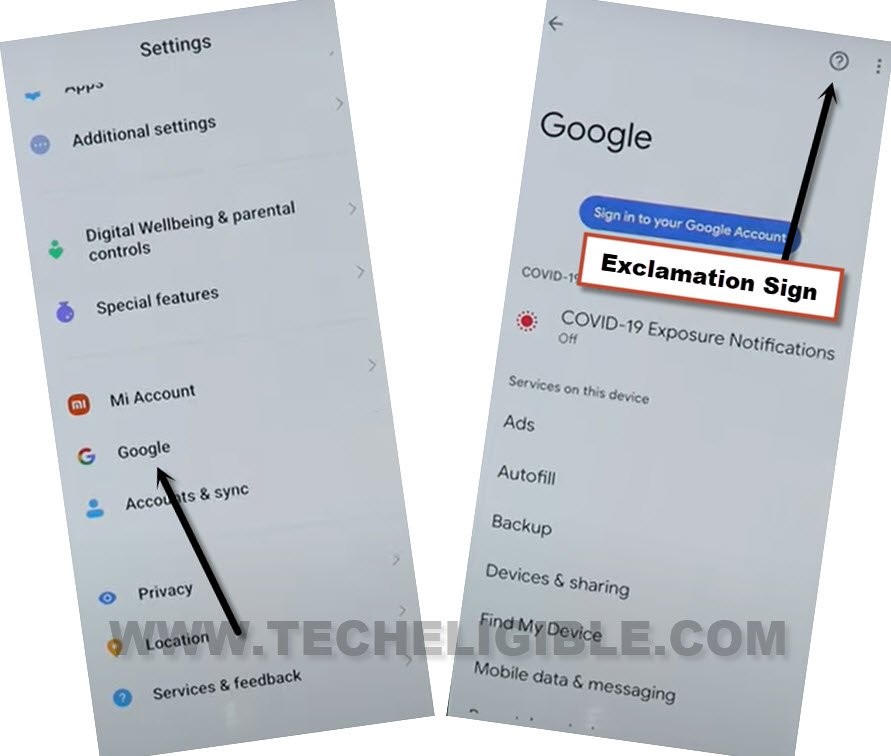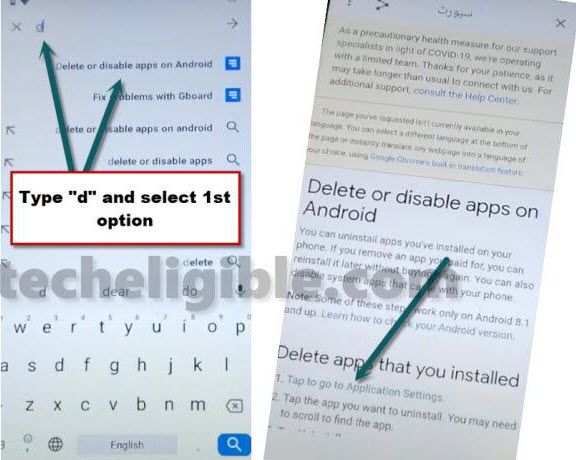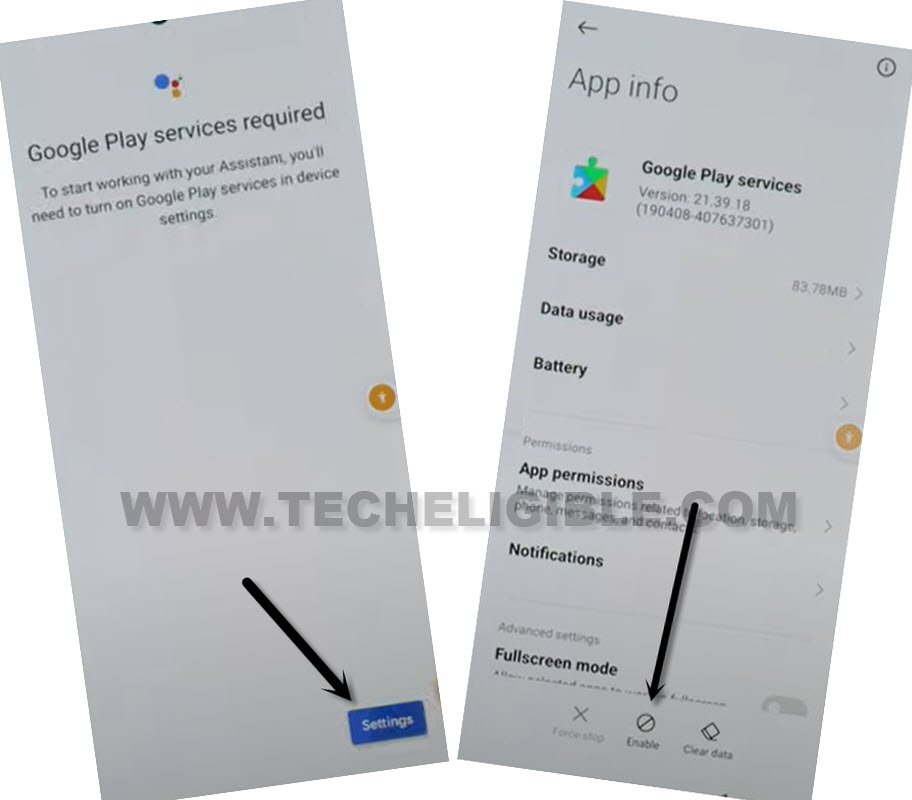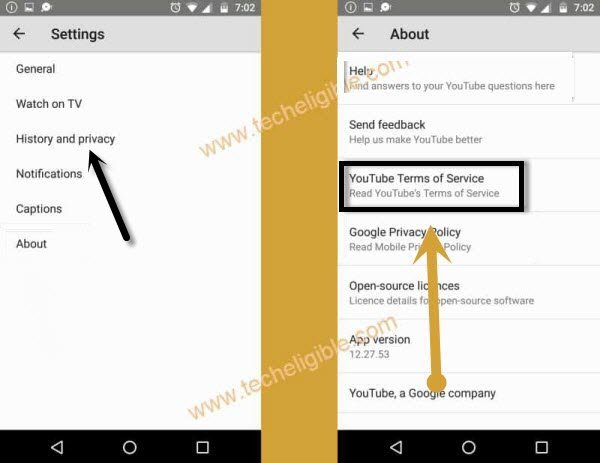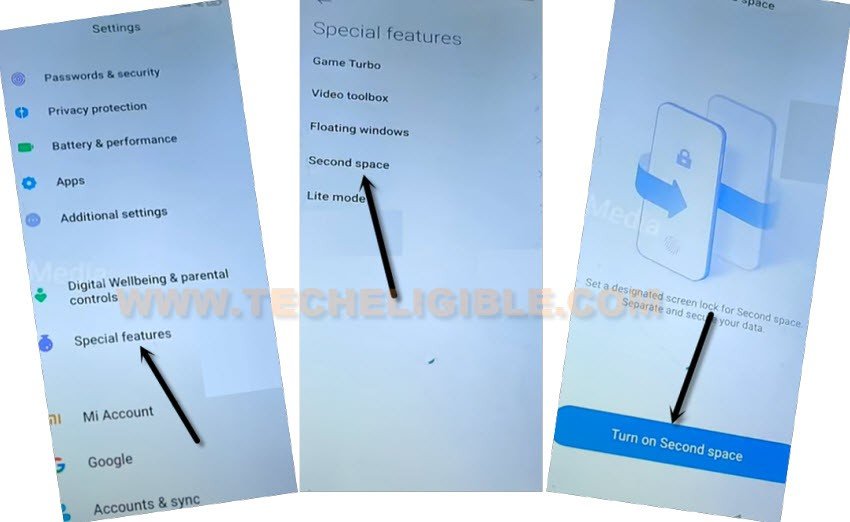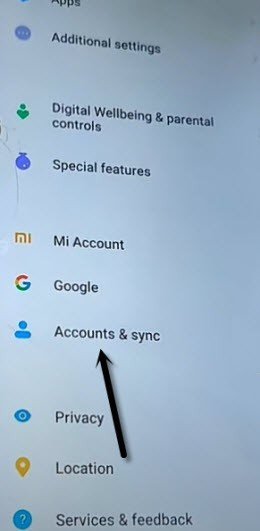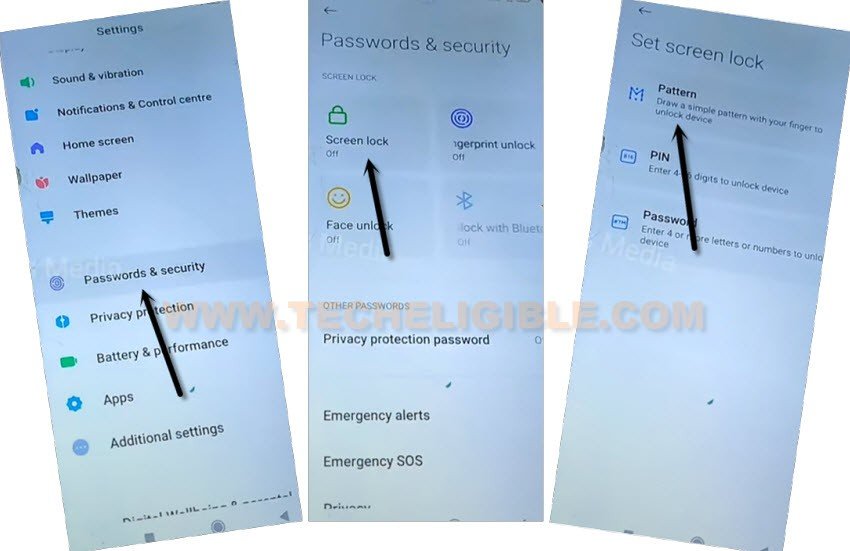Bypass FRP Xiaomi POCO M3 Pro, POCO M3 MIUI 14, 13, 12.5
We have 3 best methods to Bypass FRP Xiaomi POCO M3 Pro, Poco M3 MIUI 14, 13, 12.5 without PC, just find out your MIUI version, and follow up same method from here to get back your device. We just used talkback feature and second space feature to access device home screen and setup new google account as well pattern lock. Follow steps accordingly from below.
Warning: Do not try this frp method on a stolen phone, this is a serious crime, if you are trying to bypass frp on a stolen phone, you may also be jailed, this process is for device owner and for educational purpose only.
| Method 1: Remove FRP Xiaomi POCO M3 Pro, POCO M3 (MIUI 14) |
| Method 2: Remove FRP Xiaomi POCO M3 Pro, POCO M3 (MIUI 13) |
| Method 3: Remove FRP Xiaomi POCO M3 Pro, POCO M3 (Android 11) |
Method 1: Bypass FRP Xiaomi POCO M3 Pro, POCO M3 (MIUI 14)
-We can easily bypass from from POCO M3 with the help of talkback feature, let’s do this now.
-Turn on device, and connect WiFi first. Because internet connectivity is must to accomplish this method.
-Go back on first (MIUI 14) screen, from there, long press both (Volume UP + Down) buttons same time, and double tap on “Turn on” option.
-Long press again both (Volume UP + Down) buttons, and this will complete turn on talkback feature, and you will be redirected inside talkback screen.
-Let’s draw a reverse “L” shape on screen by swipe right and then swipe up, after that, double tap to > While using the app > Use Voice Command.
-Speak loudly “Open Google Assistant” as soon as you see green boarder on screen, this will popup another window on your screen.
-Lets just turn off talkback by long press both (Volume UP + Down) buttons.
-Tap over (Keyboard icon), and go to “Settings” same as shown in below image.
Enable Second Space Feature:
-To reach our device main screen and completely Bypass FRP Xiaomi POCO M3 Pro, POCO M3 MIUI 14, we’re gonna enable second space feature from settings.
-From settings, just tap over “Additional Settings”, and then, tap to > Second Space > Turn on Second space.
-Let’s wait over “switching..” loading screen.
Note: If you just see black screen for almost 3-4 minutes, that means, you will have restart your device, and repeat all steps again, that happens sometimes, just don’t worry.
-Hit on “Continue”, after that, select “Using a shortcut” option, and then tap on > Continue > Skip.
-Within few seconds, you will be inside the device home-screen without finishing up setup wizard, and without enter previously added google account. Just restart your device, and you are all done, thanks for visiting us.
Method 2: Bypass FRP Xiaomi POCO M3 Pro, POCO M3
-Turn on device & Connect WiFi, afterwards go all the way back to first (MIUI 13) homepage, from there long press both (Volume UP/DOWN) keys simultaneously.
-Tap on “Turn on” from popup window.
-Long press one more time both (Volume + Down) buttons at the same time.
-From talkback screen, draw a letter “L” by swiping from right to left and then swipe up, (You have to draw reverse L).
–You will’ve a popup window, just double hit on “while using the app”.
–Select “Use Command Voice” option, and double tap again on same option.
-Speak loudly “Open Google Assistant” as soon as you see green boarder on screen, this will popup another window on your screen.
-Lets just turn off talkback by long press both (Volume UP + Down) buttons.
-Tap to “Keyboard” icon, and then search “G”, after that tap to “Google” from searched result.
![]()
-Hit on “Google icon”, tap to “Mic icon”, and say loudly “Open Settings”, in a very short time, you will be inside your device settings.
-Enable a shortcut icon by going to your device > Accessibility > Accessibility Menu > Turn on to Bypass FRP Xiaomi POCO M3 Pro, POCO M3 MIUI 13.

-We will have there a (Talkback) icon at the bottom of screen same as shown in below image.
-Go back to (Settings), from there tap to > Google > exclamation sign.
-Search and access to (Delete or disable app on android) same as shown in below image, afterwards, just go to “Tap to go to application settings”.
-From the bottom center, tap on “More”, and then tap on “Show System”.
-Tap on > Android Setup > Force Stop > OK.
-Go back to APP List, and tap on > Google Play Services > Disable > Disable App, and also tap on “FORCE STOP”.
Go Back & Enable Google Play Services:
-Go all the way back to first (MIUI 13) screen, from there tap to > Next > Next > Next > Next.
-Select “i have read and agree”…., and then hit on “Next” arrow icon.
-From (Connect to Network), just hit on “Next” arrow icon again.
-You will have a loading screen of (Just a sec….), just wat there, after that, tap on ‘Don’t Copy”.
Follow Below Steps Quickly:
-You will have to follow below steps very quickly, and you may fail at first 5-10 attempts, just keep trying until you reach to (Google Play Services) screen.
-As soon as you see (Checking for update…) screen, quickly tap to > Human Shortcut icon > Google Assistant.
-Go to > Settings > Enable (Google Play Services).
Note: You have to tap all these 3 option very fast as much as possible, means, quickly and rapidly hit on > Human icon > Google Assistants > Settings.
Note: The (Settings) option will not appear easily at first few attempts, if this option do not appear, simply tap again on Human Shortcut icon > Google Assistant > Settings. (Keep repeating these steps until you get “Settings” options.
-Now hit on “Back Arrow” from bottom 2 times to reach back to (Checking for update….) screen.
-You will reach to (Google Services) screen, just hit on > More > More > Accept.
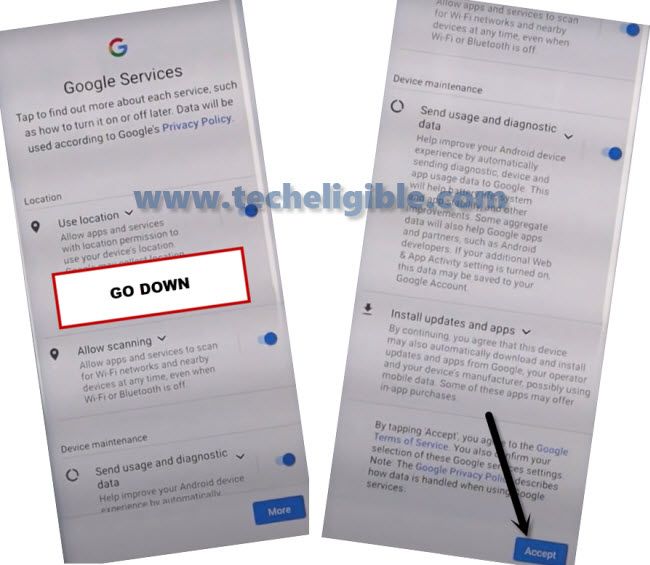
-Now you can easily complete your setup wizard and all next steps without facing any locking screen, after accessing inside device MENU, just turn off your (Accessibility Shortcut Menu).
Method 3: Bypass Google Account on POCO M3 Pro, POCO M3 (Android 11) MIUI 12.5.5
A very simple and easy method to Bypass FRP without using computer or FRP Tools, we will just enable (second space) feature from this device settings by following below image, and after with just one restart, you can directly reach inside your device settings to add new google account.
-Lets being the process by connecting WiFi, and afterwards, hit on “Add Network” option.
-Type a url “www.youtube.com“, and long tap on your typed text, after that tap to “Link icon”.
![]()
-You will be redirected inside youtube website, just hit on a “Profile” icon from top right, and then go to “Settings”.
-Go to > About > Youtube Terms of service.
-Go to > Accept & Continue > Next > No Thanks.
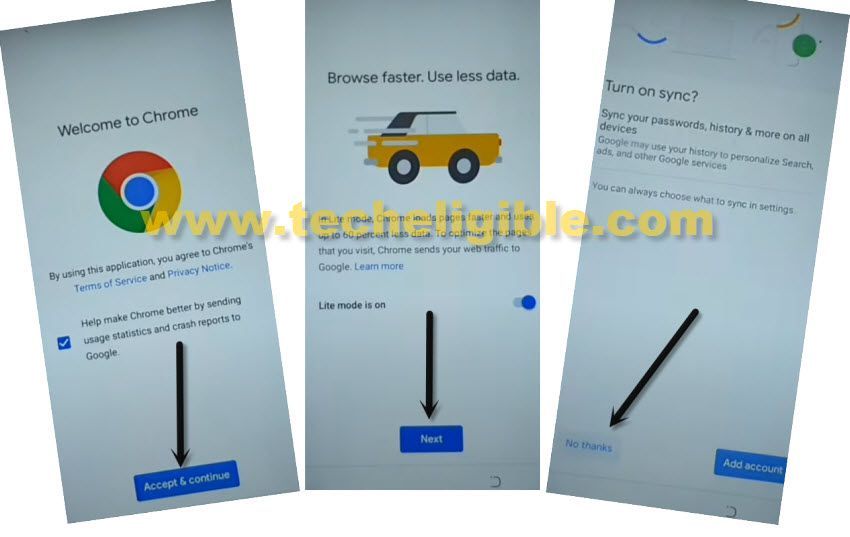
Reach inside Device Settings:
-Type “Download FRP Tools“, and access to our website searched result.
-Tap to “Access Device Settings“, and you will be redirected to the device settings successfully to Bypass FRP Xiaomi POCO M3 Pro, POCO M3.

-Go back to (Settings), and from there tap to > Special Features > Second Space > Turn on Second Space.
-Tap to “Continue”, and select “Using a Shortcut”, and then tap again on > Continue > Skip.
Let’s Setup new Google Account:
-To successfully bypass frp, we’re gonna setup new google account just by going back to “Settings”, and then tap on “Account & Sync”.
-Tap to > Add Account > Google > add new google account.
-Restart phone, and you will see screen “Initial Setup is completed”, just swipe up the screen to unlock, and then access to “Settings”.
Create New Screen Lock:
-Go to > Password & Security > Screen Lock > Pattern.
-Wait for 5 sec, and tap to “Got it” button.
-From (Set Pattern) screen, draw your latest pattern and hit on “Confirm” button, this is how, you can Bypass FRP Xiaomi POCO M3 Pro, POCO M3 without PC.
Read More FRP Ways on Relevant Devices: