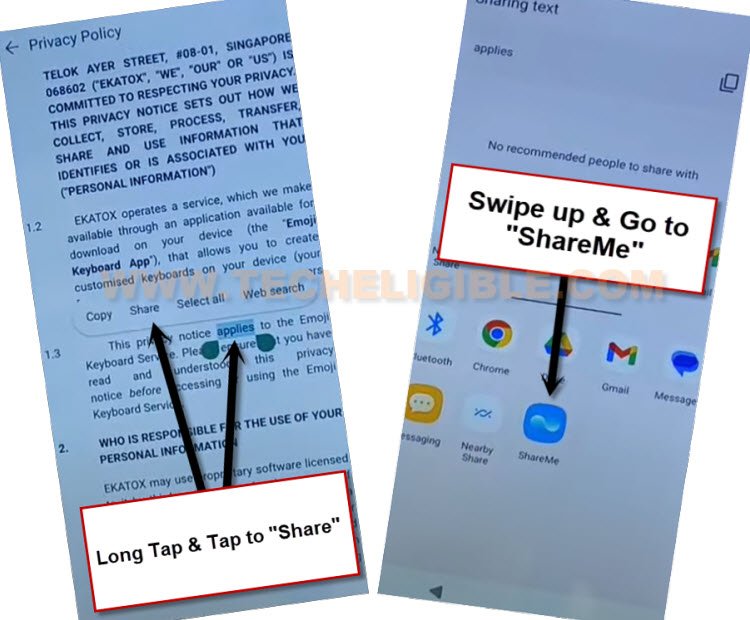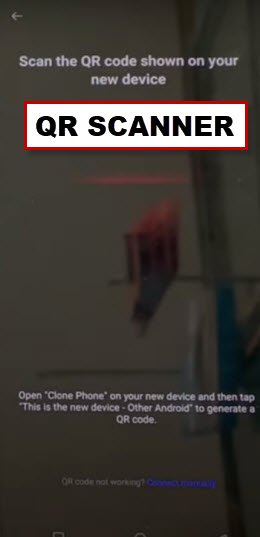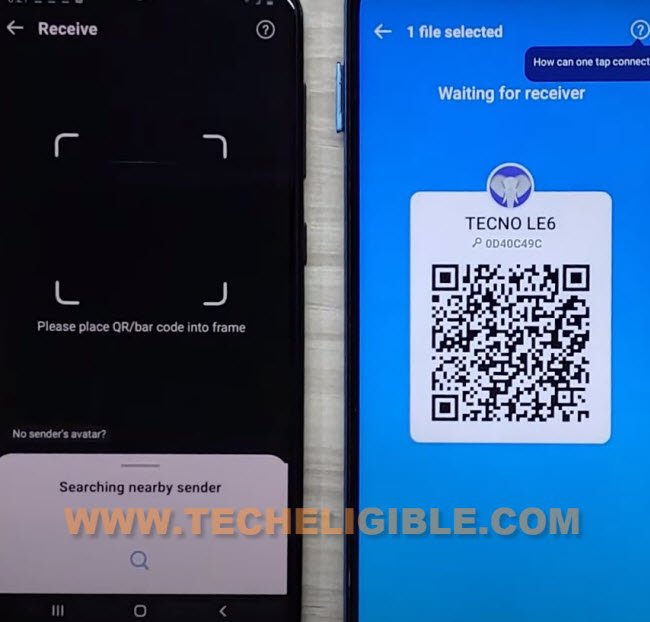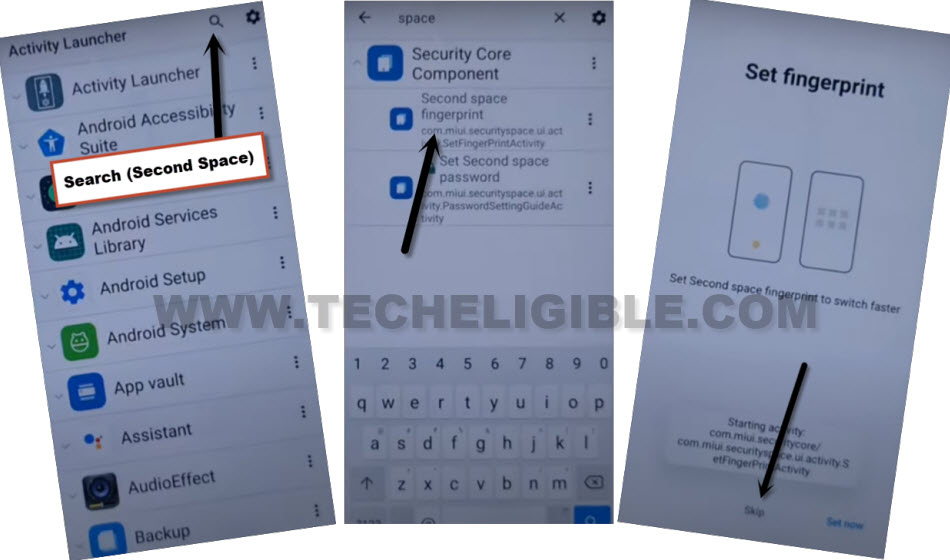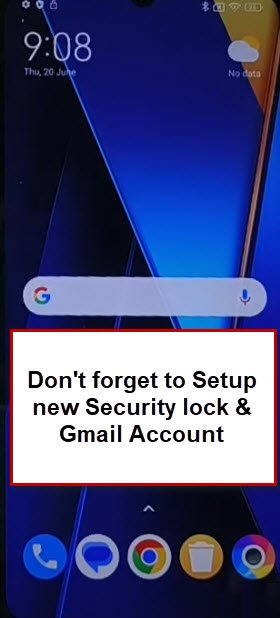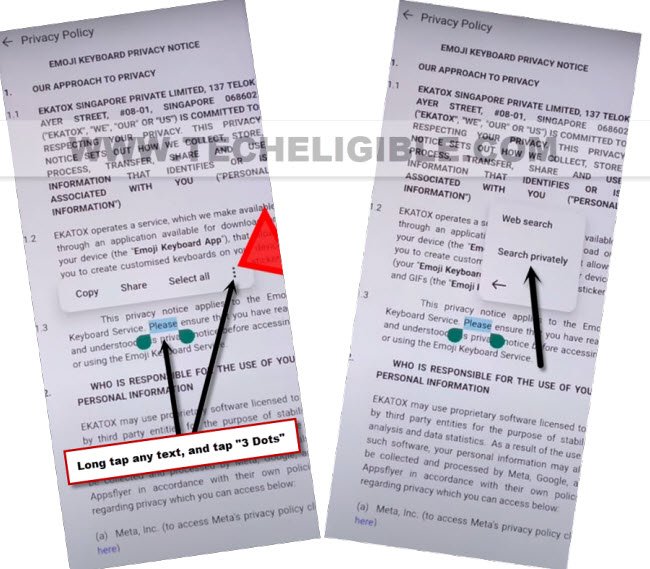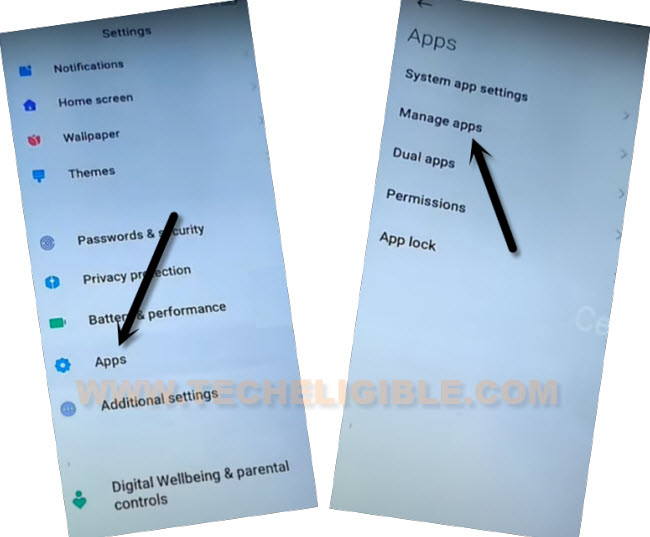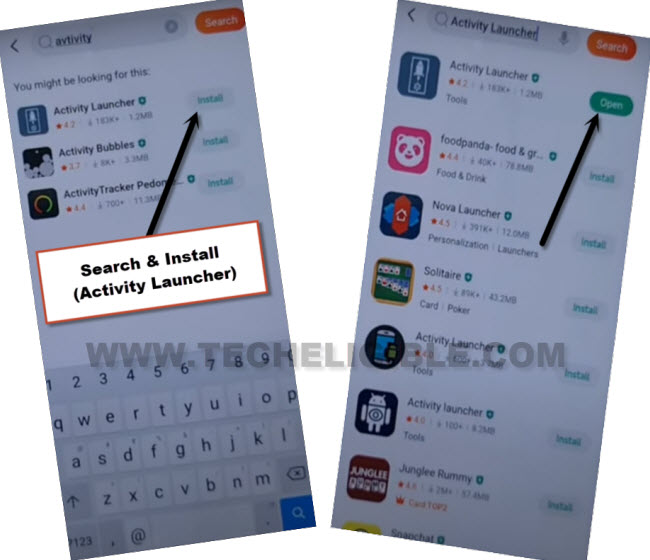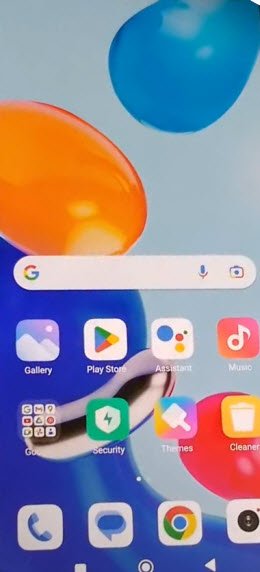Remove FRP Account Xiaomi POCO M6 Pro 5G Android 13 [Updated]
You can get back your POCO M6 device after forgetting your Gmail account through 2 best methods available here. 1st method is the most latest one. So, we would recommend you follow up (Method 1). If you fail with 1st method, then, you can go for 2nd method to successfully Remove FRP Account Xiaomi POCO M6 Pro 5G (Android 13) without using any 3rd party paid tool.
Warning: Do not try this frp method on a stolen phone, this is a serious crime. If you are trying to bypass frp on a stolen phone, you may also be jailed, this process is for device owner and for educational purpose only.
| Method 1: FRP Bypass POCO M6 Pro 5G Android 13 New |
| Method 2: FRP Bypass POCO M6 Pro 5G Android 13 (Old) |
Method 1: Remove FRP Account Xiaomi POCO M6 Pro 5G [Updated]
| Note: To accomplish below method, you are required another (Android Device), because, we will use (ShareMe) app to connect both devices together and share other android device Gmail account with your FRP protected (POCO M6 Pro) phone to bypass frp. You can use any other android device of your Parents, Sibling, friend. |
-Turn on POCO phone. Afterwards, Connect WIFI.
-From same (Connect to Network) page, just tap to an option “Add network”. You will be taken to (Add network) page, from there, tap to “Network Name” field tab to bring up keyboard.
-Hit on a “Share” icon same mentioned in below screen shot. After that, go to “More”.
-Lets hit over > About > Privacy Policy.
-After reaching on (Privacy Policy) screen, long tap on any text, and tap to “Share” option. From popup window, tap “ShareMe” app.
-Go to > Agree > Next > While using the app > Next > While using the app > Allow.
-Hit over “Allow & Next” option for 1-2 times or may be more, after that, you will see a (QR Scanner) over there.
-Lets move on to other android device, we will scan this QR Code from other android phone.
Use ShareMe App from Other Android Device:
-Install “Activity Launcher” application using google play store.
-Install also “ShareMe” application from same platform google play store.
-Once the ShareMe is installed successfully, simply, go back to your device main menu, and tap on “ShareMe” app icon to use this app.
-Allow some permissions by hitting on > Agree > Join > Next. Turn on “Allow access to manage all files”.
-Go back by hitting back arrow from bottom. You have to hit over > While using the app > While using the app > Allow.
-Tap to “Receive” option from app to Remove FRP Account Xiaomi POCO M6 Pro 5G.
-After that, you will be displayed some options to allow first, firstly go to “Change System settings”, and turn on “Allow modifying system settings”.
-Turn on “Bluetooth” as well if you are being asked same as shown in below image.
-Afterwards, tap to > Allow > Next > Allow.
| Note: Whenever you see a popup window asking you to allow something, you just have choose “Allow” option each time. |
-Scan QR Code using (POCO M6 Pro 5G) device.
-Hit over a “Connect” option to connect both devices together.
-From other android device, > Share Files > Apps. After that, choose “‘Activity Launcher” application, and tap to “Send”.
-In your (POCO M6 Pro 5G) device, you will receive (Activity Launcher) app, after that, just hit on “RUN” option to use this app and bypass frp.
-Tap at “Search” icon from to corner. Type there “Second Space”. If you don’t such result same shown in below image, just give (Space) by tapping at space button from keyboard after typing (Second Space). After that, you will be displayed same searched result as shown below.
-Tap on “Second Space fingerprint” option same as shown below. After that, tap to “Skip” from set fingerprint screen.
-After hitting on “Skip” option, you will be redirected back to your device main (Home-Screen).
-Its all done from bypass frp account, just go to your device “Settings”, and setup new pattern lock and new Gmail account. Thanks for visiting us.
Method 2: Remove FRP Account Xiaomi POCO M6 Pro [Old]
Do you think, you have lost your device just because of forgetting your google account and PIN lock. Don’t worry, there is nothing like that, you can get back this just through Remove FRP Account Xiaomi POCO M6 Pro Android 13. This is very easy method, and can be followed up without using any paid tool, and FRP tool.
We will just access to Xiaomi POCO M6 settings, and after that, from there, we will directly reach inside the device main home-screen through activity launcher application. Follow steps from below to bypass frp.
Let’s Begin FRP Bypass Process:
-Turn on device & Connect WiFi.
-Go back to (Connect to Network) screen, from there, scroll down, and tap on “Add network”.
-Tap over “Network Name” field tab to bring keyboard.
-Hit on “Share” icon from keyboard, and then, hit on “More”.
-Go to > About > Privacy Policy.
-Long tap over any text, and tap to “3 dots”. After that, tap on “Search Privately”.
-After that, opera browser will launch, just tap to > Continue > Enable Notifications > Allow > Set Opera browser as default.
-From popup window, just select “Opera Browser”, and tap to “Set as default”.
-Hit on “Skip” from top right corner, and hit on “Allow”.
-Hit on “Learn more” from bottom bar, and tap to “Skip” from top corner.
-The google web search will come up, lets search frp tools page.
Access POCO M6 Settings:
-Type in search box “Download frp tools“, and go to our website searched result same as mentioned below
-Go down, and tap on “Access Device Settings“, this will redirect inside device settings to Bypass Google Account.
-From settings, go to > Apps > Manage Apps.
-Tap to “Find apps”.
-Tap “Skip” from top right corner, if you see (Essential App) screen.
-Hit anywhere on screen to close (An update is available) popup window.
-Search there “Activity”, and install this “Activity Launcher” app in your device.
-Once the installing process is done, just hit on “Open”.
-Tap over “Search icon” from top corner, and type there “Space “. You have to give space after typing (Space) word.
-From searched result, just go to “Second Space fingerprint”, and then, tap to “Skip”.
-After that, you will be taken inside your device main home screen without completing initial setup wizard, you are all done now from Remove FRP Account Xiaomi POCO M6 Pro. You can restart your device without any fear. Thanks for visiting us.