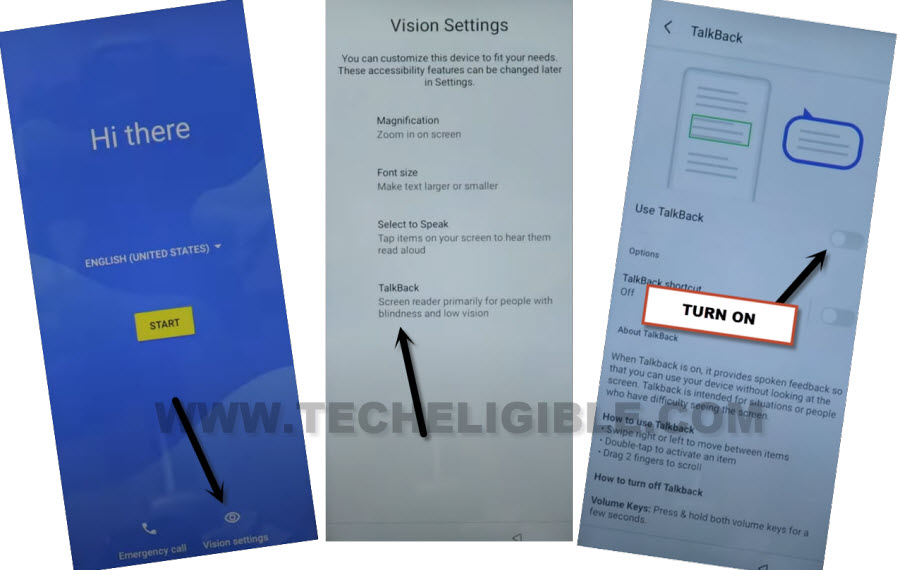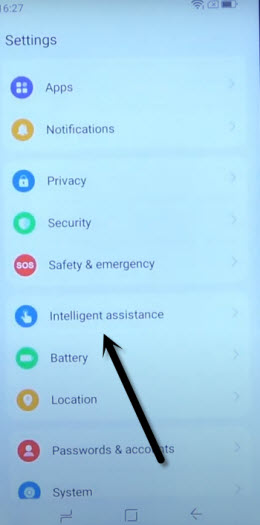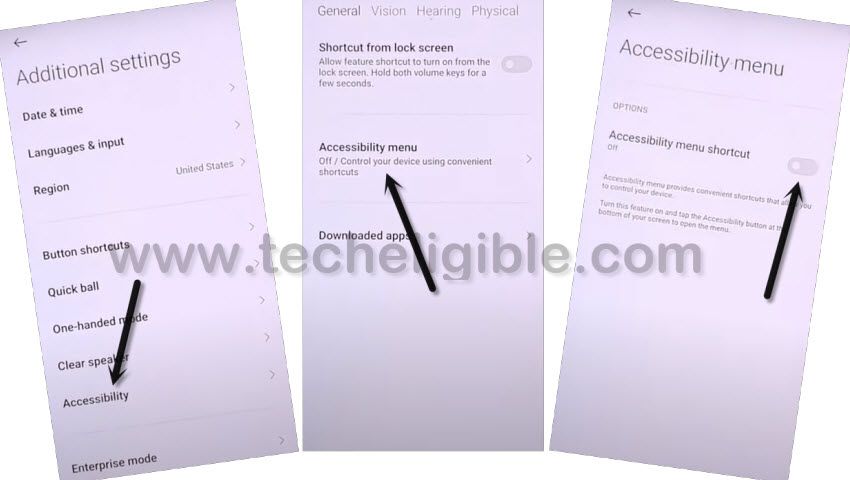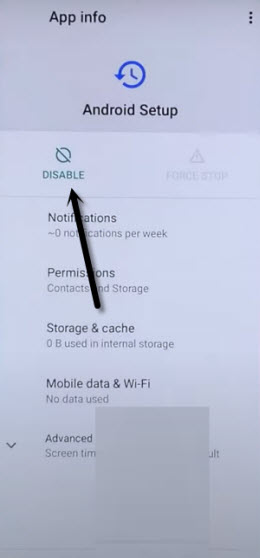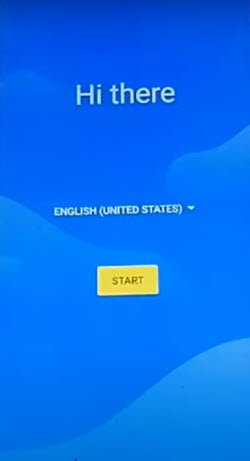Bypass FRP DOOGEE V20 Android 11 With Talkback Feature
Bypass FRP DOOGEE V20 (Android 11) just through enabling talkback feature in your device, and this can be done easily without any frp bypass application or software. If you are owner of this device, and you have forgotten already signed in google account after hard reset the device, so don’t worry. You can get back this device just by applying below steps from here.
Warning: This Article is only for educational purpose, try this frp method only to bypass frp your Own Phone.
Let’s Start to Bypass FRP DOOGEE V20:
-Go to > Vision Settings > Talkback > Turn on (Use Talkback) option to enable talkback successfully.
-Let’s begin by turning on device, and connect WiFi.
-Enable talkback from first (Hi there) screen by going to > Vision Settings > Talkback > Turn on (Use Talkback).
-Once you reach on (Talkback) screen, just make a reverse “L” shape on screen by swipe right, and then swipe up.
-Afterwards, double tap over > Allow > Use Voice Command.
-Once you see (Green Border) on screen, just speak this word “Open Google Assistant”
-From popup box, double tap on “Keyboard” icon.
–Search there “Open Youtube”, and tap to “Youtube” icon from searched result to be redirected inside youtube app directly.
-Once you reach on Youtube website, just turn off talkback by long press both buttons, you will have a popup window, just double hit on “Turn on” option.
-Now, we don’t need talkback anymore, just long press same time, and then double tap over “Turn on” from popup.
-Long press again both (Volume UP + Down) keys, and then, the talkback will be turned off completely.
-Go to > Profile icon > Settings.
–Go to > About > Google Privacy Policy > Accept & Continue > Next > No Thanks.
Lets Turn on Accessibility Option:
-Search in browser with “Download FRP Tools“, and visit our website searched result to Bypass FRP DOOGEE V20.
-Go to “Intelligent assistance” from settings.
-From here, we can enable (Human icon) shortcut by going to Accessibility > Accessibility MENU > Turn on (Accessibility MENU Shortcut) same as shown in below image.
-You will be displayed popup window, just hit on > Allow > Ok.
-Now (Human icon) will start appearing at the right edge of screen.
Let’s Disable Apps from App List:
-Go back on “Settings”, from there, hit on > Apps & Notifications > See All Apps.
-Once you access inside app list, just tap on > 3 dots > Show system.
-There you will have a huge app list, find and tap on “Android Setup”, and hit on “Force Stop” to Bypass FRP DOOGEE V20.

-There is another (Android Setup) same as shown in below image, just tap to that > Android Setup > Force Stop > Ok.
-After that, tap over “Disable”, and hit on “Disable App”.
-Disable final app, just search and go to > Google Play Services > Force Stop > Ok, after that, hit on > Disable > Disable App.
-We’re almost all done, lets finish up setup wizard by going on first (Hi there) screen.
-From there, tap to > Start > Skip > Don’t Copy.
-Here is the tricky moment, because, the checking for update… screen will not complete until we turn on back google play services, to do this, we have to use here a (Human) icon, that we enabled recently.
Enable Google Play Services App:
-In regards to turning on that google app successfully, we will have to quickly and repeatedly trying below 3 steps very fast as much as possible, otherwise you won’t be able to reach (Google Play Services) app. You may have to try below steps for almost 10-15 times or may be more, the more you will repeat, the more perfection will come and the more fast you will be able to do this.
Note: What would happen actually here, sometimes, you will miss “Settings”, so you have to hit (Human) icon again and repeat all 3 steps, sometimes, you will not see “Settings” option, but keep trying, if you hit on “Settings” option successfully, the next screen would be of turning on (Google Play Services) app.
3 Steps to Do Very Fast ⇒ : Tap to > Human > Assistant > Settings > Enable.
-Quickly hit over “Enable” button to enable google play services successfully.
-Just go back on (Checking for update..) screen tapping on back arrow once.
-After that, the (Checking for update..) screen will complete within few seconds, now tap to > more > more > Accept.

-Finish your setup wizard easily, and from your device settings, just reset your device now by going to > Settings > System > Reset Option > Erase all data.