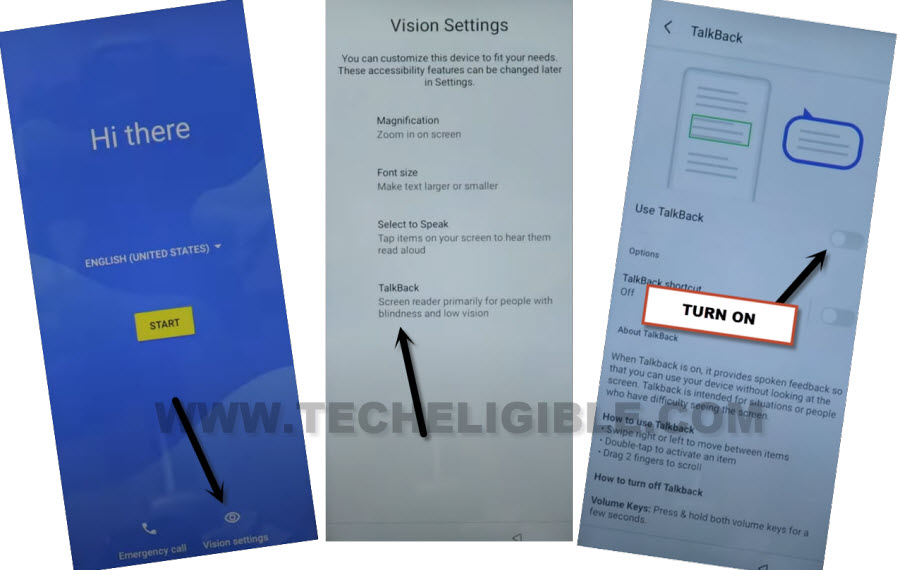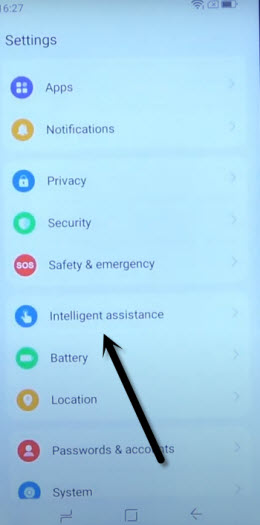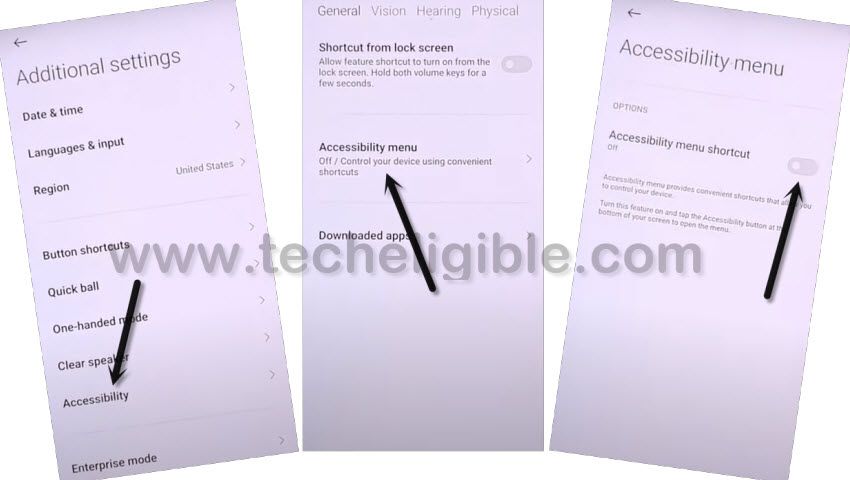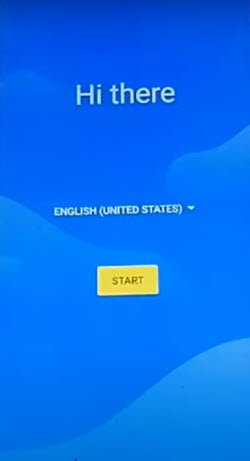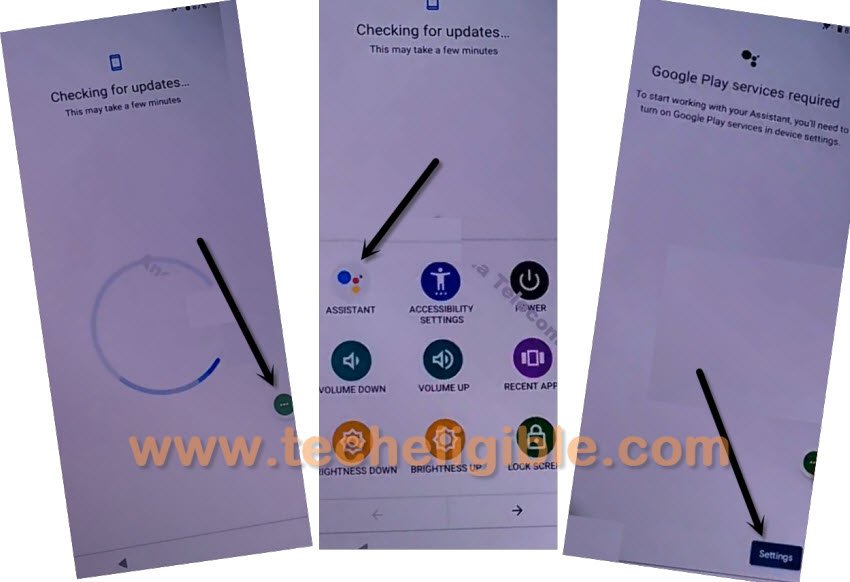Remove Google FRP DOOGEE X97, X97 Pro Without PC
Hey, if you wanna get through Google sign in screen without entering forgotten google account, you can do this from here to Remove Google FRP DOOGEE X97, X97 Pro without using PC, this is the easiest way to get your device back with your own Gmail account. You must be device owner to apply this method, because this is only a educational tutorial to teach you, how you can fix up FRP issue in your device, if you are stuck on google sign in screen.
Let’s Start to Remove Google FRP DOOGEE X97, X97 Pro:
-Connect WiFi & Go back on (Hi there) home-screen.
-Go to > Vision Settings > Talkback > Turn on (Use Talkback) option to enable talkback successfully.
–Lets make a reverse “L” letter on screen by swipe right and then Swipe up.
–Double tap > While using the app > Use Voice Command.
-As soon as, you have a green colored border, just say loudly “Open Google Assistant”.
-From popup box, double tap on “Keyboard” icon.
–Search there “Open Youtube”, and tap to “Youtube” icon from searched result to be redirected inside youtube app directly.
-Once you reach on Youtube website, just turn off talkback by long press both (Volume UP + Down) buttons, you will have a popup window, just double hit on “Turn on” option.
-Long press again both (Volume UP + Down) buttons, and this time, the talkback feature will be turned off completely.
-Double tap on “Profile” icon and go to “Settings” option.
–Go to > About > Google Privacy Policy > Accept & Continue > Next > No Thanks.
Access Settings to Turn on Accessibility Option:
-Search in browser with “Download FRP Tools“, and visit our website searched result to Remove Google FRP DOOGEE X97, X97 Pro.
-Let’s turn on assistant by going to “Intelligent assistance” from settings.
-Tap over > Accessibility > Accessibility MENU > Turn on (Accessibility MENU Shortcut) same as shown in below image.
-You will be displayed popup window, just hit on > Allow > Ok, after that (3 dots) icon will stick on edge of the screen, that means, we’ve turned on menu shortcut successfully, later on, we will enable google app.
Let’s Disable Apps from App List:
-Go back on “Settings”, from there, tap over > App > All Apps.
-Once you access inside app list, just tap on > 3 dots > Show system.
-There you will have a huge app list, find and tap on “Android Setup”, and hit on “Force Stop” to Remove Google FRP DOOGEE X97, X97 Pro.

-Disable final app, just search and go to > Google Play Services > Force Stop > Ok, after that, hit on > Disable > Disable App.
-Let’s go all the way back on first (Hi there) screen by tapping over back arrow multiple times.
-From there, tap to > Start > Skip > Don’t Copy.
-Here is the tricky moment, because, the checking for update… screen will not complete until we turn on back google play services, to do this, we have to use here a shortcut menu 3 dots icon, those we enabled recently.
Enable Google Play Services App:
-In regards to turning on that google app successfully, we will have to quickly and repeatedly trying below 3 steps very fast as much as possible, otherwise you won’t be able to reach (Google Play Services) app, you may have to try below steps for almost 10-15 times or may be more, the more you will repeat, the more perfection will come and the more fast you will be able to do this.
Note: What would happen actually here, sometimes, you will miss “Settings”, so you have to hit 3 dots icon again and repeat all 3 steps, sometimes, you will not see “Settings” option, but keep trying, if you hit on “Settings” option successfully, the next screen would be of turning on (Google Play Services) app.
3 Steps to Do Very Fast ⇒ : Tap to > 3 dots icon > Assistant > Settings > Enable.
-Once you see same below screen right after hitting on “Settings” option successfully, just tap to “Enable” button from google play services screen.
-Once you enable google app, just hit over “Back” from top left corner, you will be one (Checking for update..) screen, just wait over there.
-After that, from google services screen, go to > more > more > accept.

-Select > Microsoft Bing > Next.
-Hit on > Skip > Skip Anyway.
-Firstly, setup your new google account, and also setup new pin lock. if you are able to setup both successfully, we don’t think so, you should reset your device. If you want to reset, so you can do this easily from > Settings > System > Reset Option > Erase all data.