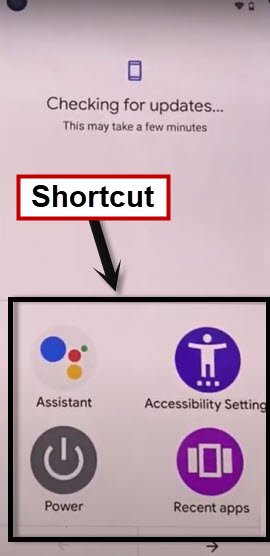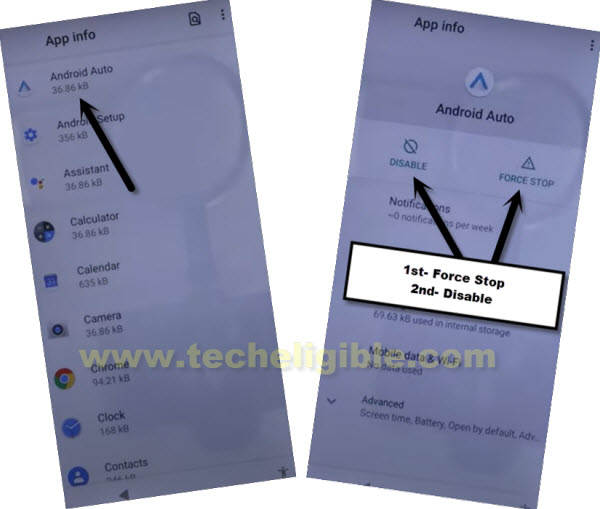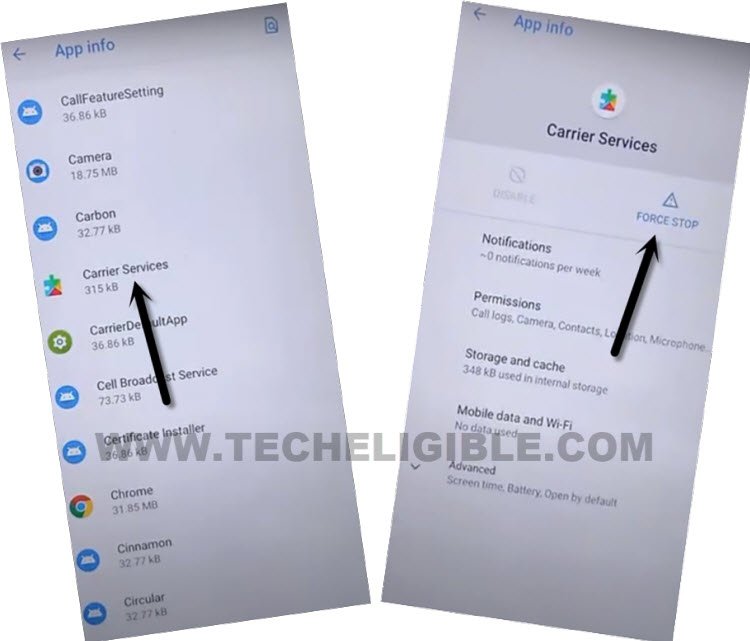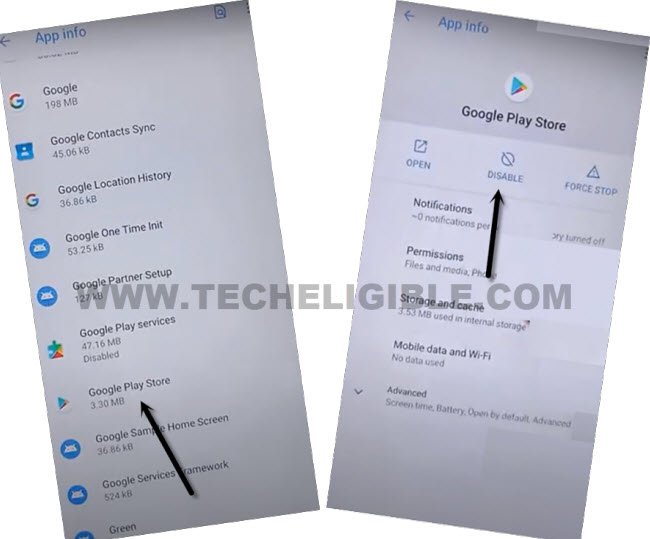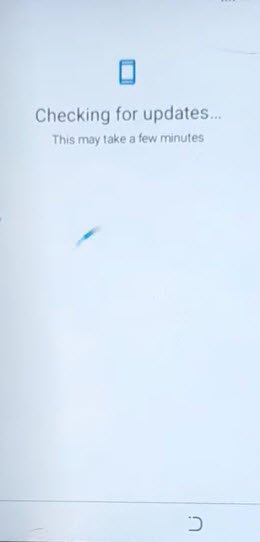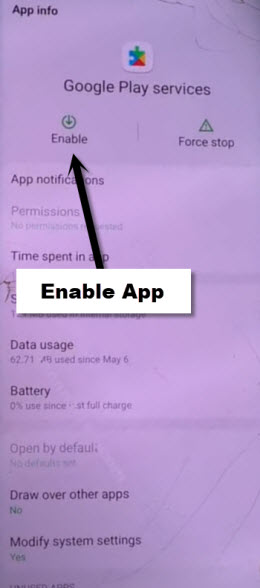Bypass FRP Nokia 6.2 Android 11 Without PC and FRP Tools
If you are still in looking for a working method to Bypass FRP Nokia 6.2 (Android 11) without using any paid software. So, you can follow up steps from here to get back your Nokia device with latest Gmail account signed in. We will just go to device settings directly from (Emergency) option, that appears on very first (Welcome) screen. After that, we will just turn on Accessibility MENU option, and will disable some applications, that it. Follow steps now.
Note: This method is just for device owner and for educational Purpose only.
Let’s Begin to Bypass FRP Nokia 6.2:
-Insert SIM card, that some contacts saved already.
-Turn on device & Connect WiFi.
-Go back on first (Welcome) screen, from there tap over “Emergency”, and then double tap on “Emergency Information”, now hit on a “Pencil” icon from top right corner.
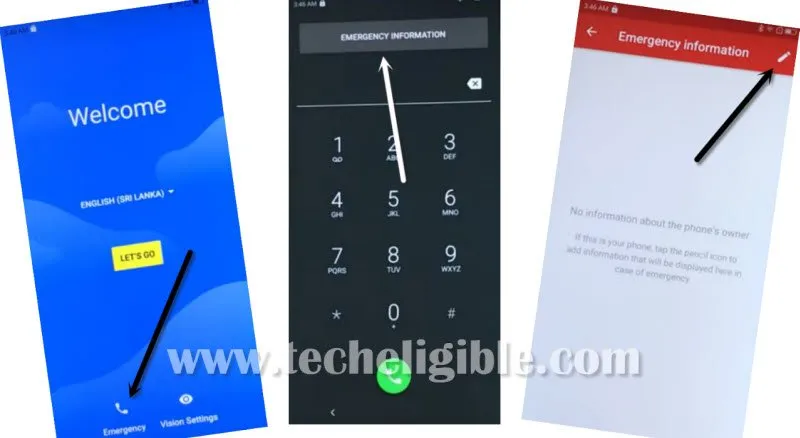
-Tap to “Add Contact”, after that, tap at any “Contact Name” from contact list.
-Hit again on your same “Contact Name”, that you recently hit on from contact list.
-Tap over “Text” from there to open text app.
-Type and send “WWW.YOUTUBE.COM” url as text message, after that hit on “Tap to load preview”.
Note: In case, if you get back to QR Code scanning page, don’t worry repeat all above steps again, and hit again on youtube link, this time the youtube website will be launched successfully.
-Tap on “Profile icon” from top corner, and go to > Settings > About > Google Privacy Policy.
-From chrome window, tap to > Accept & Continue > Next > No Thanks.
Reach inside Settings:
-Search in browser “Download frp tools“, and visit our website searched result.
-Tap on “Access Device Settings” to get into your device settings directly.

-Get back to > Settings > Accessibility > Accessibility MENU.
-Turn on “Use Accessibility MENU + Accessibility Menu Shortcut”.
-Hit on > Allow > Got it.
-Now you have successfully enabled talkback feature, just to verify, whether talkback is working or not, swipe up using 2 fingers from bottom to bring shortcut menu. You must use 2 fingers to swipe up from bottom 2-3 times, you will see same options as being shown in below image.
-Now, we have to disable some applications in order to successfully Bypass FRP Nokia 6.2, so just go back to > Settings > Apps & Notifications > See All Apps.
Disable Some Apps from App List of Nokia:
-Tap to “3 dots” from top corner and select “Show System”.
-Afterwards, we have to force stop settings icon (Android Setup), so tap over > Android Setup > Force Stop > Ok.
-Lets disable 2nd app by tapping over > Android Auto > Disable > Disable App.
-Disable 3rd application by tapping over > Carrier Services > Force Stop > Ok.
-Tap to > Google Play Store > Disable > Disable App.
-This is the final app, we have to disable, just go to > Google Play Services > Disable > Disable App.
Go back to first Welcom Screen:
-Once you disabled all above 4 applications, now we can easily finish up setup wizard, lets go back to first (Welcome) screen by hitting over back arrow several times.
-From there, tap to > Let’s Go > Don’t Copy.
-The screen will stuck on (Checking for update…).
-Using two fingers, just swipe up from bottom to top to bring (Accessibility MENU).
-After that tap over “Assistant”, and then, quickly start tapping over bottom “Right Corner”, and there you will have a “Settings” option, just tap on that “Settings”.
Note: You may not have “Settings” options at first few attempts, just keep repeating above steps until you hit on settings, repeating means, swipe up with 2 fingers again, and hit quickly on “Assistant”, after that quickly tap over “Settings”.
-Let’s enable google play services app by tapping over “Enable” button from there.
-Now, we are all done from Bypass FRP Nokia 6.2, just hit over “Back Arrow” twice time to get back on (Checking for update) screen, and this screen will complete in few moments, after that , you will see (Google Services) screen.
-Finish some more setup wizard steps, just tap to > More > More > Accept.
-Hit on > Skip > Do it later > Skip > Skip Anyway > Let’s Go, congrats, you are now inside your device screen without signing in with any Gmail account, this is how, you can bypass frp from this Nokia Android 11 device. Thanks for visiting us.