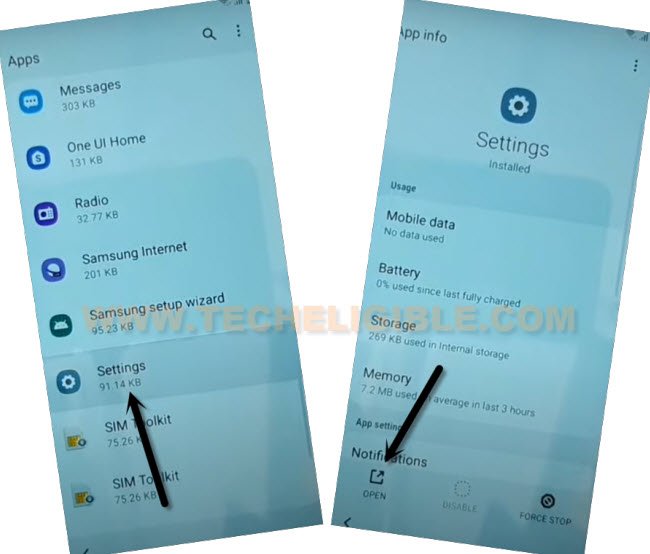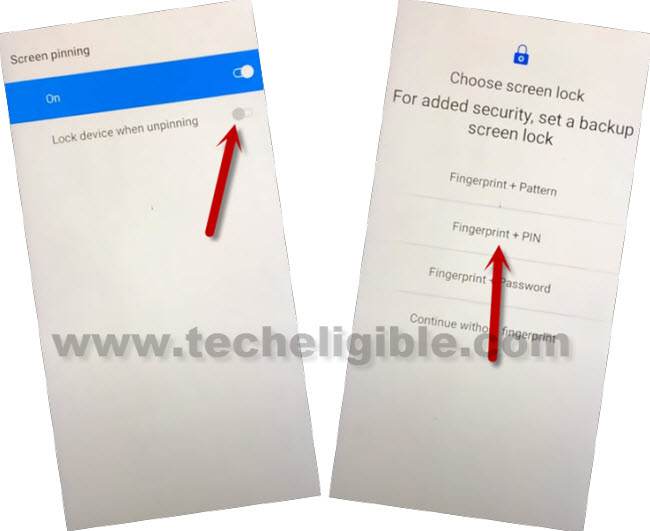Remove FRP Account Symphony Atom 2 Without PC
If you have performed a hard reset process on your device to delete data or bugs etc. In this situation, the FRP protection won’t allow you to complete device initial setup until you enter already signed in google account. This is just to prove yourself, that you are a device owner, and, you’ve fully right to access this device data.
But, if you don’t know, what google account was added in your android device, then, you would be in serious trouble. Because the device will be useless for you. If you don’t wanna lose your device, and wanna get back this device with new google account, so you will have to follow steps from here to Remove FRP Account Symphony Atom 2.
Note: This method is just for device owner and for educational Purpose only.
Let’s Start to Remove FRP Account Symphony Atom 2:
-Turn on Symphony Atom 2, and connect to WiFi.
-From same Connect to WiFi screen, go to > See all WiFi Network > Add New Network.
-You will see there a “Mic” icon at keyboard top corner, just tap that “Mic” icon, and hit on “Deny” from popup.
–Hit again on a > Mic icon > Deny & Don’t Ask Again.
-We have to tap one more time on “Mic” icon, and this time just tap to “Allow” from flash message.
–Go to “Permission”, and hit over “Search icon” from top corner.
-Type in search are “Settings”, scroll down, and tap to “Settings app info”
-Once we reach in our device settings successfully, now just tap to “Security” from there.
Create 4 Digits PIN Lock Code in Symphony:
–Hit on > Screen Pinning > Turn on.
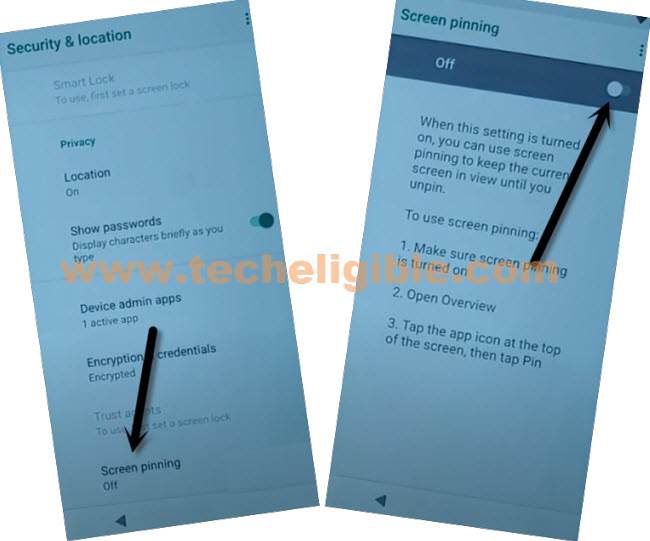
–Turn on “Lock Device When Unpinning”, and then tap to “Fingerprint + PIN”.
–Set any 4 digits pin code, and then tap to “Confirm”. After that, you will have a (Touch Sensor) screen, that means, the PIN lock has been setup successfully, and you are almost done from Remove FRP Account Symphony Atom 2.
-We should confirm this first, whether the PIN has been setup or not, to do this, just press “Power” button once, and then press “Power” button again to wake up the screen, after that, you will be asked to enter your already setup 4 digits PIN lock code, once you enter 4 digits PIN, the screen will be unlocked, that means, the PIN has been setup successfully.
Reset Device After Setup PIN:
-Go back on “Settings”.
-From there, tap to > System > Reset Options.
-Tap few times on “Erase all data (Factory Reset)”.
-You will be asked to verify PIN, just enter your already setup PIN there. Now your device will be restart, and wait until reset process is done.
-After that, from first (Hi there) screen, tap to > Start > Skip > Connect WiFi.
-Wait over “Checking for update” screen, this may take a minute, just wait there.
–After that, hit over “Don’t Copy”, and give your already setup PIN code there.
–From google screen, tap to > SKIP > SKIP.

-Tap to > More > More > Accept.
-From set screen lock, hit over > Skip > Skip.
-Congrats, your device is back now with new PIN code, and you can now easily sign in with latest google account in this device to setup new FRP protection. Thanks for visiting us.