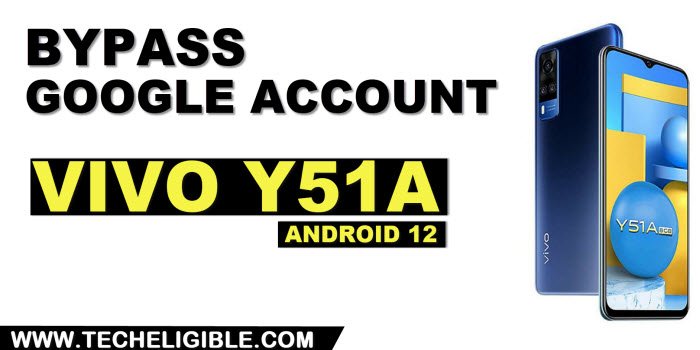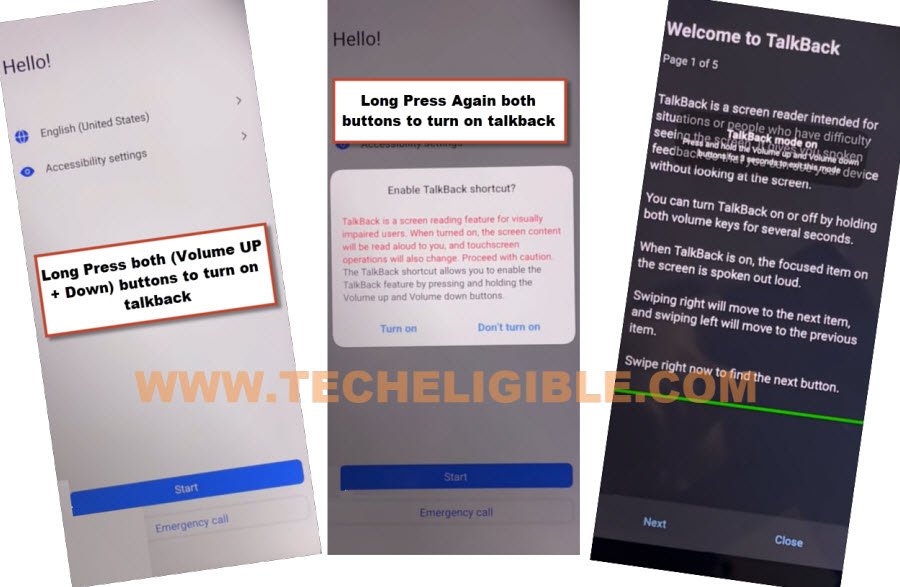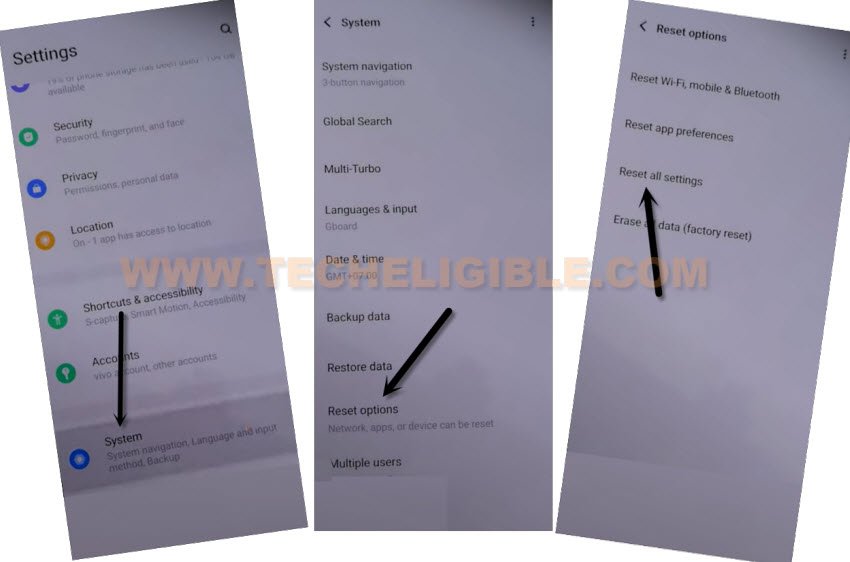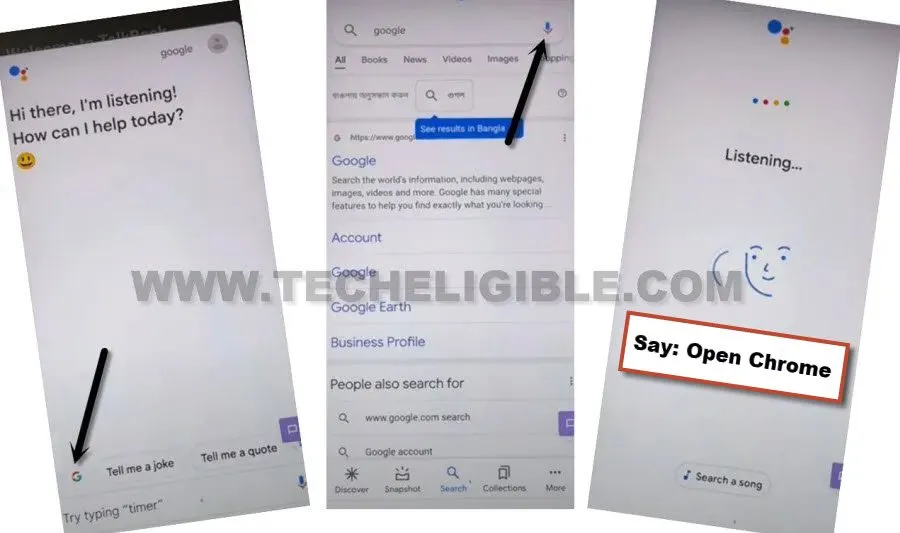Remove Google FRP VIVO Y51a Android 12 Without Any PC
You will be able to Remove Google FRP VIVO Y51a (Android 12) just by turning on talkback feature, and through this way, you can reach to vivo settings directly, from there, we will perform a soft reset task, and after that, you can easily setup PIN or Pattern, that will allow you to complete setup wizard without signing with google account.
Note: We highly recommend you to apply this method only on your own device, if you are not owner of this VIVO Y51a device, or you found this from some where, you must return this device to its real owner.
Let’s Begin to Remove Google FRP VIVO Y51a:
-Do make sure, WiFi is properly connected and properly working in your device.
-Turn on talkback just by long hold both (Volume UP + Down) buttons.
-You will get there a popup message, just long hold again (Volume UP + Down) buttons, and this time, (Welcome to talkback) screen will appear, that means, the talkback feature has just been turned on.
-Swipe reverse “L” on screen by swiping right, and then swipe up.
Note: You may have a popup window of (Allow android accessibility…), just hit on “While using the app”.
-Double tap on “Use Command Voice”.
-Speak loudly “Open Google Assistant” as soon as you see green boarder on screen.
-Turn on off talkback by long hold both keys (Volume UP + Down) for 3-4 sec.
-Hit on “Keyboard” icon, and then search “G”, after that tap to “Google” from searched result.
![]()
-Hit on “Google icon”, tap to “Mic icon”, and say loudly “Open Settings”.
-Go all the way down, and hit on > System > Reset Options > Reset All Settings > Reset all Settings.
-Wait over there until restarting process is done, after that from first (Hello) screen, tap to > Start > Next > Next.
-Connect WiFi, and after that, you will see there (Getting your phone ready..), once this screen is done, you will next screen there (Copy apps & data).
-By tapping on back arrow multiple times, go all the way back to first (Hello) screen again.
Let’s Access to Chrome browser:
-We will turn on talkback again, and this time we will open “Chrome” browser from listening screen.
-Turn on talkback just by long hold both (Volume UP + Down) buttons.
-You will get there a popup message, just long hold again (Volume UP + Down) buttons, and this time, (Welcome to talkback) screen will appear, that means, the talkback feature has just been turned on.
-Swipe reverse “L” on screen by swiping right, and then swipe up.
Note: You may have a popup window of (Allow android accessibility…), just hit on “While using the app”.
-Double tap on “Use Command Voice”.
-Speak loudly “Open Google Assistant” as soon as you see green boarder on screen.
-Turn on off talkback by long hold both keys (Volume UP + Down) for 3-4 sec.
-Hit on “Keyboard” icon, and then search “G”, after that tap to “Google” from searched result.
![]()
-From here, we have to open google chrome browser by going to > Google icon > Mic icon > Speak loudly (Open Chrome).
Setup Latest Pattern to Remove FRP:
-Search in browser “Download FRP Tools“, and go to our website searched result.
-Scroll down and go to “Set Pattern Lock“, this option will redirect you to setup pattern lock page.

-Go to > Pattern > Draw new pattern lock there.
-Tap to “Yes, I’M IN”, and then go to “Got it”.
-Press (Power Key) to lock the screen, press (Power Key) again to wakeup the screen, there you will have a lock screen, just draw your recently setup pattern lock, and this will work.
-Let’s go all the way back to (Hello) homescreen, and tap to > Start > Next > Next > Don’t Copy.
-You will be asked to draw previously setup pattern lock again, so draw that pattern here to bypass this screen.
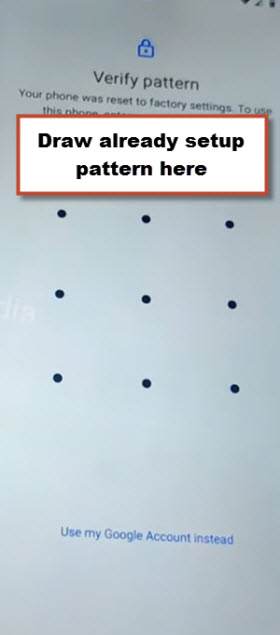
-From google verification screen, just tap to > Skip > Skip.

-This is how you can Remove Google FRP VIVO Y51a without using any PC or paid tool, thanks for visiting us.
Read More: