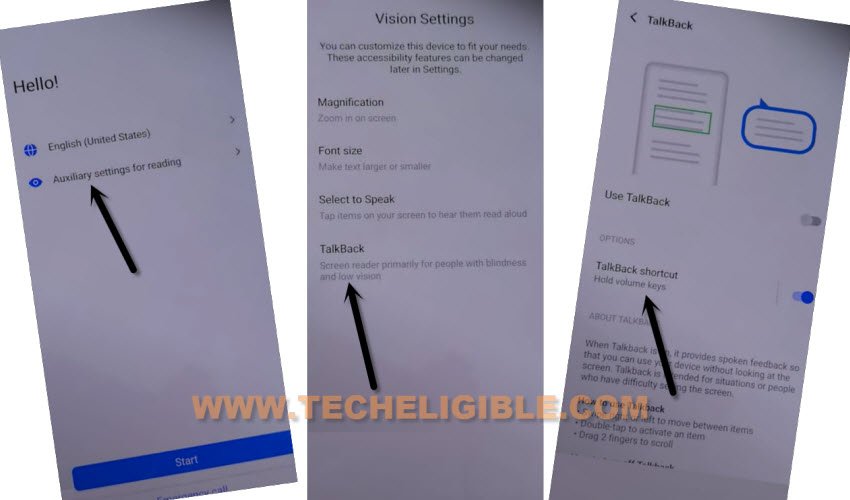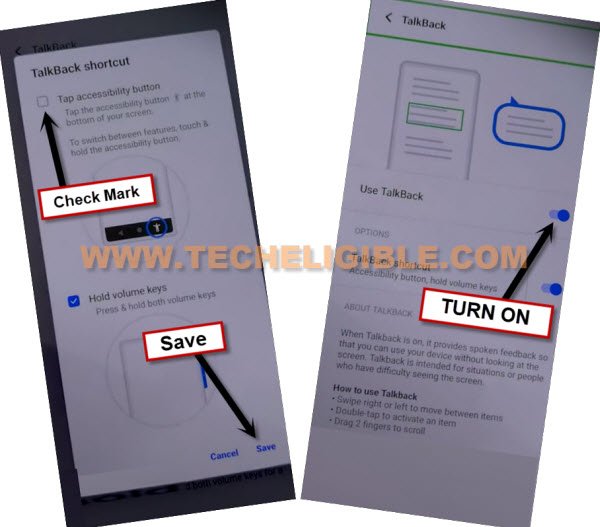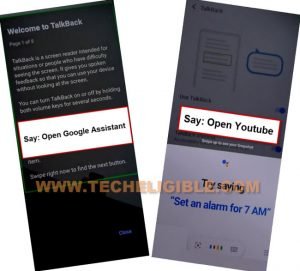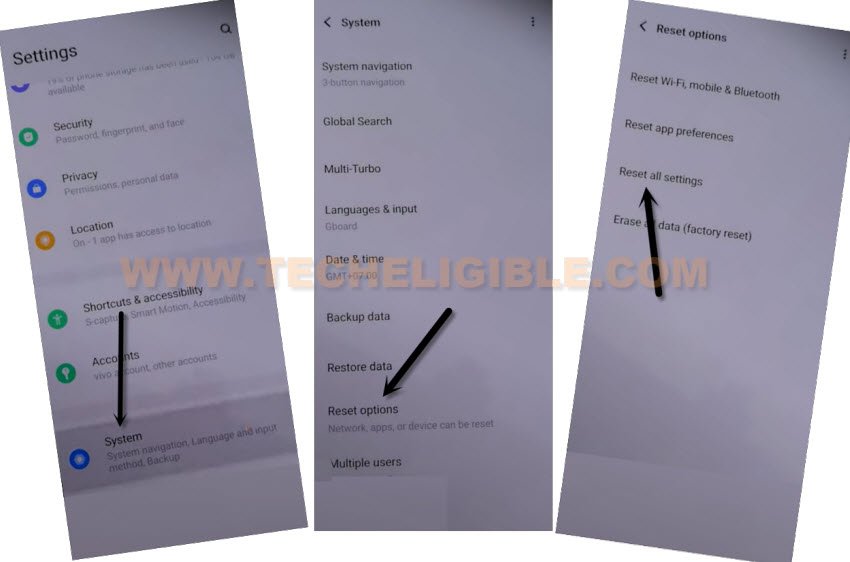Bypass FRP VIVO Y72 5G With New Updated Method (NO PC)
Lets follow up new way to Bypass FRP VIVO Y72 5G, just turn on talkback feature, get into the device settings to completely reset all settings, and after that, you will be able to create new pattern lock protection in your device, which will allow you to skip google sign in screen at the time of completing setup wizard, to know about, how will do this all?, just apply below steps carefully, and get your device back with new google account.
Warning: Do not try this frp method on a stolen phone, this is a serious crime, if you are trying to bypass frp on a stolen phone, you may also be jailed, this process is for device owner and for educational purpose only.
Let’s Start to Bypass FRP VIVO Y72 5G:
-First of all we will turn on talkback feature, before going for that, connect WiFi in your VIVO device, and then get back to first homescreen (Hello!).
-From there, we will turn on talkback just by going to > Auxiliary Settings for reading > Talkback > Talkback Shortcut.
-Check mark the option “Tap Accessibility Button”, and hit on “SAVE” button.
-Turn on “Use Talkback” option.
-We’re gonna draw a reverse “L” shape on screen by swiping right, and then swipe up (Follow below image).
Note: You may have a popup window of (Allow android accessibility…), just hit on “While using the app”.
-Tap once on “Use Command Voice”, and then double tap there again.
-Speak loudly “Open Google Assistant”, once you get a listening popup box, just speak loudly “Open Youtube”.
-Once you reach to (Youtube) website, just hit on “Profile” icon from up-right, and tap to “Settings” icon.
![]()
-Go to > About > Google Privacy Policy > Chrome > Always.
-From welcome to chrome homepage, hit on > Accept & Continue > No Thanks.
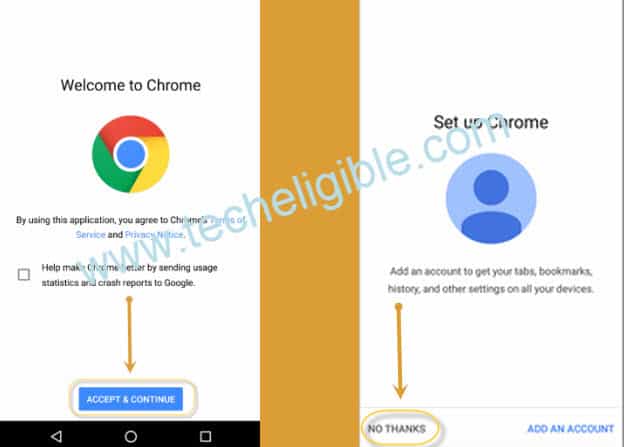
We’re gonna Reset All Settings from Settings:
-Search in browser “Download FRP Tools“, now go to our website searched result.
-Scroll down and tap on “Access Device Settings“, this option will redirect you inside device settings, from there we will be able reset complete settings from system option.
-Go all the way down, and hit on > System > Reset Options > Reset All Settings > Reset all Settings.
-The VIVO device will be restart, and now we have to reach to our frp tools page again from chrome browsing by repeating all above steps.
Repeat All Steps to Get back to FRP Tools Page:
-First of all we will turn on talkback feature, before going for that, connect WiFi in your VIVO device, and then get back to first homescreen (Hello!).
-From there, we will turn on talkback just by going to > Auxiliary Settings for reading > Talkback > Talkback Shortcut.
-Check mark the option “Tap Accessibility Button”, and hit on “SAVE” button.
-Turn on “Use Talkback” option.
-We’re gonna draw a reverse “L” shape on screen by swiping right, and then swipe up (Follow below image).
Note: You may have a popup window of (Allow android accessibility…), just hit on “While using the app”.
-Tap once on “Use Command Voice”, and then double tap there again.
-Speak loudly “Open Google Assistant”, once you get a listening popup box, just speak loudly “Open Youtube”.
-Once you reach to (Youtube) website, just hit on “Profile” icon from up-right, and tap to “Settings” icon.
![]()
-Go to > About > Google Privacy Policy > Chrome > Always.
-From welcome to chrome homepage, hit on > Accept & Continue > No Thanks.
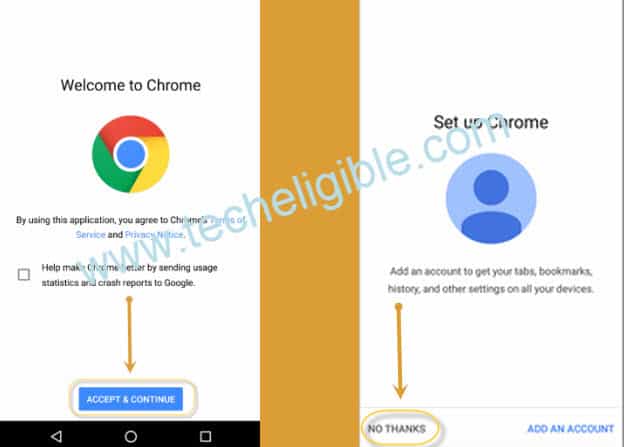
Access Pattern Lock Screen to Set New Pattern:
-Search in browser “Download FRP Tools“.
-Go to our website searched result.
-Go down and tap on “Setup Pattern Lock“.

-Tap on “Pattern”, now draw your pattern twice time, and then tap on “Confirm”.
-Tap on “Skip”, now go all the way back to first (Hello!) homepage by tapping on back arrow multiple times.
-You are almost done now, just complete setup wizard, and you will see a pattern lock screen, just draw your new pattern there, after that, you will be able to skip google verification screen same as shown in below image.
Read More: