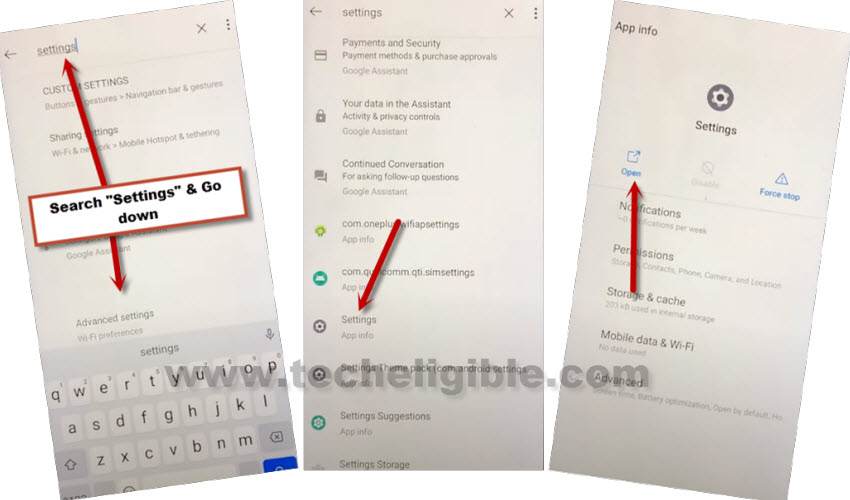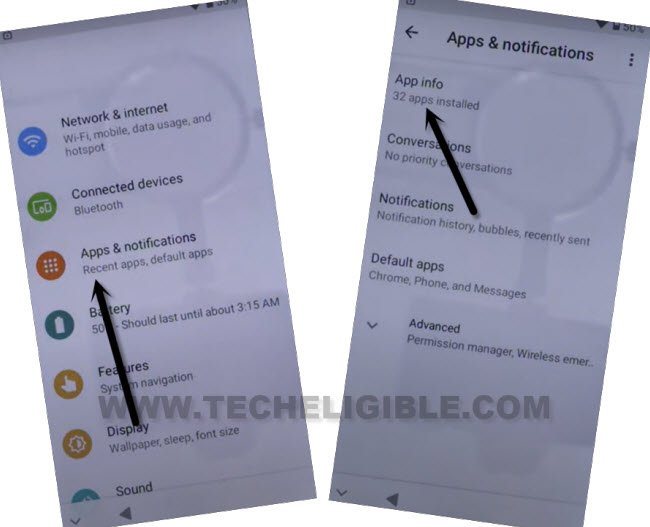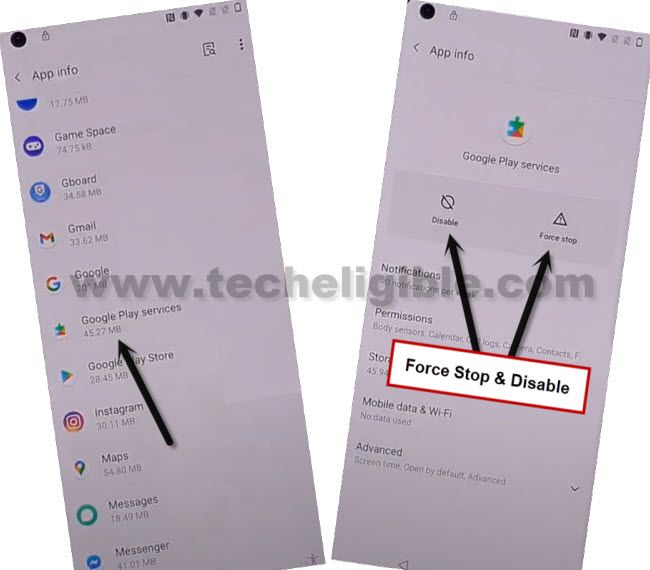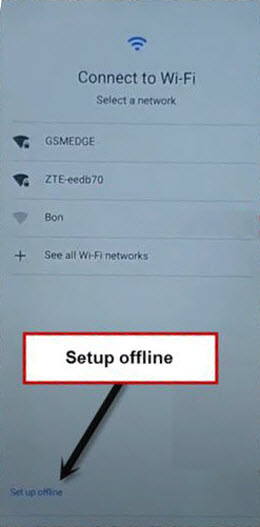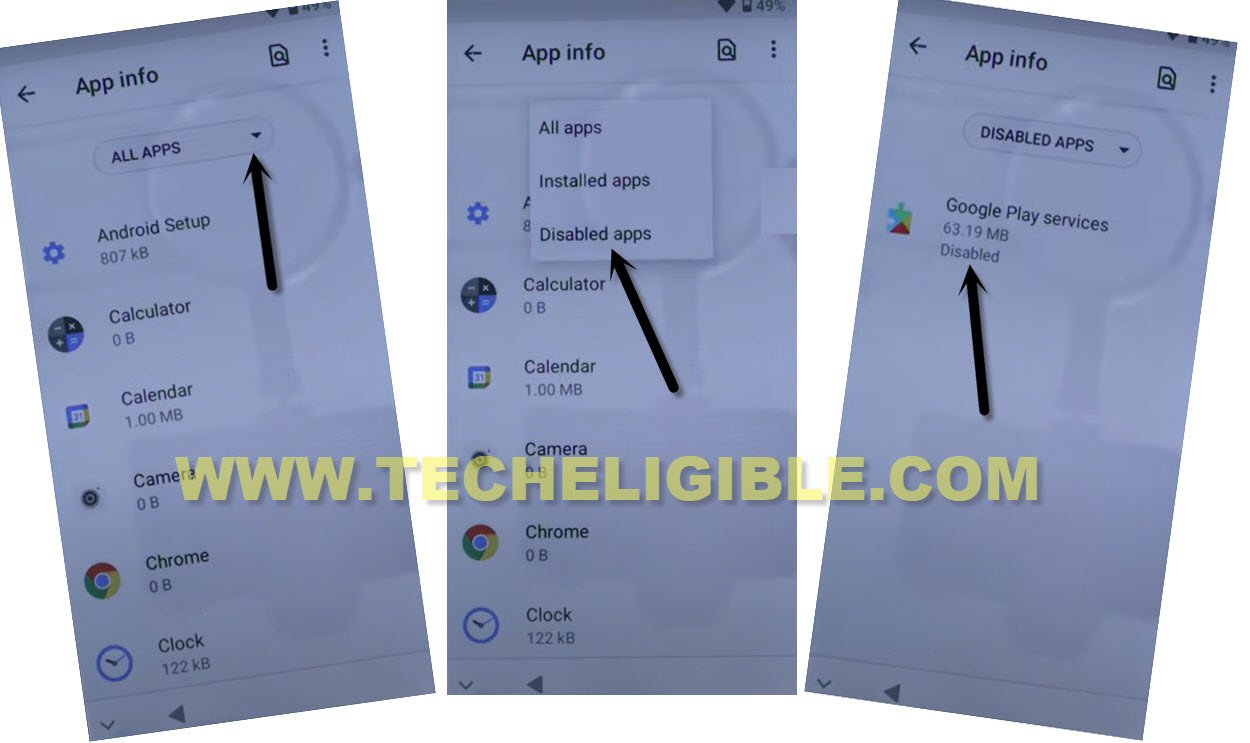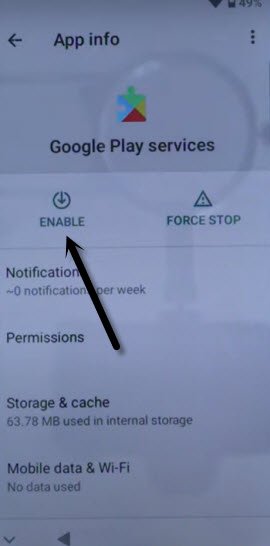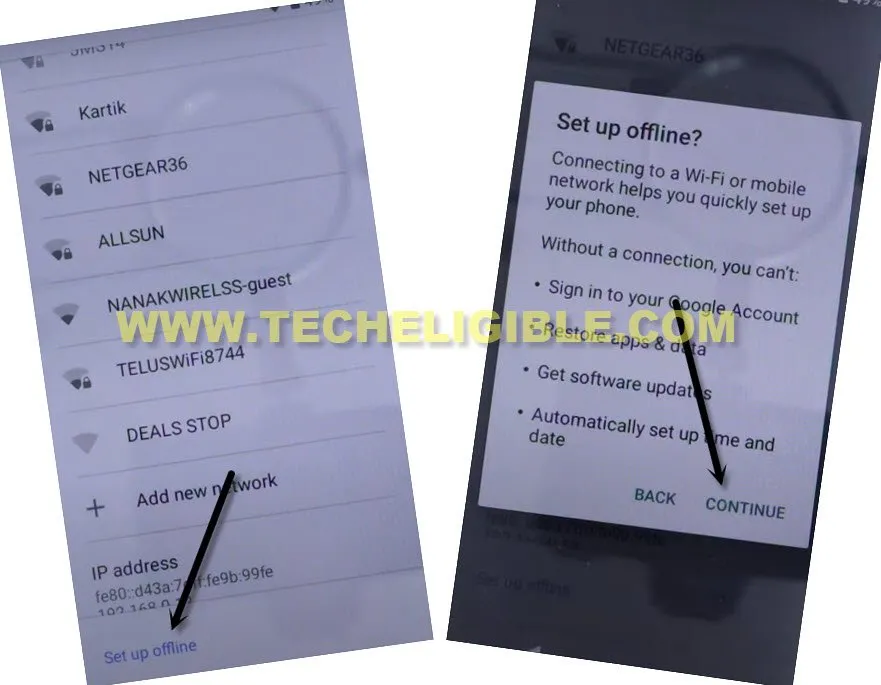Bypass FRP Lenovo K13 and Sign in with New Google Account
If you don’t have a way to access your Lenovo K13 device home screen, and being asked to sign in with current signed in google account, so don’t worry about this. You can get back your device just through Bypass FRP Lenovo K13 without any PC, FRP Tools, Paid PC tool. This can be done easily, if you follow up steps from here correctly.
All, we have to do there, just connect WiFi, and then from this device keyboard (Mic icon), we will access to Gboard option, after that, we can easily reach the device settings to bypass frp.
Note: This method is just for device owner and for educational Purpose only.
Let’s Start to Bypass FRP Lenovo K13:
–Connect WiFi, and then go back to (WiFi Setup) screen.
–Tap to > See All WiFi Network > Add New Network.
–Tap to > Mic icon > Deny.
–Tap to > Mic icon > Deny & Don’t Ask Again.
–Tap to > Mic icon > Allow.
–Go to “Permission”, and hit over “Search icon” from top corner.
-Type in search area “Settings”, and then go to down, and hit on > Settings > Open.
Disable Google Play Services App:
-From settings, just go to “Apps & Notifications”, and the hit over “App info”.
-You will redirected inside default installed app list area.
-Find and hit over “Google Play Services” application.
-Now tap to > Force Stop > Ok.
-Afterwards, tap to > Disable > Disable app, we’ve successfully disabled google app.
-Let’s go all the way back to (Connect to Mobile Network) screen, from there, hit on > Skip > Don’t Copy.
-The device will stuck on a (Checking for update….) screen, just wait there for 30-60 sec at least.
-Tap on “Back Arrow” twice to get back on (Connect to WiFi screen), there we must have a “Setup offline” option, that means everything is going on perfectly.
-But, you don’t need to hit this (Setup offline) option right now, we will repeat some steps to get back to (App list) from there, we will turn on (Google Play Services) application to Bypass FRP Lenovo K13.
Enable Back Google Play Services app:
-From same (Connect to WiFi) screen, just go to > See All WiFi Network > Add New Network.
–Tap to > Mic icon > Deny.
–Tap to > Mic icon > Deny & Don’t Ask Again.
–Tap to > Mic icon > Allow.
–Go to “Permission”, and hit over “Search icon” from top corner.
-Type in search area “Settings”, and then go to down, and hit on > Settings > Open.
Disconnect Connected WiFi from Lenovo:
-We’ve to forget our connected internet first to completely disconnect this device from internet.
-Go to > Network & internet > WiFi.
-Tap on your connected WiFi SSID name, and tap to “Forget”.
-Alright, now we’ve successfully disconnect WiFi, lets move on to settings to enable google app again.
Let’s Enable Back Google Application:
-From settings, just go to “Apps & Notifications”, and the hit over “App info”.
-Now tap to “Down Arrow” from all apps, and hit on “Disabled”, you will be shown “Google Play Services”, just tap on that app.
-Tap to “Enable” button.
-Go back to (Connect to Network) screen by tapping on back arrow multiple times, and then tap to > Setup Offline > Continue.
-You are all done now from Bypass FRP Lenovo K13, just finish all remaining steps on your own, after reaching inside device home screen, don’t forget to sign in with new google account from device settings.