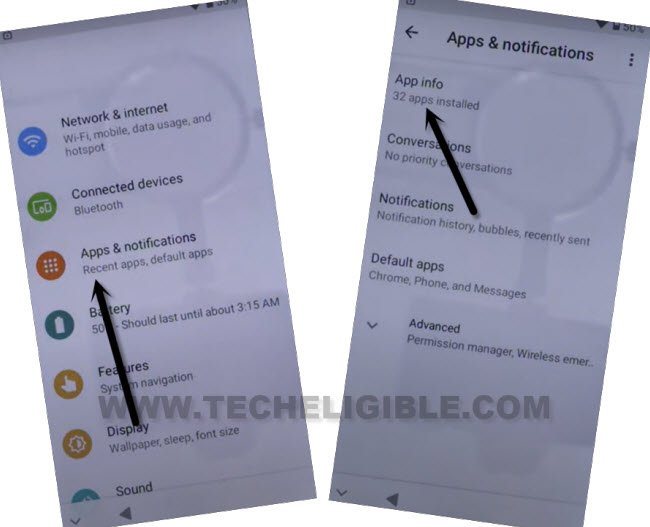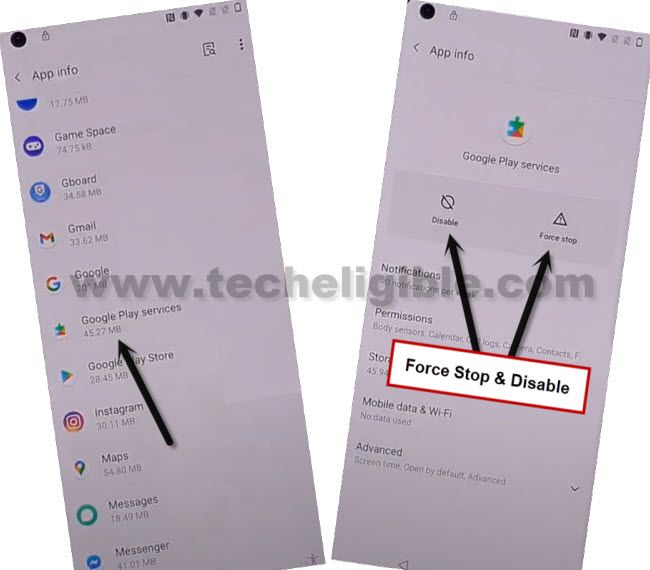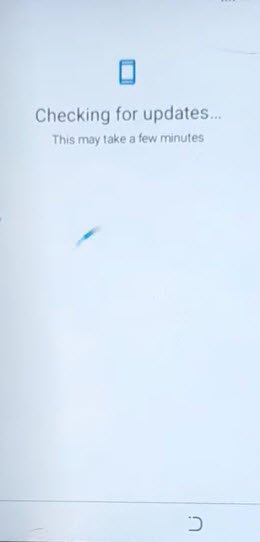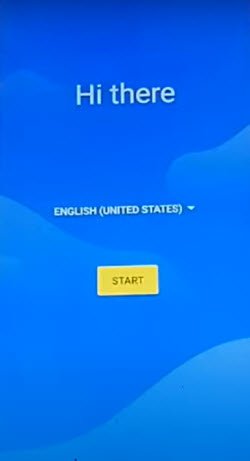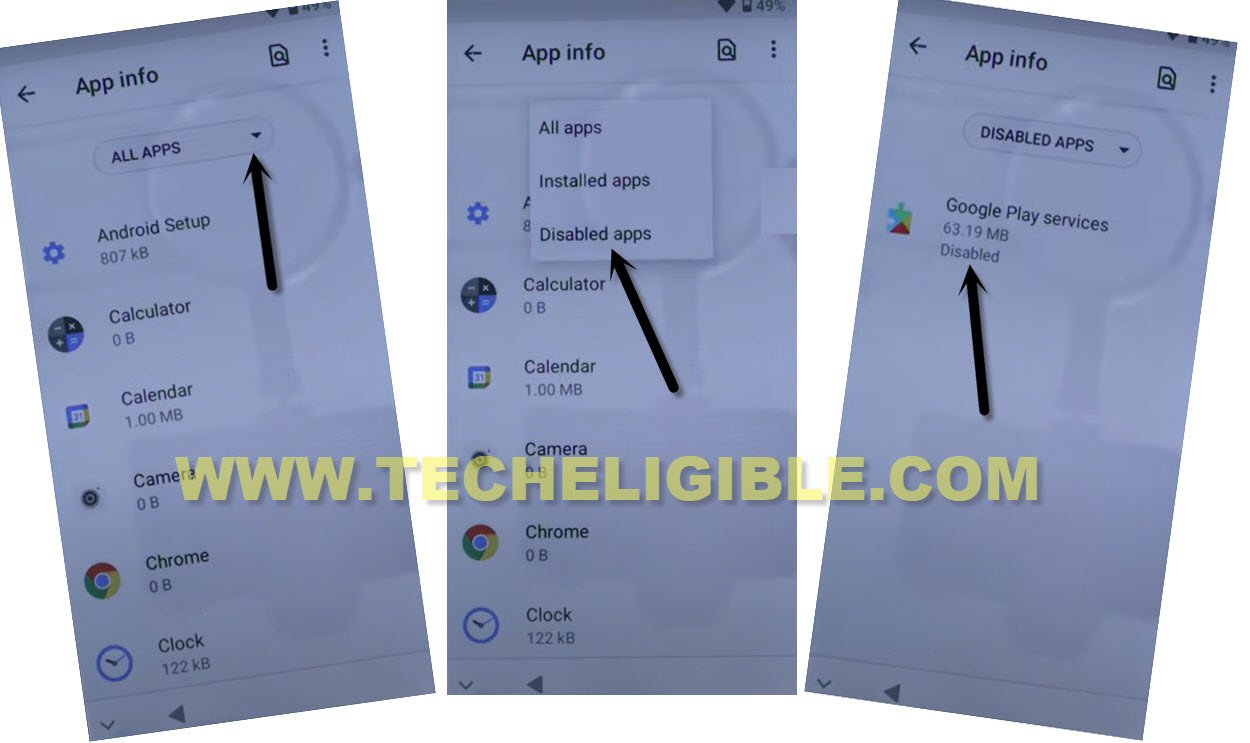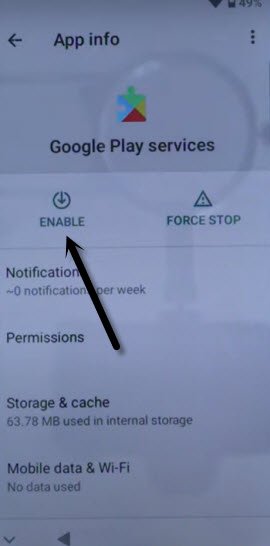Remove FRP Symphony G50 Android 11 By Disabling Google App
If you are unable to access your device homescreen, and you are asked to sign-in with already added google account to go further. That means, you are FRP locked, and to Remove FRP Symphony G50 (Android 11), just follow some easy guideline from here. In this straight forward method, you are not required any PC, and FRP application. Just through disabling & Enabling (Google Play Services), we can fix this problem.
Disclaimer: This method is just for device owner and for educational Purpose only.
Let’s Start to Remove FRP Symphony G50:
-Lets begin this process by turning on Symphony device and connect to WiFi network.
-After that, put your device back on first ( Hi there ) page, and tap to “Emergency Call” option. After that, tap twice on “Emergency Information”.
-Hit on a “Pencil” icon from upright.
-Hit over “Name”, and tap to “Down Arrow” form profile image same as shown in below screen shot. After that, go to “Choose an image”.

-Hit on “MENU” button from top left corner of the screen.
-Long hit on “Drive”, and then tap to “Permission”.

-Search “Settings”, go down and tap to on “Settings” icon, now tap “Open”.

Disable Google Play Services App:
-From settings, just go to “Apps & Notifications”, and the hit over “App info”.
-You will be redirected inside default installed app list area, from there, just find and hit over “Google Play Services” application.
-We have to (Force Stop & Disable) that google play services app same as shown in below image.
-Go back on first (Hi there) screen, from there tap to > Start > Skip > Don’t Copy.
-You will have a (Checking for update…) page there, this won’t complete until we enable back google play services app, to do this, we will have to repeat steps to reach back to (App info) page.
-To fix this loading screen, we’ve to repeat some steps to reach back again to this device settings, from there, we will turn on (Google Play Services) application.
Repeat Some Steps to Reach back to Enable Google Play Services:
-Go all the way back on first “Hi there” screen.
-Go to “Emergency Call” option. After that, tap twice on “Emergency Information”.
-Hit on a “Pencil” icon from upright.
-Hit over “Name”, and tap to “Down Arrow” form profile image same as shown in below screen shot. After that, go to “Choose an image”.

-Hit on “MENU” button from top left corner of the screen.
-Long hit on “Drive”, and then tap to “Permission”.

-Search “Settings”, go down and tap to on “Settings” icon, now tap “Open”.

Forget Connected WiFi:
-We’ve to forget our connected internet first to completely disconnect this device from internet.
-Go to > Network & internet > WiFi.
-Tap on your connected WiFi SSID name, and tap to “Forget”.
-Let’s back on settings, from there, tap over > Apps & Notifications > App info.
Enable Google Play Services App:
-We have to enable back google play services application from there.
-Now tap to “Down Arrow” from all apps, and hit on “Disabled”, you will be shown “Google Play Services”, just tap on that app.
-Tap to “Enable” button.
-Go all the way back again to first (Hi there) screen, from there hit over > Start > Skip > Don’t Copy.
-You will see there again a loading screen of (Checking for updates….), just tap over back arrow to get back to (Connect to Network) screen.
-Tap to > Setup Offline > Continue.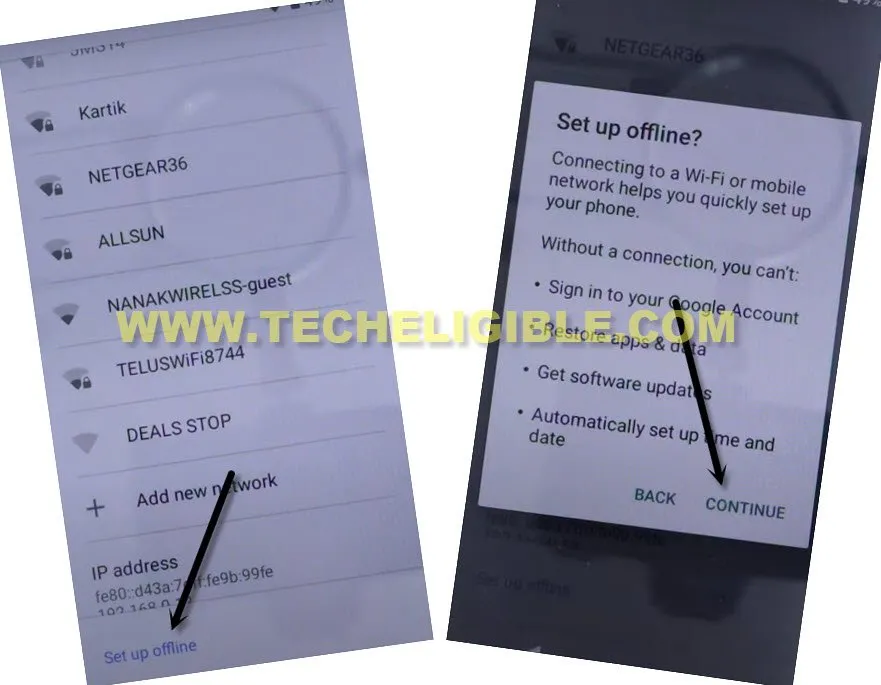
-Now, you’re all done from Remove FRP Symphony G50, after hitting over (Continue), the next screen will come up, just finish your all remaining steps to access the device home-screen without signing in with google account.
-Don’t forget to setup new google account and PIN lock after reaching to the device home-screen, thanks for visiting us.