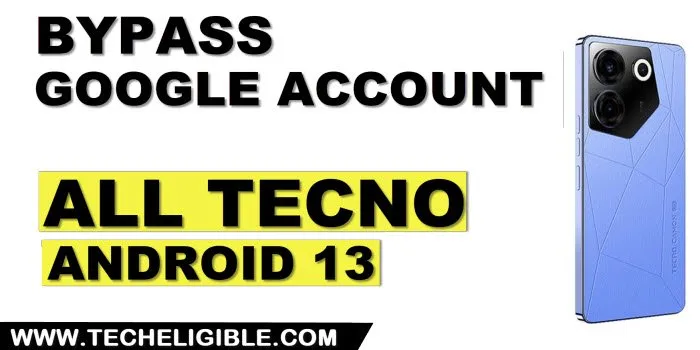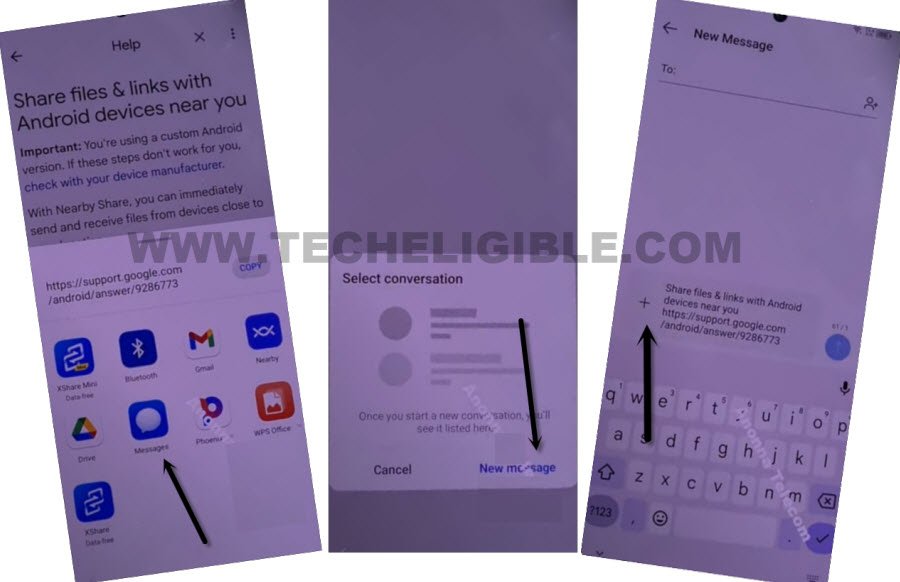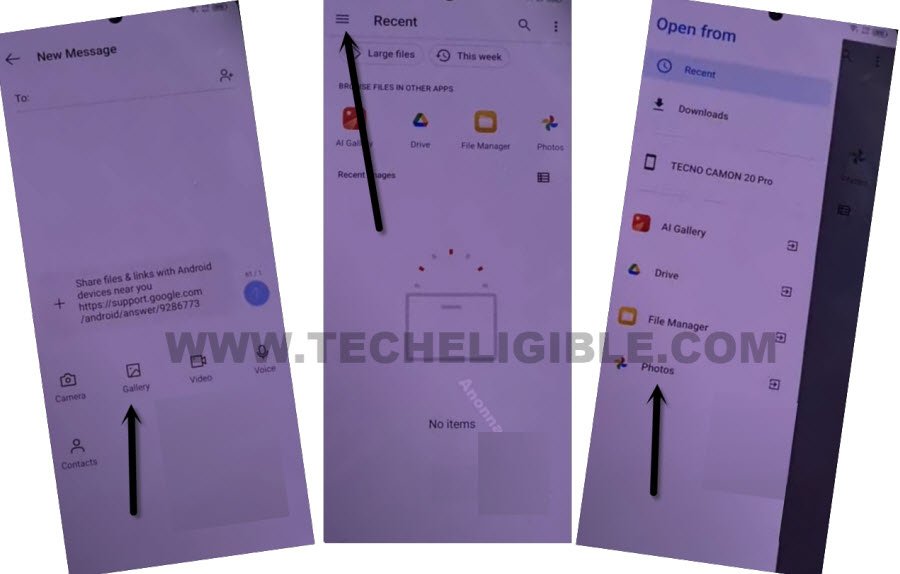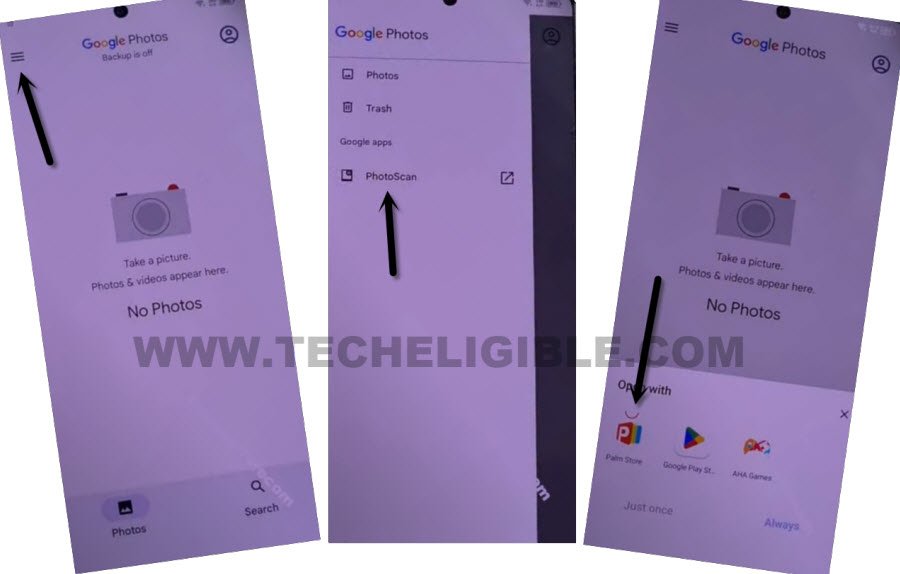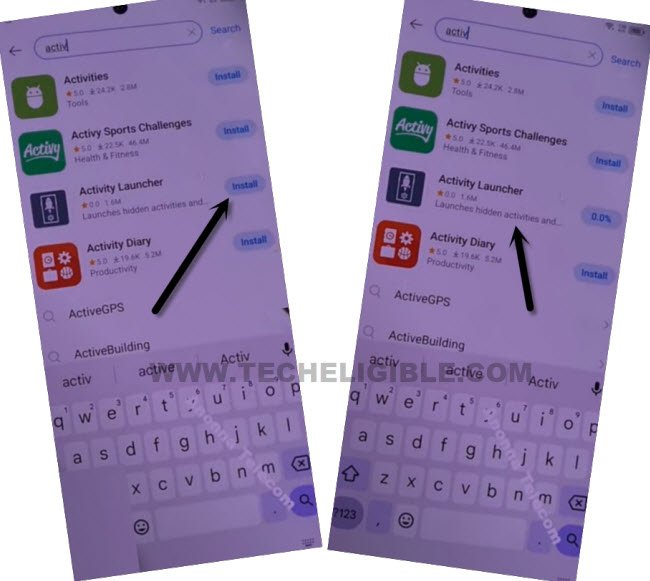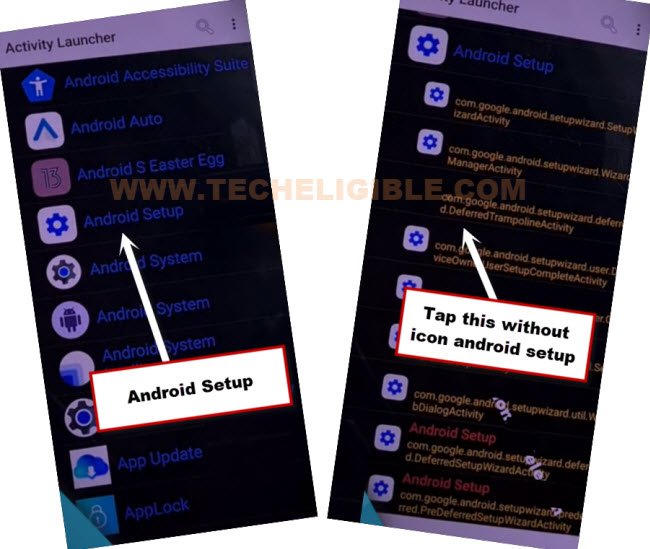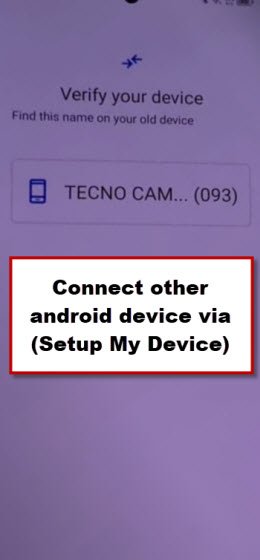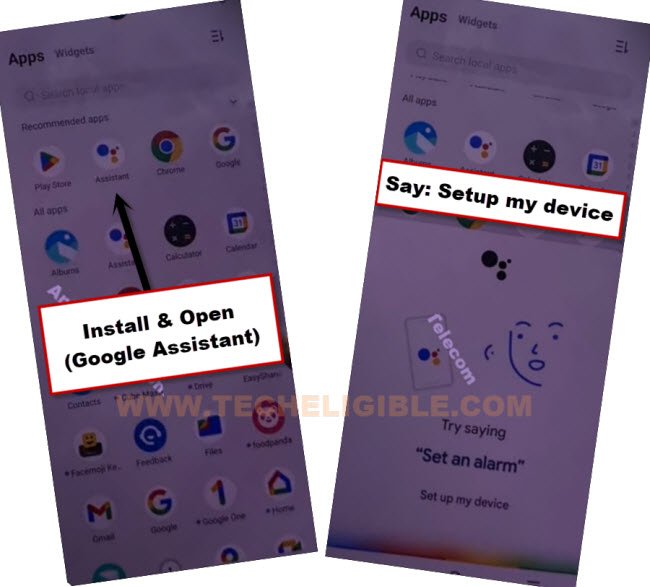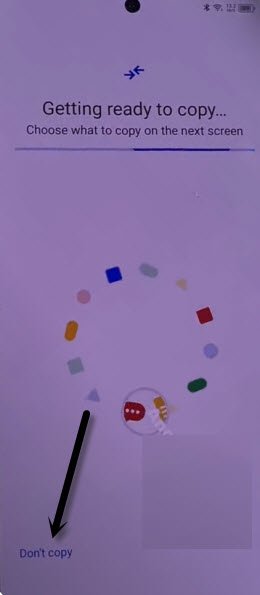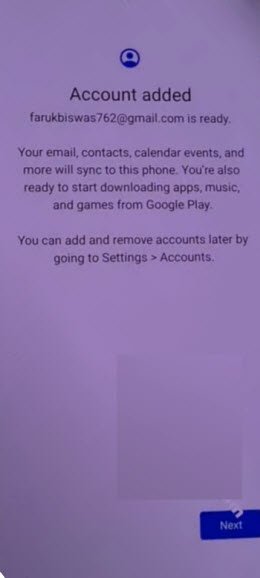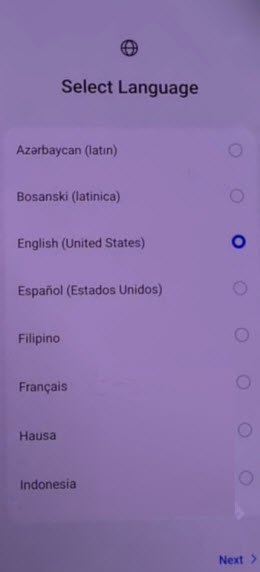Bypass FRP All Tecno Android 13 Without PC and Xshare App
This is the best and all in one method, that is working perfectly fine on all Tecno Android 13 devices. If you wanna bypass frp Tecno All Android 13 devices, so you just have to arrange any other (Android Phone) too. Because, we will share other device Gmail account to your FRP protected device. All steps are easy and cab be followed on by anyone. Follow steps from below to get back Tecno phone.
Disclaimer: We highly recommend you to apply this method only on your own device, if you are not owner of this device, or you found this from some where, you must return to its real owner.
Let’s Start to Bypass FRP All Tecno Android 13:
-Start process by turning on phone & Connect WiFi.
-After connecting to WiFi, your device will be on same (Connect to Wi-Fi) screen, so from there, hit on “Share” icon that is right after your connected WiFi SSID name.
-Hit on > Nearby > Turn on.
-Afterwards, tap over “Need help sharing?” blue link.
-Hit on “3 dots” from top corner, and go to “Share Article”.
-From popup, just select “Message”, and tap on “New Message” from popup window.
-Hit over “+” icon.
-Go to “Gallery”, now tap on “Menu” icon from top left corner, and long hold on “Photos”, from there, tap to “Open”.
-Hit on “Allow”, and tap at the top of the screen to just close (Keep your memories safe) screen.
-Hit again over “MENU” icon , and go to > PhotoScan > Palm Store > Always > Go.
-Search, Install and Open “Activity Launcher” application from there same as shown in below image.
-Tap to “Ok”, this will take time in loading apps, just wait there to Bypass FRP All Tecno Android 13.
-Tap on “Android Setup”, and hit on “3rd Number Android Setup”
-Lets complete setup wizard now by hitting over > Start > Skip > Next > Next > No Cable > Copy without cable > Next.
-Now hit on “Use my google account instead”. After that, tap over > Next > Next.
-After that, you will be one (Verify your device) screen.
-We have to use here another android device to connect both devices each other, because, we have to transfer google account from other android device to Tecno Android 13.
Use Other Android Device:
-Open “Google Play Store” in other android phone, install & open “Google Assistant” app.
-Speak loudly “Setup MY device”, hit on > Next > Next > Copy.
-Once both device connected, and the google is transferred successfully, you will see there a screen of (Getting ready to copy…).
-Just hit over > Don’t Copy > Don’t Copy.
-After that, hit on “Back Arrow”, and you will have there a screen of (Accounted Added).
-Go all the way back on (Select Language) screen, now finish setup wizard by tapping over > Next > Next > Skip.
-Once you reach over (Connect to WiFi) screen, just forget your connected WiFi network to completely disconnect device from WiFi to Bypass FRP All Tecno Android 13.
-Go back again over (Select Language) screen, and reconnect WiFi.
-After that, you will go to (Terms of use) screen, from there, check mark option, and hit on > Next > Don’t Copy > Next.
-Tap over > More > More > Accept.
-Wait on (Checking…) screen, after that, after that, go down by swipe up, and hit on > Skip > Skip > No Thanks.
-You are all done, rest steps can be done on your own easily without any help. Thanks for visiting us.