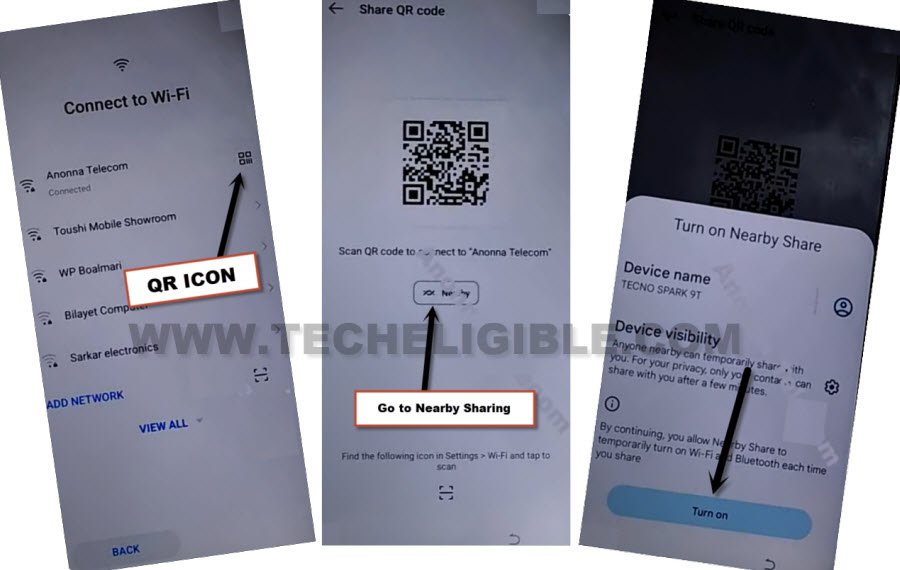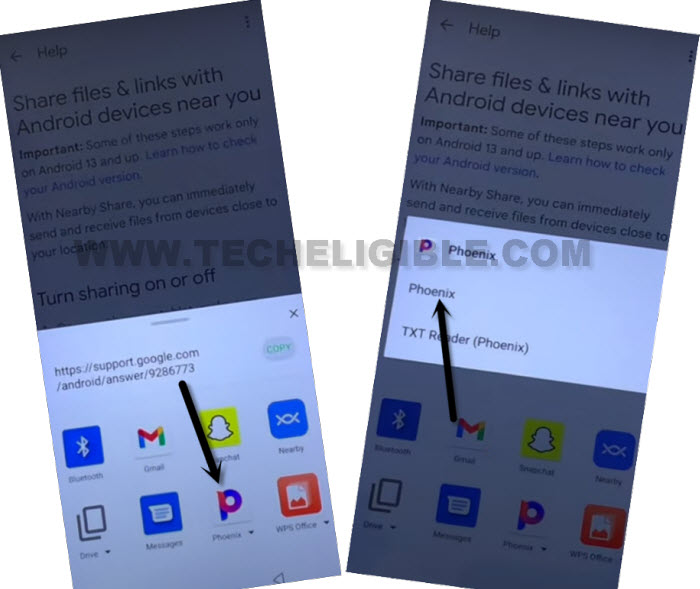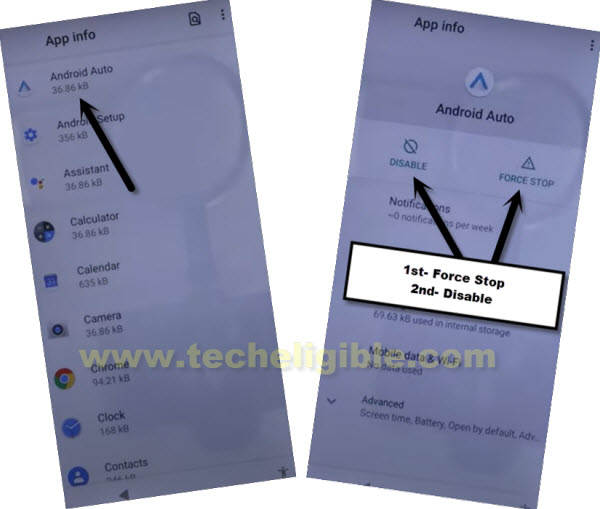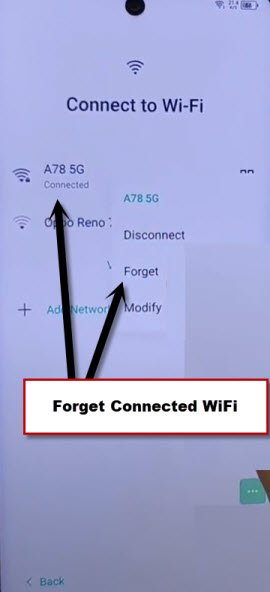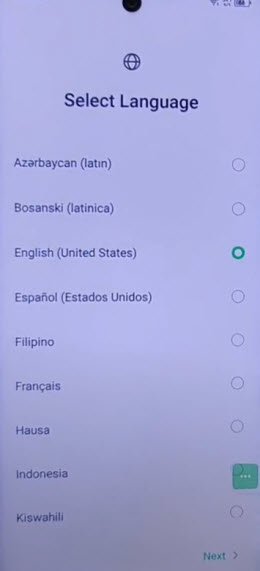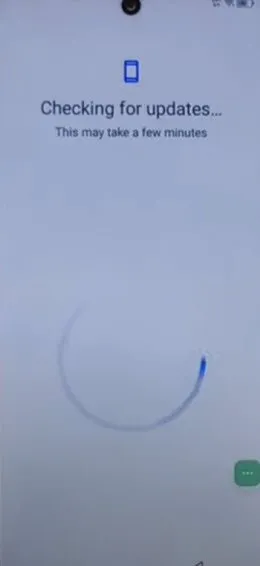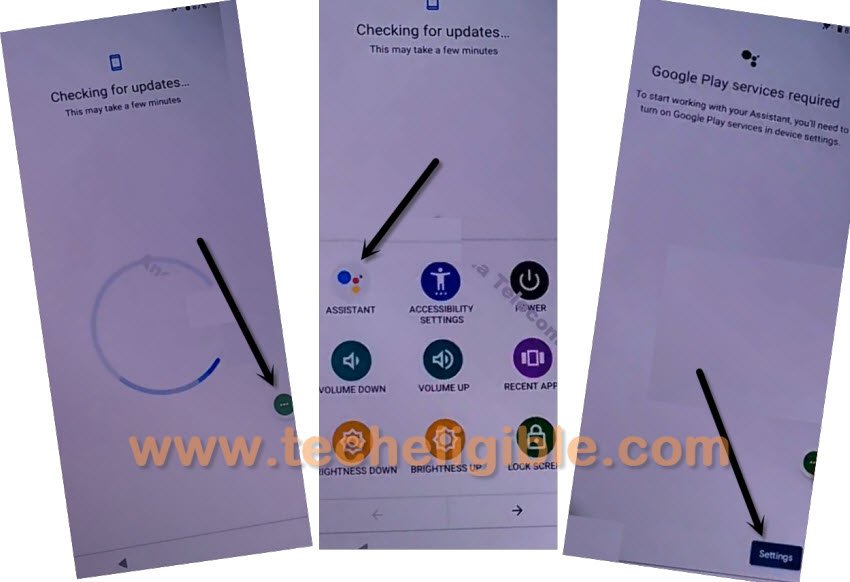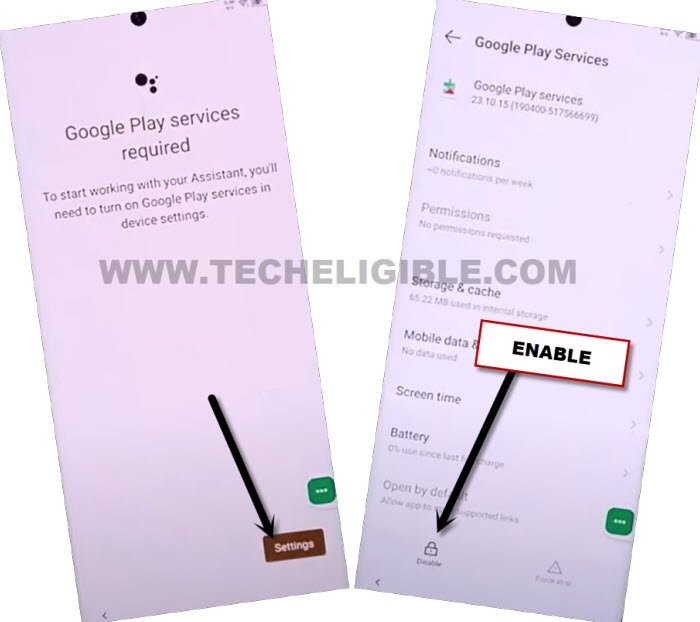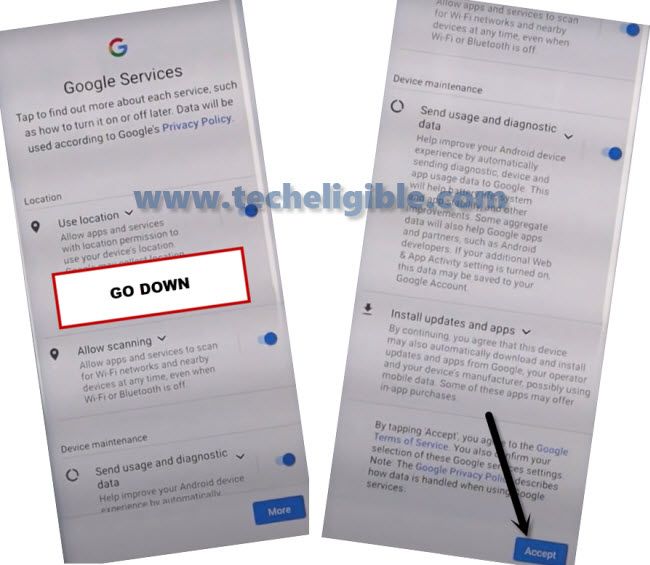Bypass FRP Infinix Zero 30 5G Android 13 By Google Play App
If you are unable to remember your already signed in google account on Infinix ZERO 30 device. That means, your device is on a FRP Protection. And, you can not use and access the device home-screen until already signed in google account is logged in back. If you wanna get back this device, so, you have to follow below guideline to completely Bypass FRP Infinix Zero 30 5G (Android 13).
Note: We highly recommend you to apply this method only on your own device, if you are not owner of this Infinix Smart 8 plus phone, or you found this from some where, you must return this device to its real owner.
Let’s Start to Bypass FRP Infinix Zero 30 5G:
-Switch on Infinix device. Go on (Connect to WiFi) page. Connect WiFi from there.
-Tap to > QR icon > Near by Share > Turn on.
-Afterwards, you have to go to “Need Help Sharing?” blue hyperlink.
-You will be on Help screen. Just go to “3 dots” icon top corner of the screen.
-Tap on “Share Article”.
-From share box, just hit over > Phoenix > Phoenix > Agree & Start > Skip (From top right corner).
Access to Device Settings:
-Go inside the device settings page through our FRP tools page. Just search in browser with “Download frp tools“, and visit our website searched result.
-Scroll down and tap on “Access Device Settings“.

-We’ve to turn on accessibility feature, so lets turn this feature on. After that, we will be able to Bypass FRP Infinix Zero 30 5G.
-From the device settings, just go to > Special Function > Accessibility > Accessibility MENU.
-Turn on “Accessibility MENU Shortcut”, and hit on “Allow” from popup window.
-Turn on button from there same as shown in below screen shot.
-From popup window, tap to “Allow”.
-After enabling accessibility shortcut option, the (3 dots) icon will stick at the bottom right corner of your device screen.
-The green colored “3 dots” icon will stick at right edge corner of the screen. Later on, we will use these 3 dots to enable google play services app.
Disable Few Apps from App list:
-Go back to settings by tapping back arrow 1-2 times.
-From there, go to > Apps Management > App list.
-Find and tap to > Android Setup > Force Stop > OK.
-Go back to APP List, and tap on > Google Play Services > Disable > Disable App, and also tap on “FORCE STOP”.
-Tap to > Android Auto > Disable > Disable App.
-We have successfully disabled and force stop 3 main applications.
Forget Connected WiFi:
-By tapping several times on back arrow, just go back to (Connect to WiFi) screen.
-Long hold on your connected WiFi name.
-Tap to “Forget” option to disconnect WiFi from the device completely.
-Go all the way back on first (Select Language) screen.
-From there, tap over > Next > Next > Skip.
-Let’s connect WiFi again to Infinix Zero 30 5G device.
-Once the WiFi is connected successfully, just wait on that screen. You will be redirected to the (User Agreement and Services).
-From there, hit on > Next > Don’t Copy.
-Your device will stuck on (Checking for update…) screen. This will not complete until we turn on back the google play services app.
-Tap on > 3 dots > Assistant. After that, you will see “Settings” option, but this option will hide in mini seconds. You have to hit on this “Settings” option as quick as possible. And keep trying hitting on > 3 dots > Assistant, until you successfully hit on “Settings” option as well.
Note: Repeatedly and Quickly follow this step until you go to (Google Play Services) app info page. Tap to > 3 dots > Assistant > Settings.
-After successfully hitting over (Settings) option, you will reach on (Google Play Services) app info page.
-Tap to “Enable” button enable google play services application.
-Tap once on “Back Arrow” from bottom.
Tap once again on “Back Arrow” from bottom.
-You will reach on (Google Services) screen, just tap to > More > More > Accept.
-Congrats, you are all done from Bypass FRP Infinix Zero 30 5G. Finish all remaining initial setup steps on your own. Access to your device main home-screen. Thanks for visiting us.