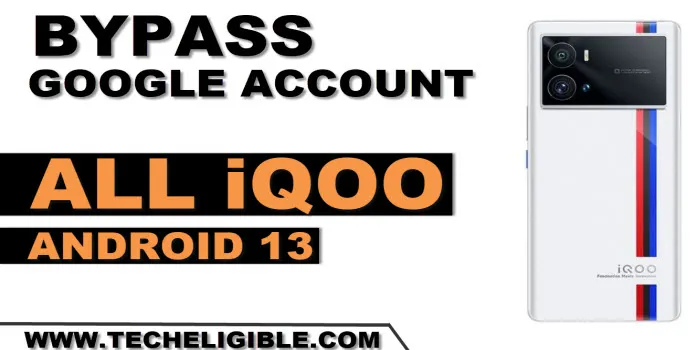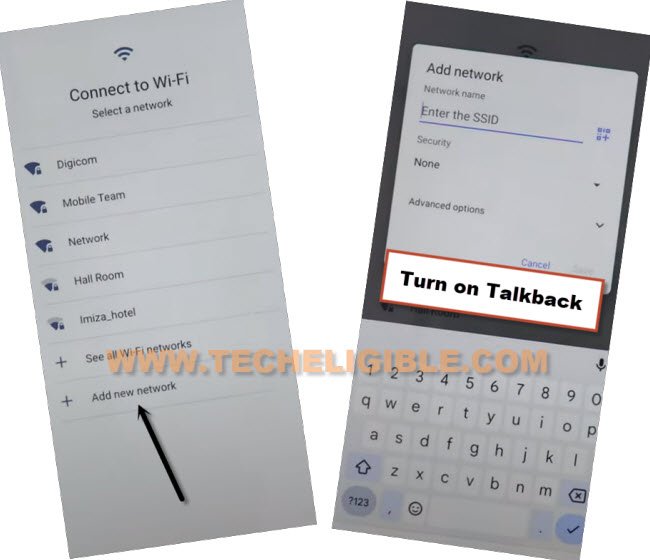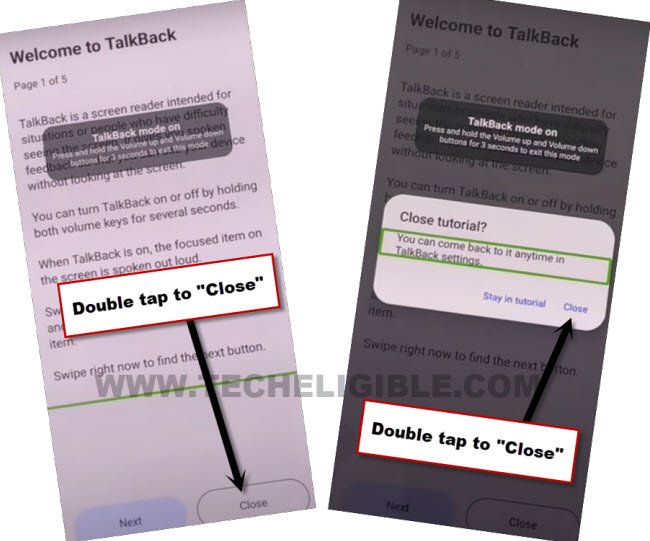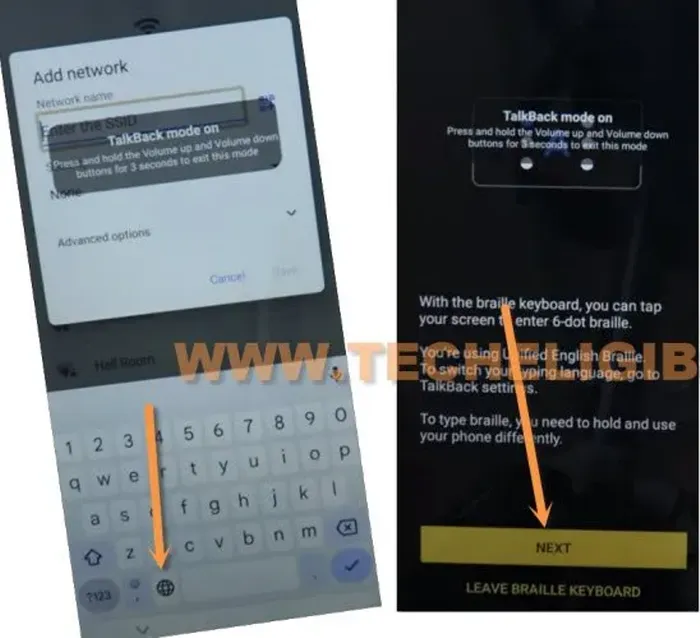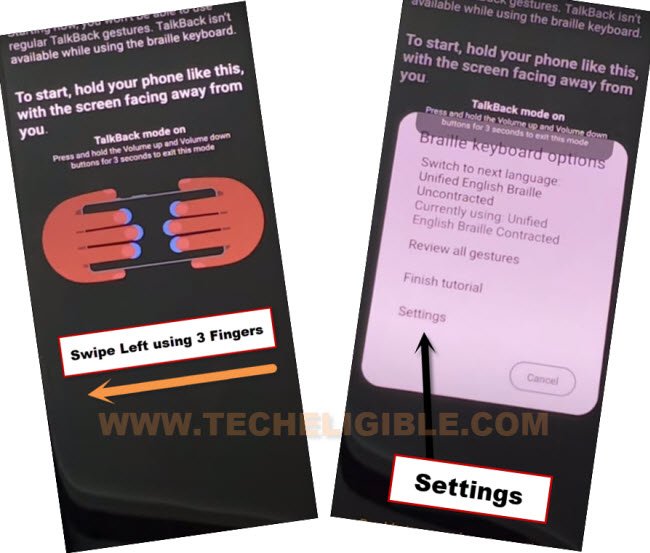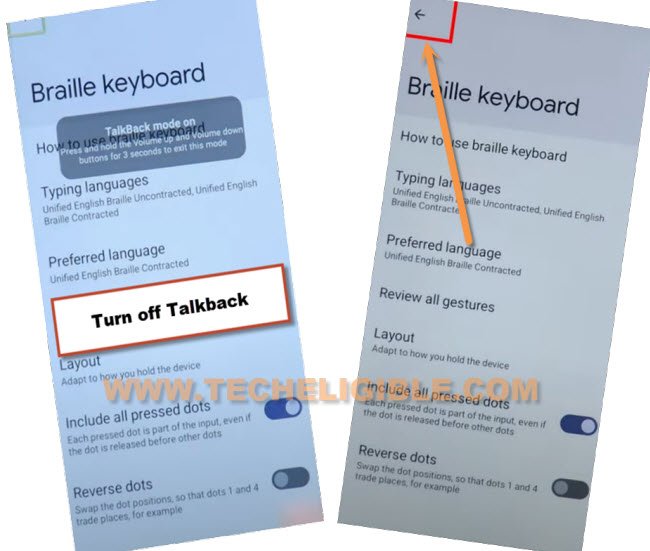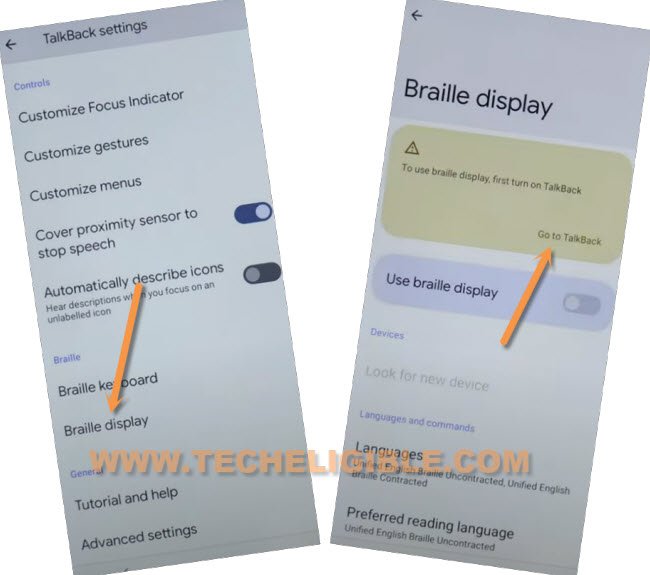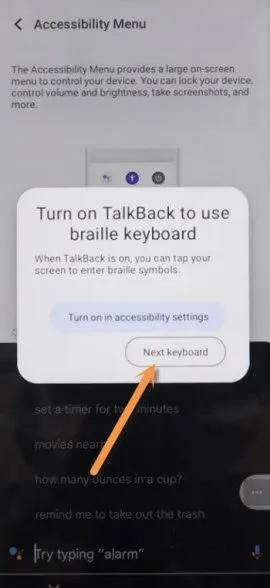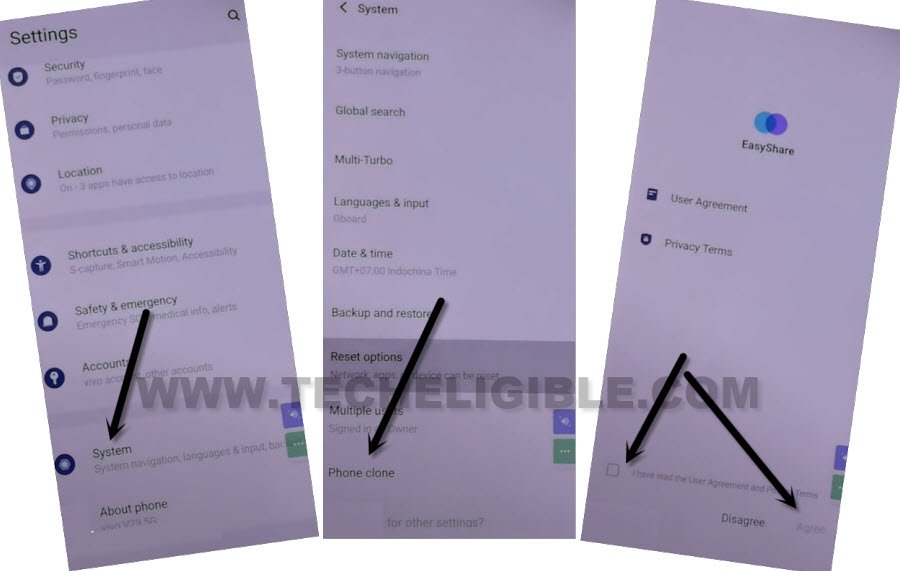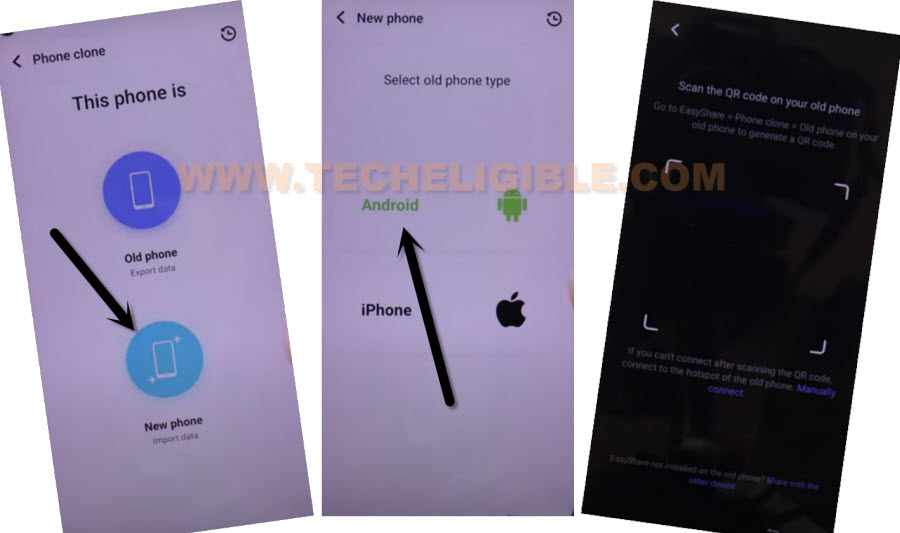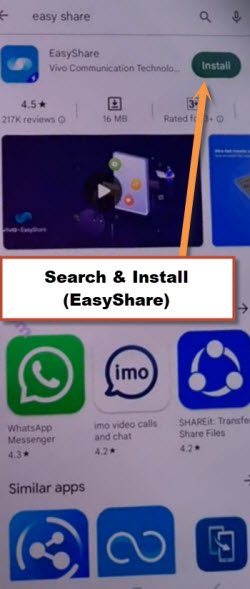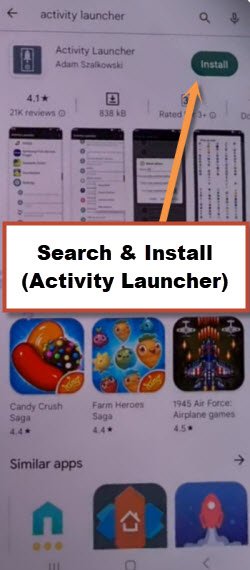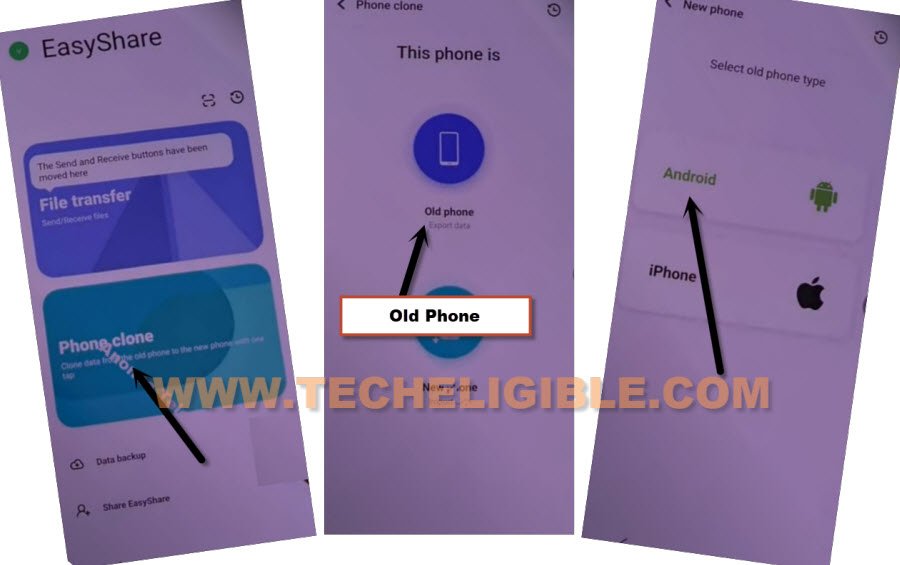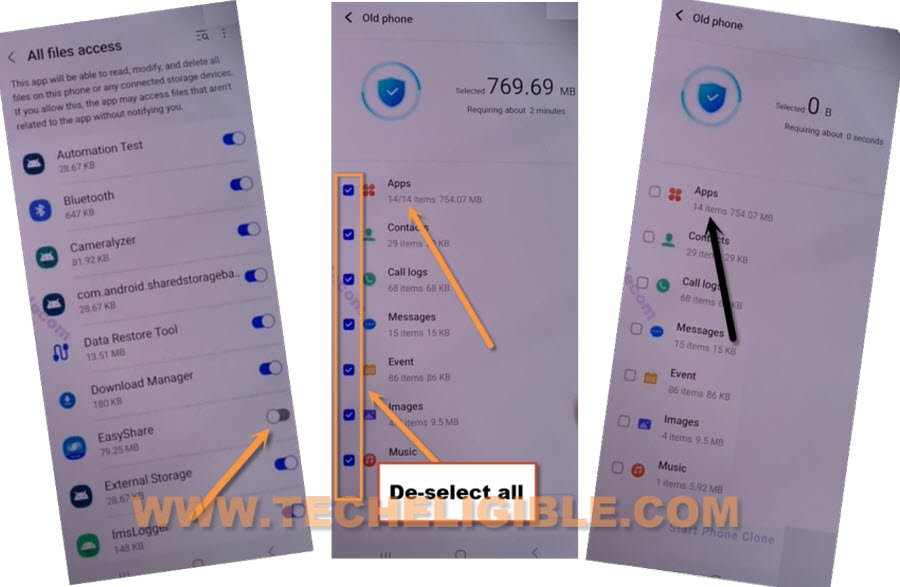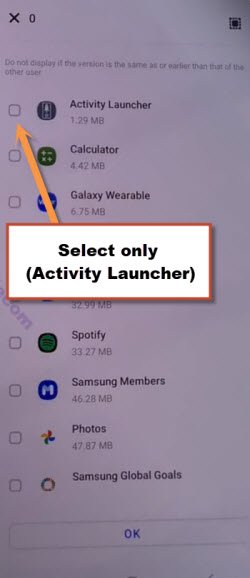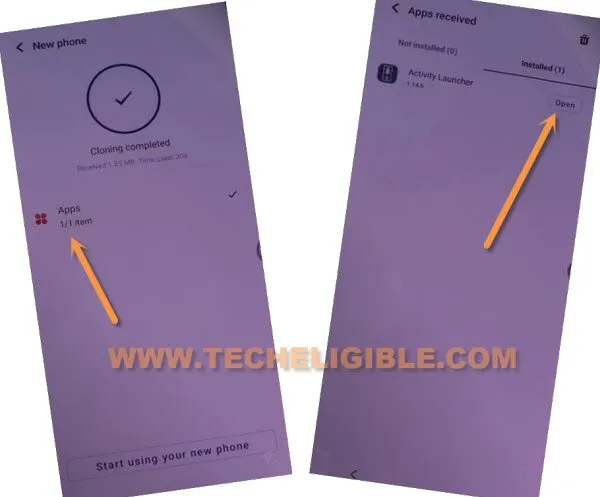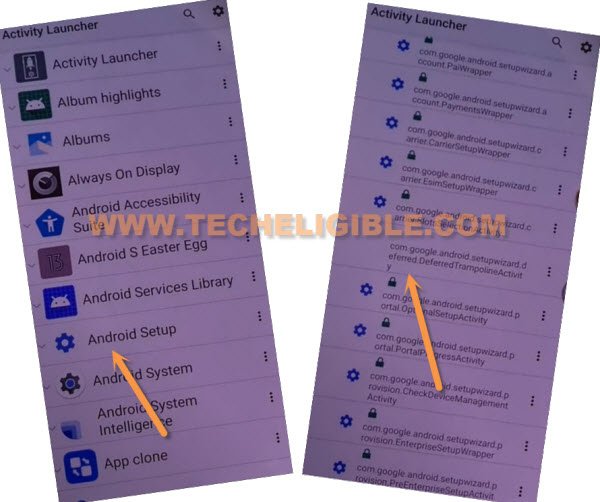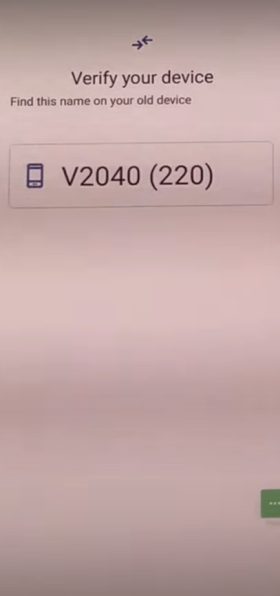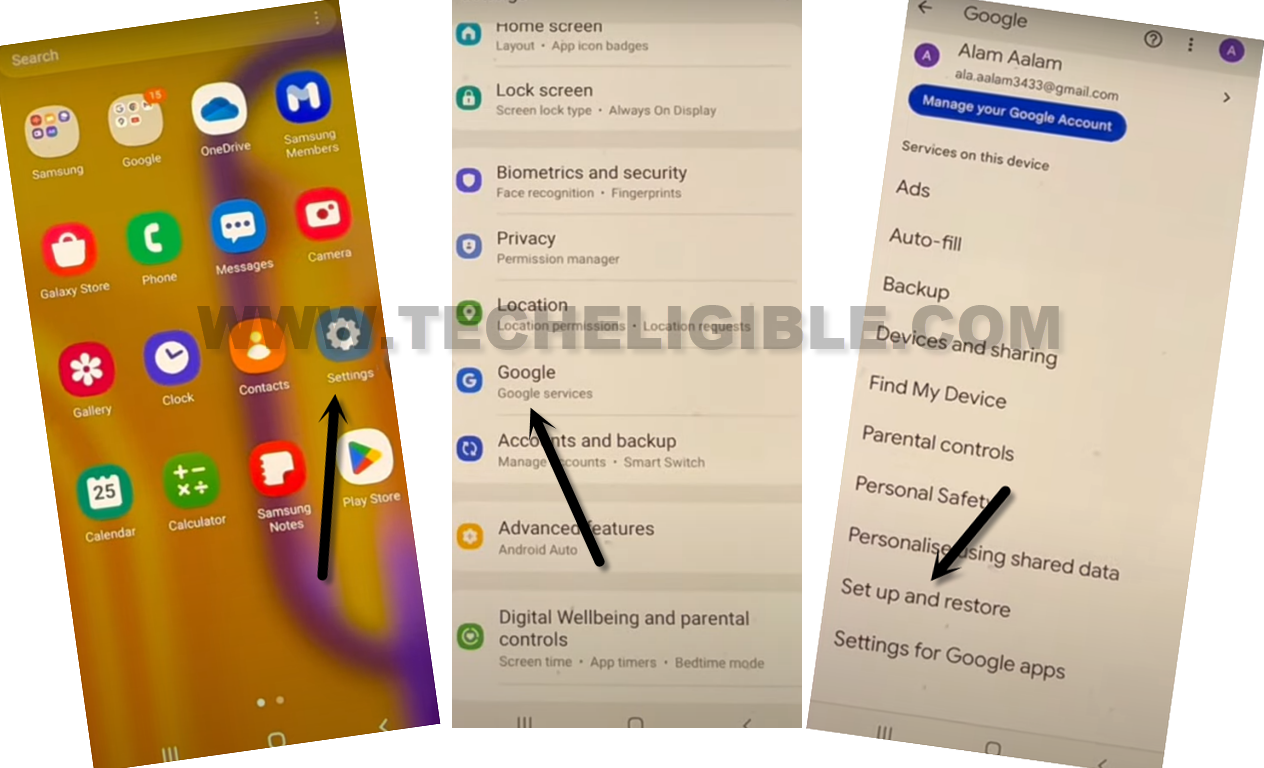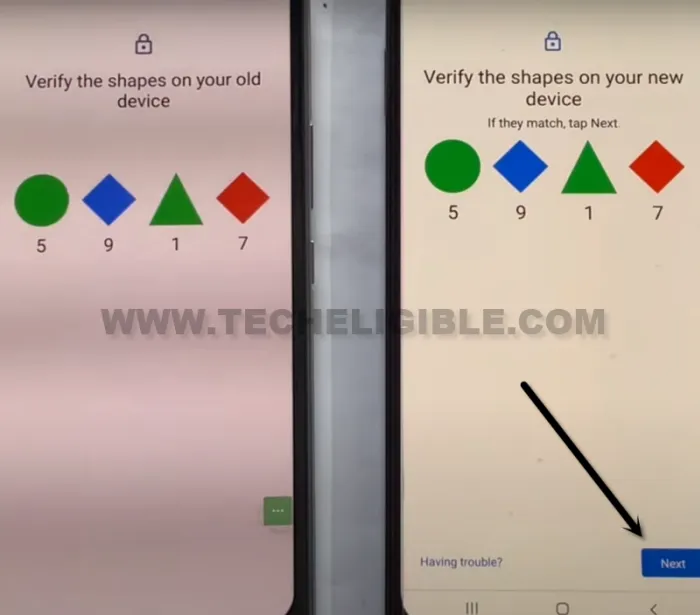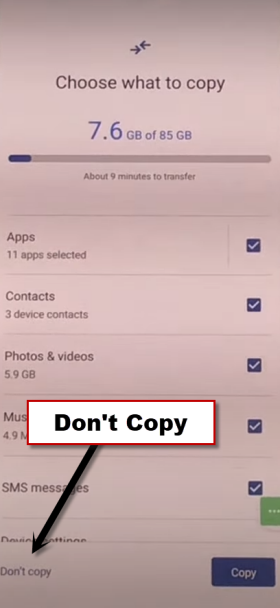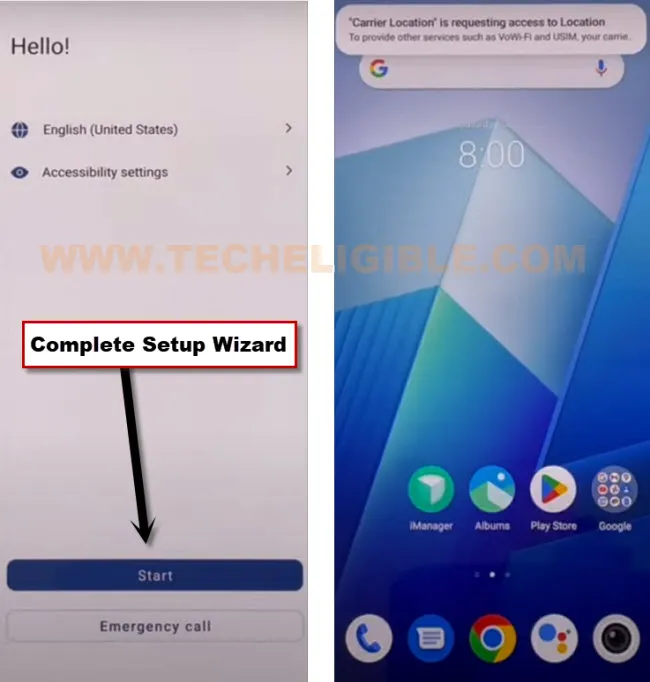Bypass FRP Account All iQOO Android 13 Without PC (Updated 2024)
We can fix up FRP problem issue on any IQOO device with the help of Easyshare application. If you’ve forgotten your device google account. And, wanna get back that device with new google account. Follow steps from below to Bypass FRP Account All iQOO Android 13. We will use one more Android phone to connect with our IQOO phone via easyshare application. After that, you will be able to remove frp easily.
Warning: Do not try this frp method on a stolen phone, this is a serious crime, if you are trying to bypass frp on a stolen phone, you may also be jailed, this process is for device owner and for educational purpose only.
Let’s Start to Bypass FRP Account All iQOO Android 13:
-Turn on device & Connect WiFi first.
-From (Connect to WiFi) screen, just go to “Add new network”.
-Enable talkback feature just through long hold both (Volume UP + Down) keys simultaneously.
-You will have a popup window, just long hold again both (Volume UP + Down) keys simultaneously.
-Double tap to “Close” option from (Welcome to Talkback) page. Double tap again on “Close” from popup window.
-You have to double hit on “Enter the SSID” field tab. By doing this, the keyboard will popup.
-From the keyboard, just double hit on “World icon”. After that, go to “Next”.
-Let’s swipe from right to left using 3 fingers together. After that, go to “Settings”.
-Long hold both (Volume UP + Down) keys at the same time to turn off talkback after accessing the inside (Braille Keyboard) screen.
-After turning off talkback feature, just go to back (See below image).
-Go over > Braille Display > Go to Talkback. (See below image).
-From here, we will turn on (Accessibility Menu feature).
-Tap to > Accessibility MENU > Accessibility Menu Shortcut > Allow > Got it.
-The green colored (3 dots) icon will stick at the right edge of the screen.
-Let’s go to > 3 dots > Assistant > Keyboard icon (See below screen shot).
-You will see there a (Turn on talkback) popup window, just hit over “Next Keyboard” option to go for next.
-Type “Settings”, and tap to “Settings” from searched result to reach directly inside your device settings comfortably.
Note: You can reach to device settings just by saying loudly “Open Settings” after hitting on “Mic icon” from there.
-Tap on > System > Phone Clone > Agree.
-Go on > This is a new phone > Android > Got it.
-Tap few times on “While using the app”, and then, hit on “Allow”.
-Afterwards, you will be shown (QR Code) screen. This screen will be scanned from other android device.
-Use any other android device to follow further steps. We will install 2 free applications from google play store in any other android device. After that, we will transfer any random application from other android device to IQOO Android 13 phone.
Follow Steps in other Android Phone:
-Install (Easy Share) via google play store in other android phone.
-Install (Activity Launcher) app via google play store in other android phone.
-After installing (Easy Share) app. Tap to “Open” from there same as shown in below image.
-Tap to > Agree > Agree.
-After that, go to > Phone Clone > This is an old phone > Set.
-Turn on option “Allow modifying system settings”.
-Hit on “Back” arrow from bottom.
-Tap again on “Set”. Now turn on option “Allow Display over other apps”.
-Hit again on “Back” arrow from bottom.
-Hit on > Old Phone > Got it > Allow only while using the app > Allow once.
-You will see (QR Code) on screen. We have to scan this code from our frp protected device (IQOO Android 13) to successfully Bypass FRP Account All iQOO Android 13.
-After scanning QR Code, you will receive a popup in other android device, just tap to > Got it > Allow > Allow > Allow > Allow > Allow.
-Tap to “Deselect All” from top right corner of the screen.
-Go inside “Apps”.
-Select only “Activity Launcher”.
-Tap on > OK > Next > Start cloning.
-Withing few seconds, the app will be transferred to IQOO Android 13 device.
Follow Steps Further Steps from IQOO Android 13:
-Go to “Clock” icon from upright corner of IQOO screen.
-Tap to > Apps > Open > Ok.
-Wait over loading screen, after that, the activity launcher will be launched completely.
-Hit on “Android Setup”, you will see there a big list of too many android setup, just scroll down, and tap to “com.googel.android.setupwizard.deferredTramplineactivity” same as shown in below image.
-You will be on (Finish Setup) screen. from there, tap to > Start > Skip > Next > Next > No Cable > Copy Without Cable > Next > Use my google account instead.
-You will have a screen of (Open the google app on your old device).
-From there, tap to > Next > Next.
-You will be displayed (Verify your device) screen.
Follow Below Steps in other Android Device:
-In other android phone, just go to > Settings > Google > Setup & Restore.
-After that, hit on > Set up Nearby device > Next.
-Wait on searching for device, afterwards, you will be displayed (Verify the shape) screen on both devices.
-From other android phone, tap to > Next > Copy.
-Wait over (Copying your account) screen.
-In your IQOO device, the screen will change to (Getting ready to Copy). Just on that screen until its done.
-After that, you will have a screen of (Choose what to copy) in IQOO Android 13 phone.
-Tap to > Don’t Copy > Don’t Copy > Next
-From google services screen, hit on “Accept”.
-You will have another (Google Services) screen, from there, hit on > Accept > Next Keyboard > Skip > Skip > More > Skip > Skip > No Thanks.
-You will be redirected back on first (Hello) screen. You are all done from Bypass FRP Account All iQOO Android 13. Just finish setup wizard on your own without facing any google sign in screen. Thanks for visiting us.