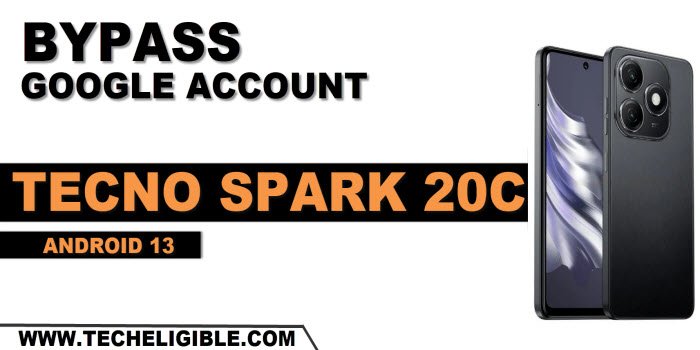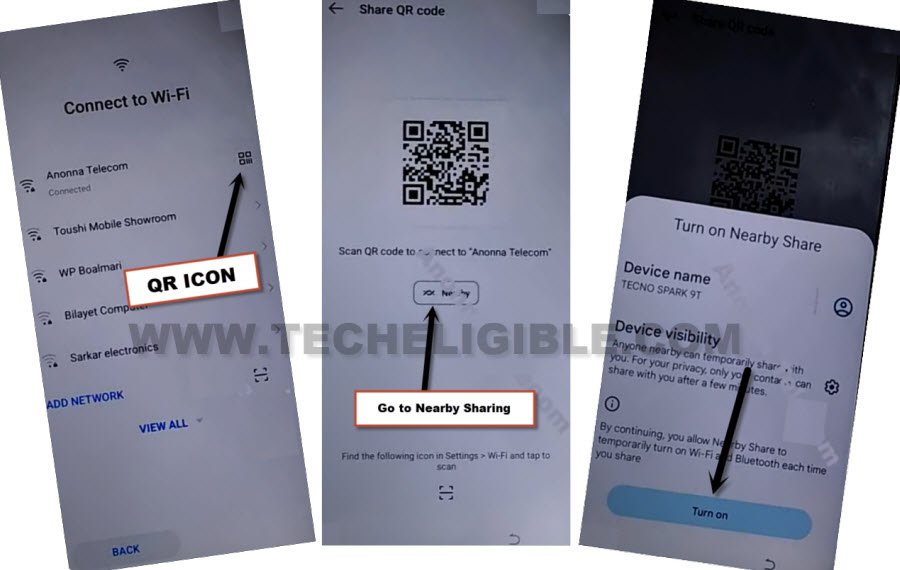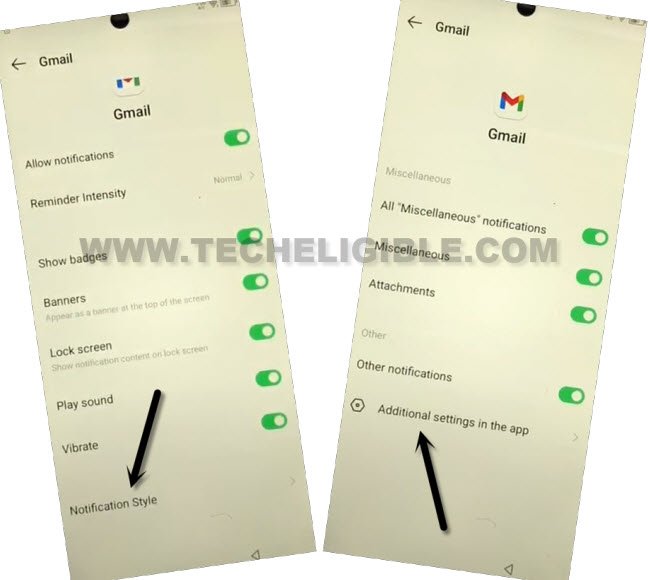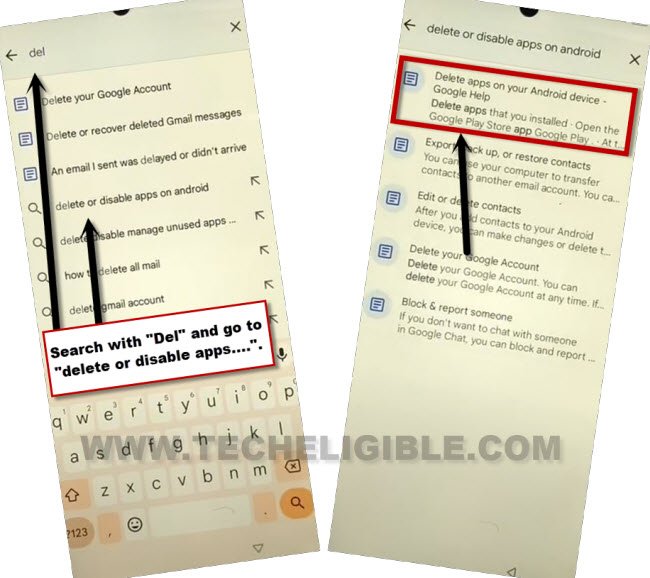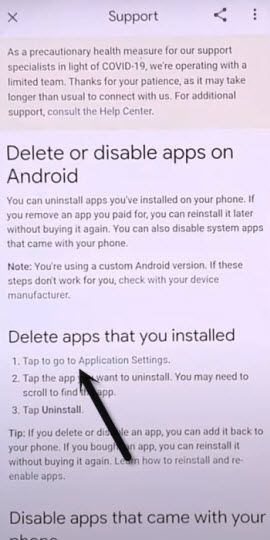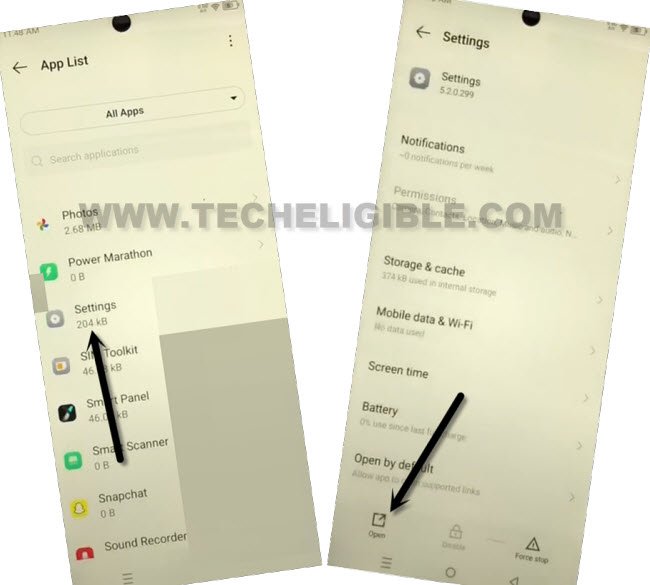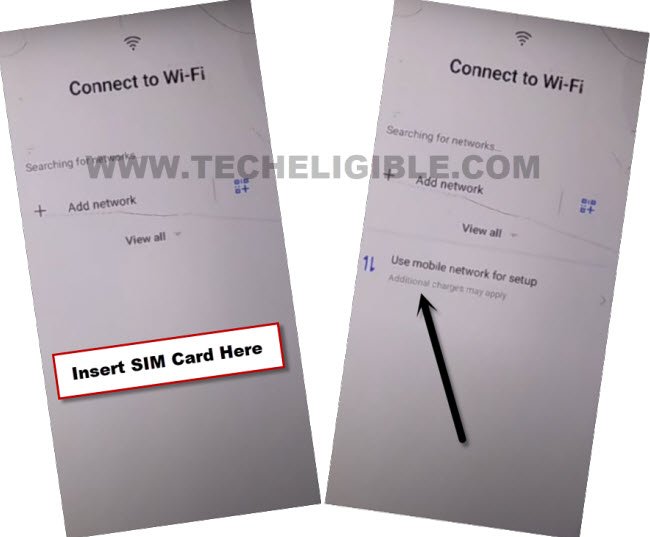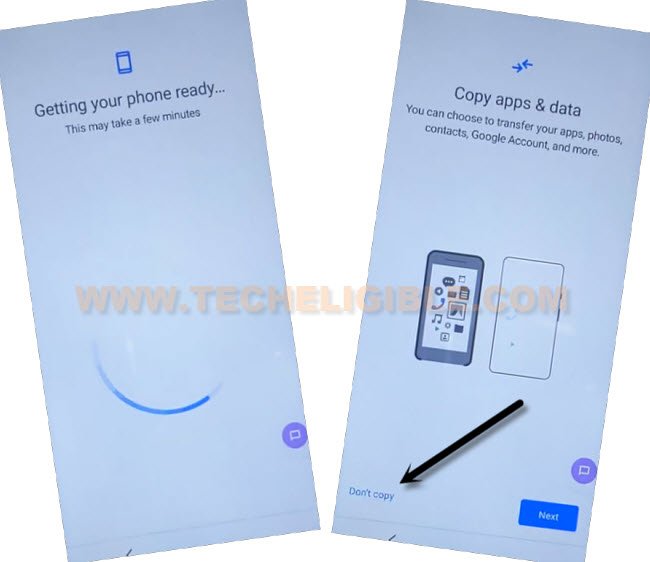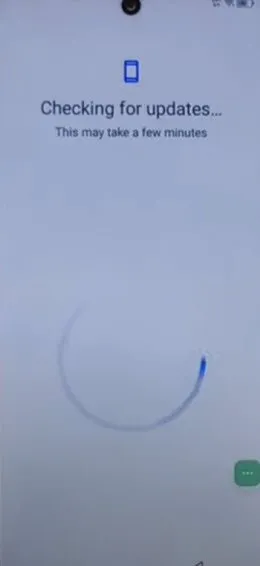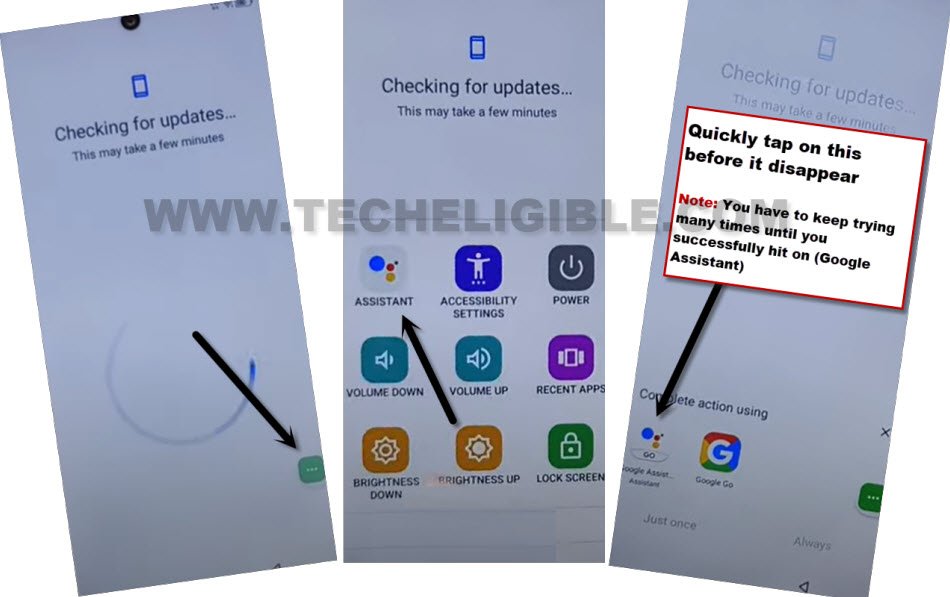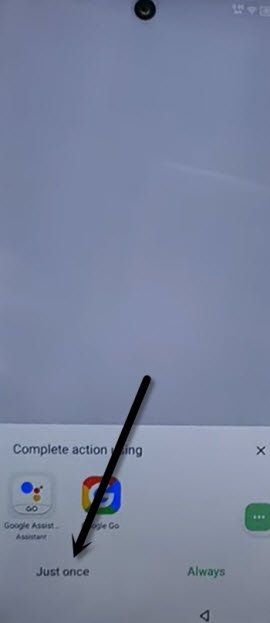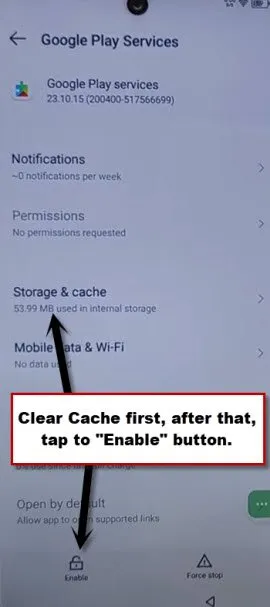Remove Google FRP Tecno Spark 20C Android 13 Without PC
Factory Reset protection (FRP) is the best feature that prevent strangers to use your device and accessing important data. Before this feature, there were high chance of your device data being stolen by someone, if you lose your phone somewhere.
These days, the device owners are also facing FRP protection screen on their own phone, if thy forget already signed in google account after hard reset the device. To solve this problem, you can follow up this method to Remove Google FRP Tecno Spark 20C without using any paid service and PC.
Note: We highly recommend you to apply this method only on your own device, if you are not owner of this Tecno Spark 20C phone, or you found this from some where, you must return this device to its real owner.
Let’s Start to Remove Google FRP Tecno Spark 20C:
-Start this method by turning on & Connect WiFi to your Tecno phone first.
-Go on (Connect to Wi-Fi) page, after that, tap to > QR icon > Near by Share > Turn on.
-You will be displayed a popup window of nearby share, just hit on a link “Need Help Sharing?”.
-From up right corner of the (Help) screen, go to > 3 Dotes > Share Articles.
-You will have a popup box, just long tap on “Gmail” icon from there.
-Go to > Notifications > turn on “Allow Notification”.
-After that, go on > Notification Style > Additional Settings in the app.
-We have to reach to this device settings. So, from top right corner of the Gmail page, tap to > 3 dots > Help & Feedback.
-Tap on (Search help) box, and search there with “D”. Hit on “Delete or disable apps on android… ” from searched result.
-Tap again on “Delete or disable apps on android” (See below image).
-There you will see a blue hyper link, just hit on “Tap to go to application settings”.
-Lets access device settings easily just by finding and tapping to > Settings > Open.
Disable Few Apps from App list:
-After accessing the device settings, we have to go to (App list) page to disable google application.
-Go to > App Management > App list.
-Find and tap to > Android Setup > Force Stop > OK.
-Go back to APP List, and tap on > Google Play Services > Disable > Disable App, and also tap on “FORCE STOP”.
-Find and go to > Google Play Store > Disable > Disable App.
-We have successfully disabled and force stop 3 main applications. Now we have to go back on settings page to turn on accessibility menu shortcut feature.
Turn 3 Dots icon From Accessibility Menu Shortcut:
-Get back on (Settings) page by tapping back arrow 1-2 times. From there tap to > Special Function > Accessibility > Accessibility MENU.
-Turn on “Accessibility MENU Shortcut”, and hit on “Allow” from popup window.
-You will green colored (3 dots) icon at the right side of your device screen.
-Remove SIM card from your device, and restart your Tecno Spark 20C.
-Go to (Connect to WiFi) page. Do make sure, the WiFi is connected. After that, just insert SIM card, and there you will have a (Use mobile network for setup).
-Go to > Use mobile network for setup > Next.
-Tap to “Don’t Copy”.
We’ve to Turn on Google Play Services app using 3 Dots:
-Your device will stuck on (Checking for update…) screen. We have to turn on (Google Play Services) app here to Remove Google FRP Tecno Spark 20C.
Quickly & Repeatedly Follow 3 Steps: Quickly tap over > 3 dots > Assistant > Google Assistant Assistant.
Note: You will have to repeat above 3 steps multiple times. if you are unsuccessful to tap on (Google Assistant Assistant) option.
-After hitting on (Google Assistant Assistant) successfully, the popup window will stick on screen, just hit on “just once” option from there.
-Hit on > Use without google account > English > Done.
-Tap to “Profile” icon from popup window top corner, and then, go to “Help”.
-You will be redirected on google support page. From there, hit on “Home icon” from bottom right corner of the screen.
-After that, tap on “Turn on” option.
-You will be redirected on (Google play services) screen. Tap on “Enable” button from there to enable google play application.
-After that, go back on (Checking for update) page, and wait on that screen, the loading screen will go away, and you will reach to next (google services) page.
-You are all done from Remove Google FRP Tecno Spark 20C, finish setup wizard now to access device main home-screen.