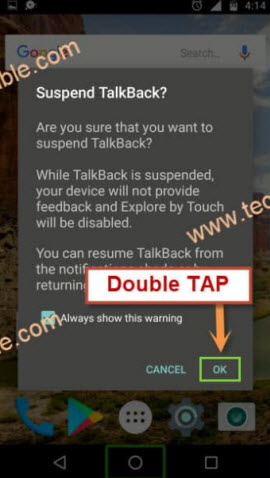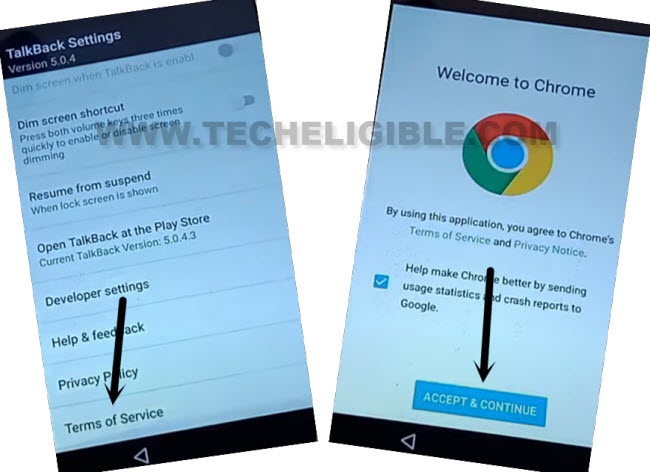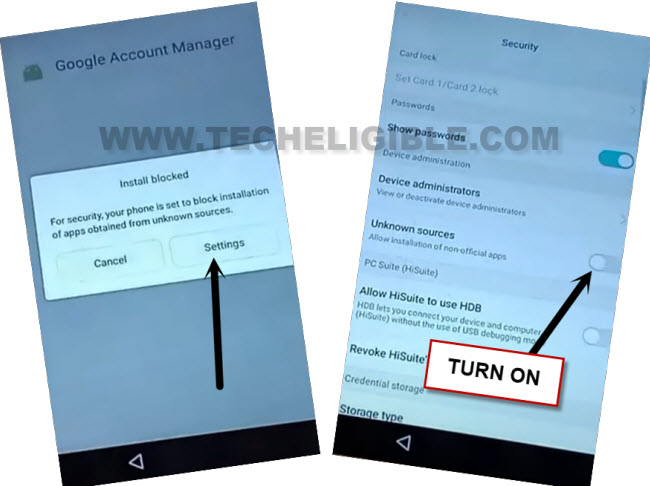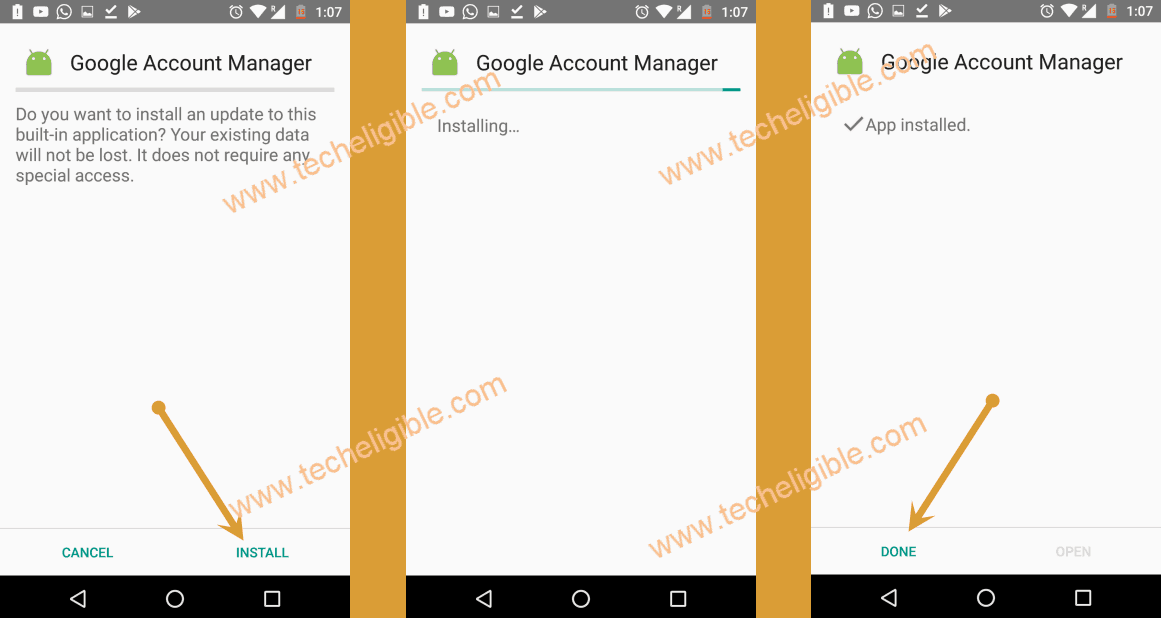Bypass FRP Huawei Y5 2017 By Logging in with Updated Account
Have you hard reset your Huawei Y5 device after forgetting pattern lock? If you also don’t know your device previously setup google account, then, you won’t be allowed to regain access to your device main home-screen right after hard reset the device. That is happening with lots of people just because of negligence. To recover back your device, follow this way to Bypass FRP Huawei Y5 2017 without using any paid tool.
Disclaimer: We highly recommend you to apply this method only on your own device, if you are not owner of this device, or you found this from some where, you must return to its real owner. This method is for educational purpose only.
Let’s Begin to Bypass FRP Huawei Y5 2017:
-Switch on phone and connect WiFi. After that, get back to first (Select Language) screen.
-Long hold with 2 fingers together until you have a (Talkback Tutorial) screen.
-Make (L) shape by swiping down to right.
-Lets tap twice over the “Talkback Settings” option from popup window.
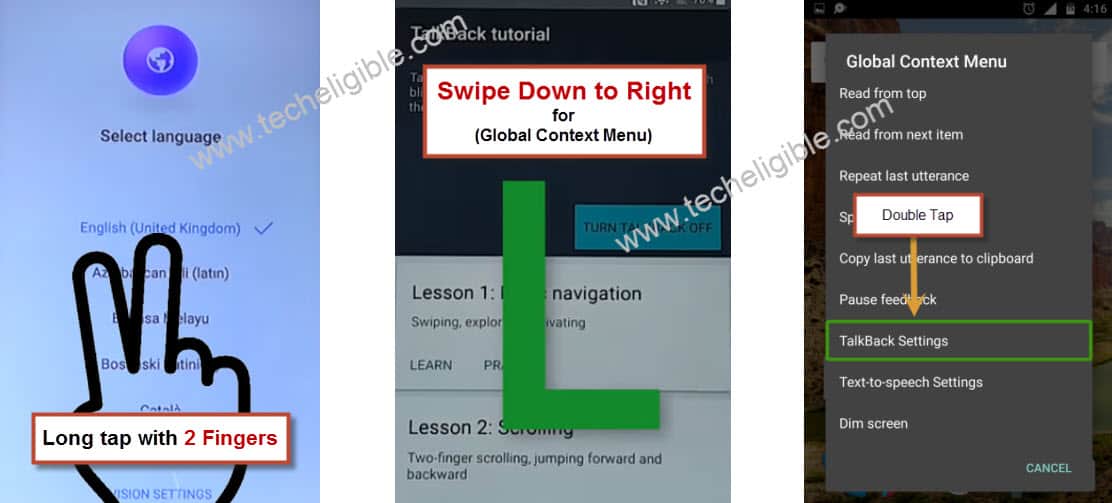
-Once you reach to (Talkback Settings) page. We don’t required talkback functionality anymore. Lets turn off this now by long pressing both buttons (Volume UP + Down).
-Keep pressing both volume keys until you see a popup window of (Suspend talkback). From there, double hit on a “Ok”.
-Congrats, the talkback has been switched off now. Go all the way down and tap on “Terms of service”.
-From startup page, go to > Accept & Continue > No Thanks.
Search & Go to FRP Tools Page:
-We will have a search bar at the top of the browser screen. Let’s type there “Download FRP Tools Techeligible“.
-Tap on a searched result “Download FRP Tools” same as shown in below screen shot. After that, you will reach to techeligible official frp tools page.
-Download from there below mentioned applications to Bypass FRP Huawei Y5.
1st: Google Account Manager 6.
2nd: Account Login.
-Wait until downloading process is done. After downloading is done, you will have a notification in popup at the bottom of the browser screen. Just hit on a “Open” link from there to get into the download folder.
-In download folder, you will be able to see your both downloaded apps. Let’s both apps one by one to setup new google account in our Huawei Y5 2017 device.
-Firstly, tap to “Google Account Manager 6”. After that, you will have a popup window (Install Blocked). From there, just hit on “Settings” and turn on “Unknown Sources” option.
-Go back to download folder page by hitting once on the back arrow icon.
-Let’s tap again on > Google Account Manager 6 > Install > Done.
-Install 2nd downloaded app by tapping on > Account Login > Install > Open.
-You will be taken to the google sign in screen. From there, go to > 3 dots > Browser Sign-in > Ok.
-Sign in with your any valid google account to Bypass FRP Huawei Y5 2017.
-Once the account is setup successfully, you can restart your device to complete startup steps again without stuck on google verification page.