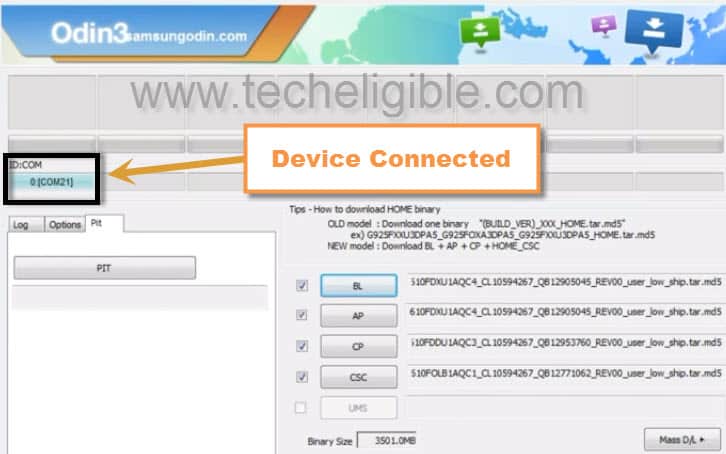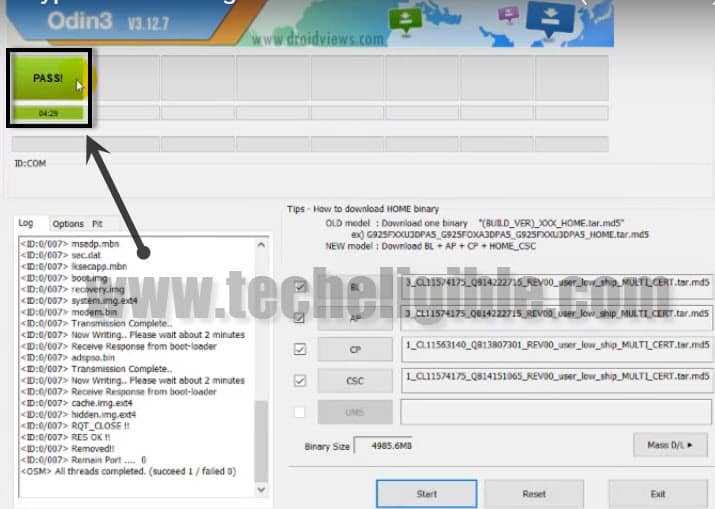How to Downgrade Galaxy C9 Pro Android Version 7.1 to 6.0 [SM-C900F]
If you are facing issues after upgrading Galaxy C9 Pro to Android 7.1.1, so you can easily Downgrade Galaxy C9 Pro Android Version 7.1 to marshmallow 6.0. This method is included with all tools that you need while downgrading Galaxy C9 Android version.
Download Tools to Downgrade Galaxy C9 Pro:
STOCK FIRMWARE 6.0Odin 3.12
-After downloading both tool, extract “Stock ROM”.
-In extracted folder, there you will be able to see “5 files”.
-Extract “Odin Software”, and open it.
Remember: After Flashing with Firmware, You may have to “Hard Reset” device.
Downgrade Galaxy C9 Pro Android Version:
-Open Odin Software.
-From Odin software, one by one click on “AP”, and give file path of “AP” from extracted stock firmware folder.
-In “BL”, give path of “BL File”.
-In “CP”, give path of “CP File”.
-After that, In “CSC“, give path of “HOME CSC File“.
Note: Make sure you are giving file path of “HOM CSC”, in Odin “CSC Field”.
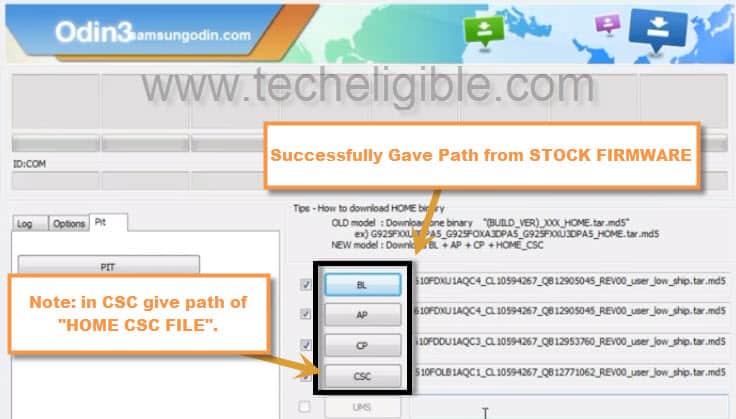
Connect Galaxy C9 Pro to Computer:
-Switch off device
-Press & hold (VOLUME + POWER + HOME) keys for few second until you see “Warning!” screen.
-Press (Volume UP) key to continue.
-Now you have accessed to “DOWNLOAD MODE“.

-Connect device to computer using good quality micro USB Cable.
-Once device connected to Computer successfully, you will be able to see “ID:COM” will convert to “BLUE Color”.
-That means, the device has successfully been detected by Odin Software.
-Now click on “START” button from Odin to Downgrade Galaxy C9 Pro Android Version.
-Wait until flashing process finish.
-Disconnect device after you see “PASS!” in Odin Software.
-After that, you will see “To Start up your device, enter your password“.
Note: If you know your password, then enter your password and access to your device. Otherwise you need to “Hard Reset” your device.
-Switch off device by pressing power key.
-Press & hold (Volume UP + Power + Home) keys together to hard reset device.
-After that wait few minutes until you enter in “Recovery Mode”.
-By pressing volume down key, go to “Wipe Data/Factory reset” option.
-Press “Power Key” to select that option.
-After that, select “YES”, this would start formatting data + cache.
-Congrats, you’ve completed this method, and Downgrade Galaxy C9 Pro Android Version from 7.1 to Android Version 6.0