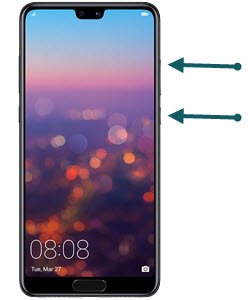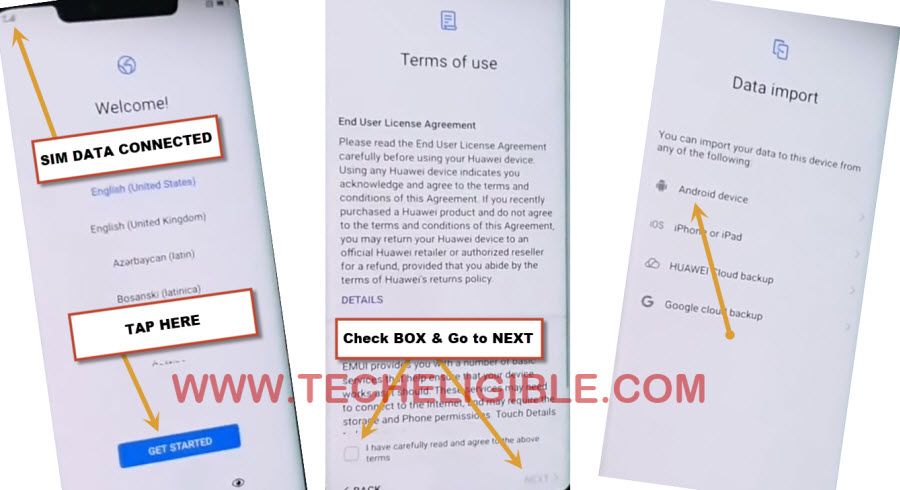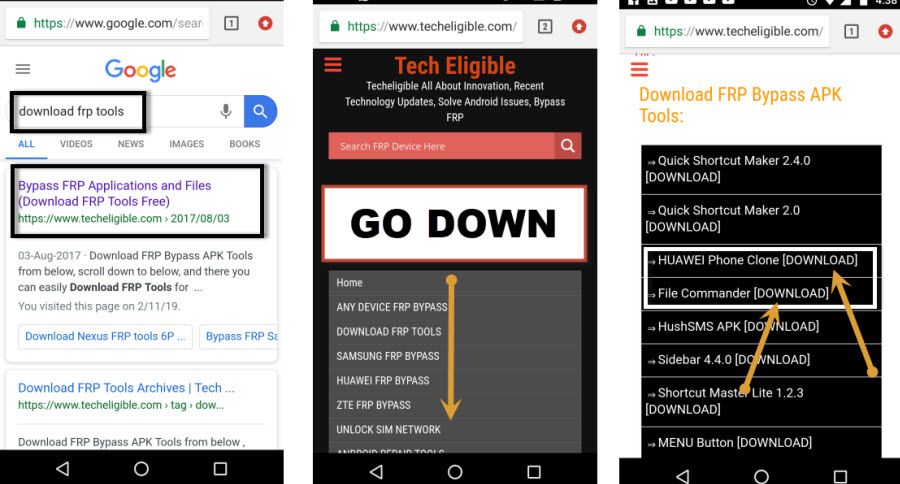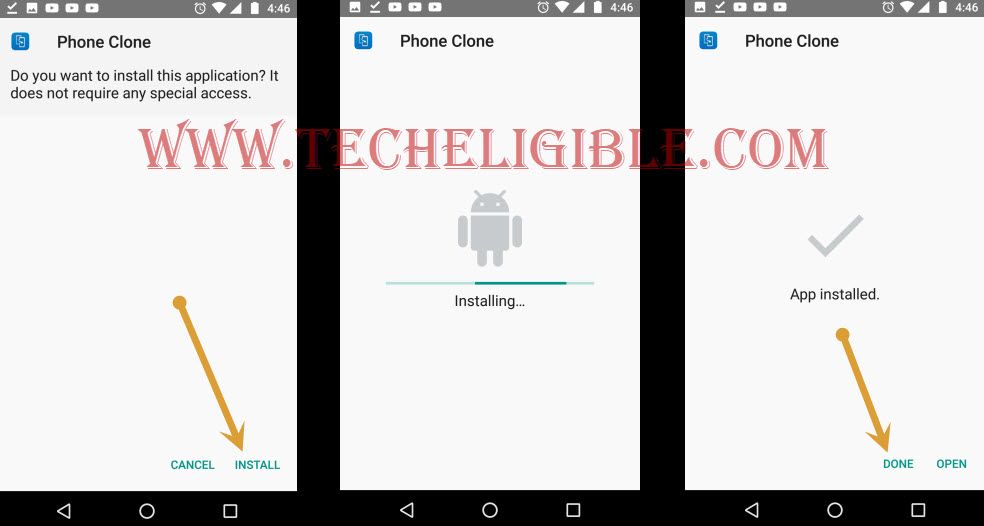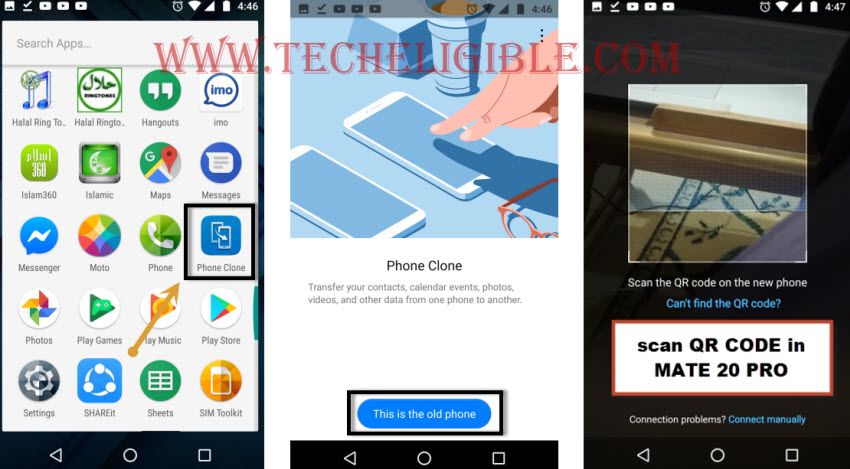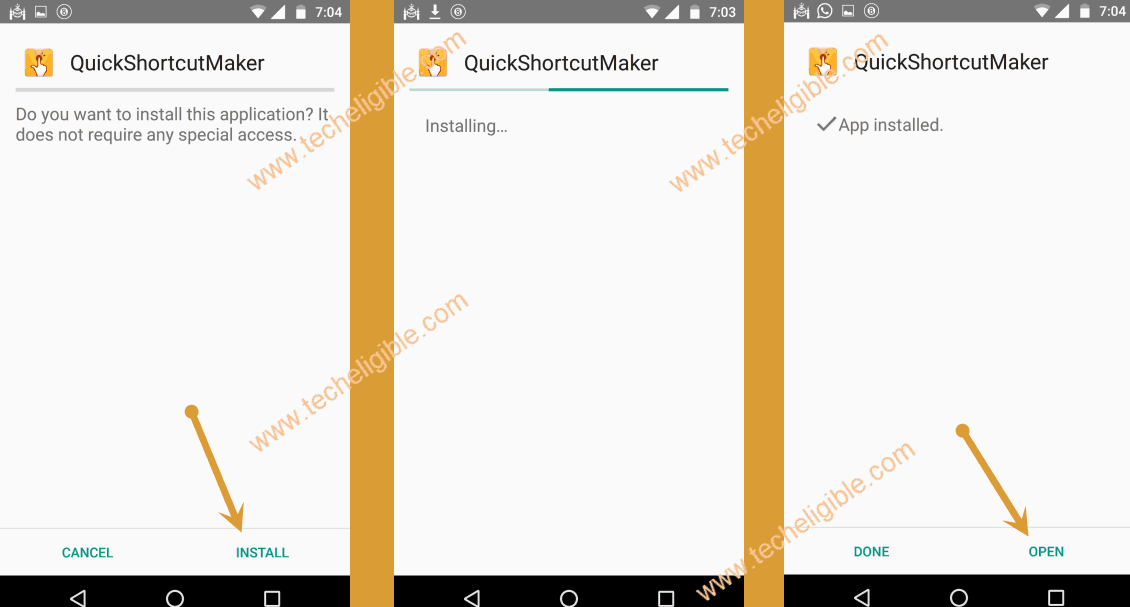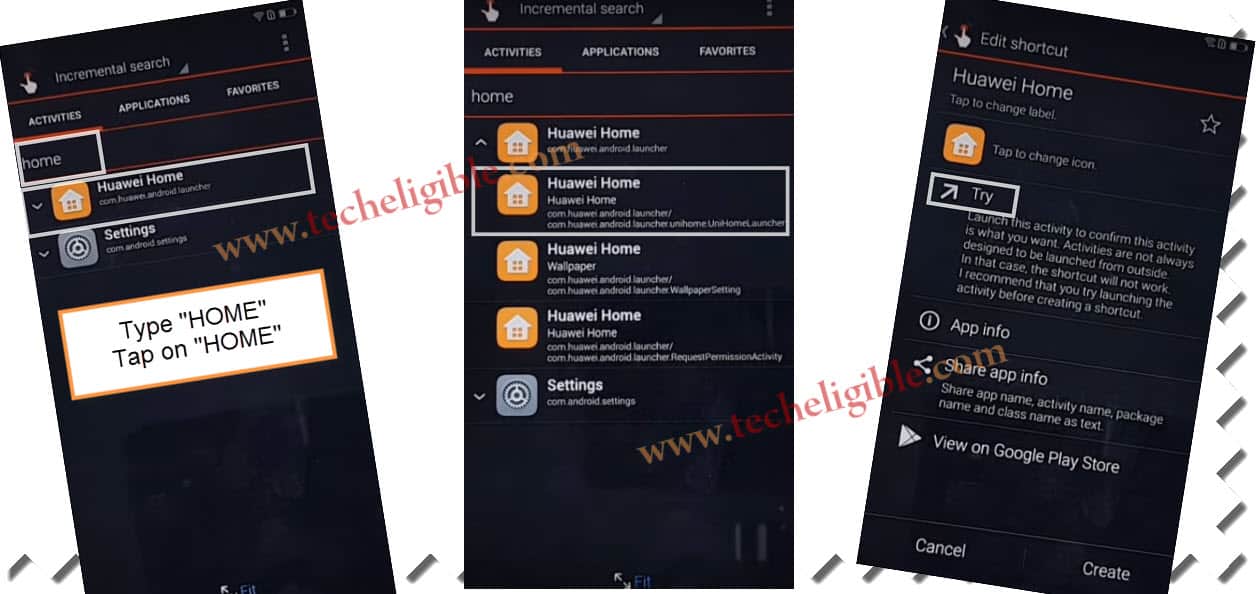Bypass FRP HUAWEI MATE 20 Pro, HUAWEI MATE 20 Android 8,9 Without Talkback
There so many methods available to Bypass FRP HUAWEI Mate 20 Pro, and Mate 20, but unfortunately after talkback update, you will see “Help & Feedback” option is missing, and that is the issue that you can’t access to chrome browser to bypass google account verification from your Huawei Mate 20, and Huawei Mate 20 pro, but we brought to you latest 2019 method, in this frp bypass process, you won’t need talkback.
Warning: This method is only for Device Owner
Tools You Need to Bypass FRP:
1- USB Flash Drive.
2- USB OTG ADAPTER.
3- SIM Card (That has internet).
4- Another Android Device.
Let’s Begin to Bypass FRP HUAWEI Mate 20 Pro:
-Remove “SIM Card” from your Huawei device.
-Switch off Huawei Mate 20 pro device.
-Long press (Volume UP + Power Key) together, keep pressing both keys.
-Once you see “HUAWEI” logo, just release “Power Key”, and keep pressing “Volume UP” key until you see logo “EMUI”.
Note: Make sure, your SIM Card has balance and has internet.
-Now tap on “Wipe Data/Factory Reset”.
-Type “Yes”, and then tap on “Wipe Data/Factory Reset”.
-Now again select “Wipe Data/Factory Reset”.
-After factory reset successful, you will get option of “Reboot SYSTEM Now”, just tap on that to reboot Huawei Mate 20 PRO.
-Now insert working “SIM CARD”, because we have to connect internet through sim card, so make sure your SIM CARD has internet package.
-After restart device, select language “ENGLISH”.
-You will see your device has auto internet access at top left bar.
-Tap on “Get Started”.
-Select option “I have carefully read & agree to the phone terms”.
-Now tap on “NEXT”.
-After that you will have “DATA IMPORT” screen.
-Tap on > Android Device > AGREE.
-Tap on “ALLOW” multiple times.
-At last, you will receive a popup window of “Disable Mobile Data”, just tap on “KEEP ON”.
-Now you will see “QR CODE” on your Huawei device, now we have to connect another android device to Huwei Mate 20 pro for easily Bypass FRP HUAWEI Mate 20 Pro.
Download FRP Bypass Tools in your Other Android Device:
-Open “Chrome Browser”.
-Type in search box “Download FRP Tools“.
-Go to first search result, that will surely be of “techeligible.com”.
-Go down, Download & Install below 2 applications in your Other Android device to easily Bypass FRP HUAWEI Mate 20 Pro.
-Download “Huawei Phone Clone” app, and wait until downloading finish.
-After downloading finish, you will receive a popup message, just tap on “OPEN FILE”.
-Install “Huawei Phone Clone” app.
-Now download 1 more app “File Commander“.
-After downloading, you will get same bottom popup, just tap on “Open File”.
-Install “File Commander” app in your Other Android Device.
Download Quick Shortcut Maker App in your USB:
-Connect USB flash drive to your PC or Laptop.
-Open “Chrome Browser” in your PC.
-Type “Download FRP Tools“, and go to first search result, same as you visited before.
-Download from there “Quick Shortcut Maker 2.4.0“.
-After downloading, just copy and paste “Quick Shortcut Maker” app in your USB Drive.
Final Step to Bypass FRP HUAWEI Mate 20 Pro:
-In your Other Android device,Go to MENU.
-There you will be able to see your installed app icon “PHONE CLONE“.
-Tap on “Phone Clone”, and then tap on “AGREE”, after that tap on “This is the old phone”.
-Tap on “ALLOW” several times.
-After that, you will get a screen of “Scan the QR Code on the New Phone’.
-As we have already “QR Code” on our MATE 20 Pro screen, so we just have to scan that QR Code through other android device.
-After scanning successfully, your both android device will connect each other through “Huawei Phone Clone” app
-In your Other Android device, you will see app list, just uncheck all apps, and go down.
-Tap on “App and Data”.
-In App and Data, there you will see list of Apps.
-Go down and select “FILE COMMAND” app, after that, tap on “OK”.
-Tap on “TRANSFER”.
-Once transfer successful, just tap on “DONE” from your Other Android device.
-Connect USB to your Huawei Mate 20 Pro device through USB OTG Adapter.
-Once you connected to Mate 20 Pro, you will get a popup window of “File Commander”.
-Select Option “Use by default for this USB Device”.
-Tap on > OK > Continue > Continue with ads > Allow.
-Tap on “USB Drive”.
-Now there you will be able to see your downloaded app “Quick Shortcut Maker”.
Install Quick Shortcut Maker APP in MATE 20 Pro:
-Tap on “Quick Shortcut Maker” app to install it.
-After tapping, you will get file commander popup window, just tap on “Settings”.
-Enable the option of “Allow App Installs”.
-Now tap on “Back Arrow” from top left corner.
-Now install & open “Quick Shortcut Maker” app.
-After opening “Quick Shortcut Maker”, you will see there “Input Keyboard to filter” search box.
-Type there “HOME”.
-You will get result of “HUAWEI HOME”, just tap on that to expand it.
-Now You will see big list of “Huawei HOME”.
-Tap on very first “Huawei HOME” from the list, and then tap on “TRY” to bypass google account.
-You will be redirected to the Huawei Mate 20 pro home screen.
-Disconnect USB Drive from your Mate 20 Pro.
-To successfully Bypass FRP HUAWEI Mate 20 Pro, we have to set Pin Lock.
-Go to “Settings”.
-Tap on “Security & Privacy”, after that tap on “Lock Screen Password”.
-Tap on “Set Lock Screen Password”.
-Now type there any desired “6 Digits” to set lock screen password.
-After that you will see a option of “Enroll Finger Print”, just tap on “Cancel”.
-Now restart your device by long press power key.
-After restart, you will be asked to enter pin lock.
-Just enter the same pin lock as you typed before.
-Now complete initial setup.
-While completing initial setup, you will be asked again to enter the lock screen password.
-Just enter lock screen password same as you entered before and then tap on “Next”.
-Congrats, after that you will not be asked to enter previously synced Gmail account, you are done to Bypass FRP HUAWEI Mate 20 Pro & Mate 20.