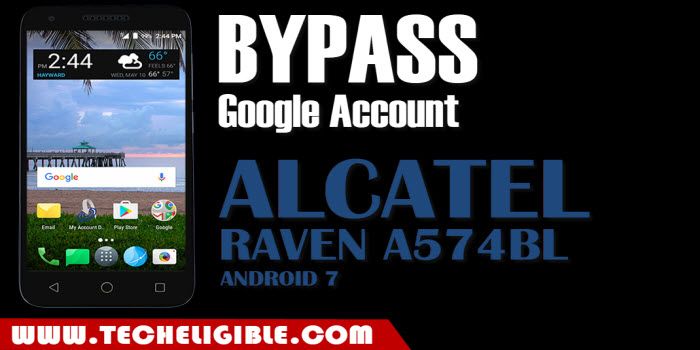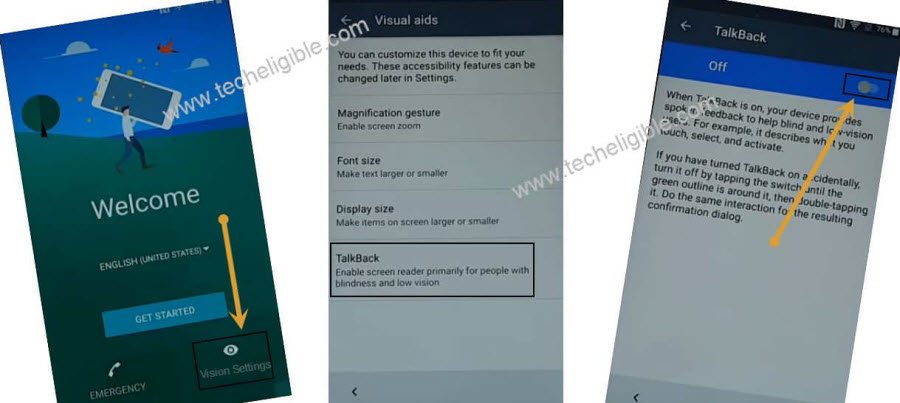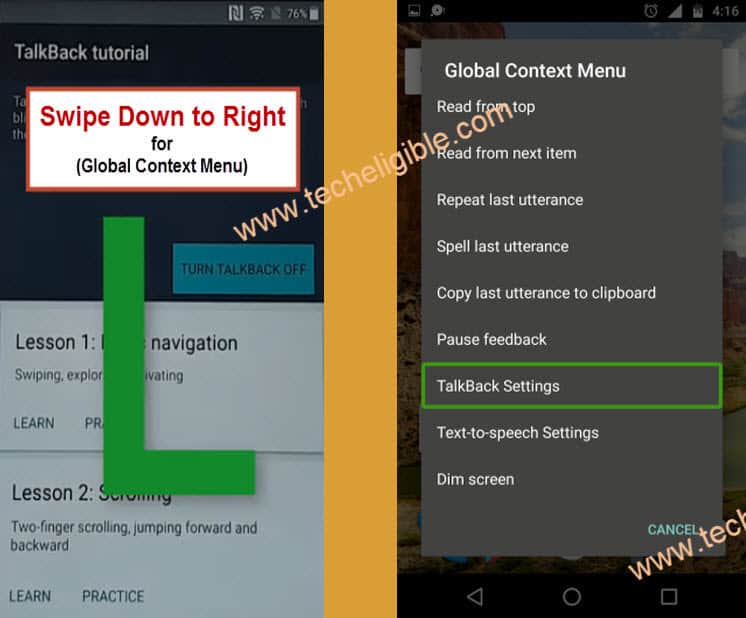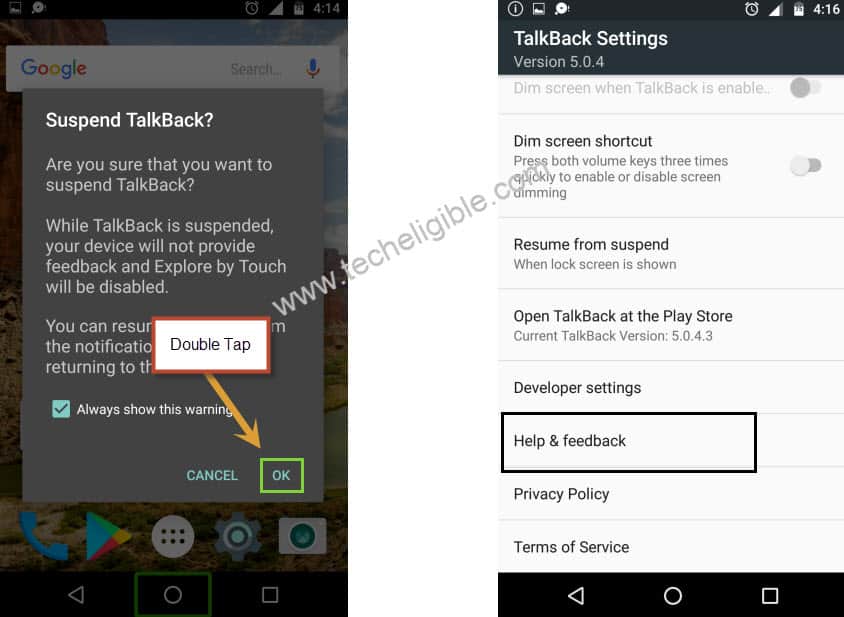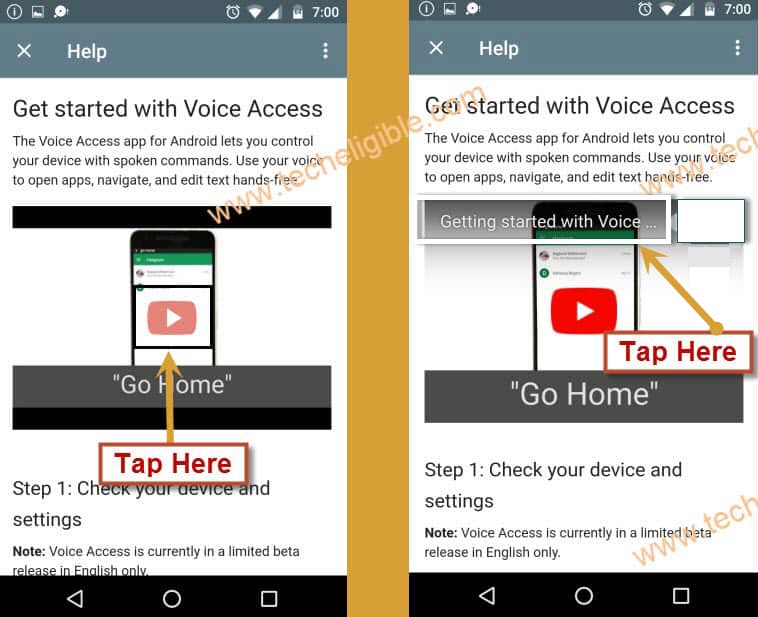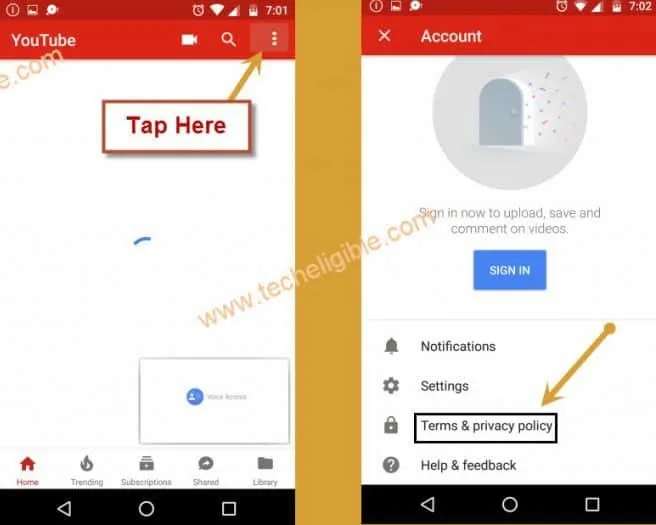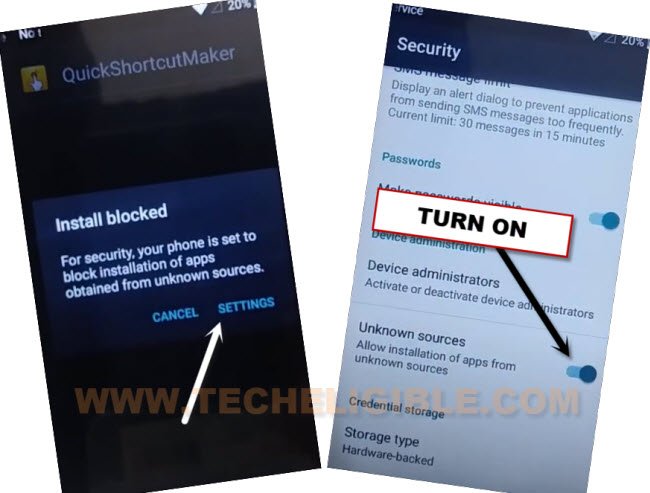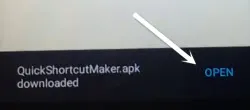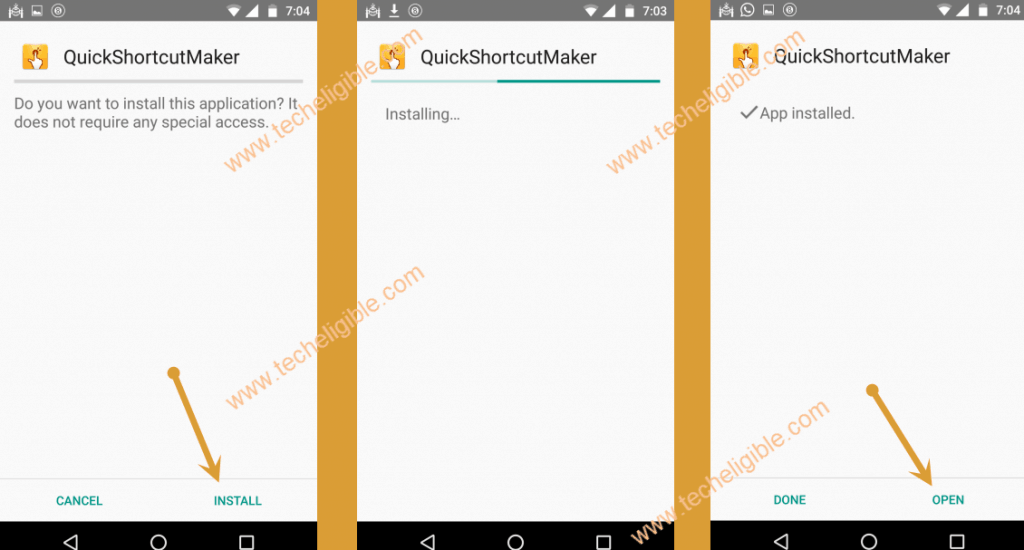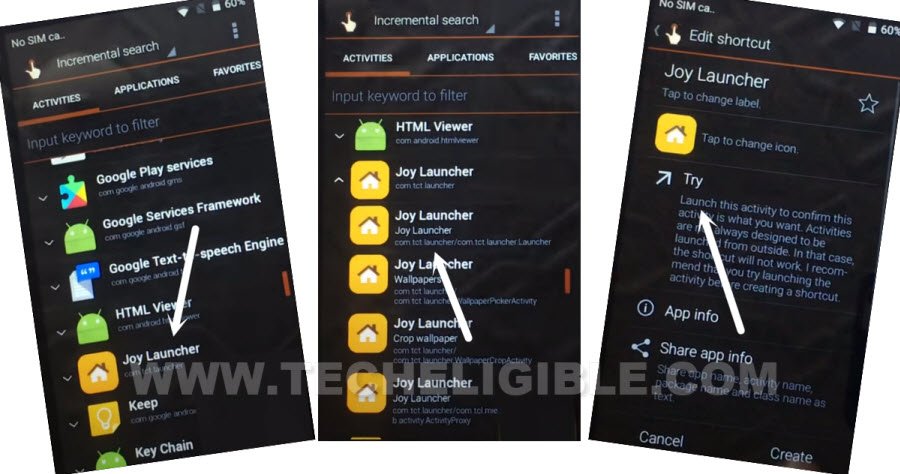Bypass FRP Alcatel Raven A574BL (Android 7.1.1) Without any PC
Free frp bypass method of 2020 to Bypass FRP Alcatel Raven A574BL android 7 version without using any PC, just you only need Wi-Fi connection in your device to follow our this post, just connect Wi-Fi and Rest steps can be followed from below.
Warning: This method is only for Device Owner:
Let’s Start to Bypass FRP Alcatel Raven A574BL:
-First connect WiFi.
-Afterwards, just go back to “Welcome” screen by tapping on back arrow several times.
-Tap on > Vision Settings > Talkback >> Turn on talkback from there.
-After turning on talkback feature, you will see a popup window of “Talkback Tutorial”.
-Draw “L” on your screen just by swiping down to right.
-Double Tap on “Talkback Settings”.
-Now Long press both (Volume UP + Volume Down) keys together to bring “Suspend talkback?” popup window.
-From there, just double tap on “OK” to successfully disabling the talkback feature.
-Go down, and then tap on “Help & Feedback” option.
-Tap on “Get Started with voice access”.
-You will be seen the “Youtube Video”, just tap on “Play icon” and wait for a minute until you get video title.
-Once you see video title named “Get Started with voice access”, just tap on that.
-From the update screen, just hit on “Not Now”.
-Now you are in youtube.com website.
-Drag down the youtube video, and then tap on “3 dots” from top right corner & tap on “Privacy Policy”.
-Tap on “Accept & Continue”, and after that tap on “No Thanks”.
-We need to download and install 2 frp apps to Bypass FRP Alcatel Raven A574BL.
Download FRP Tools to Bypass frp Alcatel Raven:
-Type in search box “Download FRP Tools“.
-Tap on 1st searched result of techeligible same as shown in below image.
-Download from there “Google Play Services” app, and wait until downloading finish.
-Now download from there “Quick Shortcut Maker 2.4.0“, after downloading finish, you will surely have a bottom popup, just tap on “OPEN”.
-Now you will see “Security Popup Window”, just tap on “Settings”, and then enable option of “Unknown Sources”.
-Now tap on “Back Arrow” to get back to frp tool page.
-From there, download again “Quick Shortcut Maker”.
-Once downloading finish, just tap on “OPEN” from the bottom popup window.
-Tap on > Install > Open.
Launch Joy Launcher:
-Now you are inside quick shortcut maker app.
-Find and tap on “Joy Launcher”.
-Tap on very first “JOY Launcher” from the list.
-After that, tap on “TRY” to access your device home screen.
-Now we can easily Bypass FRP Alcatel by installing (Google Play Services) app.
-Access to device > MENU > FILE > Download > Google Play Services > Next > Install > Done.
-Now we have installed “Google Play Services” app as well.
-We’ve to disable few apps to Bypass FRP Alcatel Raven A574BL.
Disable Some Apps:
-Go back to device “MENU” by tapping on back arrow twice time.
-Go to “Settings”.
-Tap on > Security > Phone Administrator > Android Device Manager > Deactivate this device Administrator.
-Afterwards, get back to “Settings” again.
-Tap on > Apps > Google Play Services > Disable > Disable App.
-Once the app disabled successfully, again get back to “Settings.
Add New Account:
-Tap on > Account > Add Account > Google.
-After that, you will see “Just a sec..” screen, just wait there.
-Enter your any valid Gmail account for the future use in Alcatel raven device.
-Once you signed in successfully, you are all done to Bypass FRP Alcatel Raven, now you only have to enable back the disabled device.
-Just get back to “Settings”.
-Tap on > Apps > All App > Disabled > Google Play Services > Enable.
-Restart Alcatel Raven. After that, you can easily complete setup wizard steps on your own, thanks for visiting us.