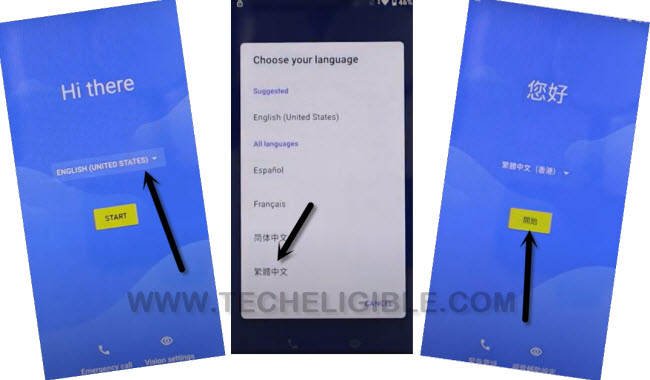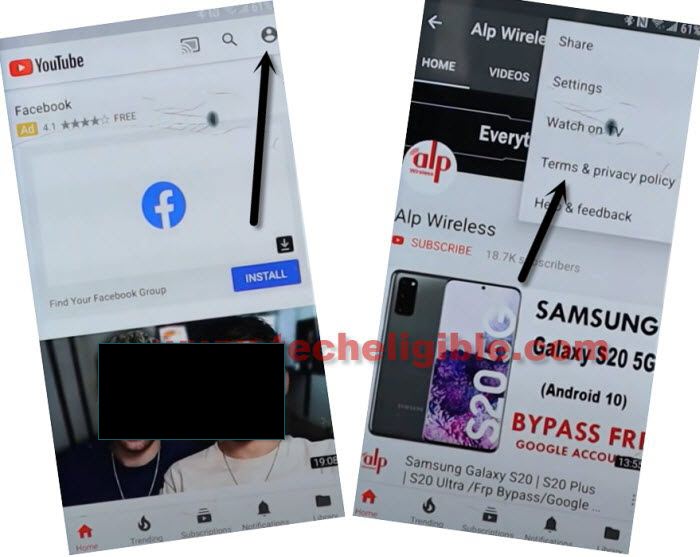Bypass Google FRP Alcatel LUMOS With Easy and Quick Method
Bypass Google FRP Alcatel LUMOS just by changing the device language from English to Chinese, after that, you can easily reach inside the device settings to create new PIN lock, that will assist you to easily bypass google frp, so if you are still in search of a best working method, then follow all steps from below to get your Alcatel device back.
Warning: This method is only for device owner and for educational purpose only.
How to Bypass Google FRP Alcatel LUMOS:
-Connect WiFi first, go back to (Hi there) screen, and change language from English to Chinese.
-Tap to “Yellow” option to go next.
-Tap on “Bottom Left” option, and wait on loading screen until it finishes.
-Hit again on “Bottom Left” option.
-Tap on “Centered Google” option to reach google sign in screen.
-Long hit “World icon” from keyboard, and hit on “Last Link” from popup window.
![]()
-Tap on “Center Blue Button”.
-Tap any “Arrow indicated” language option from the list.
Note: Below images option language may be changed, but steps would be same, you just have to follow correct steps, no matter what text is matching or not from below images.

-Hit on “3 dots”, and then hit on “2nd option”.
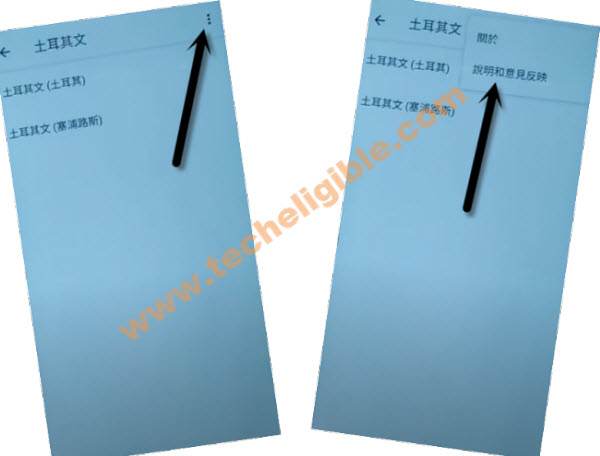
-Now hit on 1st “Android….” option.
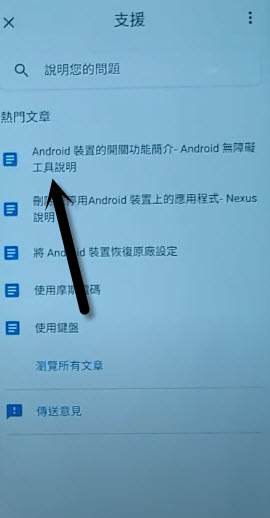
-Tap to “Play icon”, and then tap on “3 dots” from video corner, and then hit on “Share Arrow”, again hit on “3 dots”.
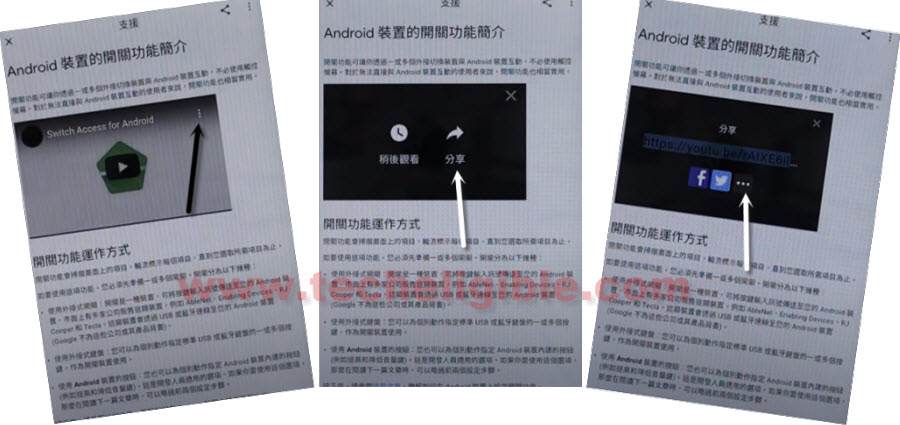
-You will be redirected inside (Youtube).
-Drag down YouTube video, and tap “3 dots” from top corner, now hit on “Terms & Privacy Policy”.
-You will be redirected to the chrome browser, from there, hit on > Center Option > Bottom Left Option.
-Now you will have a “Search box” at the top, we will search there “Donwood FRP Tools“.
-Go to 2nd searched result, which will be of our website (Techeligible).

-Scroll down and tap on “Access Device Settings“.
Switch Language to English:
-Change language back to “English” just by tapping on last > Exclamation Sign > Gboard > A icon.
Note: Below image is in (Hindi Text), but options and symbols would be same.
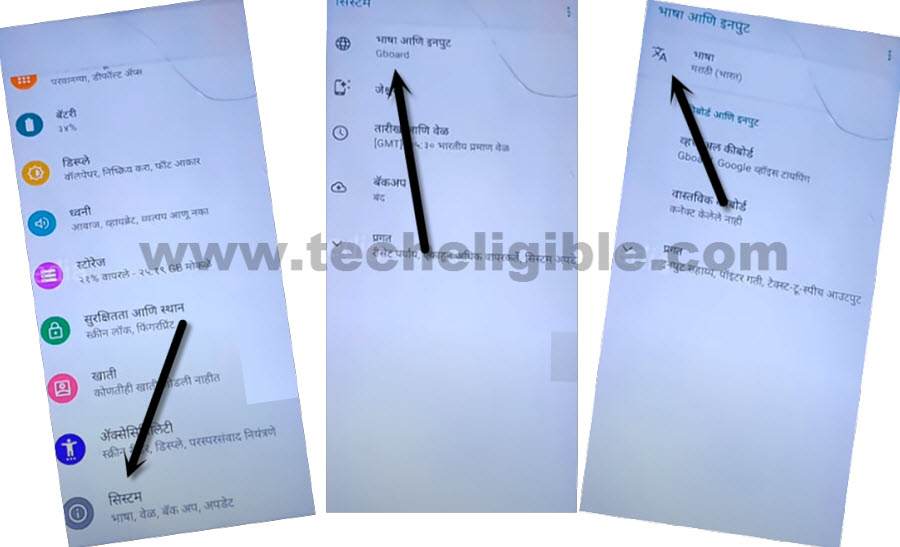
-Hit on > + > English > Swipe to top (English) language.
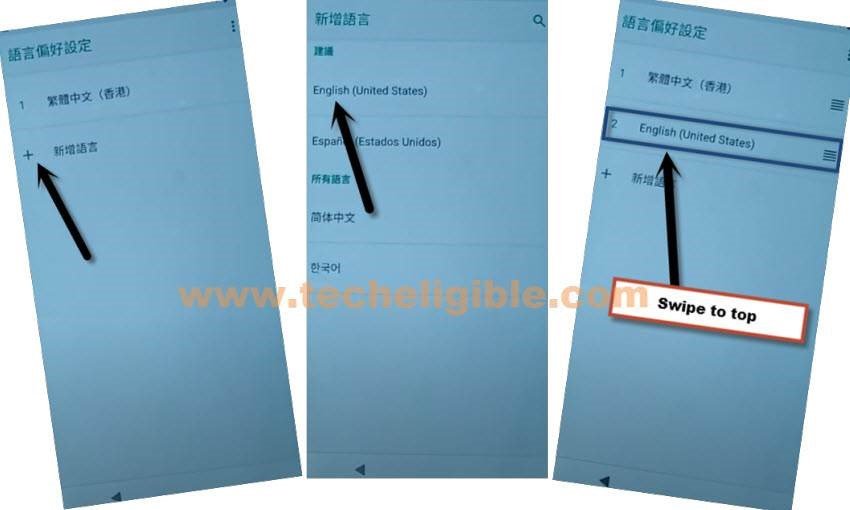
Create New PIN:
-Go back to “Settings” again by tapping on back arrow carefully, from there go to “Security”.
-Scroll down, and tap to “Screen Pinning”, now turn on the disabled button from there by following below screen shot.
![]()
-Turn on “Lock device when unpinning” option.
-Tap on “Fingerprint + PIN”.![]()
-Setup your New PIN there to Bypass Google FRP Alcatel LUMOS.
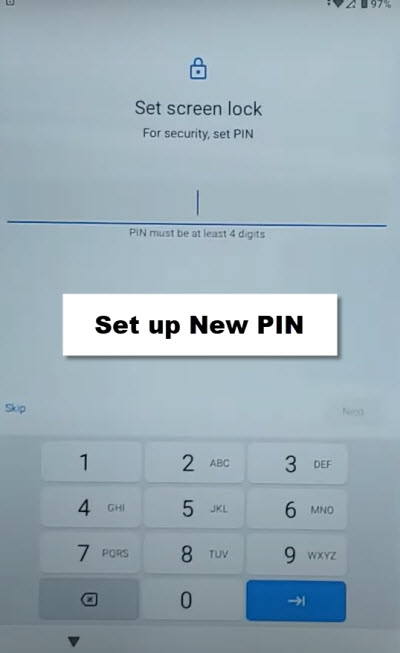
-Tap to “SKIP”.
-Restart Alcatel Lumos device, and complete initial setup to access device MENU without having any frp locking issue, if you have a “Verify PIN” screen, just type your recently created PIN there.
-If you see (Google Sign in) screen, don’t worry, you can easily bypass this screen by tapping on “SKIP” from bottom left corner.
Read More: