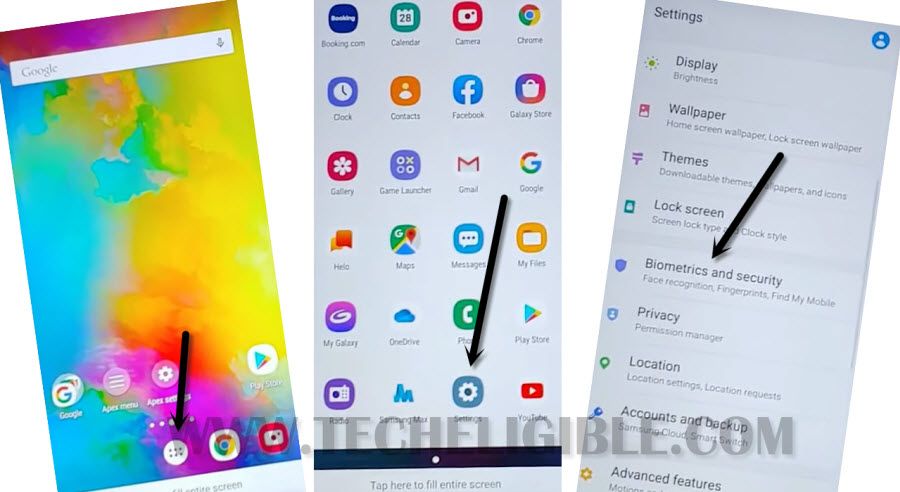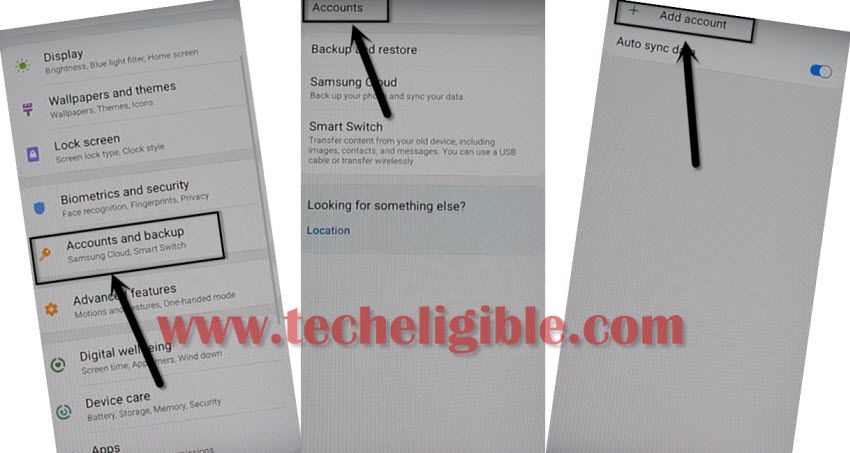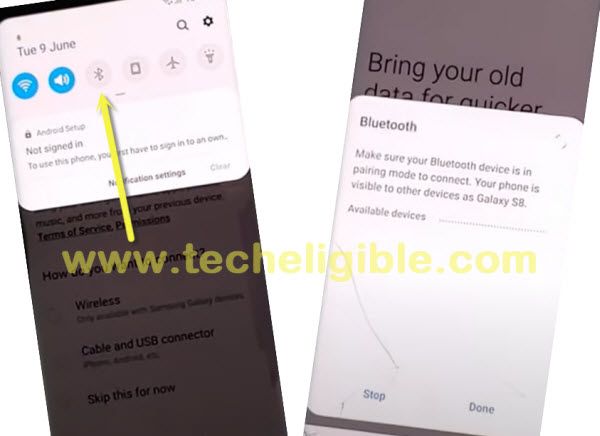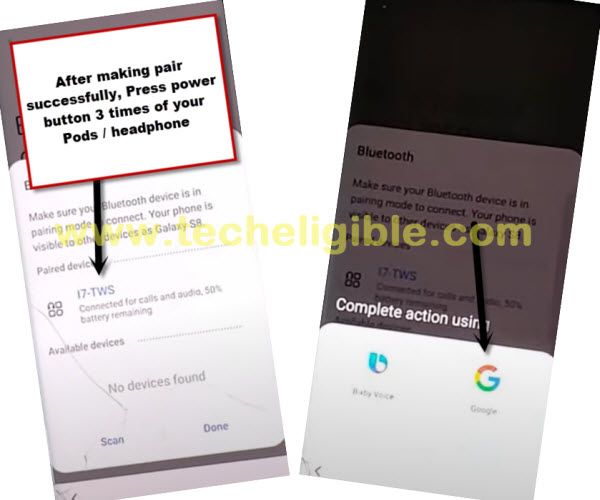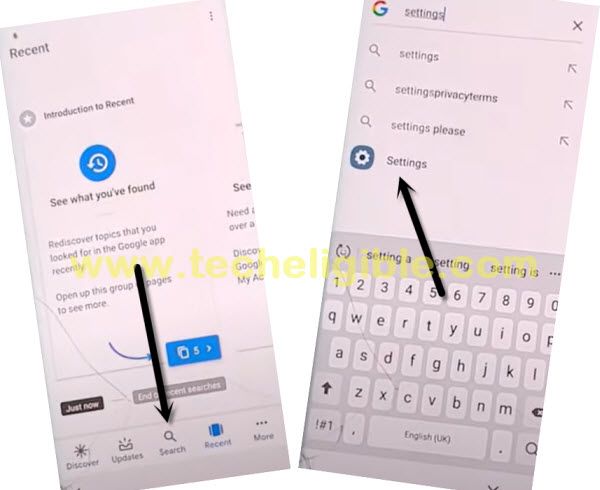Bypass frp Galaxy J8 Android 10 by 3 Methods
We are going to show you 3 methods on the same device, so that you could easily Bypass frp Galaxy J8 from here, you can try 2nd method if 1st method does not work, because there are multiple security patch levels, that’s the reason we posted 3 methods here, whether you have old patch security level or newest patch level, you can easily bypass frp.
Warning: These methods are only for Device Owner and for educational purpose only.
Let’s Start to Bypass frp Galaxy J8 by 1st Method:
-Connect WiFi first before starting frp method.
-Go to (Verify Your Account) screen, and tap on “Email or phone” field to bring keyboard.
-Tap “settings” gear icon, and then tap “Swipe touch and feedback”, and then select “Touch Feedback”.
![]()
-Now hit on “Sound and vibration”.
-Tap on “Ringtone”, and then tap on “SIM 1”.
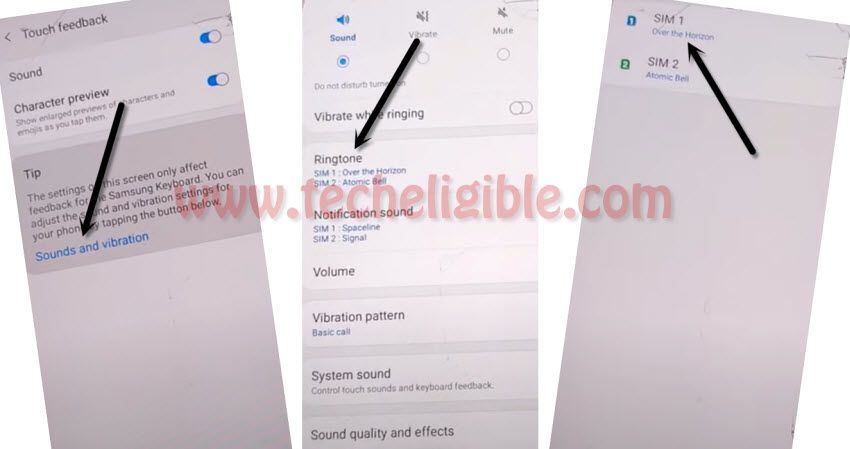
-Tap “+” plus icon from top right corner and there you will see a popup window bottom of the screen.
Note: If you do not see popup window, that means this method won’t for you, just try 2nd method.
-From the popup window, just tap on “Deny”.
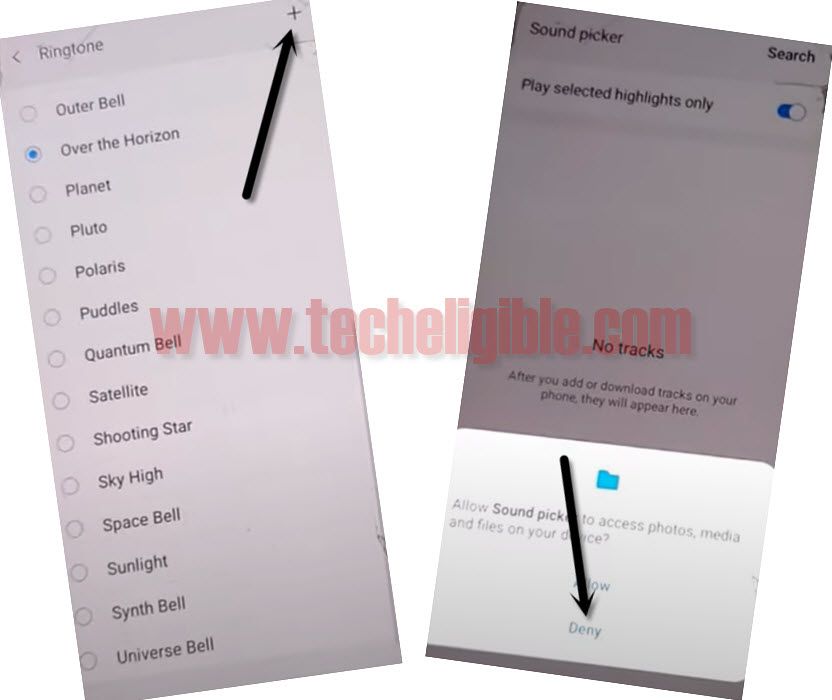
-Again hit on > SIM 1 > + > Deny & Don’t ask again.
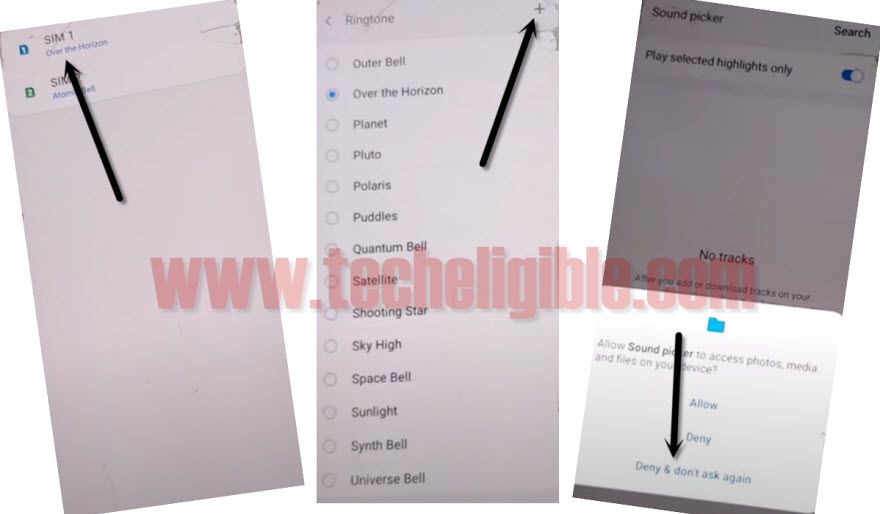
-One more time tap on > SIM 1 > + > Settings.
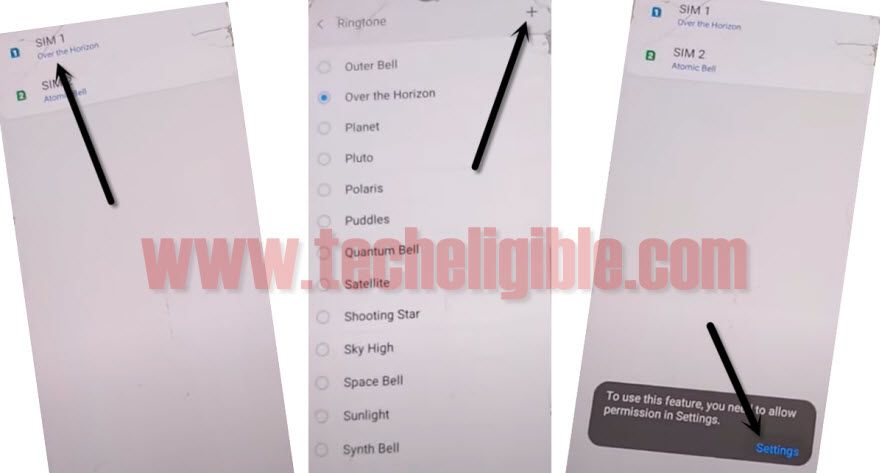
-Go down and tap on “Permissions”, and then tap on “search icon” from top right corner, and then type there “Chr” and wait until you get “Chrome” option.
-Now tap on “Chrome app info“, and then hit on “Open” from bottom left corner.
-After that, go to > Accept & Continue > Next > No Thanks.
Download Samsung Frp Tools:
-Type in search box “Download top Samsung frp tools“.
-Visit our site searched result same as shown in below image.

-Scroll down, download from there below 2 apps.
1/ Apex Launcher 3.3.3
2/ Google Play Services
-Once downloading finish, go to top of the page, and tap “3 dots” from top right corner and then tap on “Downloads” to see your downloaded app.
-Tap on “Apex Launcher 3.3.3“, and then you will be shown a chrome popup window, just tap on “Settings” and after that enable option “Allow from this source”.
-Tap on “install”, and then tap on “Open”, and finally tap on “Continue”.
-Now go to your device MENU, and tap on “Chrome icon” from there, and then tap on “3 dots” from top right corner of the chrome browser, and select “Downloads” to access download folder again.
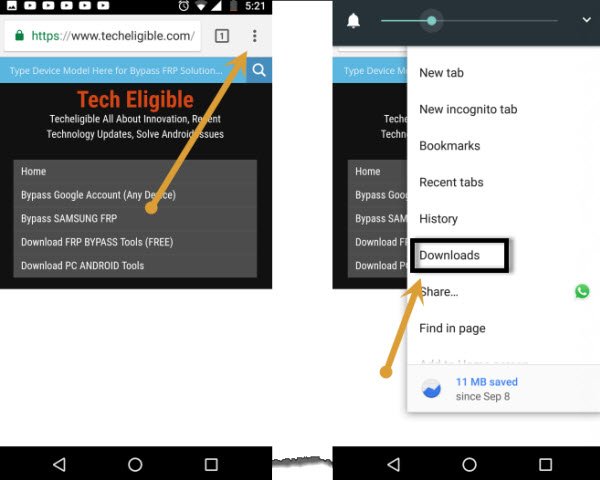
-Tap on “Google Play Service”, and then tap on “Install”, after that tap on “Done”.
-Now go back to your phone by tapping on “Back Arrow”.
-We are going to deactivate find my device option from our phone settings, lets do that.
-Go to your phone > Settings > Biometrics & Security > Other Security Settings > Device Admin apps > Find My Device > Deactivate.
-Now go back to “Settings” again.
-From there, go to > Apps > Google play Services, and then tap on “Disable” from bottom left corner, and then tap on “Disable apps” from popup window.
-Now we can easily add new Gmail account to bypass google account on Samsung J8.
Let’s Add New Google Account:
-Go back to “Settings” again.
-From there, go to > Accounts & Backup > Account > Add Account > Google.
Note: You may see google play services error popup window, just ignore it and tap on “OK”.
-Now you will have “Just a sec…” screen, so you have to wait there until you see a google sign in screen.
-From the google sing in screen, you can now easily add your new gmail account to Bypass frp Galaxy J8 Android 10.
-After signing in successfully, now we are going enable (Google Play Service & Find My Device).
-Go back to > Settings > Apps.
-Now tap on “All” from top right corner, and then select “Disabled”.
-Tap on > Google Play Service > Enable.
-After enabling that, lets activate find my device as well.
-Go back to “Settings”, and then go to > Biometrics & Security > Other Security Settings > Device Admin apps > Find My Device > Activate.
-Restart Phone and Complete setup wizard, because you are all done from here, and you have successfully bypassed frp from your Samsung Galaxy J8 phone.
Bypass frp Galaxy J8 Android 10 by 2nd Method:
We will have to apply 2nd method, in this method you are required a “Pin Locked SIM” card, the pin can easily be set with any other phone, and that is very simple and easy, if you want your phone back, just do it now.
Let’s Start 2nd Method to Bypass frp:
-If you do not see any popup box, then means we have to apply other method on this phone to bypass frp.
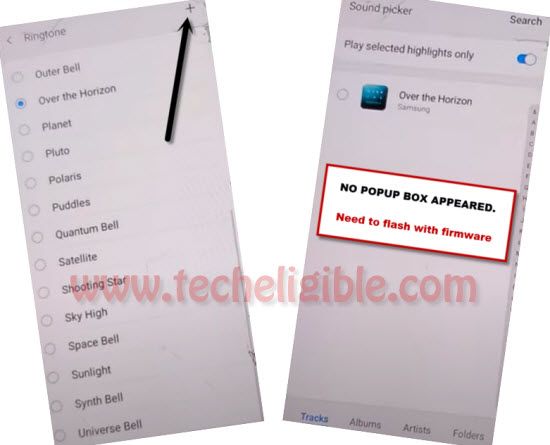
-Now tap on “Search” option from top right corner.
-Remove sim tray, and put your Pin Locked SIM Card.
-Keep your sim tray on stand by position, means do not insert sim tray completely, because we have to tap on “Microphone icon” before inserting sim tray, so just keep your SIM tray in popup position.
-Follow below 2 steps very carefully.
-Tap 7-9 times very quickly on “Microphone icon” from top right corner.
-After that, very quickly insert SIM Tray.
Note: You have to insert sim tray very quickly right after hitting very fast 7-9 times on “Microphone icon”.
-You will be asked to enter sim pin lock code, just enter your correct pin lock code, and tap on “OK”.
-Now quickly drag “Time and Date” to the right side, and tap on “Lock icon” quickly.
Remember: While dragging the time and date option to right side, do not lift up your finger, keep touching on TIME and Date, and using other finger tap on “Lock icon”.
-After that you will have top bar menu, just quickly tap 5-6 times on “Settings gear icon”.
-From there, tap on “Devices”.
-If you do not see “Devices” option there, then we can go with Bluetooth icon, for that you should follow Bluetooth steps here.
-After that, tap “3 dots”, and then tap “Settings”.
-Tap on “About Media and Device”, and then tap on “Exclamation sign” from top right corner.
-Tap on “Permission”, and then tap on “Search icon” from top right corner.
Note: If you do not see “Search icon”, then you can get that easily by tapping on “Storage”, and from there tap on “Search icon”.
-Type in search bar “Pin Windows”, and then tap on Pin Windows from searched result.
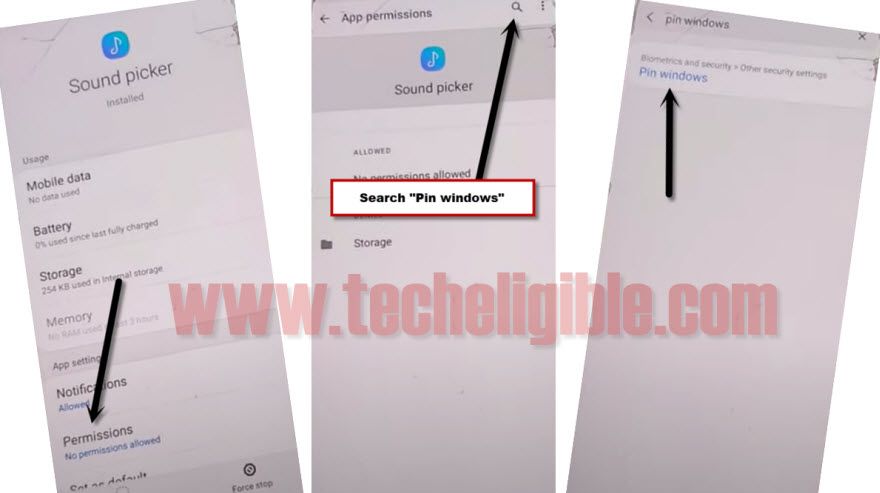
–Now we are going to enable pin windows to setup pin lock.
-First, enable “Pin Windows”, and then tap on “Pin Windows”.
-Turn on option “Use screen lock type to unpin”.
-Tap on “PIN”.
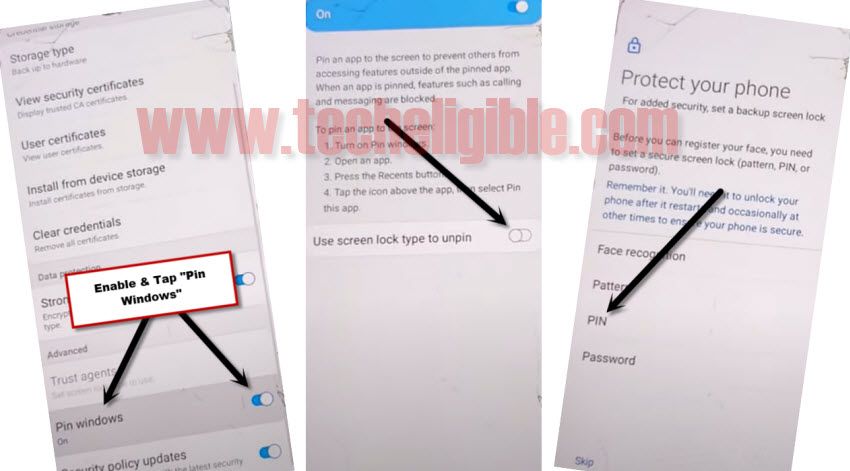
-Setup your 4 digit pin code “1234”, and then tap on “OK”.
-Once you successfully setup pin, now we will have to get back to very first “Lets Go” screen by tapping on back arrow multiple times, you may have to tap back arrow for 10-15 times.
-Once you get back to very first “Let’s Go” screen, now we can easily bypass verify your account screen by hitting on “Skip” option.
-While completing the initial setup, you will be asked to enter code, just give there your already setup 4 digits code “1234”.
-From the verify your account screen, just tap on “SKIP”.
Bypass frp Galaxy J8 by 3rd Bluetooth Method:
If you are not seeing “Devices” option in top bar menu, then still you can Bypass frp Galaxy J8 android 10 through Bluetooth options.
-Tap on “Bluetooth icon” first time, but nothing will happen.
-Tap again on “Bluetooth icon”.
-Now tap on “Bluetooth icon”.
-Use your any newer generation (Bluetooth Pods / Bluetooth headphones) for making pair with.
-After making pair successfully, just press your Bluetooth pods/headphone power button 3 times quickly.
-By doing this, new popup window will appear, and then tap on “Google” icon from there.
-From there, just go to > Notification > in-app notification settings.
-Tap on “search icon” from top right corner, and search there “Offline”.
-Tap on “Always retry offline searches”.
-Go down and tap on “Manage pending searches”, and hit on “No Thanks” from bottom popup window.
-Now tap on “search” from bottom bar.
-search “Settings”, and tap on “Setting gear icon” from searched result.
-Now we are going to setup 4 digits pin lock code in our phone to bypass google account frp easily.
-From the settings, just go to > Biometrics and Security > Other Security Settings > Pin Windows > Turn it ON.
-Next all steps have already been described in 2nd methods, so you can continue your methods just by Clicking Here.
Related Methods: