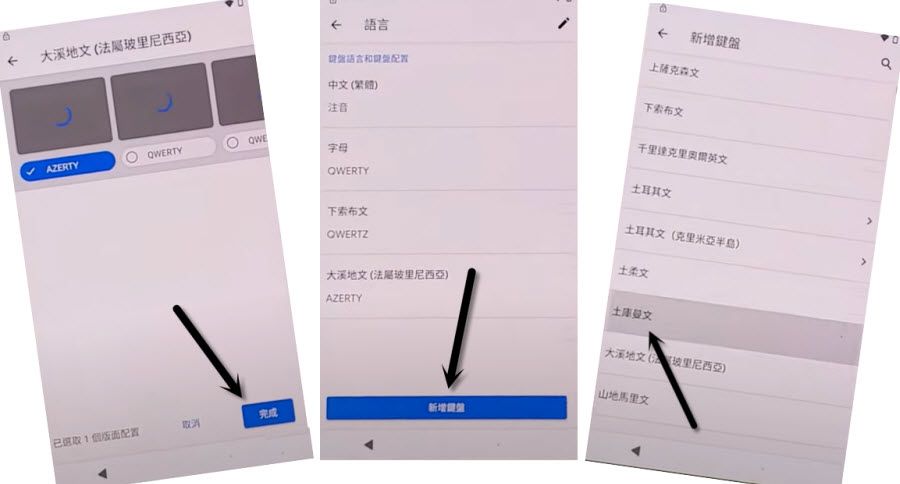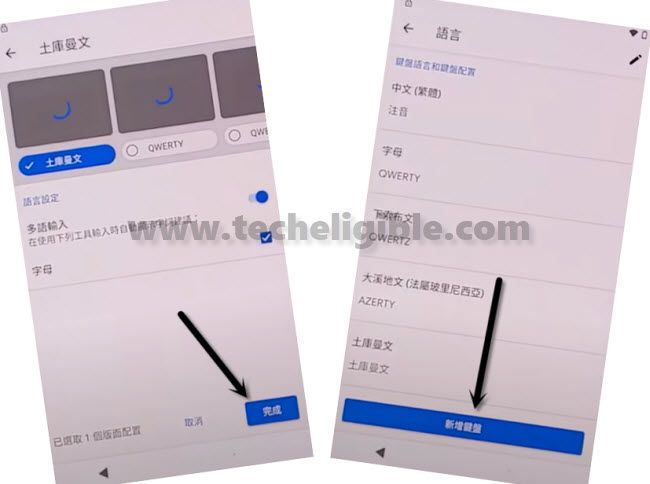Remove FRP Google Pixel Android 10 – New FRP Method 2021
New Method of 2021 to Remove FRP Google Pixel Android 10 without PC, Talkback, Apps. We will just change our device language, and after that through adding new language keyboards in our phone, we can easily have access into our Google Pixel Settings, and from there we will add new PIN, which will assist to bypass google account easily.
Note: This method is only for Device Owner.
How to Remove FRP Google Pixel Android 10:
-Start process by connecting WiFi in your Google Pixel Android 10 device & After connecting WiFI, just get back to first “Hi there” homepage.
-Tap on “Language icon” to change language.
-Go all the way down in language list, and select very “Last Language”.
-Tap on “1st Option” from popup box.
-Follow below image.
-Tap on 1st option, that has a “Profile icon”.
-Long tap “World icon”, and then select “Last blue option” from popup box.
-Add new keyboard by following below image.
-Add another keyboard by following image.
-Add final keyboard language by following below image.
-Tap on “Bottom right blue button”.
-After that tap on “Center Blue button”.
-Now go back again on very first (HOMEPAGE) screen by tapping on “Back Arrow” several times, because we have added successfully 3 new keyboard languages, and these languages will assist to Remove FRP Google Pixel Android 10.
-Change language to “English” again.
-Tap on “Emergency Call”, and then tap twice time on “Emergency Information”.
-Tap “Pencil icon” from top right corner.
-Tap on “NAME”, and then from keyboard, tap on “World icon” to change language to English.
-Long tap on “World icon” again & Tap on “Language Settings” from popup box.
-Add Keyboard > Arabic.
-Tap on “3 dots” & select “Help & Feedback”.
-Type “Use Morse Code” & select (Use Morse Code) from searched result.
-Tap “Share icon” from top right corner.
-Long tap on “Gmail icon”.
-Tap on “App info” from popup window.
-Tap on “Permissions”.
-Tap “Search icon” from top right corner.
-Type “Settings”, and then tap on “Settings gear icon” from searched result to get into your Google Pixel Settings.
Create New PIN:
-Now we’re gonna create our new PIN to Remove FRP Google Pixel Android 10.
-Security > Screen Pinning.
-Turn on “Disabled Button”.
-Turn on “Lock device when unpinning” option.
-Tap on “Pixel Imprint + PIN”.![]()
-Setup your New PIN there.
-From (Touch the sensor) screen, just tap on “SKIP”, and tap on “Back Arrow” to go back to Security homepage.
-There you will see “PIN” underneath (Screen Lock) option, that means you have successfully added new PIN in your device to Remove FRP Google Pixel Android 10.
-Restart device by long press (Power Button).