2 Methods to Bypass frp Galaxy A01 (SM-A015) Android 10
2 Methods to bypass frp galaxy A01 [Android 10], we have updated 1st method, so you can try 1st method, and then go for 2nd method, if you fail with first one, both are totally different method, in first method you are required a PC.
In 2nd method, you don’t need any PC, this is old method, but you know old is gold, you can try that later on, this one can also be helpful for you, just try both ways to get your device back somehow.
| Method 1: Remove FRP GALAXY A01 [NEW] |
| Method 2: Remove FRP GALAXY A01 [OLD] |
Warning: Do not try this frp method on a stolen phone, this is a serious crime, if you are trying to bypass frp on a stolen phone, you may also be jailed, this process is for device owner and for educational purpose only.
Method 1: Bypass FRP Galaxy A01 (2018)
Arrange below tools before begging this method, all are essential tools, and can be easily be download, first 2 tools (SameFirm + USB Drivers) will be downloaded in PC.
⇒ SamFirm Tool V1.4.3 [Download]
⇒ Samsung USB Driver [Download]
⇒ USB Cable.
Step 1: Start by Downloading & installing (Samsung USB Driver) in your computer.
Step 2: Open SameFirm software, and then tap on “Android Tools”.
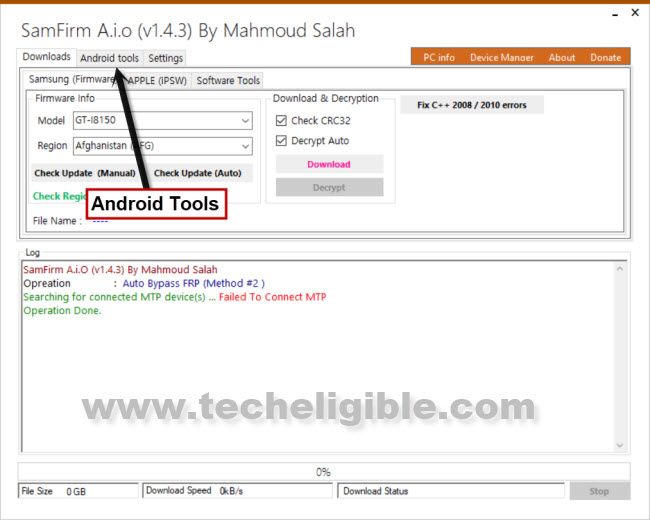
Step 3: Connect WiFi to your Galaxy A01, and also connect to PC using USB Cable.
Step 4: From (SamFirm) tool, tap on a button > Bypass FRP > Auto Bypass FRP (Method #2).
Note: If you face error in the SamFirm tool, please click to “Disable Driver Signature” button, and then restart PC, and try again.
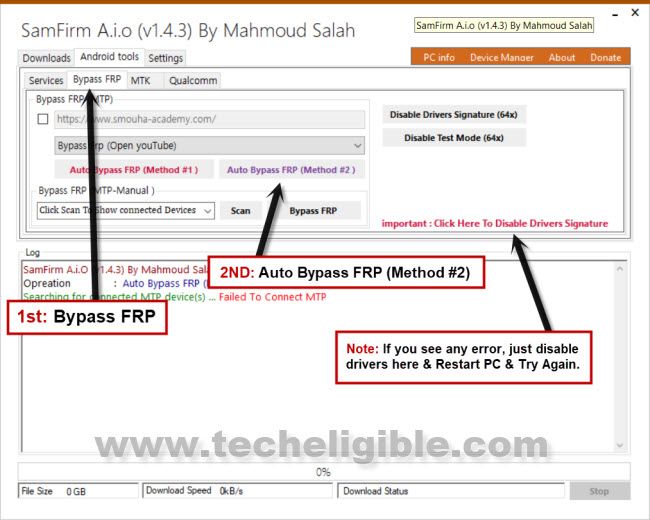
Step 5: Tap on “View” to access YouTube website.

Step 6: Hit on > Accept & Continue > Next > No Thanks.
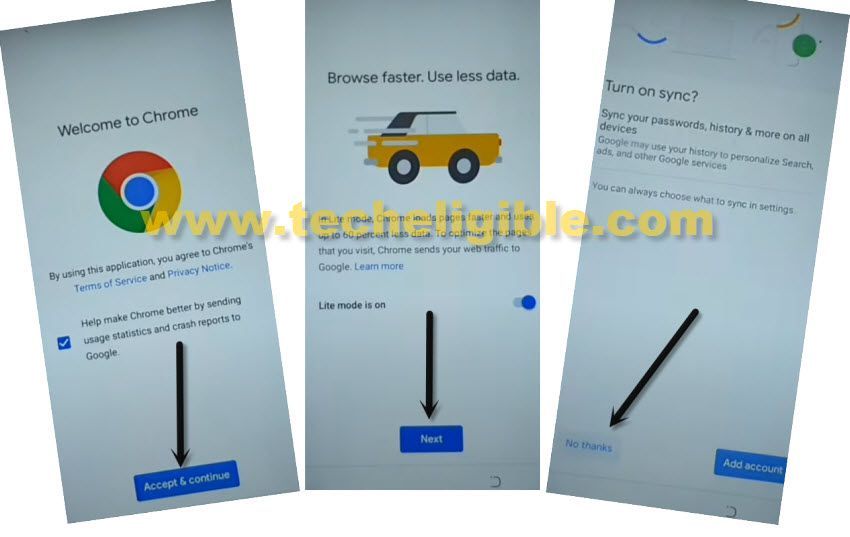
Access to Galaxy Store:
Step 7: Search in top search box “Download Samsung FRP Tools“, and go to our website searched result. (For help, see below image).

Step 8: Scroll down and tap on “Open Galaxy Store”.
Step 9: Select option “i have read and agree..”, and then tap to “Agree”.
Step 10: Tap to > Update > OK, you will be redirected back to first startup screen after updating process completes.
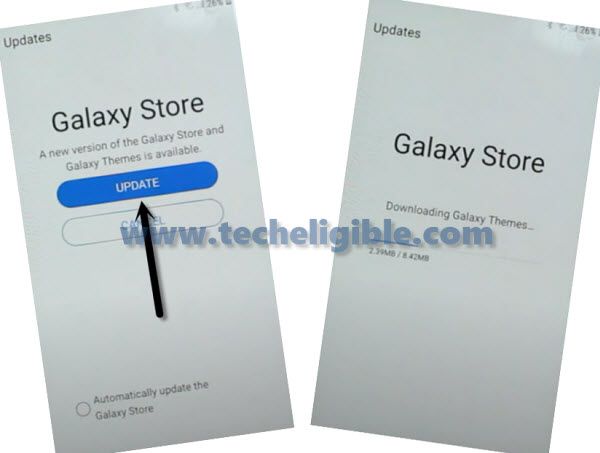
Repeat Steps to Access Galaxy Store:
Step 11: Connect device again to PC.
Step 12: From (SamFirm) tool, tap to > Android Tools > Bypass FRP > Auto Bypass FRP (Method #2).
Step 13: From the device screen, tap to > View > Accept & Continue > Next > No Thanks.
Step 14: In the browser, type “Download top Samsng frp tools“, and visit our website searched result.

Step 15: Hit on “Open Galaxy Store“, and you will be redirected inside galaxy store app.
Step 16: In Galaxy Store, search there “Hidden Settings”, and then tap on the searched result “Android Hidden Settings (Quick Settings)”
Step 17: Download “Android Hidden Settings”, before the downloading starts, you will have to be signed in with your Gmail Account, after that you will be able to download and install “Android Hidden Settings” Apps.
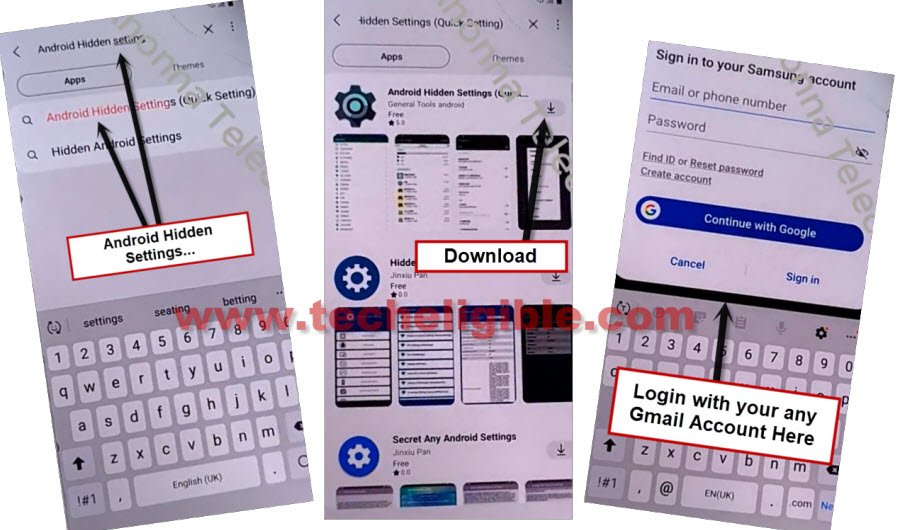
Step 18: In (Hidden Settings) screen, tap to “Search icon” from top right corner, and search there “Lock”.
Step 19: From searched result, go to
Step 20: Wait until downloading process done, after that, open “Android Hidden Settings (Quick Settings)”.
Step 21: Tap “search icon” from top right corner, and search there “Screen Lock”, and then tap on “Choose Screen Lock” from searched result.
Note: There are 2-3 same option (Choose Screen Lock), if you see “Protect Your Phone” screen, right after hitting on “Choose Screen Lock”, that means you hit on correct option.
Step 22: Setup new pattern by hitting on > Pattern > Continue > Set new pattern lock.
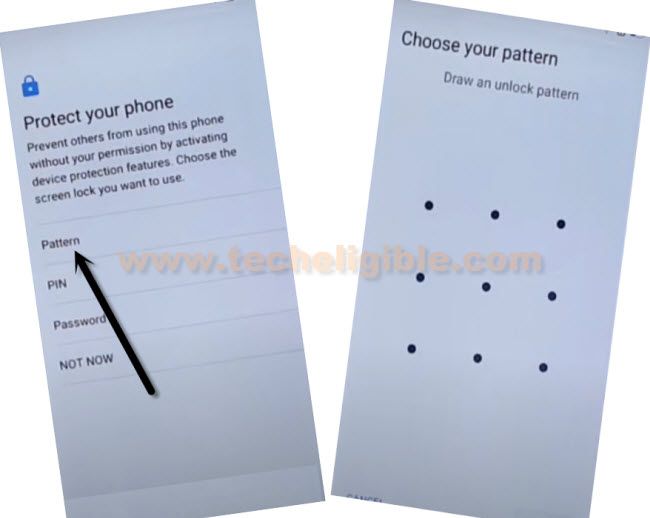
Step 23: By hitting on “Back Arrow” several times, get back to first start up (Let’s Go) screen.
Final Step: Congrats, you are all done from bypass frp Galaxy A01, just finish setup wizard, while completing the setup wizard, you will face “Google Sign in” screen, just tap to > SKIP > SKIP.

Method 2: Bypass Google Account Galaxy A01
Connect Wifi network and turn off phone, after that while having screen of “Android Starting”, you have to bring “Top Notification bar”, once you succeed in bring the top bar, you are all done to bypass google account. Lets follow all that in steps from below.
-Connect Wi-Fi network…
-Restart phone.
-When you see “Android Starting…“, just pull down the “Notification bar”, try to pulling down many times.
-If you fail, don’t worry, just try it again, restart phone, and again try to pull down Notification bar on “Android Starting..” logo screen.
-The “Notification bar” will disappear automatically on “Let’s Go” screen, and you will be able to see “Time” on top left corner of screen, so that means you can easily pull notification bar down again without restarting phone.
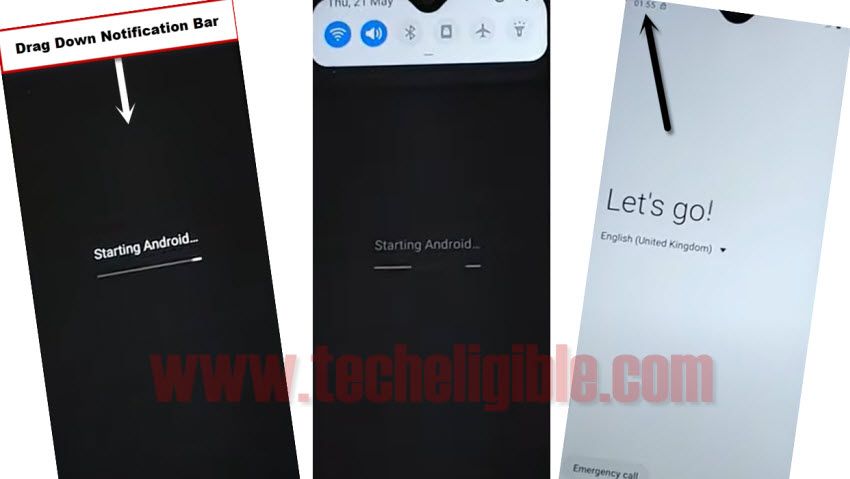
-So pull down notification bar & Tap on “Bluetooth icon” to turn bluetooth ON.
-Make pair using your any Bluetooth Pods or Bluetooth Headphone.
Note: All bluetooth device will not work except newer generation.
-After making pair successfully, just Triple click “Power Button” from the Bluetooth headphone or Pods, this will automatically open “Google App” in your phone.
-Speak “Open Settings” in your headphone.
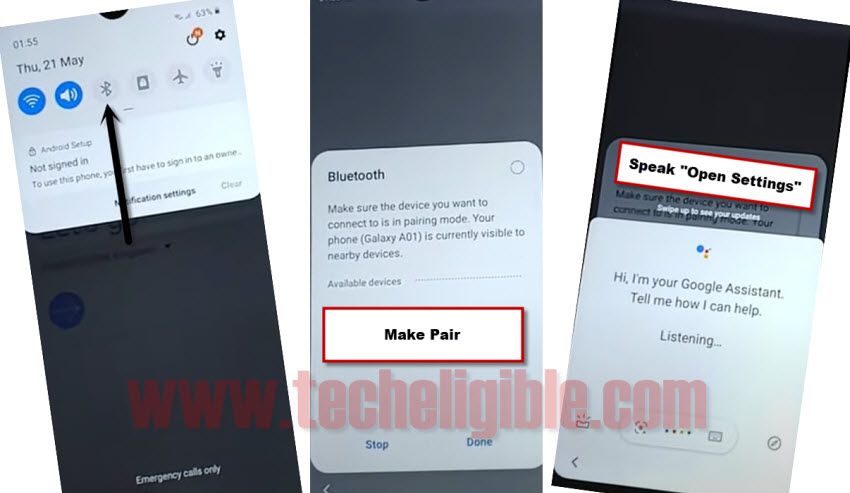
Set Pin Lock Code:
-Tap on > Biometrics and Security > Other Security Settings > Pin Windows.
-Turn on “Pin Windows”.
-Turn on also “Use scree lock type to unpin”.
-Select > Pine > Set Pin 1234.
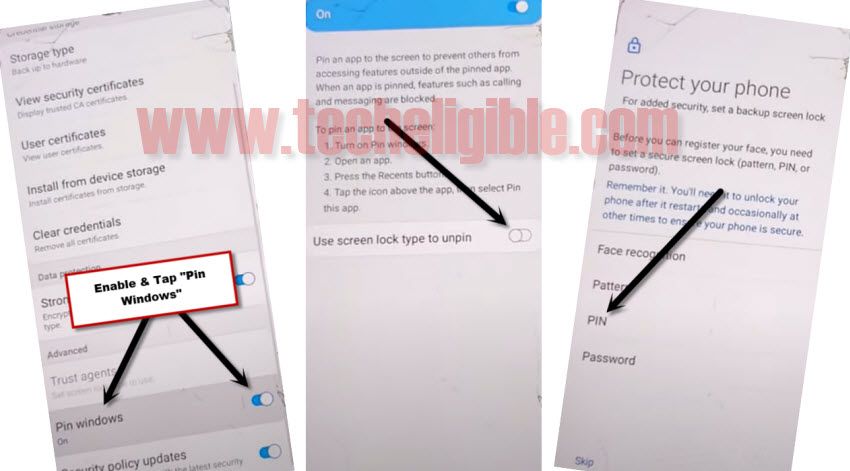
-Just to make sure, that your pin has successfully been set, just tap 3-4 times on “Back Arrow” from bottom right corner to get back to “Settings”.
-From there, tap on > Lock Screen, and there you will be able to see “Pin” underneath “Screen Lock Type”, so that means you have set 4 digits pin lock code successfully to Bypass frp Galaxy A01 Android 10.
-Restart Phone.
-Before starting setup wizard, you will be asked to enter pin lock code, just enter your already set pin code.
-While completing setup wizard, you will be asked again for pin code, just give same pin code again.
-From google verification screen, just tap on “Skip”, and then complete setup wizard to access your device home screen.
More FRP Ways on a Relevant Devices:
