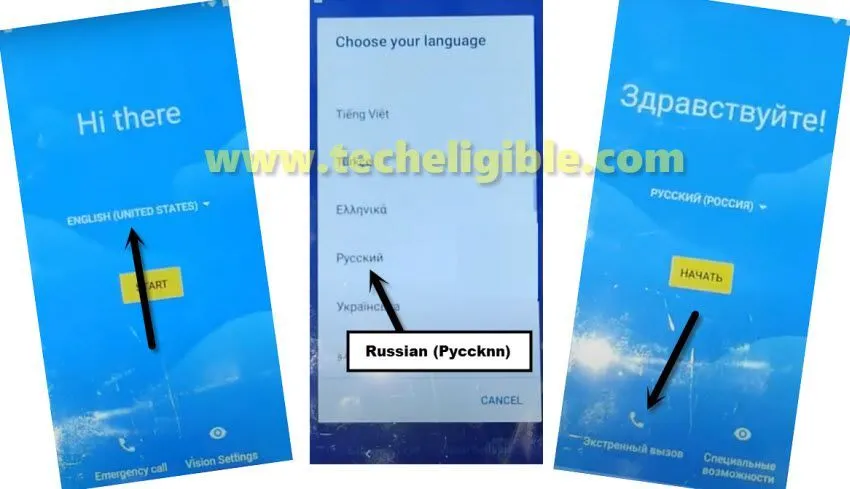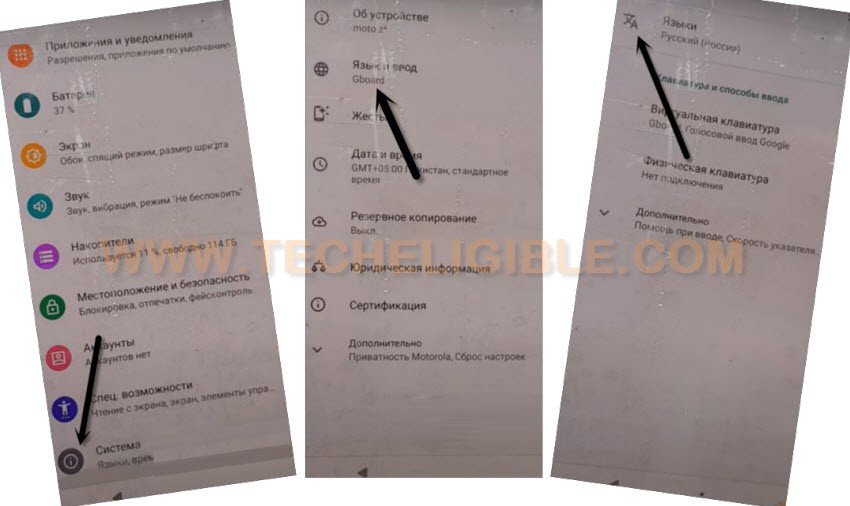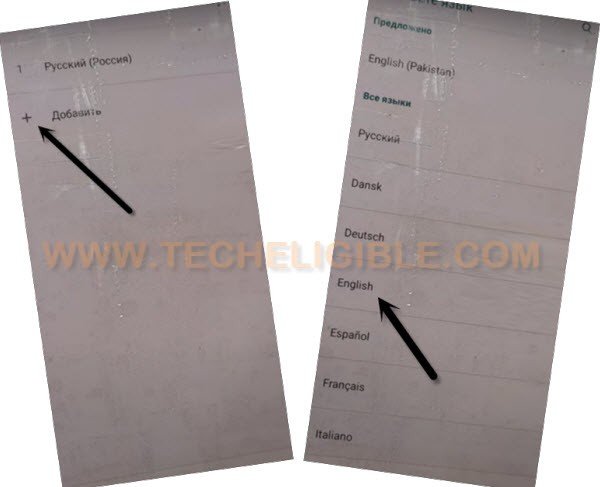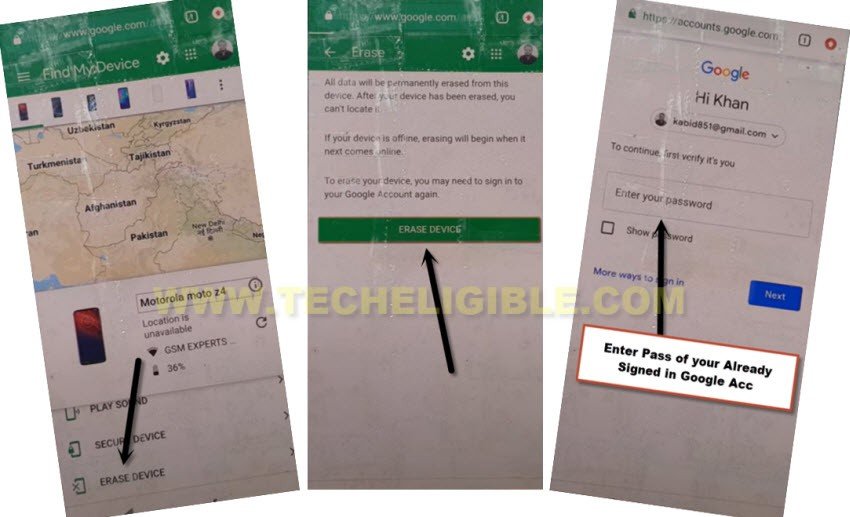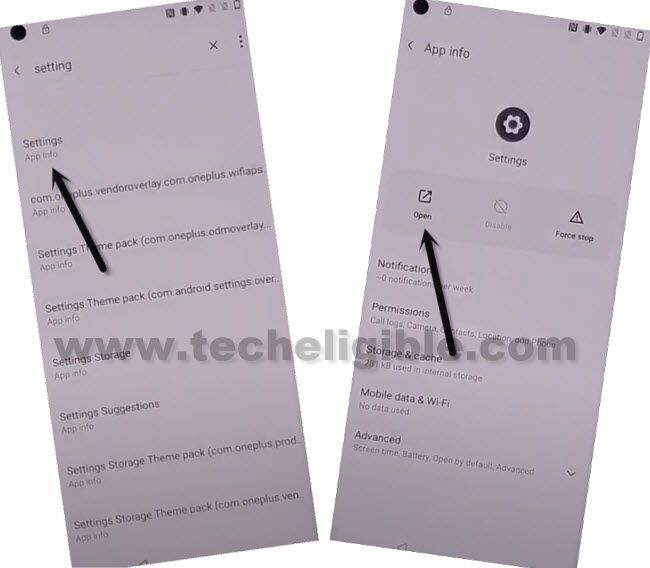2 Methods to Unlock FRP Moto Z4 Android 10, 9 Without PC
Unlock FRP Moto Z4 Android 10, 9 with the help of below methods, both are latest method, so you can try one of the below according to your device android version, in the (Method 1), we changed the device language from English to Russia, and after that we added new google account to bypass frp, and in the (Method 2), we just access to device settings through a shortcut key, and then setup new PIN lock code.
| Method 1: Unlock FRP Moto Z4 Android 9 |
| Method 2: Unlock FRP Moto Z4 Android 10 |
Remember: This method is only for device owner of Qmobile i10.
Method 1: Unlock FRP Moto Z4 Android 9
-First of all, connect wifi and get back to (Hi there) homepage.
-Afterwards, you have to change language (русский) Russian language by following below image.
-After you have changed language successfully, hit on “Calling icon” from bottom.
-Double tap on “Gray color button”, and then tap on “Pencil icon”, and afterwards, tap again on “Pencil icon” option.
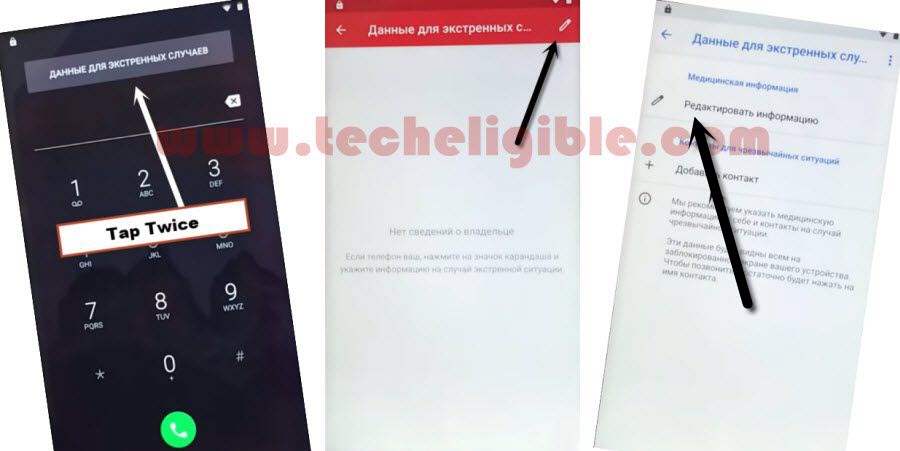
-Hit on “Profile icon” which is at the top of the list.
![]()
-Tap at blank area from the popup window to get keyboard.
-Long tap at “World icon” from keyboard.
-Tap to last “Blue hyperlink” option from the new popup box.
![]()
-Tap to center “Green Button”.
-From the languages list, select any arrow indicated language.
-Tap 3 dots & select (2nd option).

-Select 2nd option “Switch access android…”.
-Hit on play icon from the video, and tap to video title “Switch access for android”, this will lead you to the Youtube official website.
-Tap to “3 dots” from top corner, and select “3rd option”.
-From chrome window, tap to > Center Option > Center Option > Bottom Left Option.
Download FRP Tools:
-Search in browser “Download frp tools“, and go to our website 1st searched result by following below image.
-Scroll down from the website, and download below 2 frp apps.

1st: Account Login
2nd: Google Account Manager 9
Note: By tapping on “Right Option” from popup window, you can easily download both above frp apps to Unlock FRP Moto Z4.
-From same webpage, hit on “Access Device Settings“, and you will get into your device MOTO Z4 settings.

Change MOTO Z4 Language to English:
-Go all the way down, and tap on > Exclamation Sign > Gboard > A icon.
-Hit on > 2nd + option > English > United States.
-Swipe “English” language to top of the list.
-Go back to “Chrome Browser” by tapping on back arrow few times, and tap “3 dots” from top corner, and hit on “Downloads”.

Install FRP Tools:
-We are going to install frp tools, and will add new google account to Unlock FRP Moto Z4.
-Tap on “Google Account Manager 9”, and from popup window, tap to “Settings”, and turn on option “Allow from this source”.
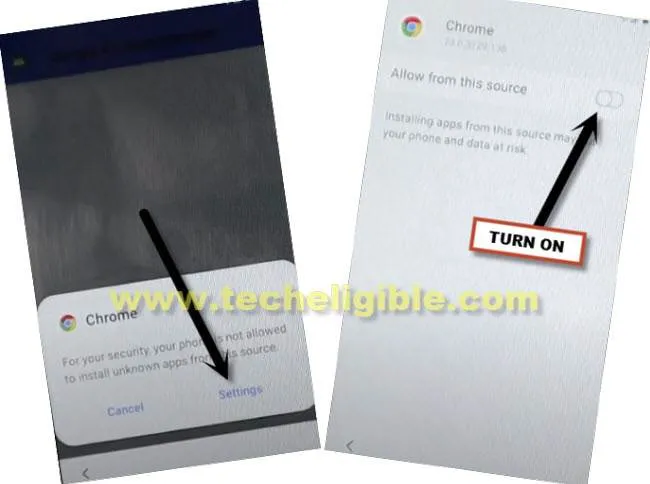
-Tap > Back Arrow > Install > Done.
-After that, tap > Account Login > Install Open.

-Now tap on > 3 dots > Browser Sign-in > Sign in with your any valid Gmail account that will be used for future frp protection.

-After signing in successfully, go back to frp tools page by tapping on “Back Arrow”.
-Tap on “Access Device Settings” from there to go to moto z4 settings directly.

-Go down, and tap to “Accounts”, and there you will see your signed in account, that means the account has been added successfully, now we just have to follow below few more steps to erase the device completely.
Erase Data by Find My Device Method:
-Go back to “Settings”, and tap to > Security & Location > Location > Turn on button from right corner.
-Tap on “Back Arrow” again to get back to “Chrome Browser”.
-Search there “Find My Device”.
-From search result, tap on (Find My Device – Google).
-Sing in with the same Gmail Account, which you have already added in your device.
-You will receive confirmation popup screen, from there tap on “Yes”.
-You will also receive popup window of Find My Device, so just tap on “Accept”.
-Hit on > Secure Device > Setup new Password > Secure Device.
-This will send prompt to your device, and the device will be locked with your new password, just swipe up the screen, and give your password to unlock it.
-Once the device is unlocked, you will have same screen (Find My Device).
-Tap to > Erase Device > Erase Device.
-Give your already signed in google account (Password), after that tap to “Erase” option again, and the device will be restart.
-Wait until this erasing process finishes, and then finish your setup wizard, you are all done from Unlock FRP Moto Z4.
Method 2: Unlock FRP Moto Z4 Android 10
-First of all, connect WiFi and go back to (Hi there) screen.
-Tap on “Emergency Call”, and double tap “Emergency Information”, after that tap on “Pencil icon” from top corner.
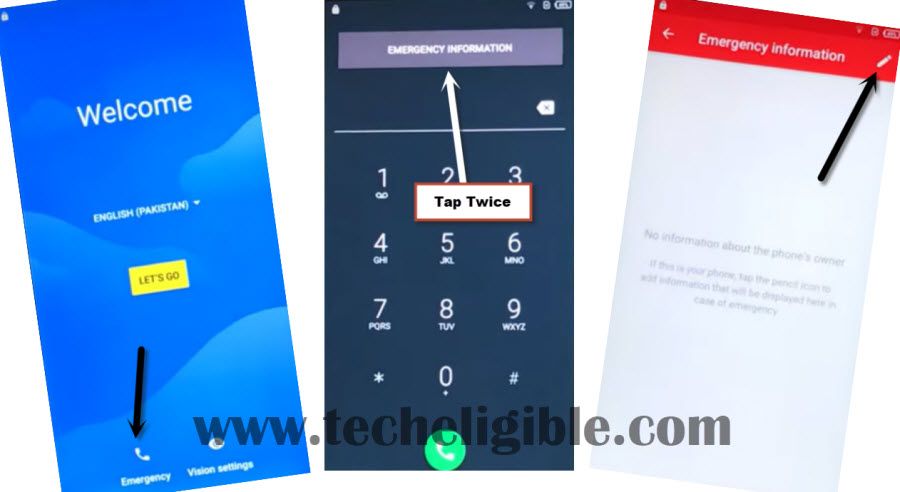
-Tap on “NAME”, and then tap on “Down Arrow” from the profile icon, and then select “Change an image”. (Follow below image).
-Tap to > MENU icon > Drive > Permissions.
-Hit on “Search icon” from top right corner, and search there “Settings”.
-Go to “Settings App info“, and tap on “OPEN”.
Setup New Screen Lock:
-Go to > Security > Screen Pinning > Turn on.
![]()
-Turn on “Lock Device When unpinning”, and then tap on “Fingerprint + PIN”.
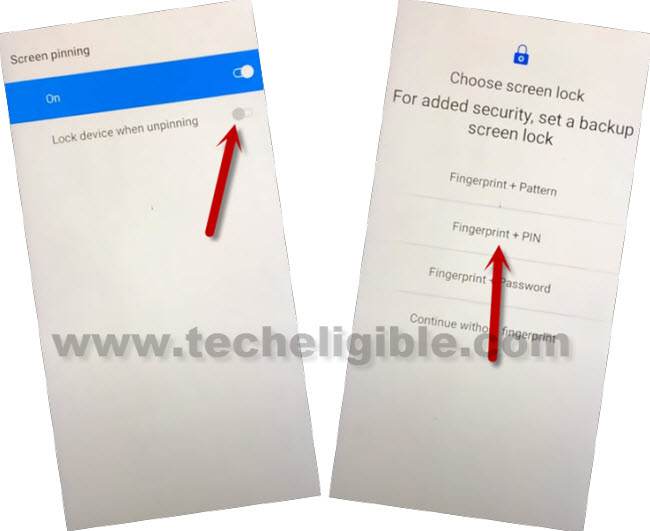
-Setup new Screen lock to Unlock FRP Moto Z4.
-Go back to first homepage (Hi there) screen by tapping back arrow several times.
-While completing the setup wizard, you will be asked to to verify PIN/PASSWORD, so enter your already setup PIN code.

-From google sign in screen, tap to > SKIP > SKIP.

Thanks for visiting us, you are all done, and you have successfully bypassed frp from your MOTO Z4 device.