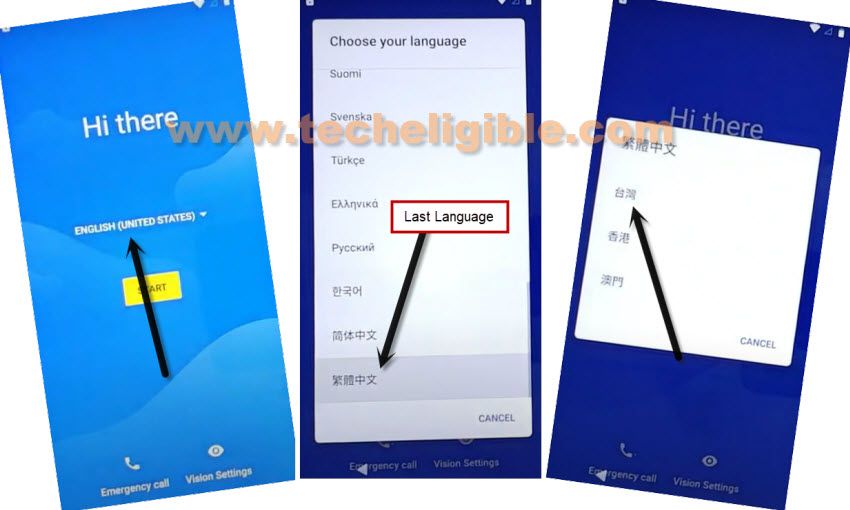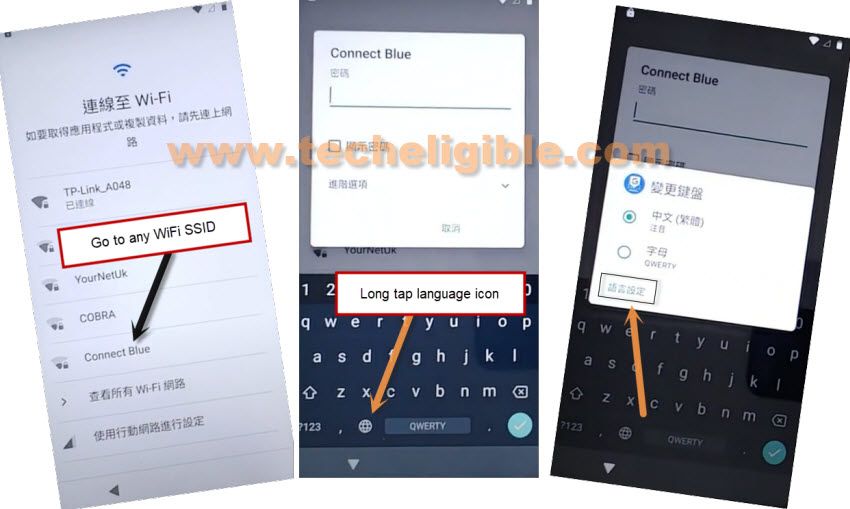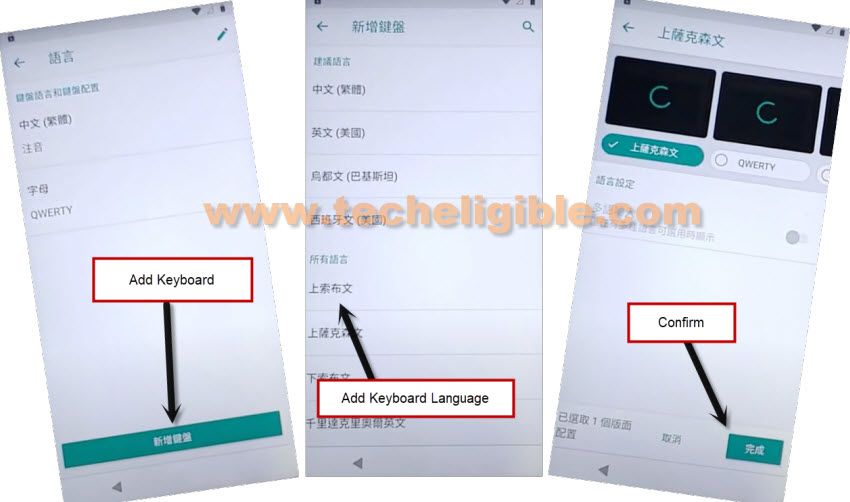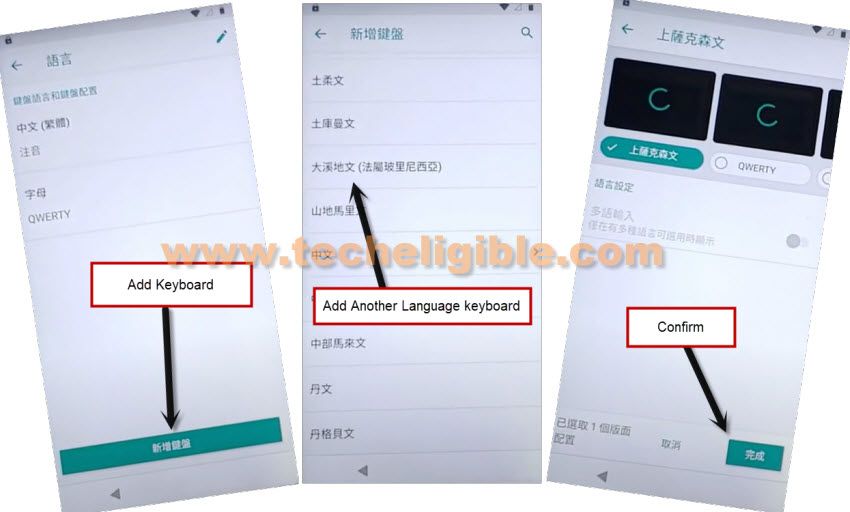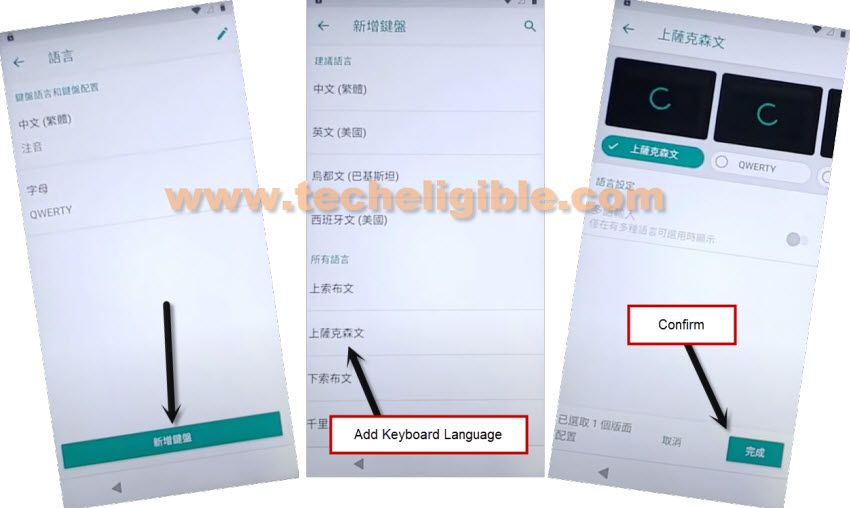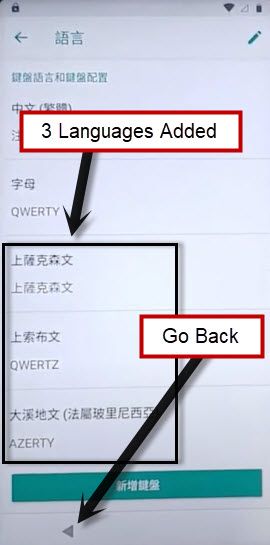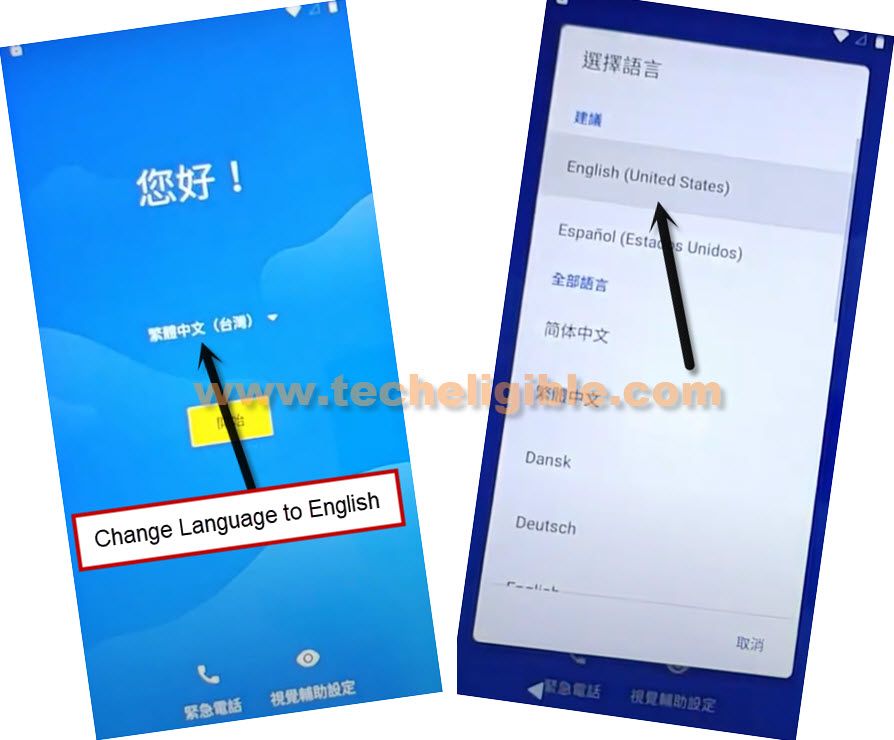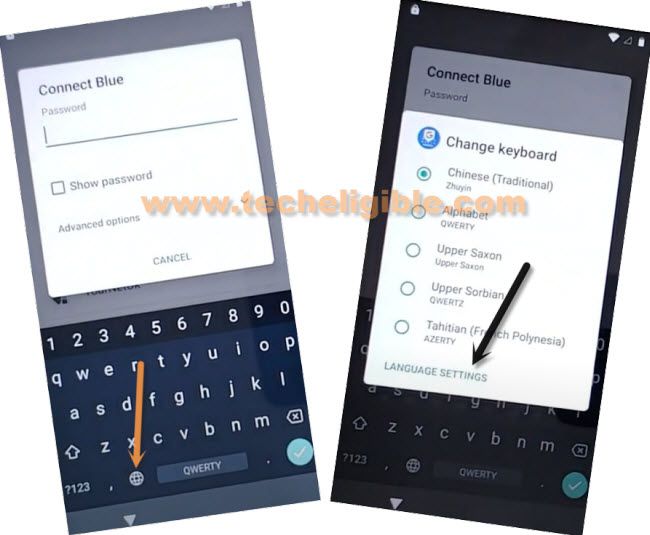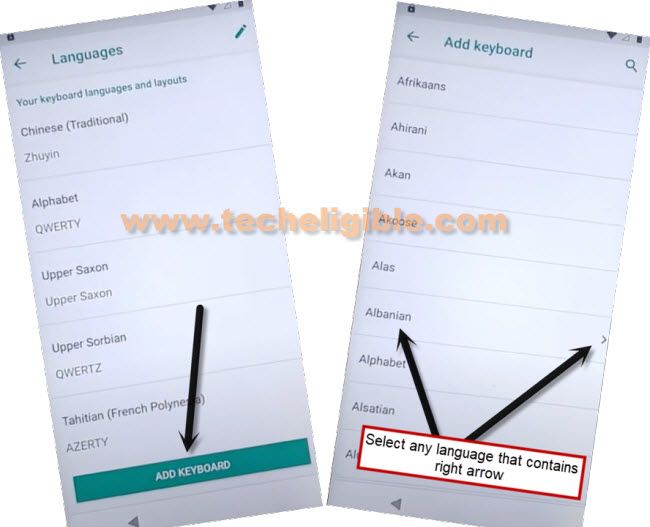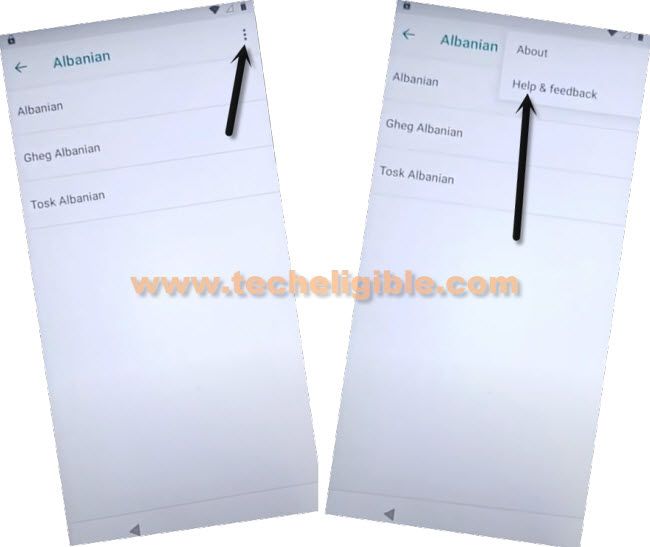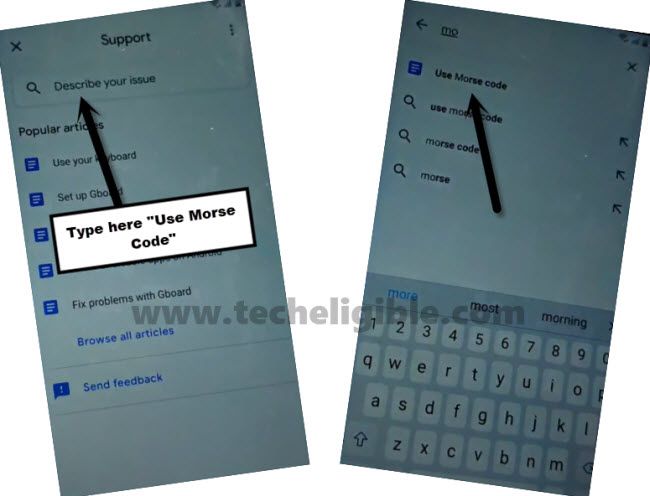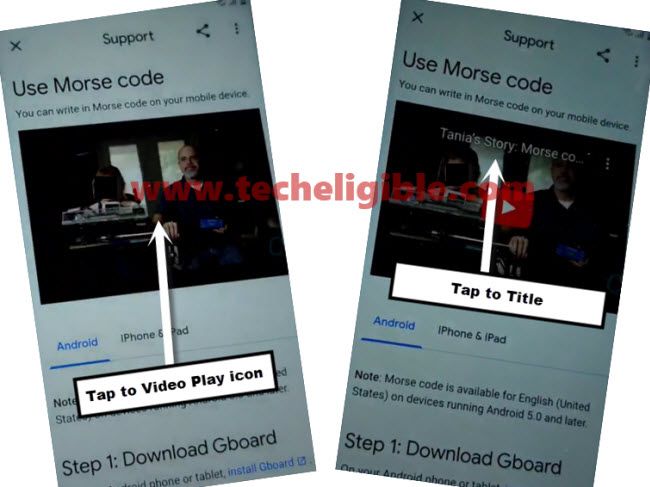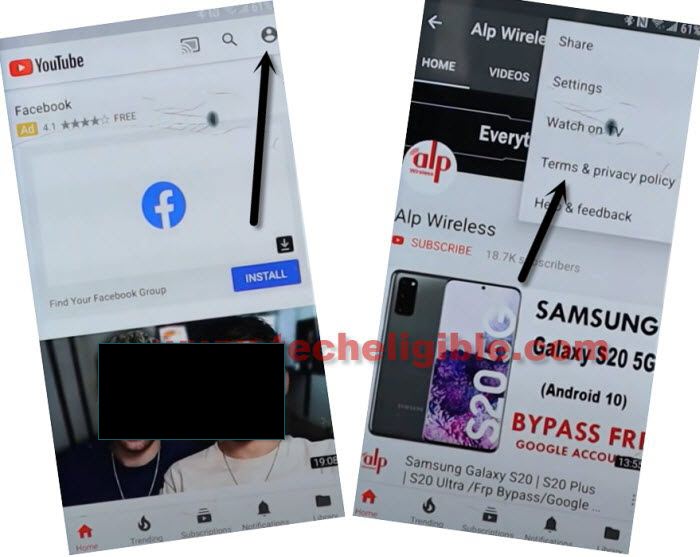How to Bypass FRP MOTO E6s Android 9 Without PC – Latest Method
To Bypass FRP MOTO E6s, you will have to change your phone language, and through this way, we will be able to access chrome browser and then we can get our moto e6s device back by installing frp tools, so all steps have been described in very easy way, you can follow up and add your own new Gmail account.
Remember: Do not try this frp method on a stolen phone, this is a serious crime, if you are trying to bypass frp on a stolen phone, you may also be jailed.
How to Bypass FRP MOTO E6s ?:
You can only try this method on a Moto Android 9 device, so lets start to bypass frp.
-Turn on phone & connect moto E6s with WiFi.
-Get back to first “Hi there” screen.
-Tap on language “English (United States)”, and this will open (Choose your language) screen, from there go all the way down.
-Select very last Chinese language same as shown in below image.
-From popup window, tap on “1st option”.
-Now the device language has been changed successfully.
-Tap on “Yellow” option, and then tap to “Back Arrow” from loading screen.
-Tap again on “Back Arrow”, and you will get back to (WiFi Setup) screen.
-Now you have to tap at any WiFi SSID Name to open keyboard.
-Long tap “Language icon” from the keyboard.
-Tap last option from popup window.
Add Few Languages:
-Tap to “Add keyboard” button, which is centered green option.
-Select any random language from there, and tap on “Right Option” to add language successfully.
-Tap again on “Add keyboard”, and select any other language, and then tap on “Right Option”.
-Now you have to add 3rd language, tap again on “Add keyboard > Select any random language > Right Option.
-We have added 3 languages successfully to Bypass FRP MOTO E6s.
-Get back to first “Hi there” language by tapping at back arrow few times.
-Change language back to “English”.
-Go to wifi setup and open keyboard again, for that, go to > Start > Back Arrow > Tap at any WiFi Name.
-Long tap at > World icon > Language Settings > Add keyboard.
-Select any language which as (Arrow Symbol). see below image.
-We have select “Albanian” language, because this language has “Arrow” symbol.
-3 dots > Help & Feedback.
-Search and Open (Use Morse Code) article.
-Tap on play icon from (Youtube Video).
-Tap on video title to open youtube website.
-Drag down youtube video, and hit on “3 dots” from top right corner, and then tap to “Terms & Privacy Policy”.
-You will see chrome screen, just hit on > Accept & Continue > Next > No Thanks.
Download FRP Removal Tools:
-Search “Download FRP Tools“, and visit our website searched result same as shown in below image.

-Download from there below 3 frp removal tools to Bypass FRP MOTO E6s.
App 1: Apex Launcher 3.1.0
App 2: Google Account Manager 6.
App 3: Account Login.
-Wait until downloading process of all above apps, afterwards, go to top of page, and hit on “3 dots” from top right corner, and tap to “Downloads”.
-There you will be able to see all 3 downloaded frp removal tool.
-Tap on “Apex Launcher” app, and you may have chrome popup window, just tap to “Settings” & enable option “Allow from this source”.
-Go back, and tap to > Install > Open, afterwards, you will reach in your device homescreen.
-Access to download folder by opening “Chrome” browser, and tap on “3 dots” from top right corner, and then tap to “Downloads”.

-Tap on > Google Account Manager 6 > Install > Done.
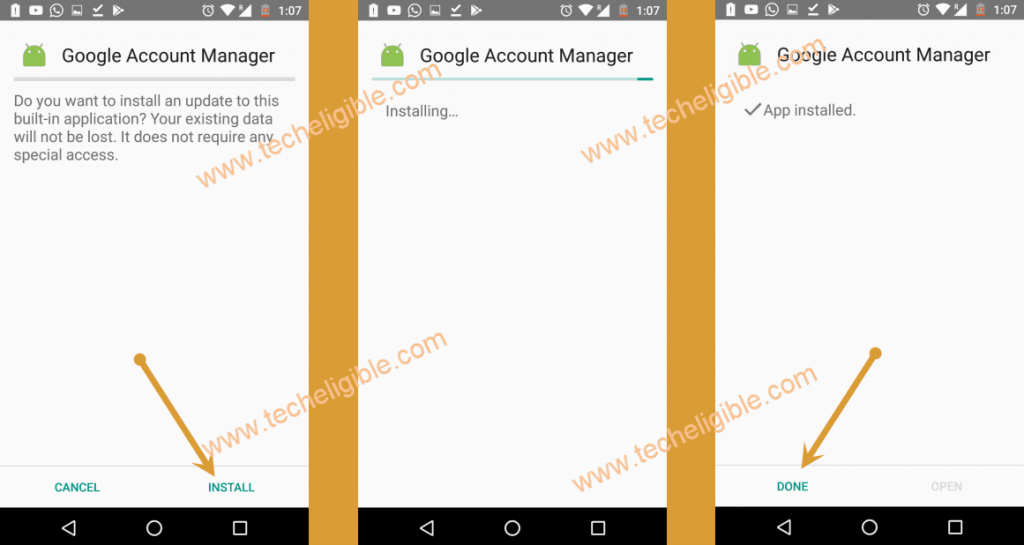
-Install & Open “Account Login” app as well.

Sign in with New Gmail ID:
-Tap to “3 dots” from top right corner, and hit on “Browser Sign in”.
-Sign in with your new Gmail ID, and this will be used for future frp lock.
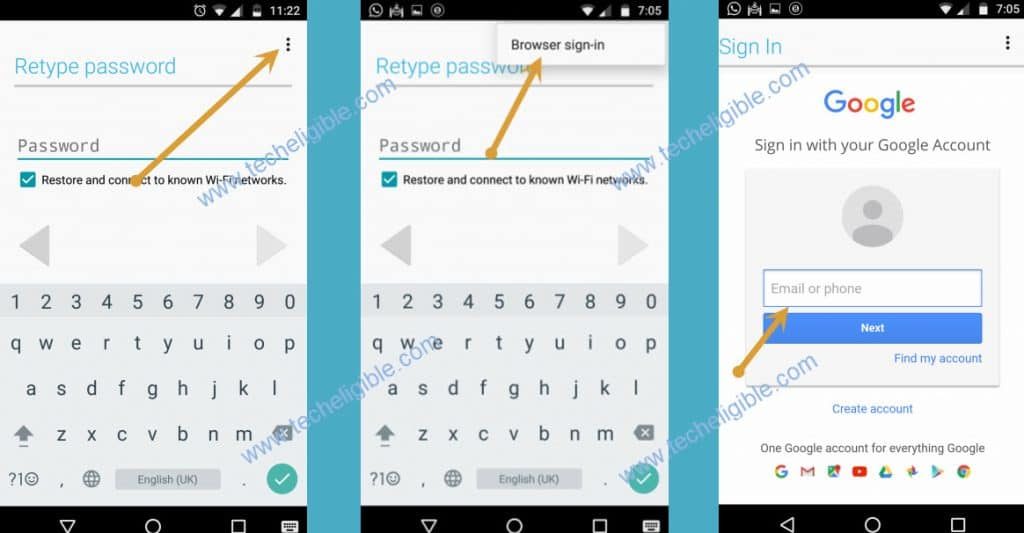
-Let’s confirm, whether our Gmail ID has been added successfully or not, for that close chrome browser.
-Go to > Settings > Account, there you will see your signed in Gmail account.
Enable Location:
-Go to > Settings > Security & Location > Location > Turn on your location.
-Go back to > Security & Location > Device Admin App.
-You have to make sure, your (Find My Device) is enabled.
Secure Device by Find My Device:
-Open “Chrome browser”, and search “Find My DEVICE“.
-From search result, tap on (Find My Device – Google).
-Sing in with the same Gmail Account, which you have already added in your device.
-You will receive confirmation popup screen, from there tap on “Yes”.
-You will also receive popup window of Find My Device, so just tap on “Accept”.
-Tap on “Secure Device”, and setup new device locking password.
-Afterwards, tap on “SECURE DEVICE” button.
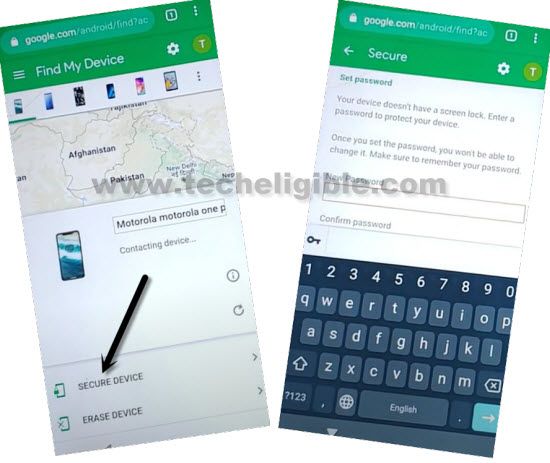
-After that, your device will be locked with your new setup password, swipe up the screen, and type your already setup password there to unlock the screen.
Reset Device:
-Close chrome browser.
-Go to > Settings > System > Advanced > Reset Options > Erase all data (factory reset) > Reset Phone.
-On Re-enter your pin screen, enter already setup password, which you have added in find my device app.
-Now hit on “Erase Everything”.
-Afterwards, your device will be restart, just connect WiFi again, and complete initial setup.
Read More: