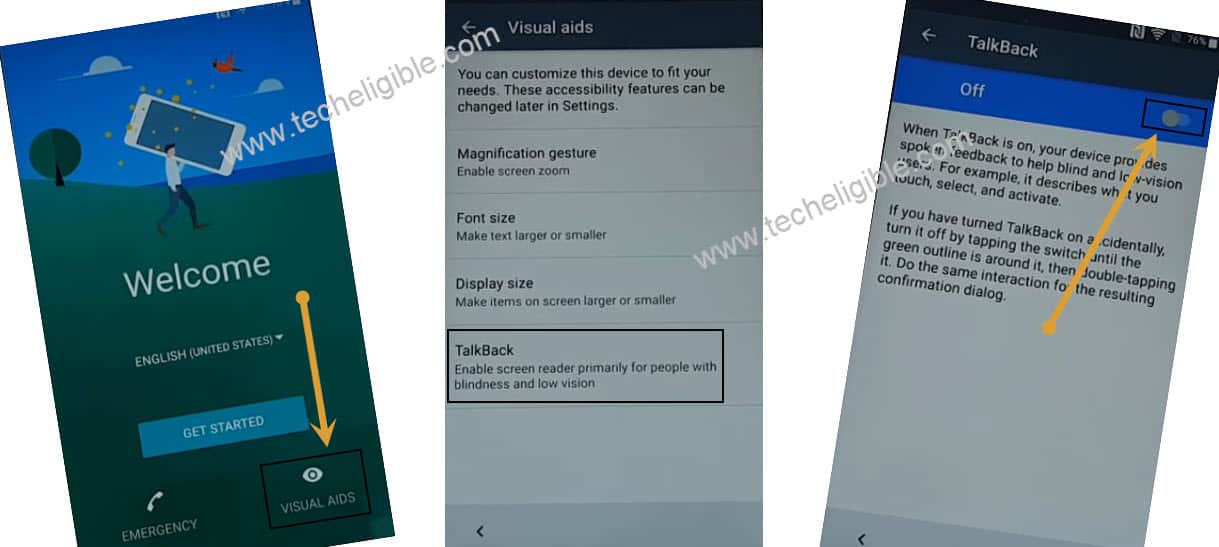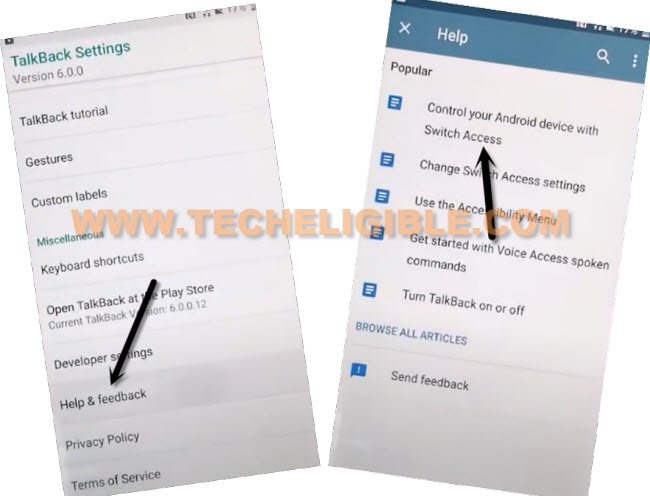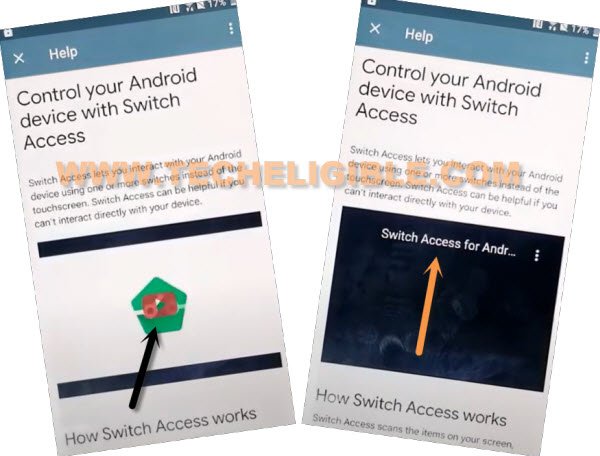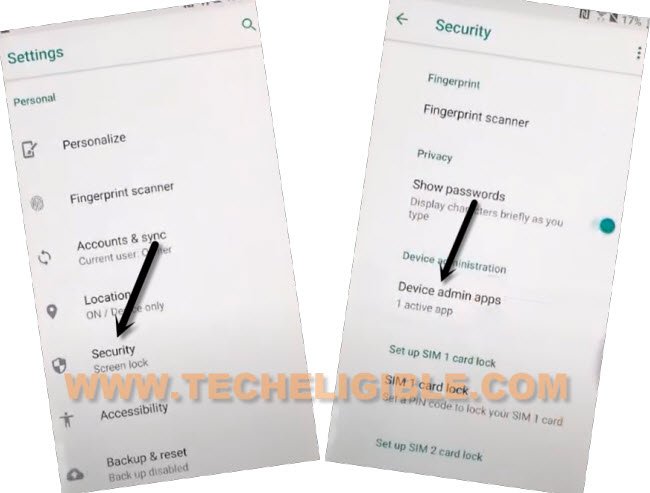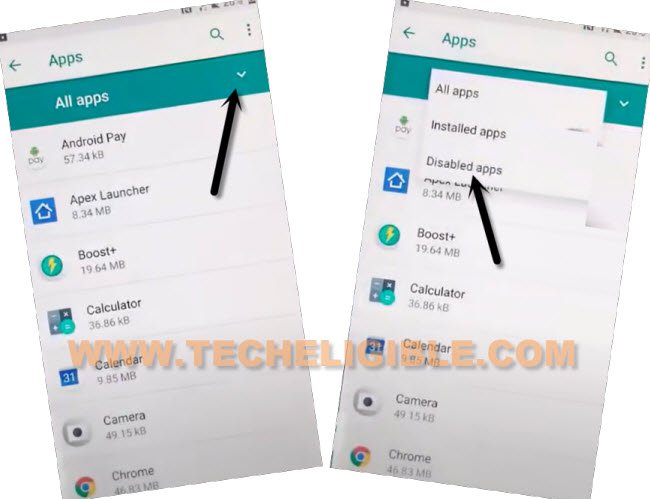Bypass FRP HTC U Ultra Android 8 Without PC [Latest 2022 Method]
If you are having a FRP lock issue in your device, to follow this new way to Bypass FRP HTC U Ultra (Android 8) without using PC and Paid tool, we will use a (Launcher) application to reach inside device settings, and from there, we will sign in with new google account just by disabling google play services app, by doing this strategy, you will be able remove old added google account completely.
Warning: Do not try this frp method on a stolen phone, this is a serious crime, if you are trying to bypass frp on a stolen phone, you may also be jailed, this process is for device owner and for educational purpose only.
Let’s Start to Bypass FRP HTC U Ultra:
-Connect WiFi first, and go back to first (Welcome) homepage, form there hit on > Visions Settings > Talkback > Turn on (talkback option), and then hit on “OK”.
-Draw “L” letter by swiping down to right, and double tap on “Talkback Settings”.
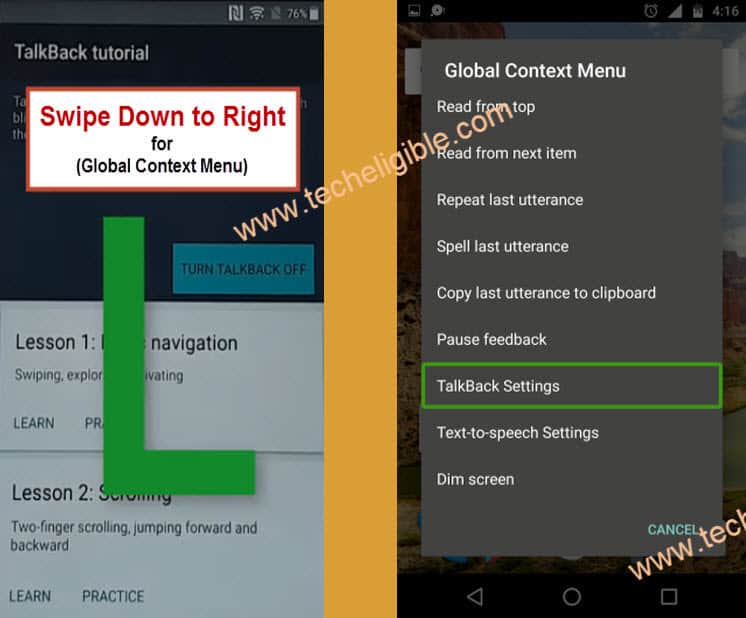
-Lets just disable talkback feature by long press both (Volume Up + Down) keys at same time, and then double tap on “Use Shortcut” from popup.
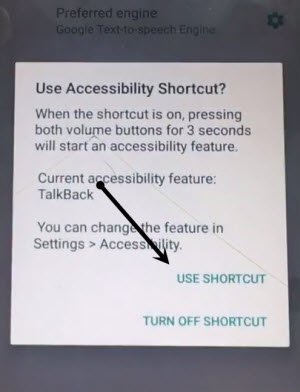
-Long press again both (Volume Up + Down) keys at same time, and the talkback will be turned off.
-Scroll all the way down and go to > Help & Feedback > Control Your Android Device with switch access.
-Tap on “Play icon” on video, and wait till you get youtube video title, and then tap on title “Switch Access for Android…”, from carom browser.
-Tap on > Accept & Continue > No thanks.
Download Apex Launcher:
-Search in browser “Download FRP Tools“, and visit our website searched result.

-Go down and download “Apex Launcher 4.9.2“, wait until downloading process completes, after that, go to top of the page.
-Hit on “3 dots” from top right corner, and tap on “Downloads” to reach inside the download page, where you could see your downloaded app.

-Once downloading process done, tap to “Apex Launcher”, and you will see (Chrome) popup window, from there hit on “Settings”, and turn option (Allow from this sources).
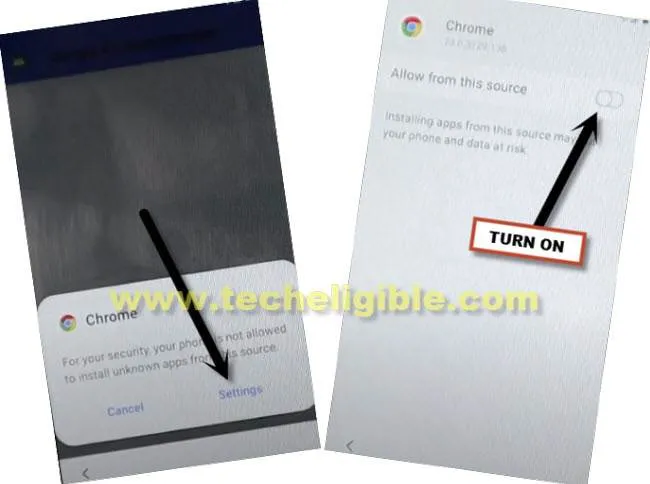
-Tap to “Back Arrow” from bottom, and tap to > Install > Open.
-Go to > Settings > Security > Device Admin App.
-Find My Device > Deactivate this device admin app.
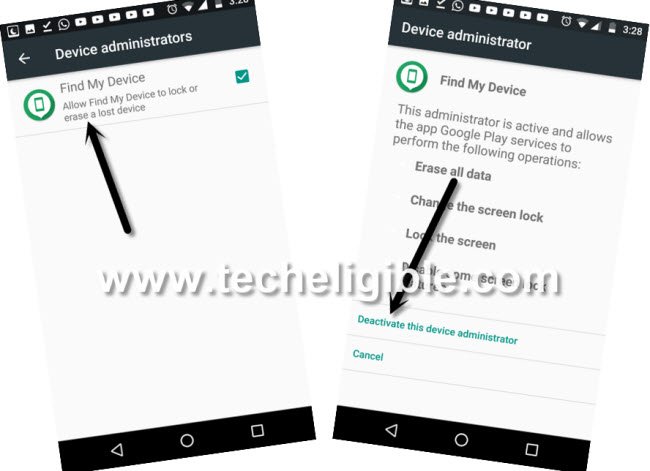
-Go back to “Settings” again, from there scroll down and tap to “Apps”.
-Find and tap to > Google Play Services > Disable > Ok.

Download & Install Google Play Services:
-Now, just go back to device MENU, from there open “Chrome Browser”, if you don’t have this browser, then open “Google” app, and in search box, search there “Download FRP Tools“.
-Visit our website searched result, and download from there “Google Play Services” app.
-Once downloading process completes, tap to “3 dots or Download icon” from top right corner, and then tap again on “Downloads”.
Note: if you don’t have any “Download” option there, just tap to “Download icon” from top.
-Tap again on “3 dots”, and hit on “Download” option.

-Install “Google Play Services” app to Bypass FRP HTC U Ultra, once the installation process done, just tap on “Done”.
Let Setup New Google Acc:
-Go back to “Settings”, from there, hit on “Accounts & Sync”.
-Now tap on > Add Accounts > Google.
-Lets sign in with new google account to bypass frp account completely.
-After signing with new account, just go back to “Settings”, from there tap to “Apps”.
-Hit on “Down” arrow from top right, and select “Disabled Apps”.
-Now tap on > Google Play Services > Enable, now just restart device, and finish setup wizard, thanks for visiting us.
Read More: