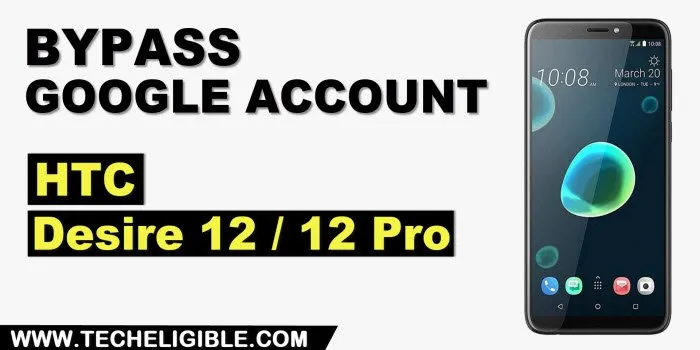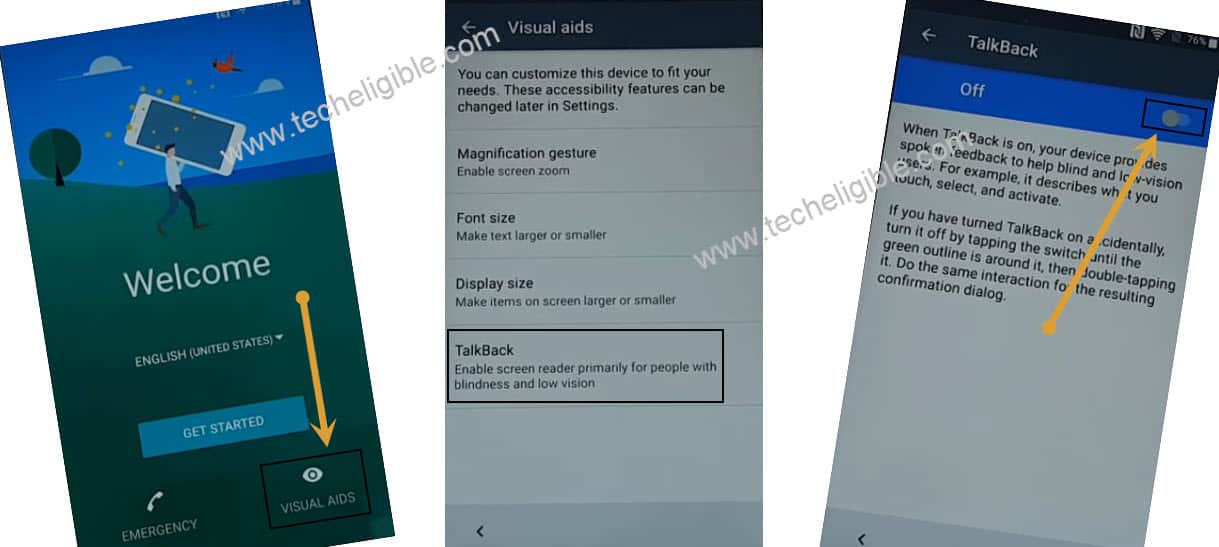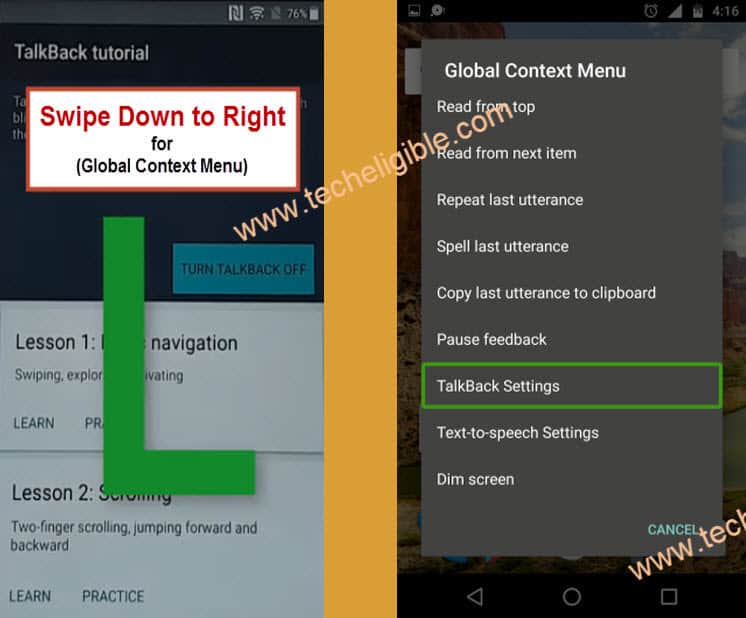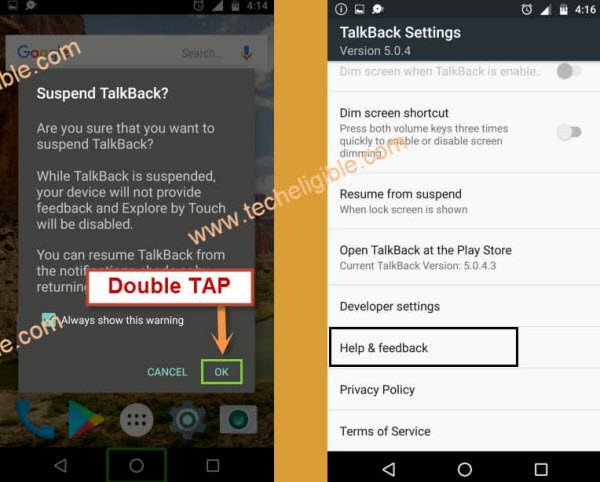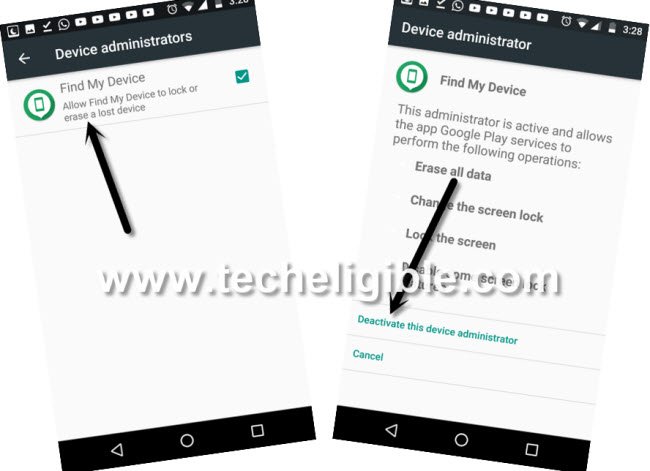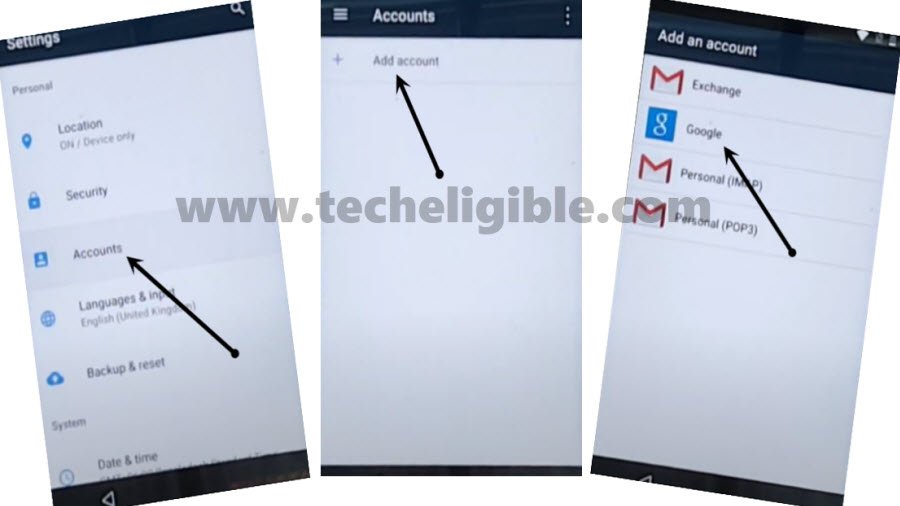FRP Remove HTC Desire 12, Desire 12 Pro without PC
Are you stuck on google sign in screen just because of forgotten account, to bypass this screen, you have to go for FRP Remove HTC Desire 12, and 12 Pro method, the old account can be removed just by disabling google play services app from the device app list, to do these all, follow steps carefully from below.
Note: Do not try this frp method on a stolen phone, this is a serious crime, if you are trying to bypass frp on a stolen phone, you may also be jailed, this process is for device owner and for educational purpose only.
Let’s Start FRP Remove HTC Desire 12, Desire 12 Pro:
-Turn on device and Connect “Wi-Fi”.
-Let’s just get back to “Welcome Screen”, from there go to >Vision Settings > Talkback > Turn On Talkback feature.
-You will see there a new window of talkback, just drag “L” shape by swipe down and then swipe right.
-From “Global Context Menu” popup, double tap to “Talkback Settings”.
-Now we need to turn off talkback, to that, just long press both (Volume UP + Down) buttons at same time, you will (Suspend talkback) popup, just double hit on “Ok”.
-Afterwards, go to “Help & Feedback”.
-Go to > About Switch Access for Android > Play Video > Tap video title.
-You will be redirected to chrome browser, just hit on > Accept & Continue > Next > No Thanks.
Note: You see youtube website, from there tap to “Profile” icon from top right corner, and go to “Settings”, after that, go to > About > Youtube terms of service, this will open google chrome browser.
Download FRP Tools:
-Search out website frp tools page by typing in search box of browser “Download frp tools“, and visit our site searched result.
-Once you reached there, just scroll down and tap on “Apex Launcher 4.9.2“, and download this app in your device for FRP Remove HTC Desire 12, Desire 12 Pro.
-Download also “Google Play Services” app from same page.
-Once downloading process is done, go to top of the page, and hit on “3 dots or download icon” from top corner of the browser, and then tap to “Downloads”.
-You will lead to downloaded apps folder, just tap to “Apex Launcher” app, just tap on that app, and then hit on “Settings” from popup, afterwards, turn on “Unknown Sources” option, once you turn this option on, this will allow you to easily install this app.
-Tap to “back Arrow” to get back to same download folder, hit again on > Apex Launcher > Install > Open.
Let’s Deactivate Find My Device & Disable App:
-You will be inside your device homescreen, open (MENU), and go to > Settings > Security > Device Administrators
-Tap to > Find My Device > Deactivate this device admin app.
-Go back to > Settings > Apps.
-Find and go to > Google Play Services > Disable > Disable App.

-Lets install new google play services app, and this app has already been downloaded before, so only, we have to reach download folder again, go back to device “MENU”, and then tap to “Downloads”, there you will have your downloaded apps, those we recenty downloaded.
-Tap to > Google Play Services > Install > Done.
-Let’s setup new google account to bypass frp.
-Go back to device menu, and then tap to > Settings > Account > Add Account > Google.
-Sign in with your google account, and this will permanently bypass frp.
-Go back to your device > Settings > App.
-Tap to down arrow from top (All Apps) option, and select “Disabled”.
-Now tap to > Google Play Services > Enable > Ok.
-You are all down, just restart your HTC Desire 12 device and finish initial setup, thanks for visiting us.