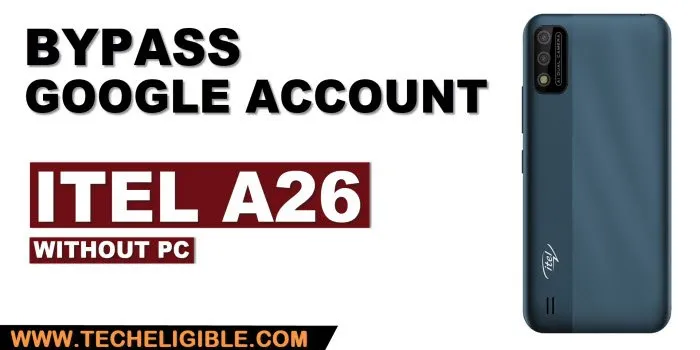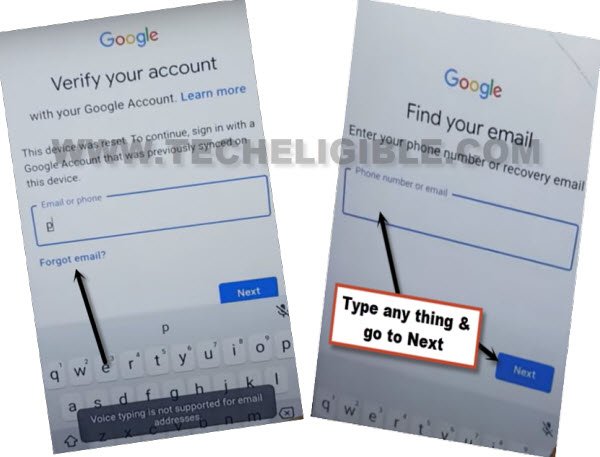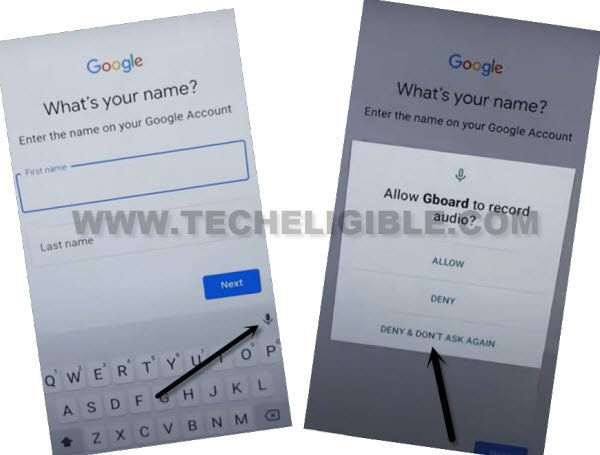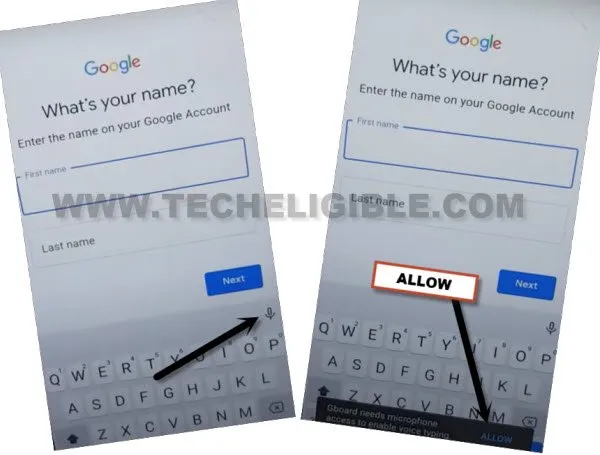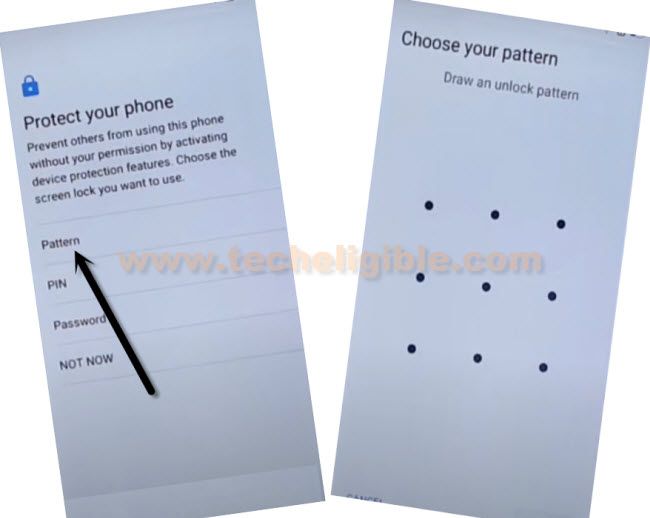How to Bypass FRP Itel A26 With Voice Typing Option
If you are still stuck on a (Google Verification) screen and want to Bypass FRP Itel A26, don’t worry about that, this device can still be recovered and setup new google account just by using a (MIC) option from keyboard, all steps are very easy and very clear, just follow from below and reach to your device directly without seeing a google sign in screen.
Note: We highly recommend you to apply this method only on your own device, if you are not owner of this Itel A26 device, or you found this from some where, you must return this device to its real owner.
Let’s Start to Bypass FRP Itel A26:
-Connect WiFi, and go to (Verify your google account) screen.
-Tap to “Forgot Email”, and type anything in (Phone Number or Email) field tab, after that tap to “Next”.
-Type any name in (First Name) field tab, and tap to “Mic” icon from bottom keyboard, and tap to “Deny”.
-Hit again on “Mic” icon, and tap on “Deny & Don’t Ask Again”.
-Now tap one more time on “Mic” icon, and hit on “Allow” from flash message.
-Go to > Permission > Search icon.
-Search there “Ch”, and open “Chrome Browser” to bypass frp.

-Hit on > Accept & Continue > No Thanks.
Setup Pattern Lock:
-Search in browser “Download frp tools“, and go to our website searched result.
-Hit on “Set Pattern Lock” open link to be redirected inside the device pattern lock screen.
-Set any pattern or PIN lock, once you setup this security protection successfully, you will be able bypass frp Itel A26 easily.
-After that, go all the way back to “Connect to Mobile Network” screen, from there tap to “Skip”.
-You will be asked to draw pattern or PIN, so give your security lock there what ever you setup recently.
-Tap to > Skip > Skip from google sign in screen.

-Finish all steps on your own, you are all done from bypass frp without using PC, thanks for visiting us.