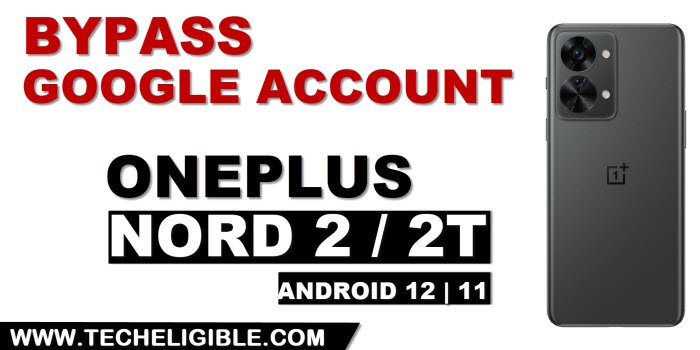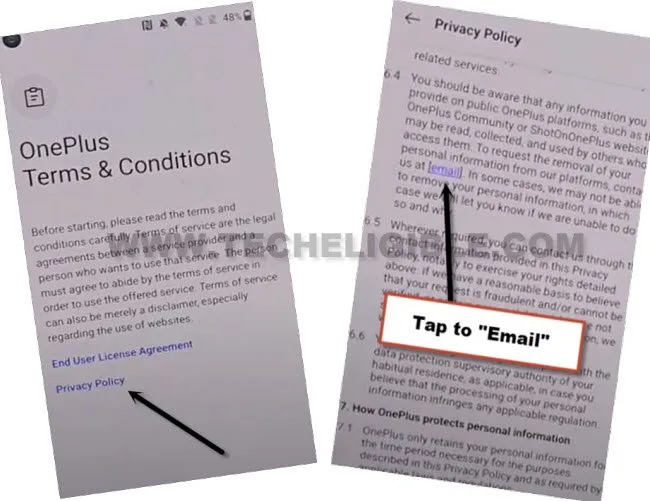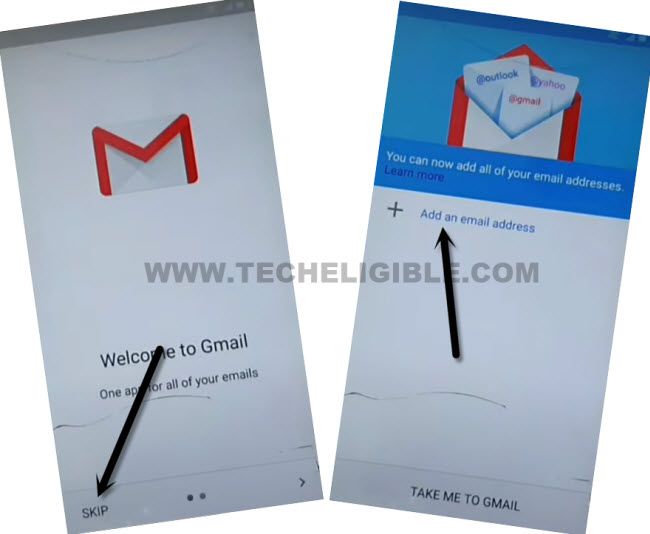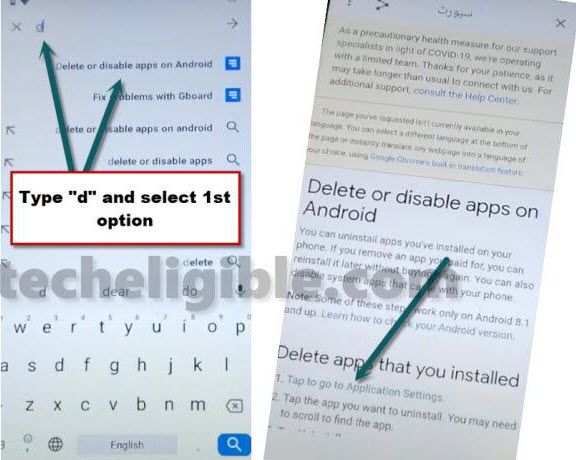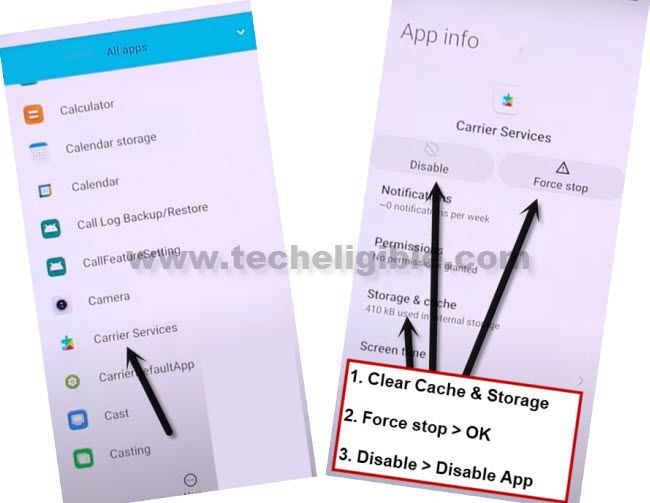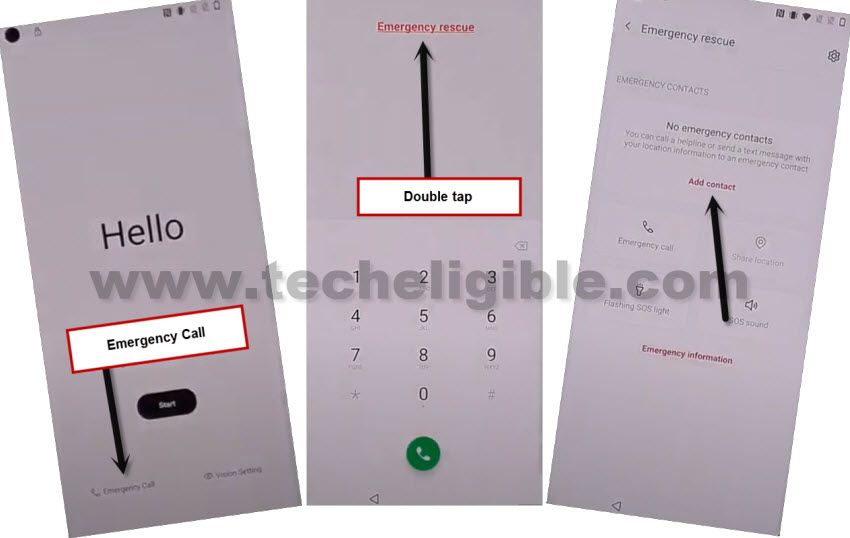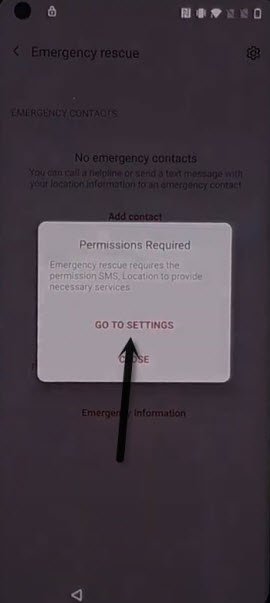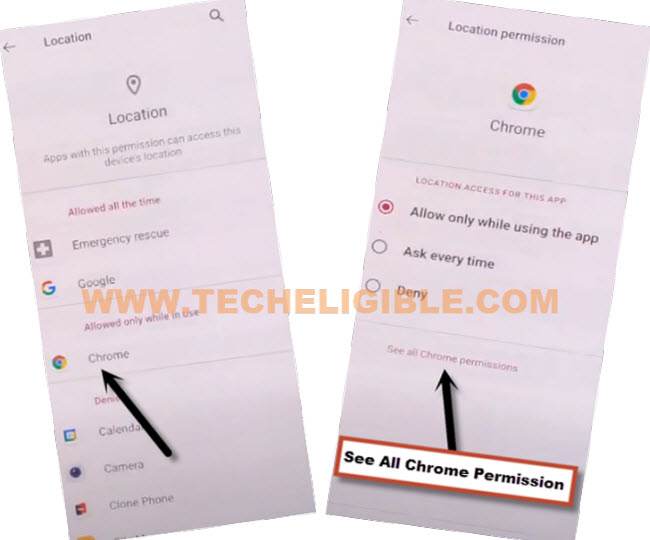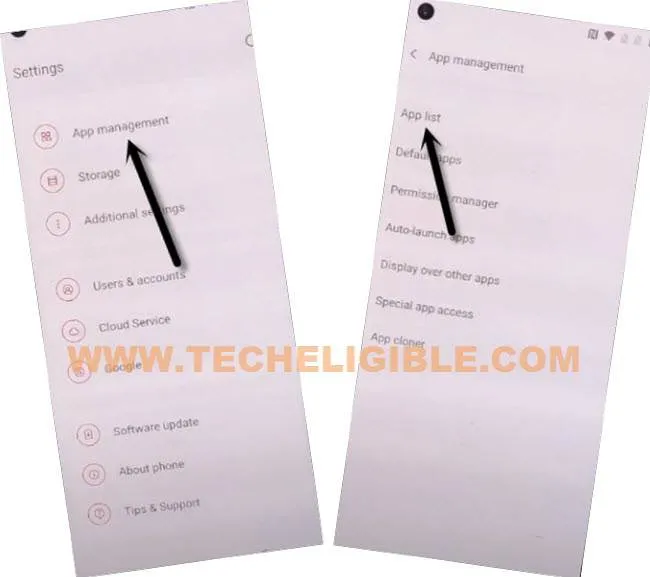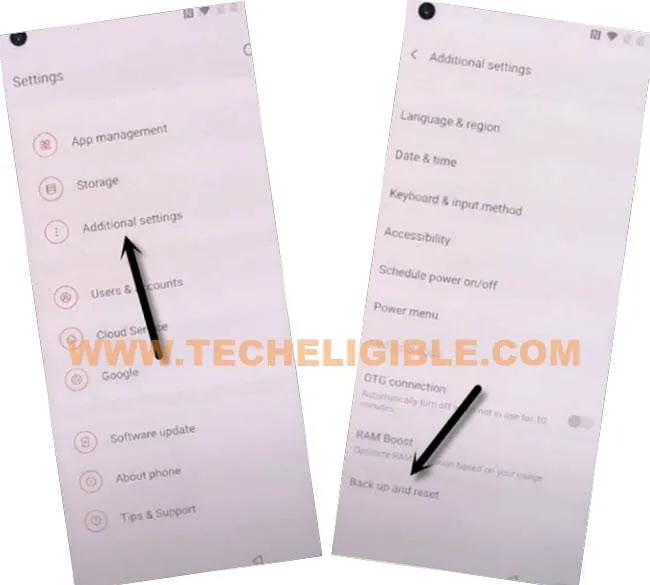2 Methods to Bypass FRP Oneplus Nord 2, Nord 2T (5G) Android 11, 12
Are you looking for a working method to Bypass FRP Oneplus Nord 2, Nord 2T (5G) Android 12, 11, try this new way to access the device, we will just force stop a (Google Play Services) app, and will perform a (Factory Reset) task from the device stings, and this will remove frp completely, and you can setup your new (Screen Lock) as well, we have 2 different methods here on a android 11, and android 12 version devices, you can follow up any one according to your device android version.
Note: This method is only for device owner and for educational purpose only, and this post will not harm your device by software or by hardware.
Method 1: Bypass FRP Oneplus Nord 2, Nord 2T 5G (Android 12)
-After connecting WiFi, go back on (Oneplus Terms & Condition) page.
-Tap on “Privacy Policy” link, now scroll down, and tap on “Email” link.
-Tap on > Skip > Add an email address.
-Hit on > Outlook, Hotmail, and Live. > Sign with any of your Microsoft account.
Note: If you don’t have any Microsoft account, this account can easily be created within 2-3 minutes using Gmail id from laptop or PC from there official website.
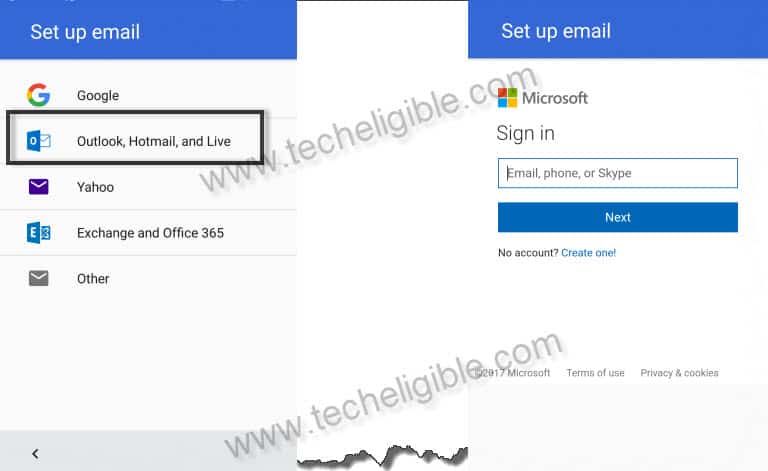
-Enter your Microsoft ID and Password, after that, hit on “Sign in” button.
-Tap on “No” from stay signed in screen.
-Tap to > Next > Next > Next > Next.
-Tap over “Take me to Gmail” button.
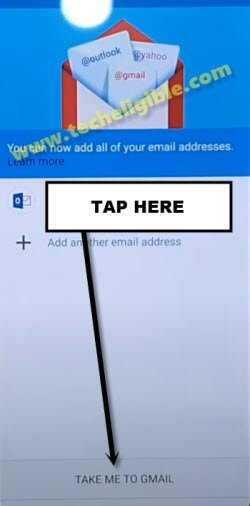
-After that, go to “3 dots” from top right corner, and tap on “Help & Feedback”.
-Search in describe your issue “Delete or disable”, and then tap to searched result “Delete, disable & manage unused apps on android”.
-Hit on blue link “Tap to go to application settings”.
-Go over “3 dots” from top corner, and tap to “Show system”.
Let’s Disable Few Applications:
-Find and tap to “Carrier Services” app, after that, hit on > Force Stop > Ok.
-Tap on > Disable > Disable App.
-Do same thing with “Google Play Services” app.
-Tap to > Google Play Services > Force Stop > Ok, after that, tap to > Disable > Disable App.
-From app list, tap again on “3 dots” from top corner, and hit on “Show System”.
-Find and tap to > Settings > Open.
-Go to “Show System”.
-Get to > Accessibility > Accessibility MENU.
-Turn on “Shortcut”
-After that, 3 green dots icon will start appearing at the right corner of the screen.
-Tap to > 3 dots > Got it.
-Let’s Go back on “Hello” screen by tapping back arrow several times, from there tap to > Start > Agree > Agree > Skip.
-This will show you a (Checking for update) screen, wait over that, and then, hit on “Don’t Copy” option.
-You can easily finish all steps of setup wizard by yourself to reach the device homescreen, you are all done now.
-Once you reach inside device homescreen, swipe down notification bar form top, and enable “Google Play Services” app from there.
-Go to > Settings > Accessibility > Accessibility MENU.
-Turn off “Shortcut”, now you are all finish, thanks for visiting us.
Method 2: Bypass Google Account on Oneplus Nord 2, Nord 2T (5G) (Android 11):
Step 1: Connect WiFi first.
Step 2: Go to > Emergency Call > Double tap “Emergency Rescue” > Add Contact.
-From popup window, hit on > Allow > Only This Time.
-Hit again on > Add Contact > Go to Settings.
-Select option “Allow all the time”.
-Hit on bottom red colored text “See All Apps with this permission”.
-From the app list, tap to > Chrome > See All Chrome permission.
-Hit on “Chrome icon” from the top, and tap on “OPEN”.
-Go to > Accept & Continue > Next > No Thanks.
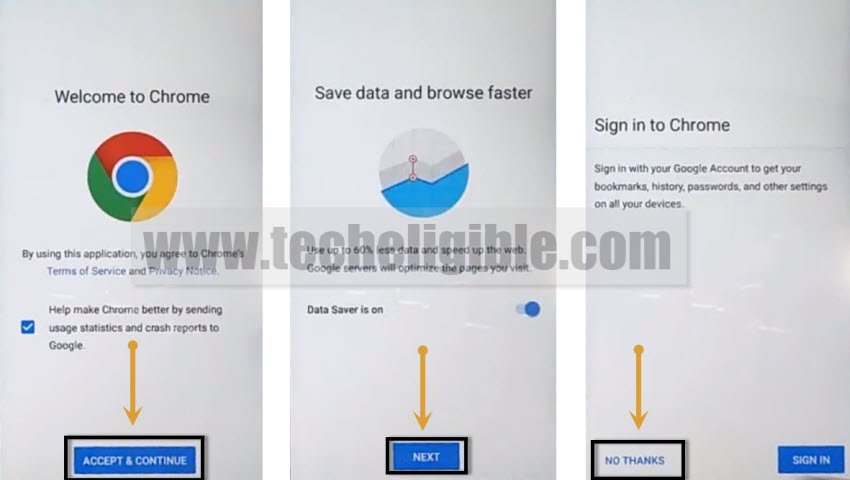
Download FRP Tools:
-Access to our website by searching with “Download FRP Tools“.
-Tap to “Access Device Settings“, and you will be redirected to the device (Settings).

-Go to > App Management > App List.
-Tap on > Google Play Services > Force Stop.
Note: Try to disable this as well, if the (Disable) option is not highlighted, don’t worry, just force stop google play services is enough.

-Go back to “Settings”.
-Tap on > Additional Settings > Backup & Reset.
-Tap on > Factory all data (Factory Reset) > Erase All Data.
-From popup message, tap 2 times on “Erase Data”.
-The device will reboot automatically, and this may take several minutes in finishing the final touch with factory reset, once the process done, that means, you have successfully bypassed FRP account.
-While Completing the setup wizard, from the (WiFi screen), do not connect WiFi, just tap to > Setup Offline > Continue.
-You will also see (Set Screen Lock) window, so just setup your new screen lock, and enjoy, Thanks for visiting us.