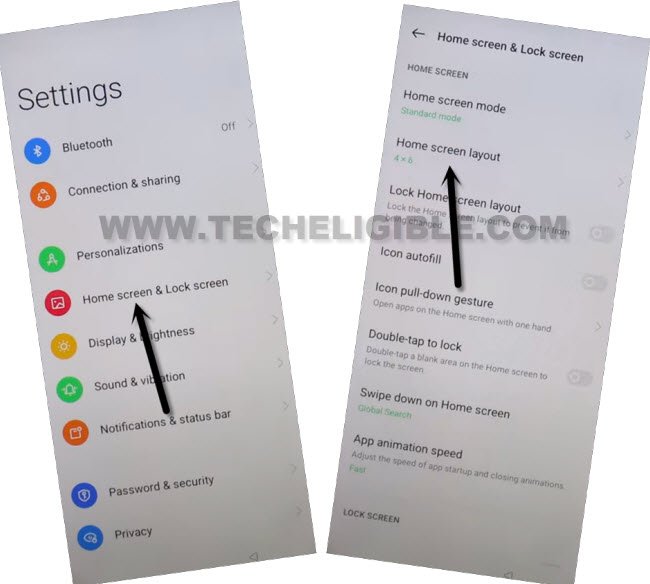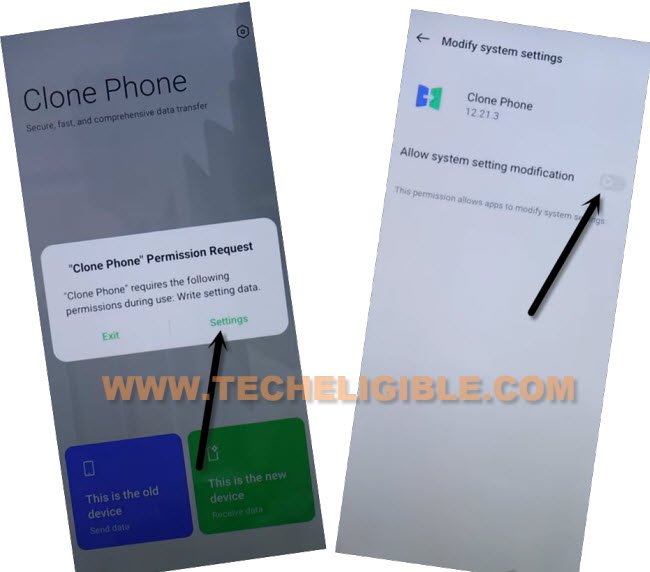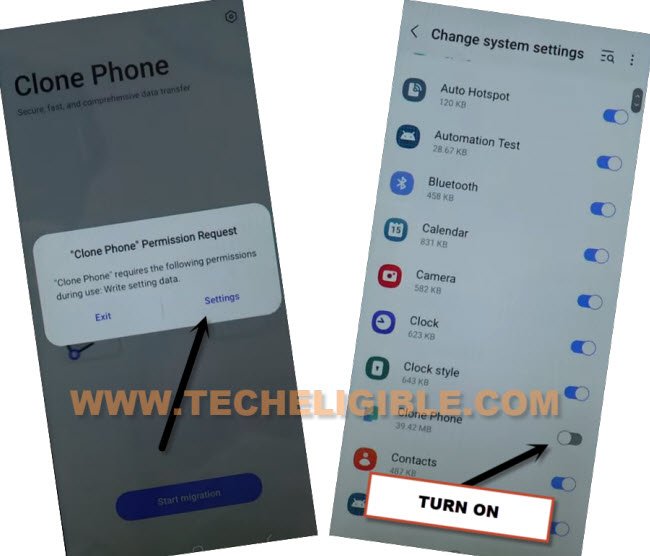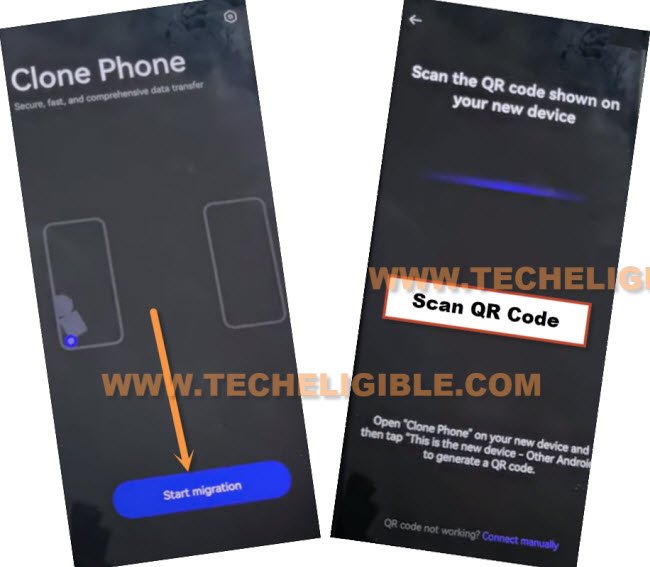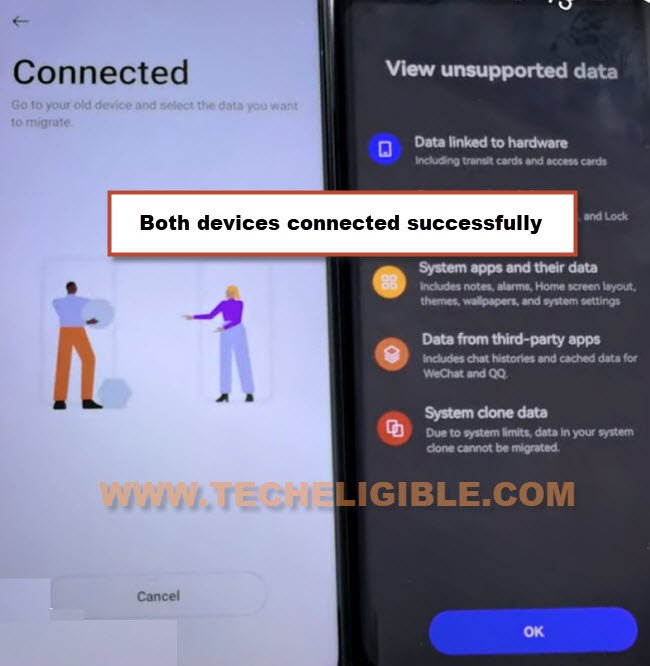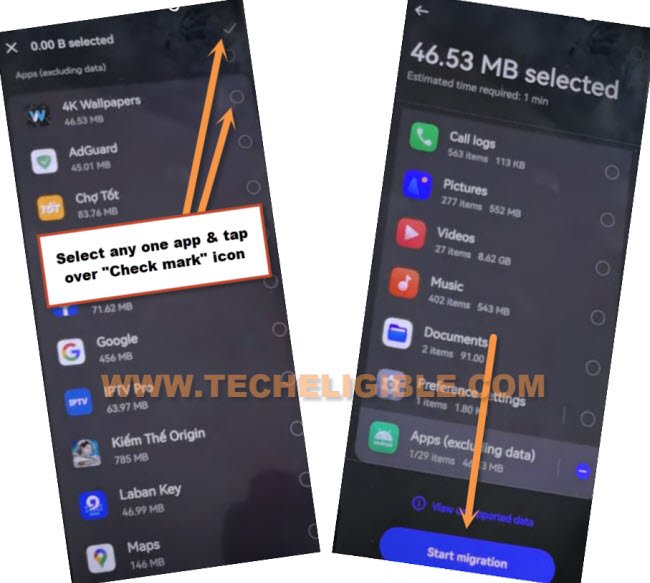Bypass FRP Oneplus Nord CE 3 Lite (5G) without PC Android 13
Hey, this is great educational method to get you bypass frp Oneplus Nord CE 3 lite (5G) Android 13 version device without getting help of any paid software and PC. If you can’t find out your recently setup google account in this device, so you don’t need to be worried here. What we’ve to do there is just to follow steps from below, and keep one more active device or any brand nearby, would prefer of (Same brand Oneplus).
Because, we do need help of another android device to transfer one application from other device to our Oneplus Nord device.
Note: This process is only for educational purpose. That’s why, we highly recommend you to apply this method only on your own device, if you are not the owner of this device, or you found this from some where, you must return this phone to its real owner.
Let’s Start to Bypass FRP Oneplus Nord CE 3 Lite 5G:
-Lets begin this process by turning on device & connect to a working WiFi network.
-Go to (Connect to WiFi) screen, from there, tap over > Exclamation Sign > Share > Nearby,
-Afterwards, hit over a (Turn on) option from popup, and then tap to “Need Help Sharing?” link to bypass frp.
-From help screen, tap to > 3 Dotes > Share Articles.
-You will be displayed some sharing options in the bottom of the screen, just select “Message”, and then, tap over “New Message”.
-Type any random number at the top in (To) field tab to send message on that number, after that, type a url as text (www.youtube.com).
-Send that youtube url in message.
-Once the message converts to a hyperlink, just hit on “Tap to load preview”, and then tap on “Youtube”.
-Tap on “Profile icon” from top corner, and go to > Settings > History & Privacy > Google Privacy Policy.
-From chrome window, tap to > Accept & Continue > Next > No Thanks.
Reach inside OnePlus Device Settings:
-Search in browser “Download FRP Tools“. and visit our frp tools page result.
-Go down, and tap to “Access Device Settings” option, this will lead you to your device settings directly.
-Go to > Home screen & Lock Screen > Home Screen Layout, after that, you will redirected inside your device home screen.
-The “Clone Phone” app will be installed in your device by default, just search and open that app in your Oneplus Nord CE 3 device.
-Let’s give some permission by tapping over “Agree & Continue”.
-From popup window, tap over “Settings”, and then turn on option of “Allow system settings modification” to Bypass FRP Oneplus Nord CE 3 Lite.
-Go back, and tap again on “Settings” from popup, and then turn on option of “Allow access to manage all files”.
-Let’s go back by hitting over “Back” from bottom.
-Now hit on “This is the new device”, and then turn on again “Allow access to manage all files”.
-Hit again on “This is the new device”, and then tap on “Oppo, Realme, or Oneplus” or you can also select (Other Android), but we would personally recommend you to use either Same brand device to connect with this device, or you use any OPPO. Realme or Oneplus device.
-You will be shown a QR Code on your screen, we have to scan this code with any other oppo, realme or oneplus device.
-Follow below steps in your other non FRP protected device.
Install Oppo Clone App in Other Device:
-Lets open “Google Play Store” app in other android phone, after that, install & open “Clone Phone – Oneplus App”.
-Tap to “This is the old device” option from your Oneplus clone phone app.
-Go to “Settings” from popup window.
-Turn on “Clone Phone – Oneplus App” app from app list, after that, hit on “Back” arrow from bottom.
Note: You could face some different options, but don’t worry, just follow steps according to your device instructions.
-If you face same popup window again, just tap again on > Settings > Turn on “Clone Phone” app.
Note: You may have to do this for 3-4 times to successfully turn on this app, and go for next step.
-Afterwards, tap to “Start Migration” button to get QR Code reader display.
Note: You may have to tap on “While using the app” from popup, and may have to tap on “Allow” several times for giving permissions to this app to work properly.
-Scan QR code that you are seeing in Oneplus Nord CE 3 device to connect both devices each other, and then hit on “Ok”.
-From other device, De-select all options, and then tap over “Apps (excluding data)”.
-Select any one app inside (App), in our case, we are selecting “4K Wallpapers” app from there, and then tap over “Check mark” icon from top right corner (See below image).
-Hit on a button “Start Migration”.
-This will take time to be finished, once its done, just tap over “Done” from migration complete screen.
-Now you are all done, after hitting over “Done” button, you will be redirected to (Navigation) display. From there, select “Buttons”, and hit on “Next”.
-Tap on “Skip” from top right corner, and hit on “Done”, afterwards, hit on “Get Started” button.
-This is how, you can Bypass FRP Oneplus Nord CE 3 Lite without using PC and paid tool, don’t forget to setup new PIN lock and google account, thanks for visiting us.