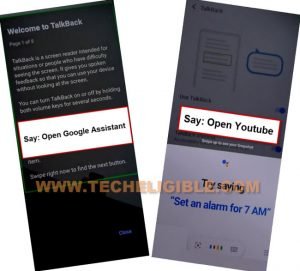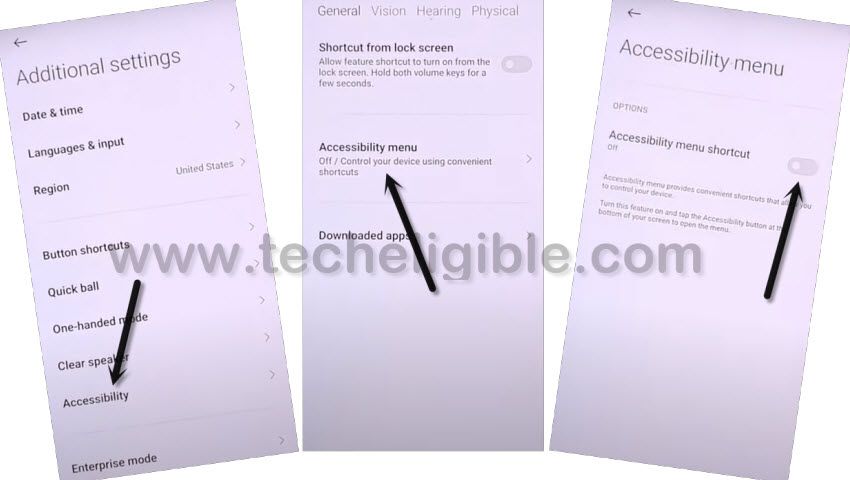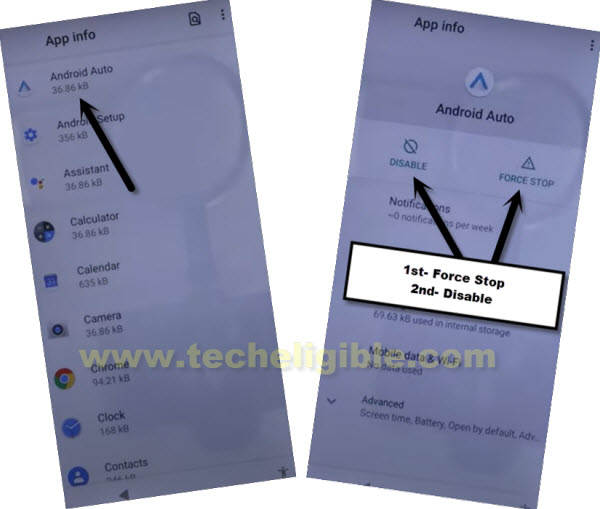Remove FRP Account Oneplus Nord CE 5G Android 11
Hey, are you still in search for a working way to Remove FRP Account Oneplus Nord CE 5G Android 11, just follow all steps from here. We will describe you all steps briefly to get back this FRP protected device and bypass google verification screen with the help of a Talkback function.
Note: This process is only for educational purpose. That’s why, we highly recommend you to apply this method only on your own device, if you are not the owner of this device, or you found this from some where, you must return this phone to its real owner.
Let’s Start to Remove FRP Account Oneplus Nord CE 5G:
-Connect WiFi, and go back on first (Hello) homescreen. From there, tap over > Visions Settings > Talkback > Turn on (Use Talkback) option to enable talkback function.
-Lets Swipe “L” on screen by swiping right, and then swipe up (See below image).
Note: You may have a popup window of (Allow android accessibility…), just hit on “While using the app”.
-Double tap on “Use Command Voice”.
-After seeing green color boarder, just Speak loudly “Open Google Assistant”.
-After that, new popup window will appear of (Try Saying), just Speak loudly “Open Youtube” to access inside youtube website, because we have to launch google chrome browser to open our device settings directly.
-Turn off talkback function now by long press both (Volume UP + Down) buttons, you may have a popup of (TURN ON or Do not turn on) option, just double tap over (TURN ON).
-Just press again both (Volume UP + Down) buttons, and this time the talkback feature will be off completely.
-Tap to (Profile icon) from top corner from Youtube.
-Go to “Settings”.
![]()
-Go to > About > Youtube terms of service > Accept & Continue > No Thanks.
Go inside OnePlus Device Settings:
-Search in browser “Download FRP Tools“, and go to our website searched result same as shown in below screen shot.
-Scroll down and tap on “Access Device Settings“.
-We’re gonna turn on (Accessibility MENU Shortcut) function from here, just tap to > System > Accessibility > Accessibility MENU.
-Turn on (Accessibility MENU Shortcut) option from there.
-Hit over > Allow > Ok, and you will get there a (Human icon) at the bottom right corner of the screen, later on, we will use this option to Remove FRP Account Oneplus Nord CE 5G.
-Let’s get back to device settings, from there hit over “Search icon”.
-Go to > Apps info > See all apps.
-Go to > 3 dots > Show system.
-Find and tap to > Android Auto.
-Disable and Force stop this (Android Auto) application.
-Find and tap to > Google Play Services > Disable > Disable.
-After that tap to > Force Stop > OK.

-Restart your Nord CE 5G device.
-After restart, from first (Hello) screen, tap to > Start >Agree > Agree > Skip.
-Wait on (Just a sec..) screen, afterwards, tap to “Ok”.
-Wait 10-20 sec on (Checking for update..) screen, after that
-Quickly tap to > Human icon > Assistant > Settings > Enable
![]()
Note: If you failed in enabling google play services, just go back to (Checking for update…) screen, and repeat all steps again, do all these very fast, this may time some extra tries to successfully enabling the google play services.
-Once you enabled back (Google Play Services), now you don’t need be worried here, just follow steps on your own reach device homescreen, and you are all done.