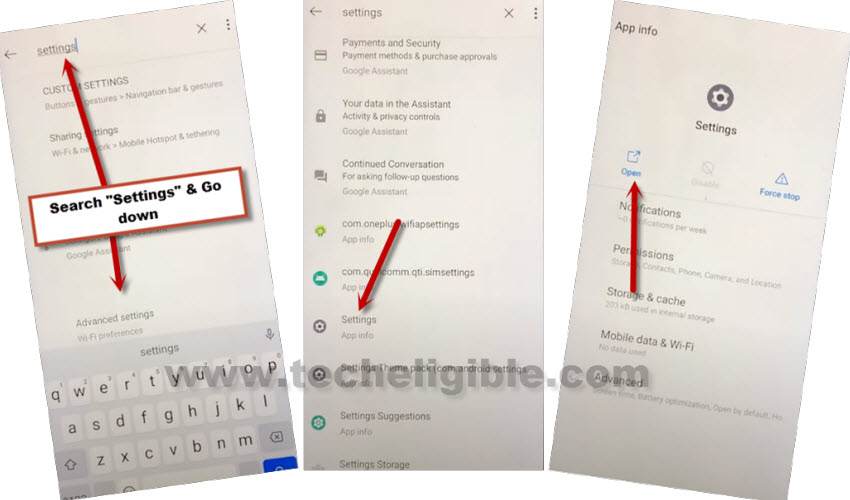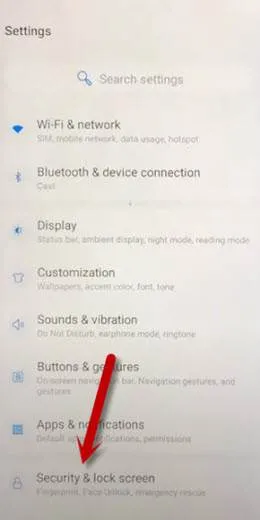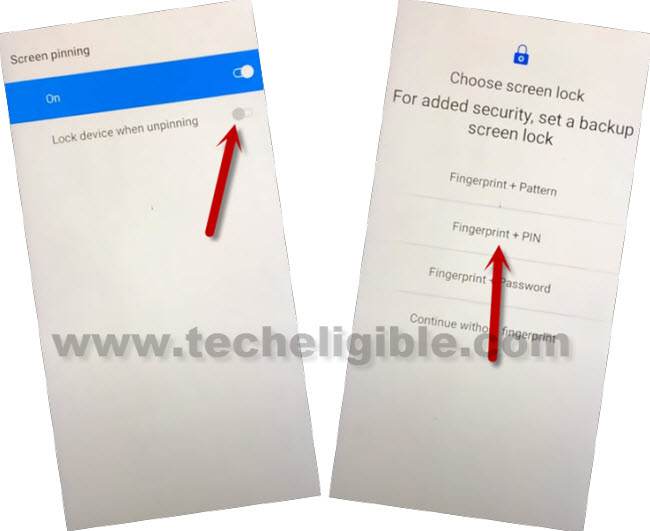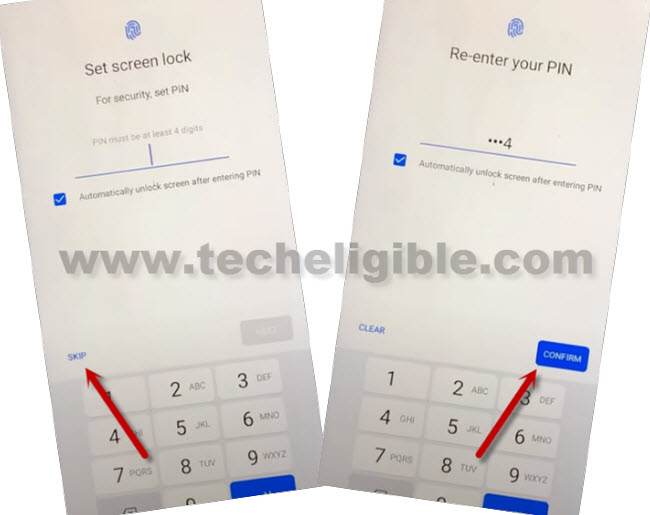Bypass Google Account ONEPLUS 5, 5T Android 10 Without PC
If your phone has been set to a google lock, then try this method to Bypass Google Account ONEPLUS 5, 5T (Android 10) without any PC and Application, and then access to settings to setup latest PIN code, this will allow you to bypass (Google Verification Screen), Follow method from below.
Note: This method is just for device owner and for educational Purpose only.
Let’s Start to Bypass Google Account ONEPLUS 5/5T:
Step 1: Connect WiFi, and then go back to (WiFi Setup) screen.
Step 2: Tap to > See All WiFi Network > Add New Network.
Step 3: Tap to > Mic icon > Deny.
Step 4: Tap to > Mic icon > Deny & Don’t Ask Again.
Step 5: Tap to > Mic icon > Allow.
Step 6: Go to “Permission”, and hit over “Search icon” from top corner.
Step 7: Type in search area “Settings”, and then go to down, and hit on > Settings > Open to Bypass Google Account ONEPLUS 5, 5T
Step 8: After reaching to settings, tap to “Security & Lock Screen”.
Step 9: Hit on > Screen Pinning > Turn on.
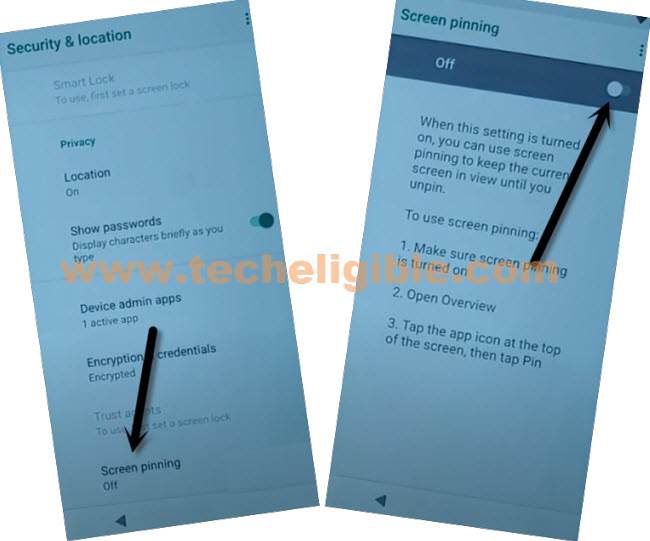
Step 10: Turn on “Lock Device When Unpinning”, and then tap to “Fingerprint + PIN”.
Step 11: Set any 4 digits pin code, and then tap to “Confirm”.
Step 12: Restart Oneplus 5 device, and your will be asked to enter pin, just type your already setup PIN.
Step 13: Tap to > Agree > Agree > Skip > Don’t Copy.
Step 14: You will see (Verify PIN) screen, just enter your already setup PIN.
Step 15: From google screen, tap to > SKIP > SKIP.

Step 16: Tap to > More > Accept > SKIP > Agree and Continue > SKIP > OK > NEXT > START,
Congratulations, you have reached to the ONEPLUS 5, ONEPLUS 5T Home screen without entering the Gmail Account, you area all done from bypass google account OnePlus 5, OnePlus 5T. Thanks for visiting us.