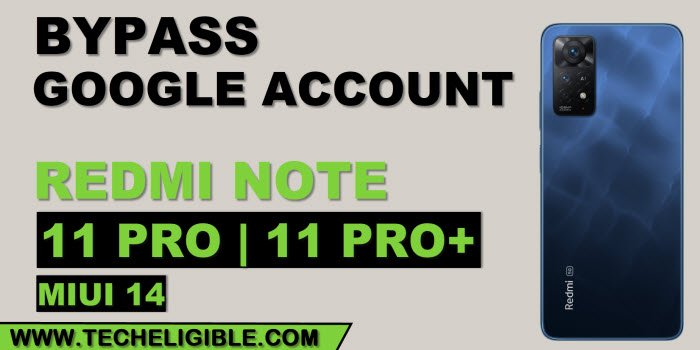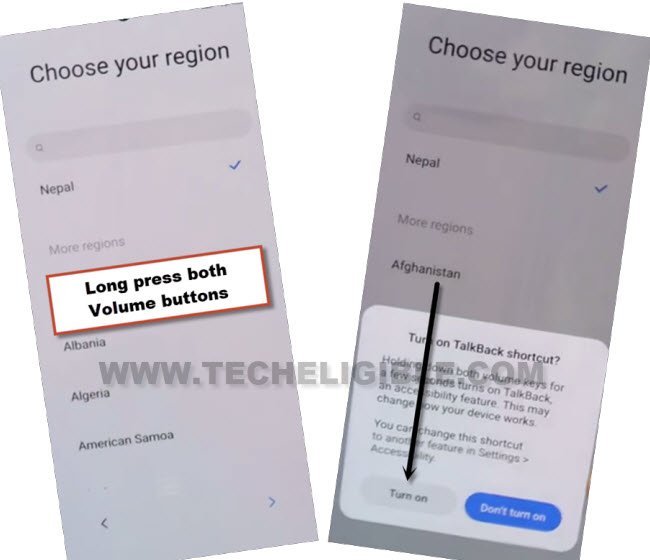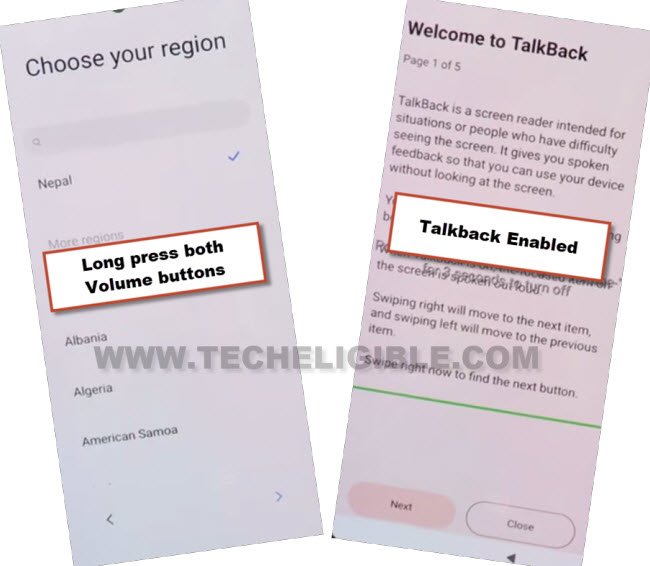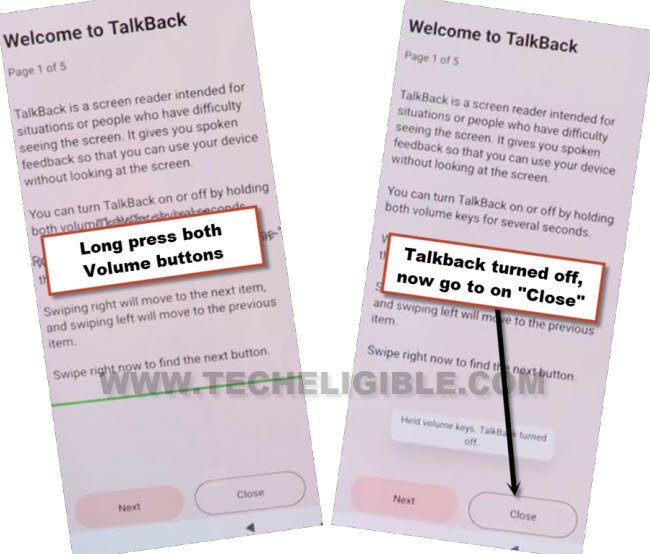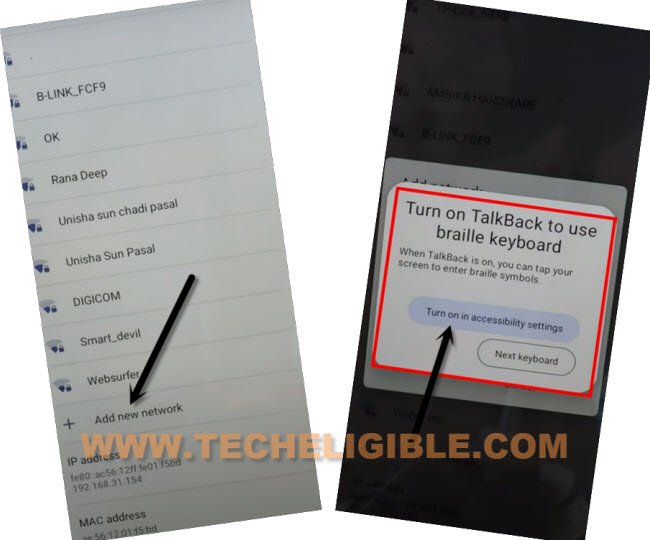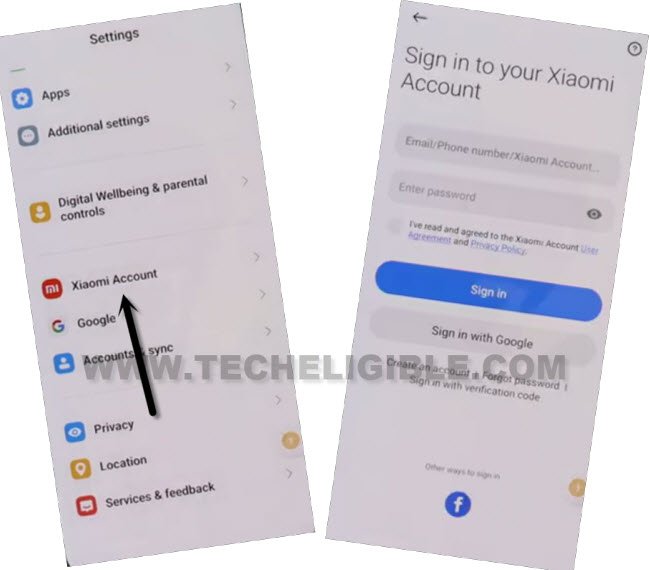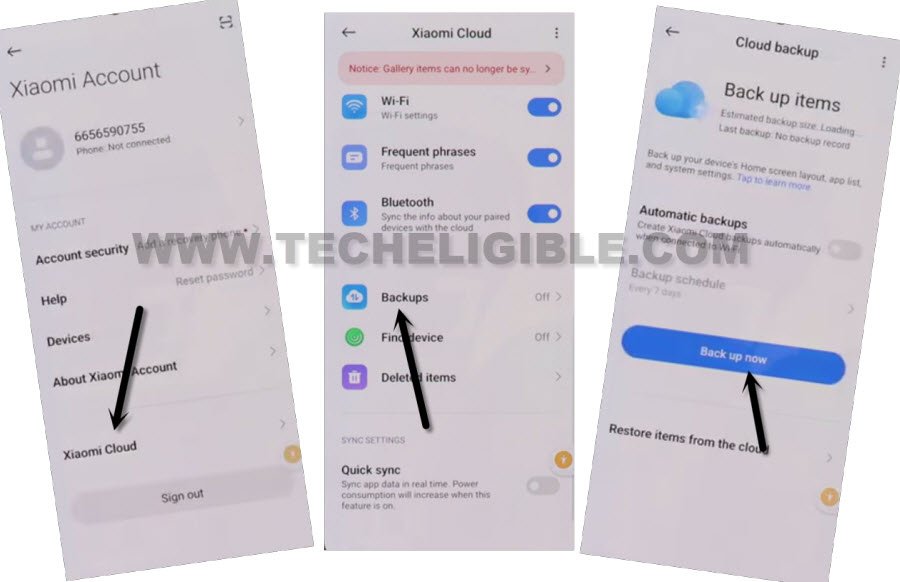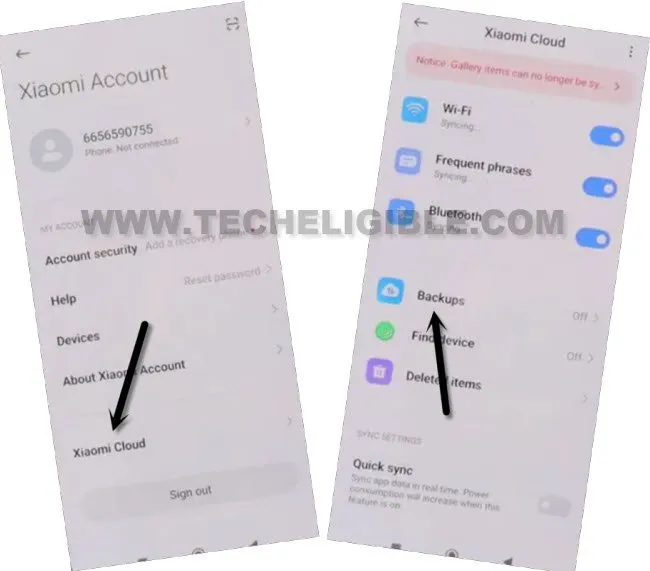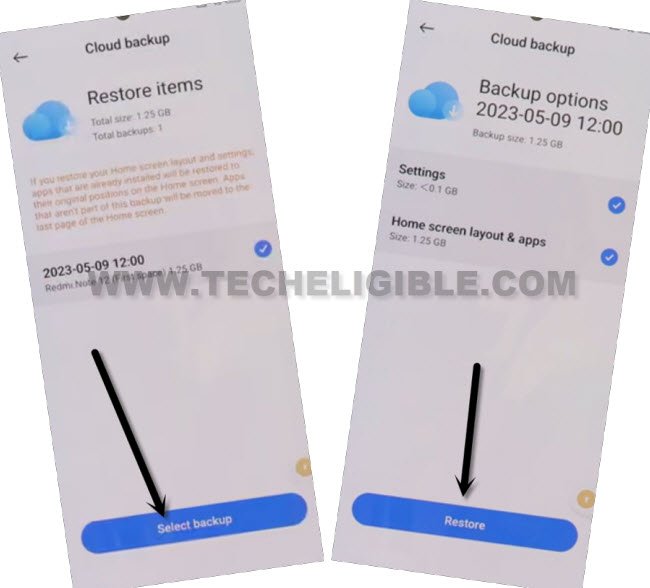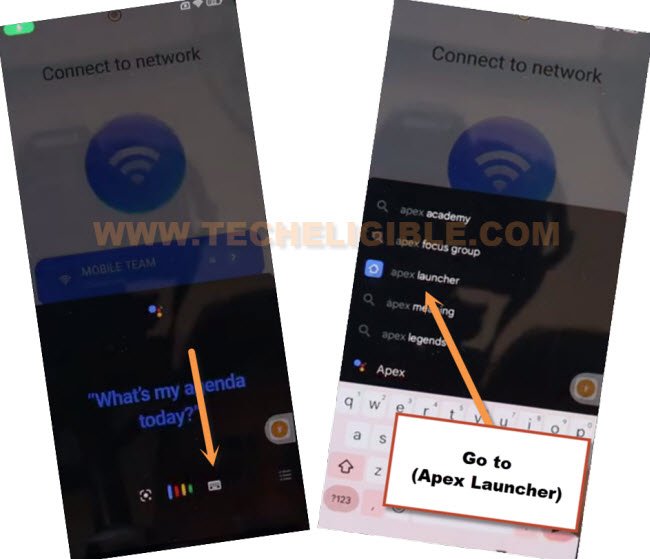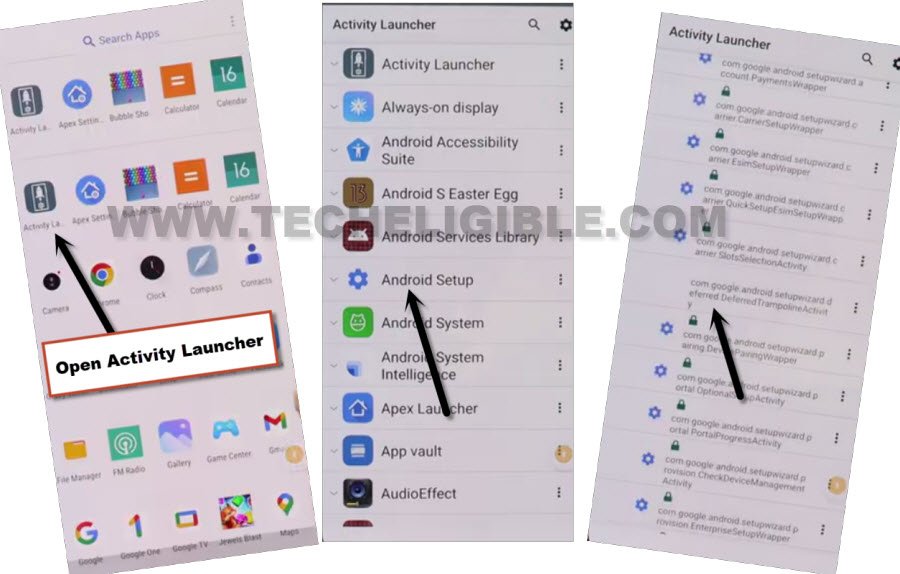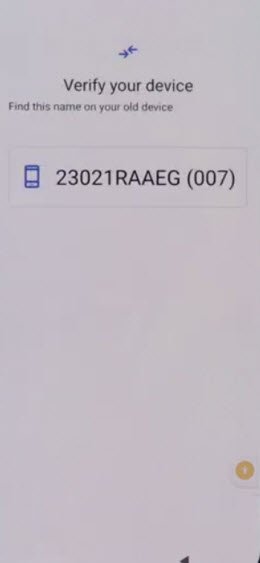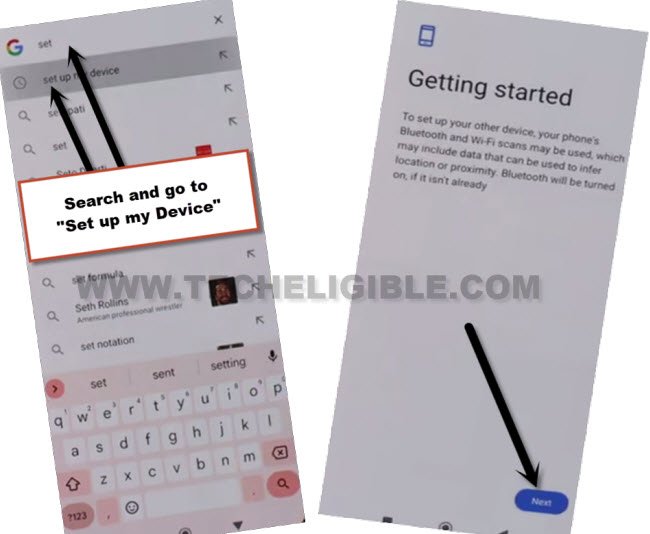Remove FRP Redmi Note 11 Pro, 11 Pro Plus MIUI 14 (UPDATED)
Are you facing a FRP protection screen (Google Verification) while completing setup wizard?, then, you will have to follow this new updated method to Remove FRP Redmi Note 11 Pro, 11 Pro Plus MIUI 14, because, in the new security level devices, the disabling (Google Play services) app is not allowed, so follow another way to get back this device with new google account.
Warning: Do not try this frp method on a stolen phone, this is a serious crime, if you are trying to bypass frp on a stolen phone, you may also be jailed, this process is for device owner and for educational purpose only.
The Requirement to Accomplish this Method:
1/ WiFi connection
2/ Any other Xiaomi, Redmi, Poco, Mi devices
(You would need another Xiaomi device)
3/ Xiaomi Account. (If you don’t have any, Click here to Create Free Mi Account).
Let’s Start to Remove FRP Redmi Note 11 Pro, Pro +:
-Turn on device & Connect WiFi & Go back on (Choose your region) page.
-Long press both buttons (Volume UP + Down), now tap on “Turn on” from popup box.
-Long press again both buttons (Volume UP + Down) to enable talkback completely.
-We have to switch off talkback feature now just by long press again both (Volume UP + Down).
–After that, hit on > Close > Close.
–Hit on “Next Arrow” icon from (Choose your region) screen, now select “Talkback Braille keyboard” option.
–Tap over “Next” icon, now select “i have read and agree…”, after that go to “Next”, and then hit over “Skip this step”.
–Go to “Add network”, after that, tap on “SSID” field tab, from popup box, hit over “Turn on in accessibility Settings”.
-We have to turn on accessibility menu shortcut, to do this, just tap to > Accessibility Menu > turn on “Accessibility Menu Shortcut”, after that, tap to “Allow” from popup, and then hit on “Got it”.
–Once you enabled menu shortcut, the human icon will start appearing at the edge of the right screen.
–Hit on “Human icon”, and then go to “Google Assistant”, after that hit on a “Keyboard” icon.
–Wait over popup window, this will auto disappear, after that, Search and go to “Settings” from there to Remove FRP Redmi Note 11 Pro, Note 11 Pro Plus.
Use Another Xiaomi Device:
–Follow below all steps in any other Mi, Redmi and poco device.
–We are required here another Mi device, that could be whether of your any sibling, or any friend.
–Open “Chrome browser” in other device, and search there “Download frp tools”, visit our website websites searched result.
–Download from there below 2 applications.
1/ Activity Launcher App
2/ Apex Launcher App.
–Install above both apps in your other android phone.
–Open “Settings” in other android phone, and then go to “Xiaomi Account”, after that, sign in to your already created Xiaomi account there.
Note: This is already mentioned above that, you are required a (Xiaomi Account), that can easily be created from xiaomi website in free of cost.
–After signing in successfully, just go to “Xiaomi Cloud”, and hit on “Continue”.
–Scroll down, and tap over > Back Up > Back Up Now.
–Tap over “Done” from backup process completed screen.
Follow Steps in Redmi Note 11 Device:
–Now we have to sign in same xiaomi account in this MIUI 14 device, that we used in other xiaomi device.
–Lets hit on “Xiaomi Account”, now login with same Xiaomi account, that is already logged-in in other device
–After hitting on (Enter/Phone Number/Xiaomi Account) field tab, you will receive a popup, just tap over “Next Keyboard” option.
–After signed in with the account, just hit on > Xiaomi Cloud > Got it > Got it.
–Tap on “Allow” 3-4 times, after that, hit on “Continue”, now go all the way down, and tap to “Backup” option.
–Tap to “Restore item from the cloud”, now tap to “Select Backup”.
–Do make sure, both (Settings & Home screen, Layout & Apps) is checked mark, now hit over Restore > Restore, and wait there till the restoring process is done, after that, tap over “Done.
–Lets open apex launcher app, just tap to > Human icon > Google Assistant.
–Tap over “Keyboard icon”, Search and go to “Apex Launcher” app.
–Hit on “Skip” from top right corner, and go to “Homescreen”, congrats, you have accessed inside the device homescreen without enter any google account, You may face a popup window, just tap to “Free trial” option.
–Go to device menu, and tap open “Activity Launcher” app from there.
–Tap on “Android Setup”, now scroll down, and tap on an option, that is without settings icon, follow below screen shot for Remove FRP Redmi Note 11 Pro, 11 Pro Plus.
–Tap to > Start > Skip > Next > Next > No Cable > Copy without cable > Next.
–Hit on “Use my google account instead”, after that, tap over > Next > Next, after that, you will see there (Verify your device) screen.
–Let’s bring again your other Xiaomi device, from other device, open “Google App”, and search and go to “Set up my device”.
–Tap on > Next > Next > Copy, now wait there till the copying process is finished successfully.
-You may be asked to verify your Xiaomi account, just verify your account to go for next steps, after that, you are all done, just go back on (Connect to Network) page, from there, you have to complete initial setup only to reach inside the device home screen without facing any verification screen, thanks for visiting us.
Read More FRP Ways on Xiomi, Redmi, Poco Phones: