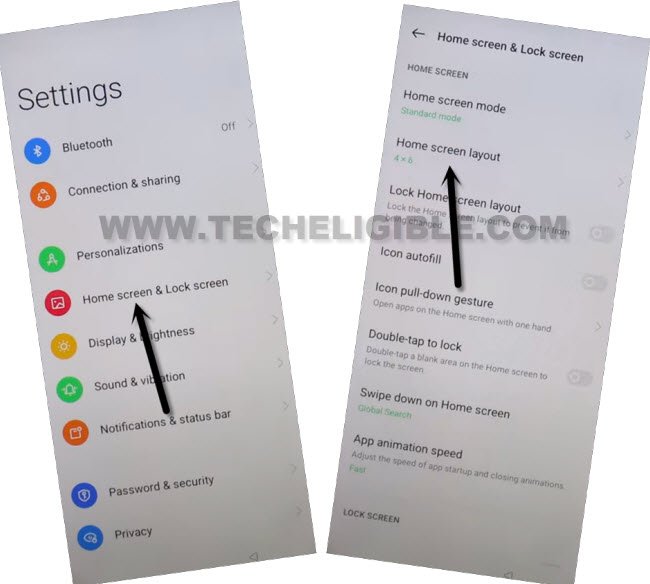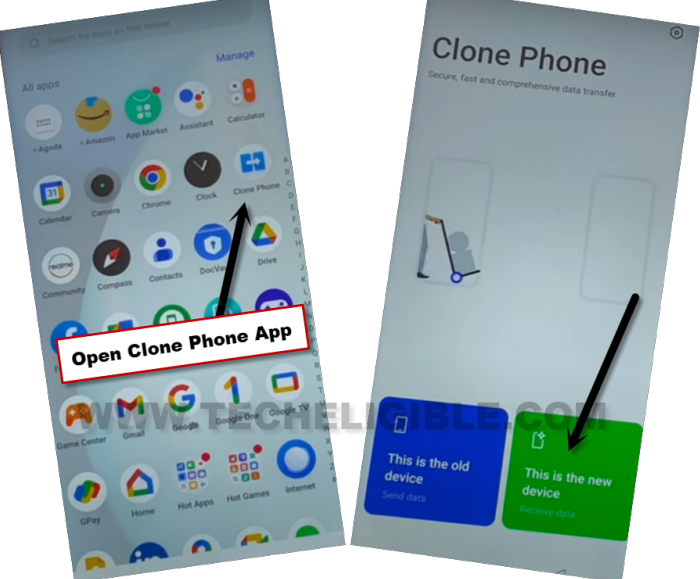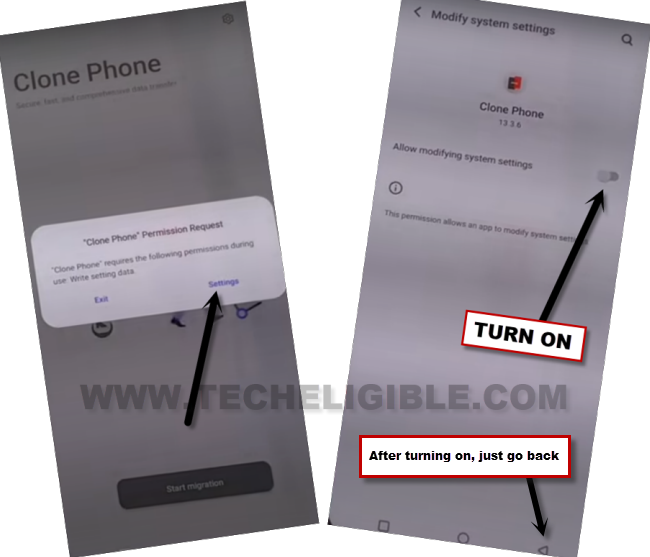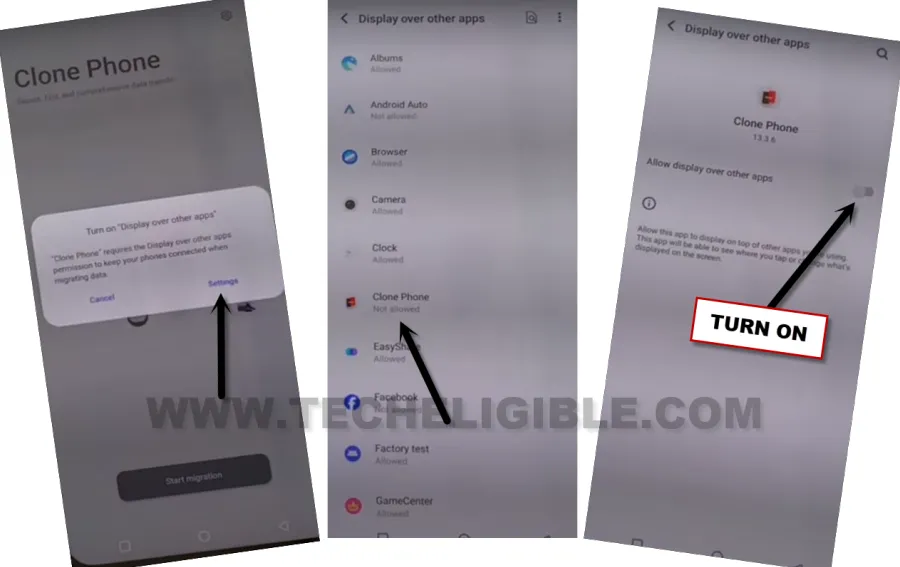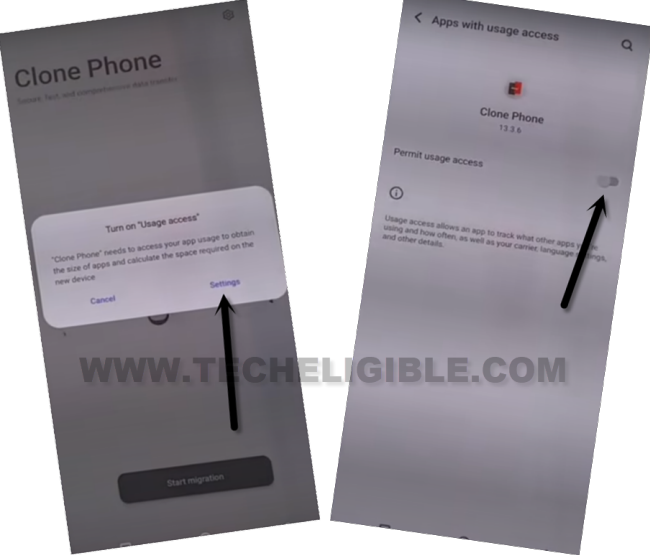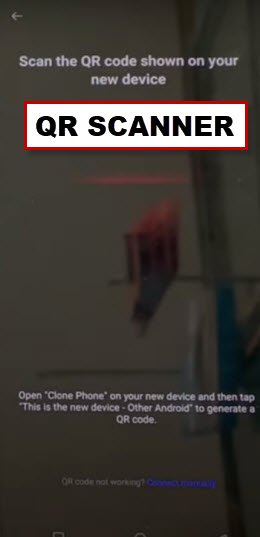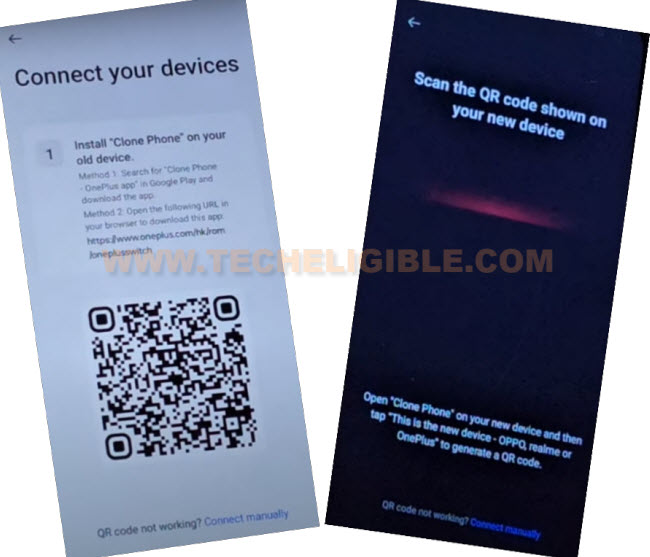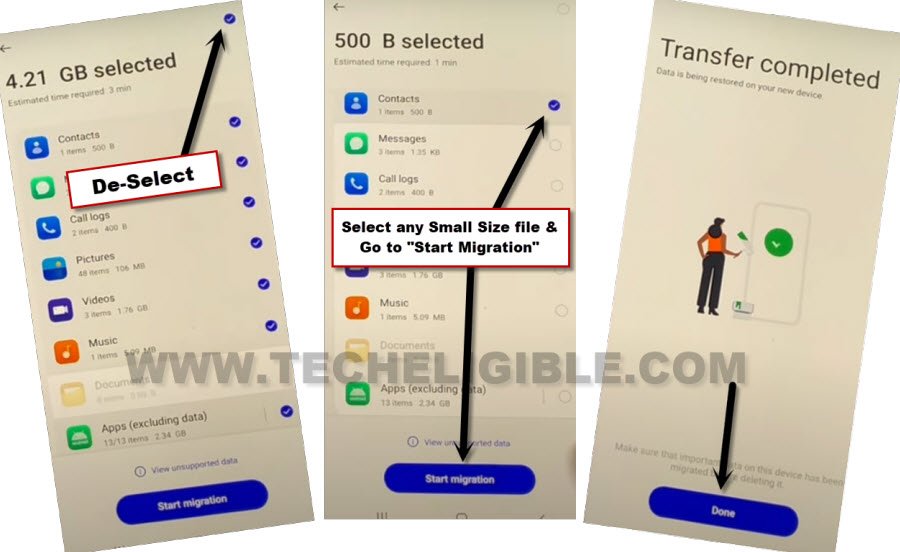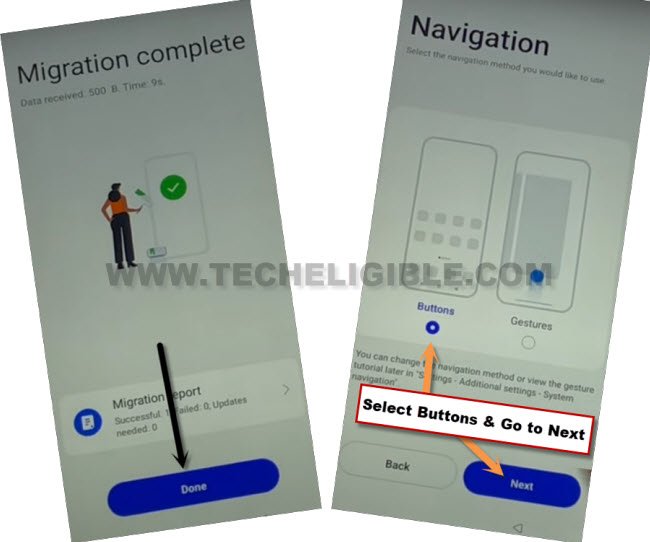Remove FRP Account OPPO F15 Without PC by New Trick 2023
We will Remove FRP Account OPPO F15 with the help of latest 2023 trick without using PC and paid frp tools. We can easily reach to this device (Settings) directly after enabling talkback feature. After that, we would need another android phone to connect both devices together using (Clone Phone) application. Afterwards. The FRP can easily be bypassed within few minutes. Follow guideline from below to get back your device.
Warning: Do not try this frp method on a stolen phone, this is a serious crime, if you are trying to bypass frp on a stolen phone, you may also be jailed, this process is for device owner and for educational purpose only.
Let’s Start to Remove FRP Account OPPO F15:
-Turn on device & Connect WiFi.
-Go all the way back on first (Select Language) page.
-Lets turn on talkback feature by long hold both (Volume UP + Down) buttons simultaneously.
-After that, you will have a (Turn on Talkback) talkback popup, just long hold again both (Volume UP + Down).
-This time, talkback feature will be fully turned on, and you will see (Welcome to talkback) page.
-Swipe “L” on screen by swiping right, and then swipe up.
-From popup, double hit on > While using the app > Use Command Voice.
-Speak loudly “Open Google Assistant”.
-Speak loudly “Open Settings”.
-We have successfully accessed inside our device settings without any problem. We can now easily go for next steps from here to start cloning process with other android devices.
-From settings, just go to > Home screen & Lock Screen > Home Screen Layout.
-Once you reach to device main home page, just open your device menu, and tap to “Clone Phone” app same as mentioned below.
-After that, tap on “This is the new device”.
-Go to > Allow > Other Android, and QR code will be displayed over there.
Install OPPO Clone App in other Phone:
-As, we’ve already mentioned, that you are required another android phone to connect through Clone phone application.
-Let’s download, install, open (Clone Phone – Oneplus App) from google play store in your other android phone to Remove FRP Account OPPO F15.
-Once the installing process is done, just tap over “Open” to launch (Clone Phone – Oneplus App). After that, tap to “Agree & Continue”.
-You will be displayed a popup window of (Clone Phone Permission Request), just hit on “Settings”, and toggle on option of (Allow modifying system settings).
-Tap on “Back Arrow” from bottom to go back.
-You will see another popup, just hit on “Settings”, and turn on (Allow access to manage all files) option from there too.
-Go back by tapping on “Back Arrow” from bottom.
-Hit on “Start Migration”, and you will be shown another popup window, just tap to “Settings” from there.
-From app list, go to “Clone Phone”, and turn on (Allow display over other apps).
-Hit on “Back Arrow” from bottom to back to (Clone Phone) screen.
-You will see one more popup of (Turn on “Usage access”), just hit on “Settings”, and toggle on “Permit usage access”.
-Hit on “Back Arrow” from bottom, and then tap to “While using the app”, and hit on “Allow” few times, after that, tap to “OK”.
Note: Above 7-8 steps we did just to launch (Clone Phone) app, you may have different options, all you have to do is, allow and turn on access each time when you see any popup window. After that, QR Code scanner will come up.
-Finally, we will see (QR Scanner) on screen. That means the app has been launched successfully, and now ready to be connected with Realme OPPO F15 device.
-Let’s scan QR Code of Oneplus device from other device QR Scanner to connect both devices together to Remove FRP Account OPPO F15.
-Once your other android device is connected successfully, just deselect all selected apps by uncheck option from top right corner.
-Select any one Small MB Size file, and hit on “Start migration” button.
-Within few seconds or minutes, transferring process will be completed, after that, just hit on “Done”.
-From Realme OPPO F15 device screen, tap to “Done”, and select “Button”, and then, hit on “Next”.
-Go to > Skip > Done > Get Started. You will be taken inside your Realme device main home screen without signing in with any google account and without complete setup wizard. You are all done from bypassing frp on this phone, now you can easily setup new google account and new security lock.