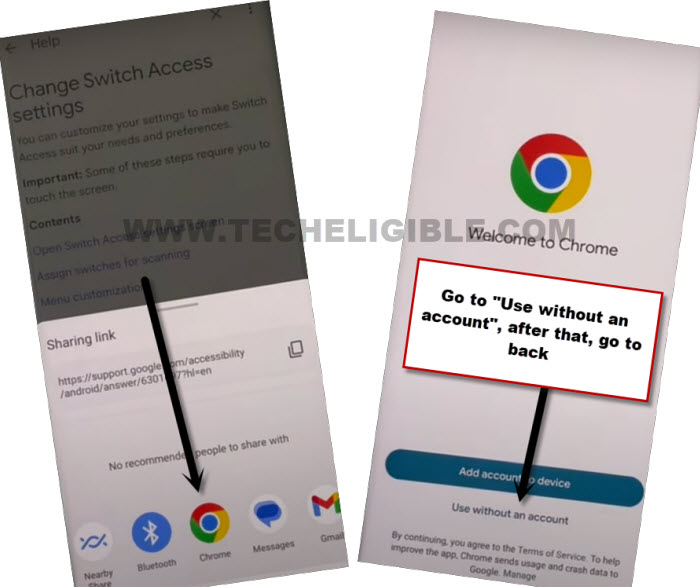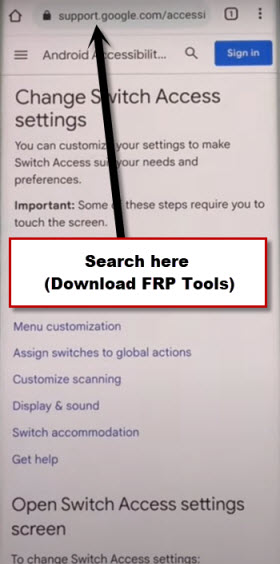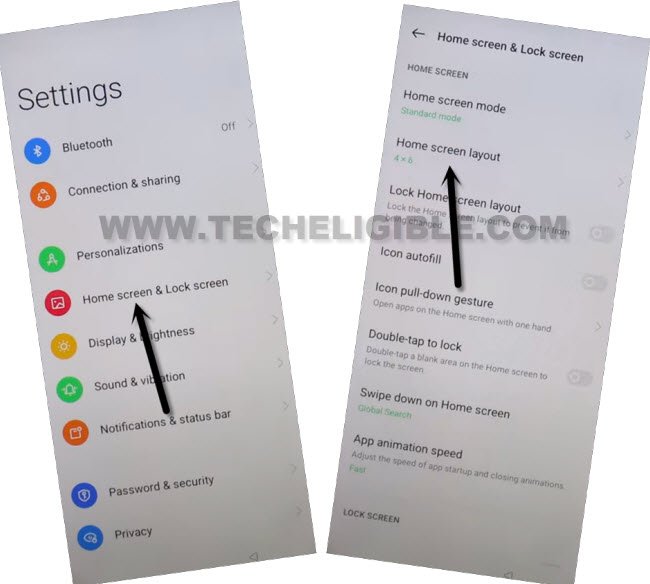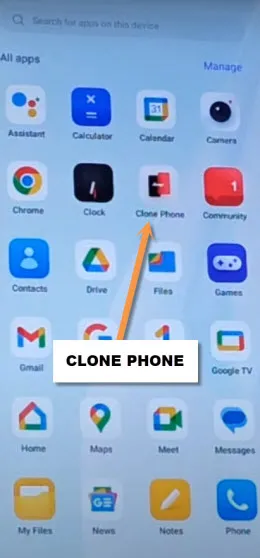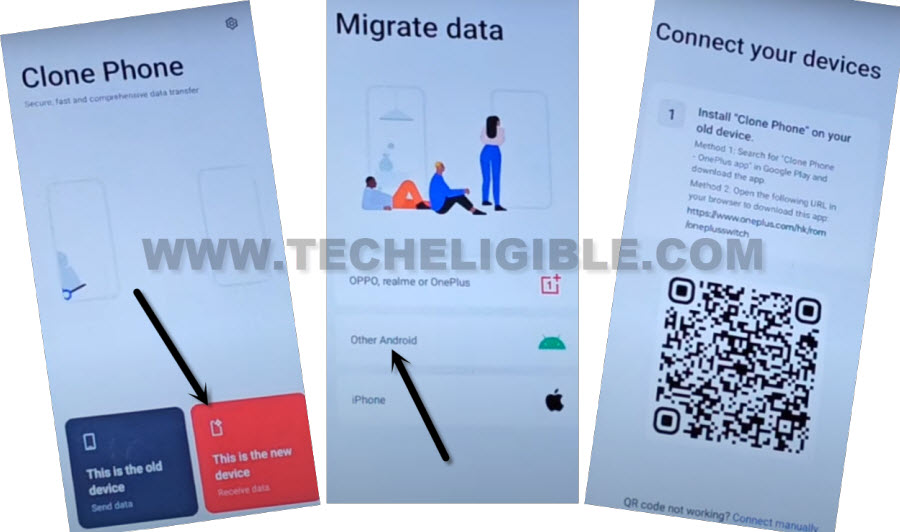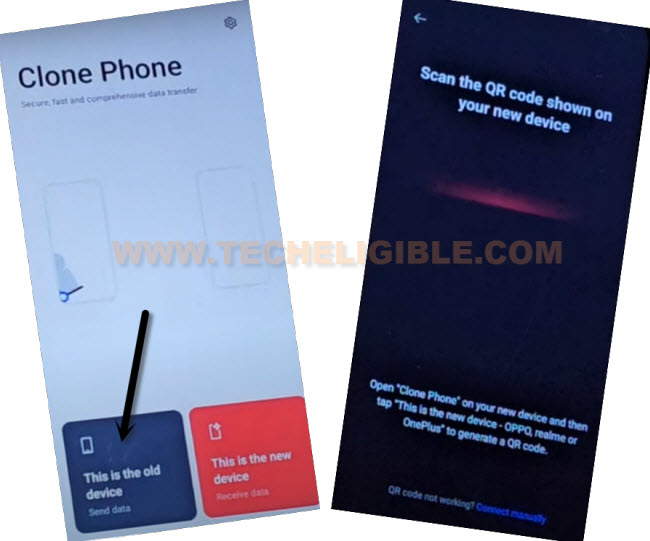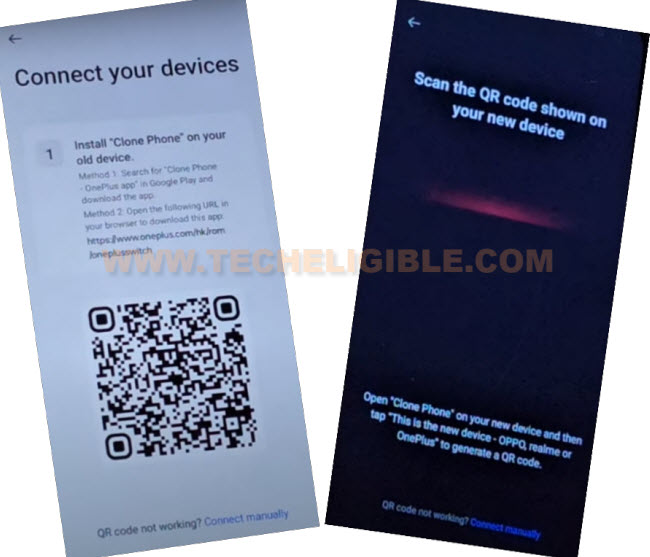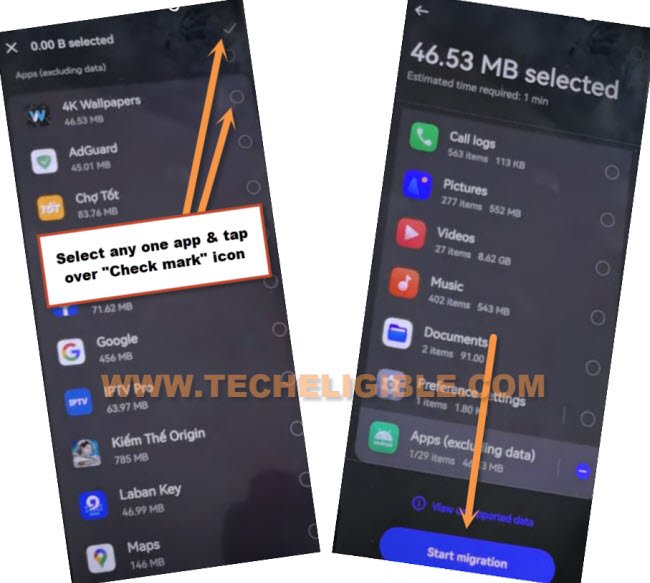Bypass FRP All OnePlus Android 14, 13 By Updated Method 2024
This method is working with almost all OnePlus android devices. That is why, we created this post, so that, you can easily follow up this method on your any Oneplus device Android 14, 13. This is a bit lengthy process, but very easy to follow without any expert help. If you are a device owner, you can get back your device with updated google account just by Bypass FRP All OnePlus Android 14, 13 without using PC.
Warning: Do not try this frp method on a stolen phone, this is a serious crime, if you are trying to bypass frp on a stolen phone, you may also be jailed, this process is for device owner and for educational purpose only.
Let’s Start to Bypass FRP All OnePlus Android 14, 13:
-Turn on phone & Connect WiFi first. After that, from same (Connect to WiFi) page. Tap on “Exclamation” symbol, this symbol is right next to your connected WIFI name.
-You will be redirected inside your WIFI detail page. From there, hit on “Share” symbol. After that, tap to “Nearby” option from popup.
-From the nearby share popup window. Go to > Continue > Allow > Need Help Sharing.
-You will be on (Help) page. Let’s hit over “3 dots” icon from upright of the screen. Afterwards, go to “Share Article” option.
-Tap to “Chrome” browser icon. From popup window, tap on “Use without an account”.
-You are now inside your google chrome browser. We have to search here FRP tools page to access device settings.
-Search in browser “Download FRP Tools“. After that, tap on 1st searched result from there.
-Go down under the section of (Access to App Directly). From there, tap on “Access Device Settings“.
-From the device settings, scroll down and tap to > Home screen & Lock Screen > Home Screen Layout.
-Let’s run (Clone Phone) application from your device main menu, this app is already installed by default on each Oneplus phone. From there, tap on “Clone Phone” application.
-Tap to “This is the new device” from clone phone app to Bypass FRP All OnePlus Android 14, 13.
-After that, tap to “Allow” option few times, now tap to “Other Android” option.
-Here, you will be displayed a QR Code on screen. We have to scan this code from other device clone phone app to connect both devices each other.
Use Any Other Android Device to Connect With:
-We can use any android phone device. But, we would recommend you to use same brand device of (OnePlus). If you are unable to find same brand device, don’t worry, you can use any other android device.
-Follow up below steps in your other android device.
-In other android phone, open “Google Play Store” app. Search and install “Clone Phone – Oneplus App” from there.
-We have to launch this (Oneplus Clone Phone) application by giving some permissions. After giving all permissions, you will be able to launch this app easily.
-Once the app is launched successfully, just hit on “Start Migration” option from there. After that, you will be displayed (QR Scanner).
-Scan QR Code to connect both devices together.
-Within few seconds, your android Oneplus phone will be connected via Oneplus Clone phone app.
-You will have a list of apps in other device screen. De-select all checked options from there, after that, go to “Apps (excluding data)”.
-You have to check mark any one small size application. You can choose any random app. After that, tap to “Check mark” icon from top corner of the screen. Hit on “Start Migration” button.
-Tap over “Done” migration complete screen. After that, Select “Button” and then, tap on “Next”.
-Hit on “Skip” from top right corner. Tap to “Done”.
-You will be on “OyxgenOS” screen, just tap over “Get Started” button from there. Within few seconds, you will be inside your device main home-screen. This is how, you can easily Bypass FRP All OnePlus Android 14, 13. Thanks for visiting us.