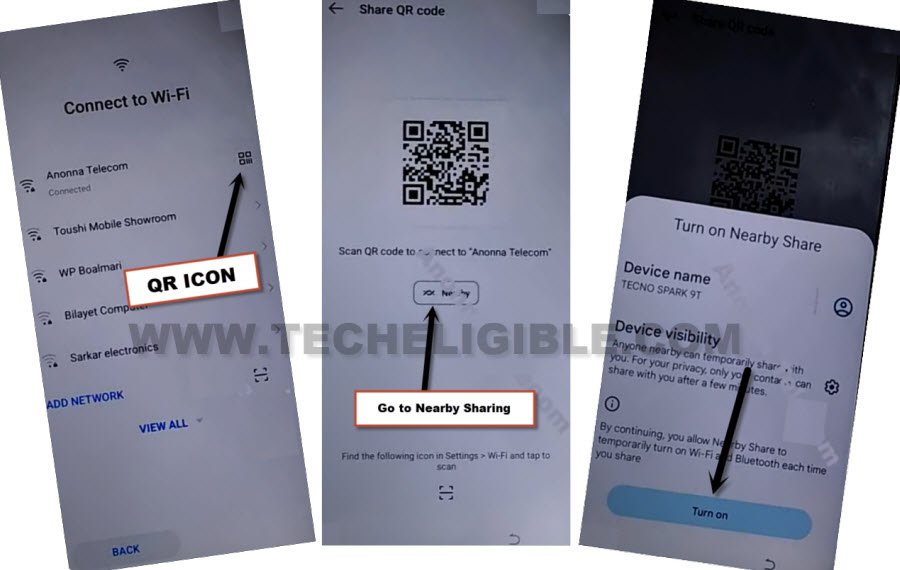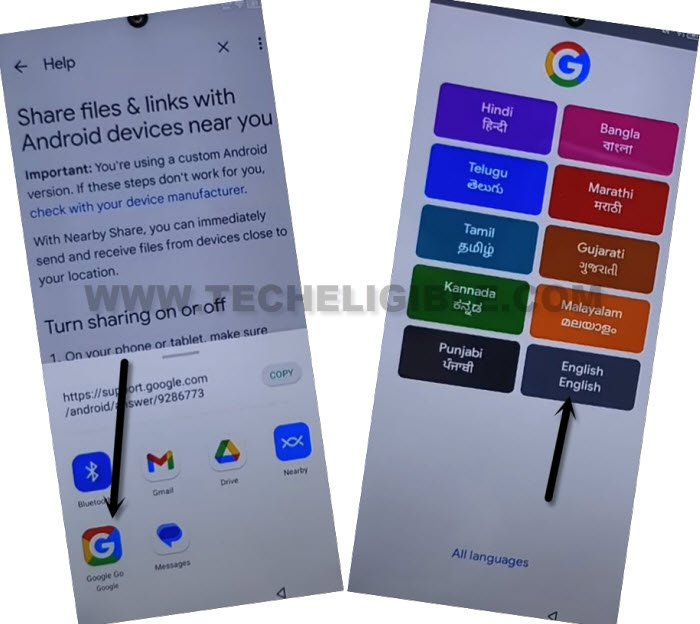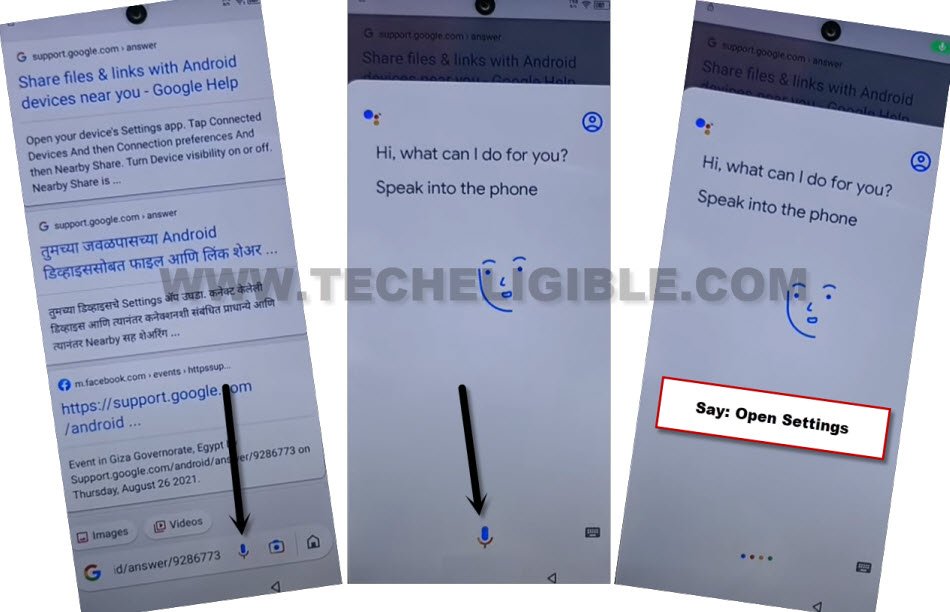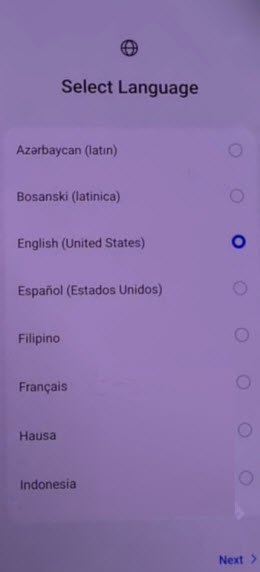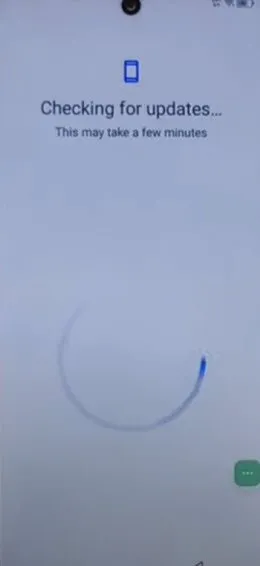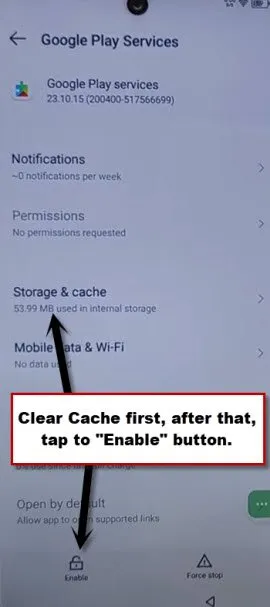Bypass FRP Account Itel P40 Android 12 By Accessibility Feature
Hey, are you a device owner, and unable to access your device main home-screen because of forgetting the google account?. Don’t worry, we have a method for you to easily Bypass FRP Account Itel P40 Android 12 without spending money. You can get back this device just by using (Accessibility feature). This is a shortcut menu, that actually stuck over the right side of the screen. By using this option, we will be able to finish up setup wizard and bypass frp completely from this device.
Remember: Do not try this frp method on a stolen phone, this is a serious crime, if you are trying to bypass frp on a stolen phone, you may also be jailed, this process is for device owner and for educational purpose only.
Let’s Start to Bypass FRP Account Itel P40:
-Start this process by turning on Itel device & Connect to a proper WiFi network.
-After that, tap to “QR Code” icon from right side of your connected WiFi name.
-Now, tap on > Nearby > Turn on.
| Note: You may also see a popup window, just tap over > Continue > Allow. |
-Go on “Need help sharing” link. You will be redirected on a (Help) page.
-You will be over a help page, tap to “3 dots” icon from top right corner of the screen.
-After that, choose “Share Article” option to receive some share apps.
-After that, choose “Google Go” app from the share popup widow.
-Go to > Use without google account > Next > English. (See below image).
-You will be taken inside the google go browser. From there, hit over “Mic” icon.
-Say loudly “Open Settings” to reach your device main settings page to bypass frp account Itel P40.
-We are gonna disable some apps from app management, just go back to your device main “Settings” page.
-After that, tap over > App management > App list.
Disable & Force Stop Android Setup + Google Play Services:
-From app info page, just go over > 3 dots > Show system.
-Simply, find and tap over > Android Setup > Force Stop > Ok.
-Get back app info page just by tapping on “Back Arrow” from bottom.
-Find and go to > Google Play Services > Force Stop > Ok.
-After that, tap to > Disable > Disable App.
Disconnect & Connect WiFi:
-By hitting back arrow, just go all the way back to first (Select Language) page.
-From (Connect to WiFi) screen, just long hold over your connected WiFi name, and, hit on “Forget” option to disconnect WiFi.
-Reconnect WiFi by tapping on your WiFi SSID name. After that, type correct password to connect WiFi again.
-After the WiFi is connected, you will be taken to next page, just tap to > Next > Next > Don’t Copy.
-Your device will be on a (checking for update….) screen, this will not done until we turn on back (Google Play Services).
-From there, we have to quickly and repeatedly hitting on these options > 3 dots > Assistant. Keep tapping these options until you see google assistant screen same as shown in below image. After that, tap to “Google Assistant” option from there.
-After that, from google assistant popup windwo, just tap over “Human icon”.
Note: If you don’t see (Google Assistant) popup window, just keep trying by hitting again on> 3 dots > Assistant. Keep trying this until you see same image, where from, we hit over “Human” icon. You may have to retry this step for about 10-20 times or may be more. The more fast you do this, the more higher success rate is there.
-After that, go to “Help” from next page.
-From google browser, just hit on a “Home” icon from bottom menu.
-You will be displayed some share apps, choose “Youtube” from there.
-After that, hit over “Turn on” button.
-Firstly go to “Storage & Cache”, after that, tap to “Clear Cache” option from bottom.
-Tap once on “Back Arrow” from bottom. Now, finally, hit on “Enable” button to enable google play services application.
-Its all done from Bypass FRP Account Itel P40 (Android 12) without using any paid tool or PC. Just go back to (Checking for update..) screen by hitting back arrow few times. After that, you will be able to complete setup wizard easily.