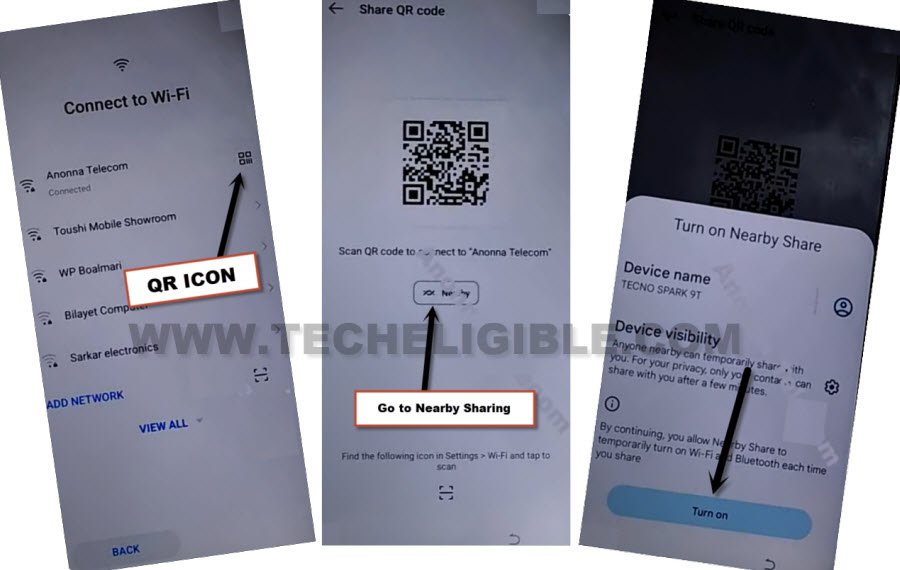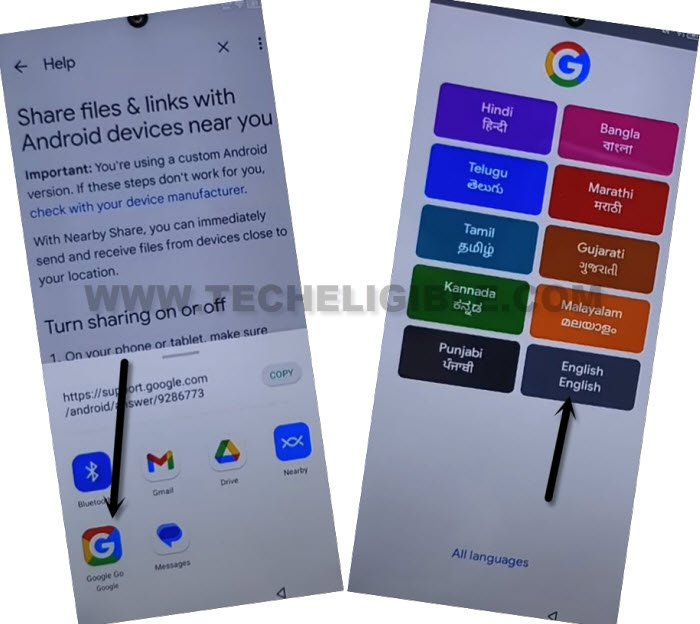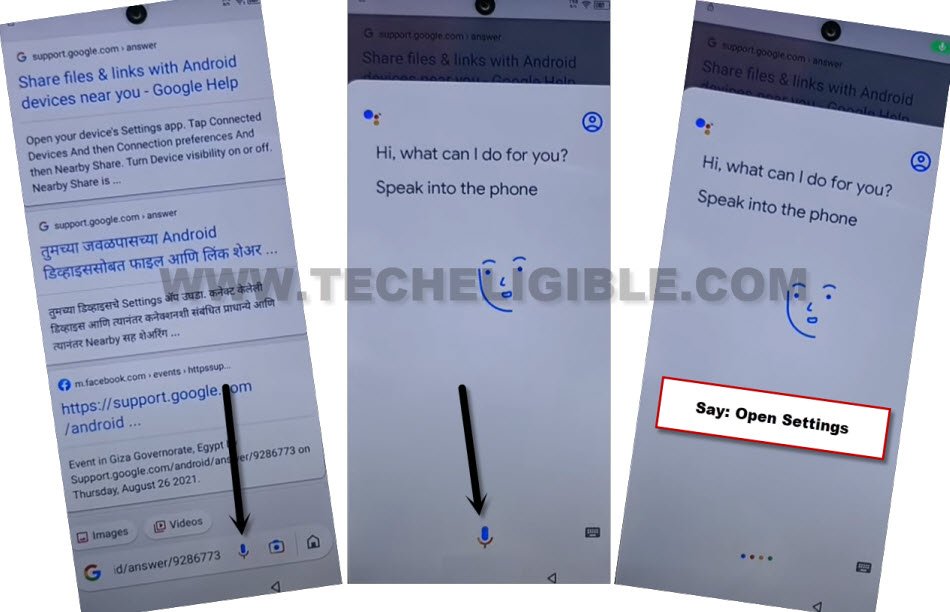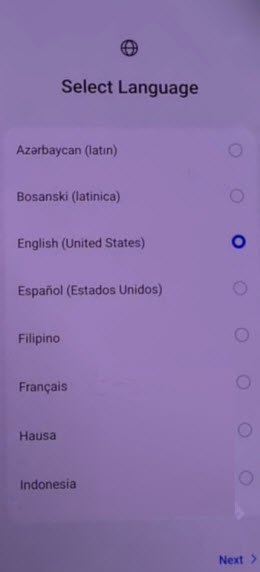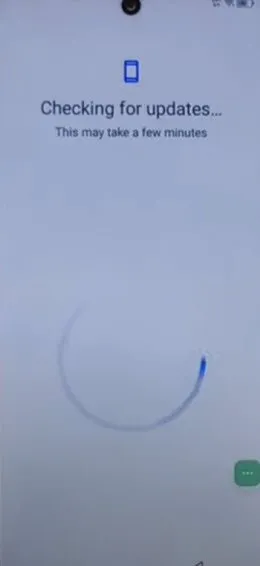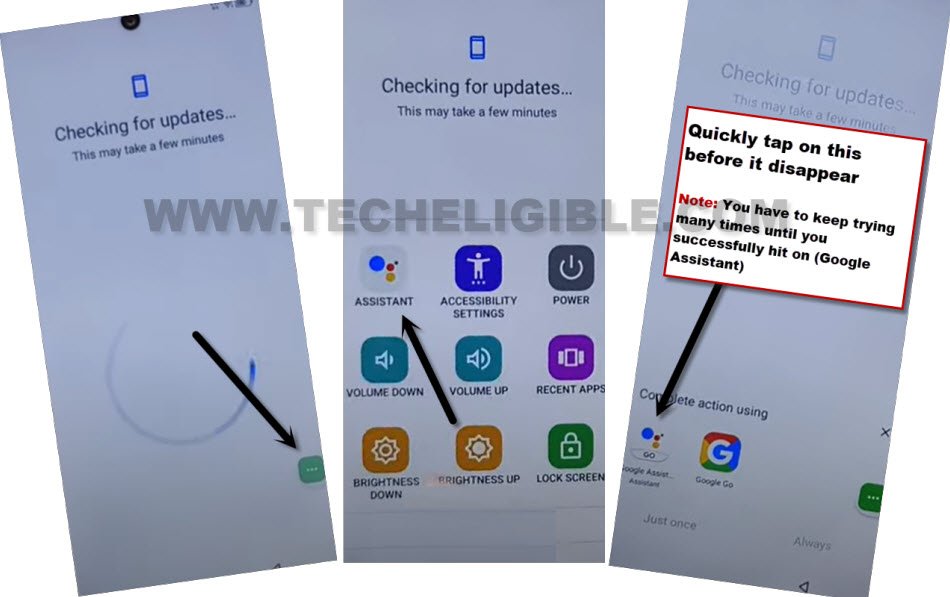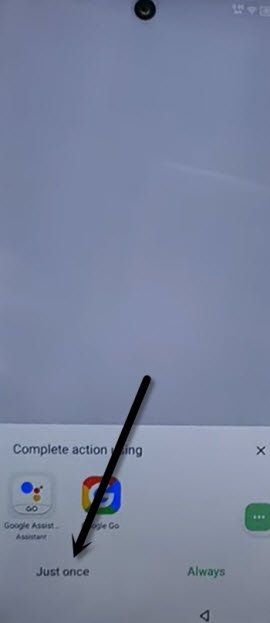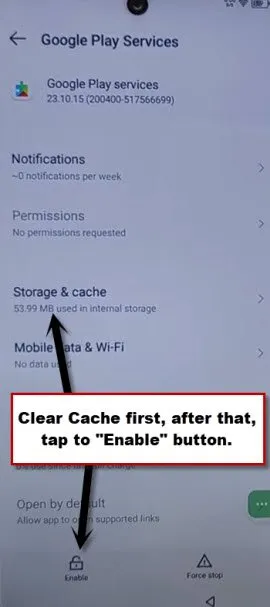Remove Google FRP Itel A04 Android 13, 12, 11 Without PC
If you have got a FRP protection on your own device, and, unable to verify your ownership after hard reset the device just because of forgetting google account. So, follow up our hassle free guideline to Remove Google FRP Itel A04 (Android 13, 12, 11) with the help of accessibility option. We will disable google app from settings, after that, we will complete setup wizard and skip google verification page.
Remember: Do not try this frp method on a stolen phone, this is a serious crime, if you are trying to bypass frp on a stolen phone, you may also be jailed, this process is for device owner and for educational purpose only.
Let’s Start to Remove Google FRP Itel A04:
-Switch on phone & Connect WiFi. Afterwards, tap to “QR Code” icon from connected WiFi name.
-Go to > Nearby > Turn on.
| Note: You may also see a popup window, just tap over > Continue > Allow. |
-You have to hit over a link “Need help sharing” link.
-After that, from help page, just go to “3 dots” icon from top right corner of the screen.
-After that, choose “Share Article”.
-After that, choose “Google Go” app from the share popup widow.
-Go to > Use without google account > Next > English. (See below image).
-After that, tap to “Mic” icon from google browser.
-Reach to your device settings just speaking loudly “Open Settings”.
-Disable google play services application from the device app list page, just go back to “Settings”. After that, tap to > App management > App list.
Disable & Force Stop Android Setup + Google Play Services:
-From app info page, just go over > 3 dots > Show system.
-Simply, find and tap over > Android Setup > Force Stop > Ok.
-Get back app info page just by tapping on “Back Arrow” from bottom.
-Find and go to > Google Play Services > Force Stop > Ok.
-After that, tap to > Disable > Disable App.
Disconnect & Connect WiFi:
-By hitting back arrow, just go all the way back to first (Select Language) page.
-From (Connect to WiFi) screen, just long hold over your connected WiFi name, and, hit on “Forget” option to disconnect WiFi.
-Reconnect WiFi by tapping on your WiFi SSID name. After that, type correct password to connect WiFi again.
-After the WiFi is connected, you will be taken to next page, just tap to > Next > Next > Don’t Copy.
-Your device will be on a (checking for update….) screen, this will not done until we turn on back (Google Play Services).
Repeat Steps Several times to Enable Google Play Services App:
-The device will stuck on (Checking for update…) screen. This will not finish until we enable back (Google Play Services) app.
-You have to follow below step as quick as possible, and keep repeating below steps for around 20-30 times until you hit on (Google Assistant Assistant) from popup window, and tap on “HUMAN” icon successfully from popup window.
-If you fail hitting on (Google Assistant Assistant), so you will be taken back to (Checking for update…) loading screen, and you have to repeat steps again.
⇒ Quickly & Repeatedly Follow 3 Steps: Quickly tap over > 3 dots > Assistant > Google Assistant Assistant.
Note: You will have to repeat above 3 steps multiple times, around 20-30 times to successfully access on (Google Play Services) screen.
-After hitting on (Google Assistant Assistant) successfully, the popup window will stick on screen, just hit on “just once” option from there.
-Tap to “Profile” icon from popup window top corner, and then, go to “Help”.
-Go to “Home” icon from bottom, after that, if you see social media icons over google page, just tap to “Youtube” from there.
-After that, hit on “Turn on” button next window.
-Finally, you will be redirected on a google play services page, just tap to “Storage & Cache”, after that, hit on “Clear cache” option.
-Go back by hitting on back arrow from bottom. After that, tap over “Enable” option from bottom to enable google play services to Remove Google FRP Itel A04.
-Once the app is enabled successfully, after that, you will no longer stuck over (Checking for update…) screen, just go back to (Checking for update…) page. After that, finish up your device setup wizard and access to the device main home-screen. Thanks for visiting us.