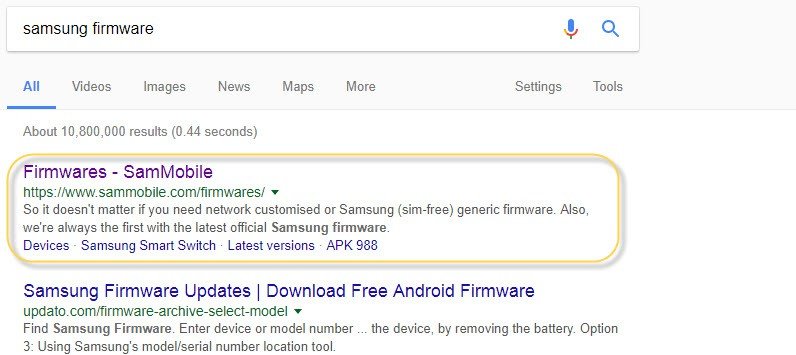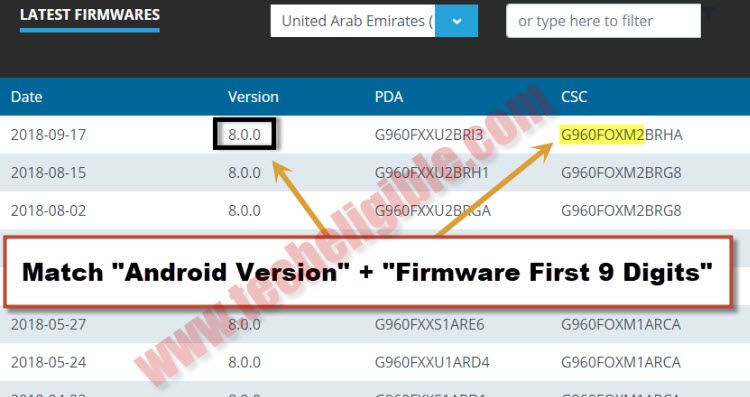How to Find Firmware Galaxy S9, S9 Plus and Flash By Odin Tool 3.12v
You can easily Find Firmware Galaxy S9 and Galaxy S9 Plus easily and download it in your computer, also you will be described each and every single step from downloading firmware till flashing by latest Odin tool 3.12v successfully, because many people are facing issue while flashing their latest device Galaxy S9, S9 Plus by odin tool, they get many errors while flashing and people start thinking that they are unable to find correct firmware. We will teach you how to find correct firmware and Flash Galaxy S9 By Odin Tool.
Write Down Device Firmware Code:
-First of all, we need to know what is your device model number and firmware code to Find Firmware Galaxy S9
-To know your device model, you can check that on the back of your device.
-To know your device “Firmware Code”, we need to put your device into “Recovery Mode”.
-Switch off your device.
-Press & hold both together until you enter into “Recovery Mode”.
-There you will be able to see firmware code, your firmware code would be like this (G960FOXM2BRHA).
-Write down your firmware code, because we have to download correct firmware code by matching with your device firmware code.
Let’s Find Firmware Galaxy S9, S9 Plus:
-Type in your browser “Samsung Firmware”
-Go to first result from there as shown in below image, this would lead you to the sammobile website.
-Create free “Samsung Account” on sammobile website, otherwise you won’t be able to download and Find Firmware Galaxy S9 and S9 plus.
-Now login your Samsung account there to download Galaxy S9 firmware.
Note: If you need to download Galaxy S9, S9 Plus Combiantion ROM, Click Here.
-Once you logged in successfully, just click on “Firmware” tab from top menu bar.
-Now type & Search device model no in “Search Box”.
-After that, select your device “Country”.
-Now download correct firmware from there just by matching “Android Version” + “Firmware Code first 9 digits”.
Note: Firmware code you have to match from “CSC”, and make sure start 9 digits are matching, if your last 3 digits are not matching so don’t worry about that.
-Now click on “Wait & Download” button.
-After that you will see a “Popup window” on your screen, just wait until you “Download” option there.
-Once you get that, just click on “Download” to Download Firmware Galaxy S9 and S9 Plus.
Let’s Flash Galaxy S9 By Odin Tool:
-Go down that page, and then download from there “Odin Tool V3.12
⇒ Odin Tool 3.12V [DOWNLOAD]
⇒ Samsung USB Driver [DOWNLOAD]
-Once you download both Odin + USB Driver, let’s move on to Flash Galaxy S9 By Odin Tool.
-Open “Odin Software”.
-Install “Samsung USB Driver’ in your PC.
-Extract the downloaded “Firmware”.
-Give 4 File path of from “Firmware’ in your Odin tool respectively by following below image.
-Go to “Option” in your Odin tool.
-Select both (Auto Reboot + F.Reset Time ) functions from there.
Connect Galaxy S9, S9 Plus to Computer:
-Put your Galaxy S9, S9+ device into download mode.
-Press & hold both (Volume Down + Bixby + Power) keys together until you see warning screen.
-Press (Volume UP) key to continue.
-Perfect, now you are in “Download Mode”.
-Just connect to device to computer using USB cable.
-Once device connected successfully, you will hear a beep in your computer, and Odin “ID:COM” will turn to below.
-That means your device has successfully been detected by Odin software and it’s ready to Flash Galaxy S9 By Odin Tool.
-Now click on “Start Button” to Flash Galaxy S9 By Odin Tool.
Note: if you see error in odin tool, and you are unsuccessful in flashing it properly, just go to your “Fimrware Folder”, and then remove extension of (.md5) from your each firmware file.
-Now go back to “Odin”, and click on “Reset” button to reset all fields from odin, and give again file path of all 4 files.