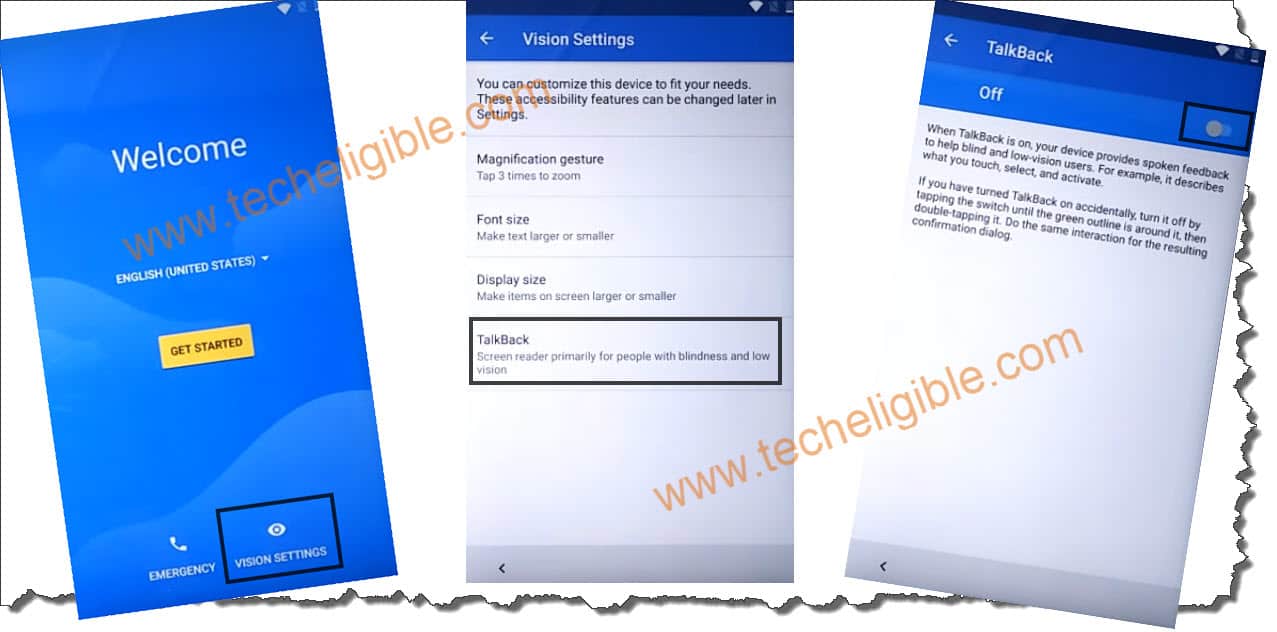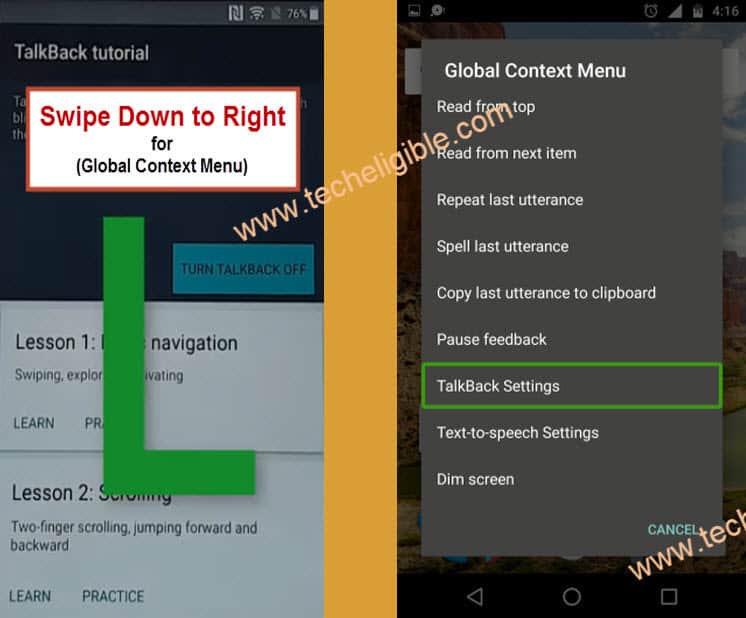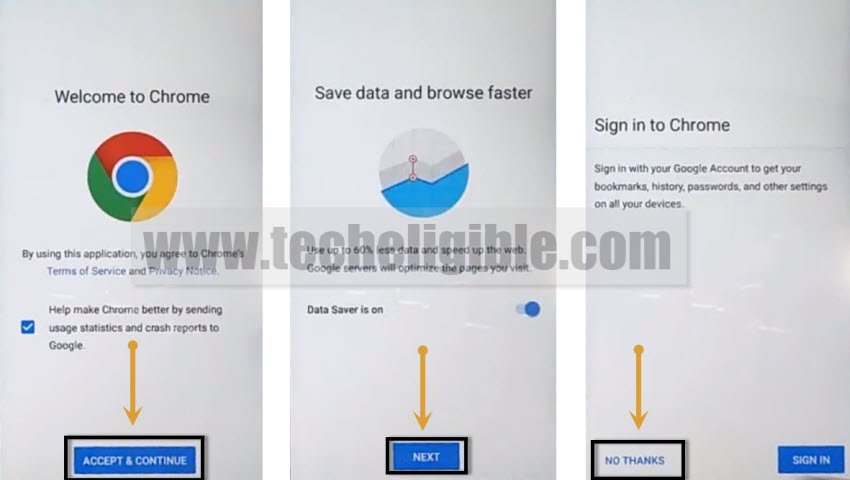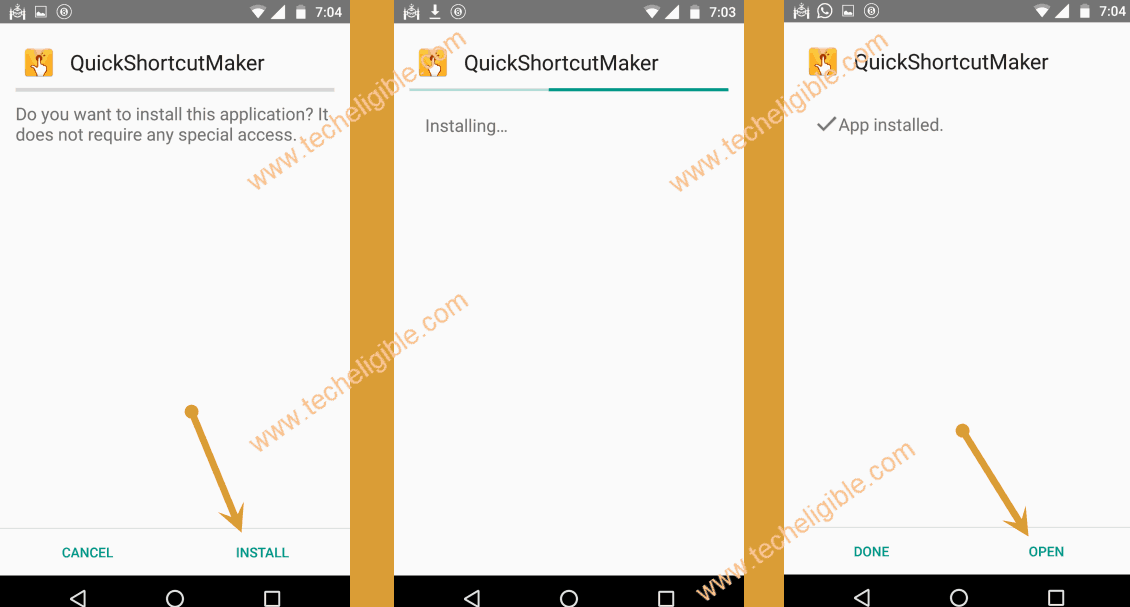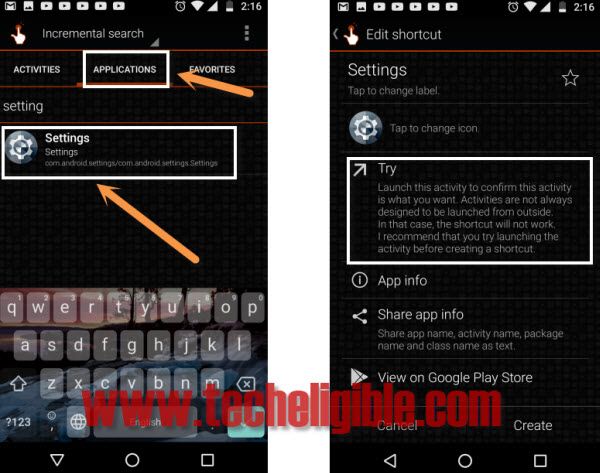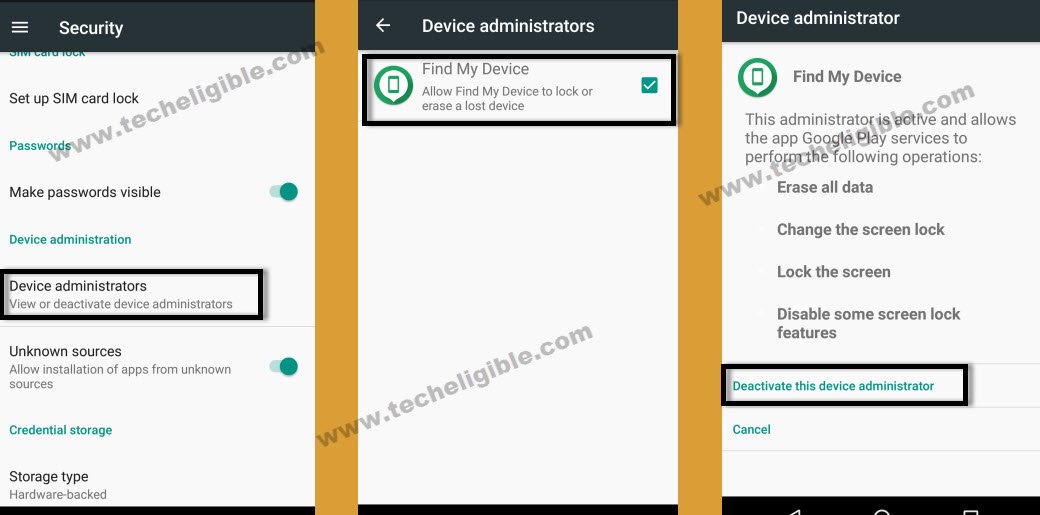Bypass Google Account FRP Alcatel 5V By New frp Trick 2019
This is our new and latest alcatel frp method to Bypass Google Account FRP Alcatel 5V, as usual, we have to enable talkback, and through talkback, we will access to chrome browser and from there we can easily download and install frp apk application to bypass frp alcatel 5V, follow all steps from below carefully.
Note: You can also bypass frp Alcatel 3V by clicking here.
Let’s Start to Bypass Google Account FRP Alcatel 5V:
-Connect Wi-Fi to your Alcatel 5v first.
-Go to first “HELLO” screen.
-Tap on “Vision Settings”, and then tap on “Talkback”, now turn on talkback from there.
-You can reduce your device volume for not to be disturbed because of talkback voice.
-After turning on “Talkback”, we will be able to see popup window of “Talkback Tutorial”.
-Draw “L” by swiping down to right, and after that you will see another popup window of “Global Context menu”.
-Double tap on “Talkback Settings”.
-Now long press both (Volume UP + Volume Down) keys together until you see a popup window, just double tap on “USE Shortcut”.
-Now again long press both (Volume UP + Volume Down) keys together, after that you will a popup message of “Talkback Shortcut has been turned off”.
-Perfect, now we have disabled talkback feature.
-Now Go Down & Tap on “help & feedback”.
-Tap on “About Switch access for android or Clock icon”.
Let’s Access to Youtube & Chrome Browser:
-Tap on “Youtube Video Play icon”.
-Wait, after few second, you will see some more extra options on youtube video including title etc.
-From there, just tap on title “About Switch access for android”.
-You will see an update screen, just tap on “Not Now”.
-You will be redirected to youtube official website.
-Drag down youtube video.
-Tap on “Profile icon” from top right corner & tap on “Terms & Privacy Policy”.
-From chrome window, tap on > Accept & Continue > Next > No Thanks.
-Congrats, now we have successfully reached to chrome browser to easily Bypass Google Account FRP Alcatel 5V.
Download & Install Alcatel frp Apps:
-Type in top address bar “Download frp tools“.
-Visit 1st search result that belong to our techeligible website.
-Go down & download from there below apps.
1-Quick Shortcut Maker 2.4.0
2-Google Play Services.
-Wait until downloading process finish.
-After that, tap on “3 dots” from top right corner & select “Downloads”.
-There you will be able to see your both downloaded applications.
-Tap on “Quick Shortcut Maker”, and after that you will see chrome popup window, just tap on “Settings” from there.
-Enable to option of “Allow from this sources”.
-Tap on “Back Key” and then tap on > Install > Open.
-You may see some popup windows of Quickshortcutmaker, just tap on “Cancel”.
-Perfect, now we are inside quick shortcut maker app.
-We have to disable some applications from our Alcatel 5V settings to Bypass Google Account Alcatel 3V.
Disable Some Applications of Alcatel 5V:
-From the top menu, just tap on “Applications”.
-Go down and tap on “SETTINGS”, after that tap on “TRY”.
-Now tap on “Security & Notification”.
-Tap on > Device Admin App > Find My Device > Deactivate this device admin app.
-Tap on “Back Key” twice time to go back to Alcatel “Settings”.
-From there, tap on “Apps & Notification”, after that select “View All Apps”.
-You can see now all list of your current installed apps in your alcatel 5V.
-Find and tap on > Google Play Services > Disable > Disable App.
-Now tap on “Back key” to go back to App list.
-Tap on “3 dots” from top right corner and select the option of “Show System”.
-Find and tap on > Google services framework > Disable > Disable App.
-Keep tapping on back key until you get back to “Download folder”, where you will be able to see your both downloaded applications.
Install Google Play Services App:
-Tap on “Google Play Services” app from your download folder.
-After that, tap on > Next > Install > Open.
-From the popup window, just tap on > Cancel > OK.
-Go back to “Download folder”.
-Tap on “QuickShortcutMaker” and then tap on > Install > OPEN.
-Now we are inside quickshortcutmaker app again.
-Tap on “APPLICATION” from the top bar menu.
-Find & Tap on “Settings”, and then tap on “TRY”.
-Go down and tap on “Users & Accounts > Add Accounts > Google.
-After that you will see google sign in screen, just sign in there with your any valid gmail account to Bypass Google Account FRP Alcatel 5V.
-Once you signed in successfully, right after that, you will see a popup window of “google play services has stopped”, just tap on anywhere on the screen to hide that error.
-Just tap on “Back Key” to get back to “Settings”.
Enable again the Disabled Applications of Alcatel 5V:
-To successfully Bypass Google Account FRP Alcatel 5V, we need to enable app again, those we disabled.
-Go to > Security & Locations > Device Admin Apps > Android Device Manager > Activate this device admin app.
-Tap on “Back Key” twice to get back to “Settings”.
-Tap on “Apps & Notifications”.
-After that, tap on “View All App”.
-There will be symbol of down arrow right after “All Apps’, just tap on that down arrow, and then select “Disabled App”.
-There you will see “Google Play services” app, just tap on that.
-And after that, tap on “ENABLE”.
-Tap on “Back Key”.
-Now tap on “3 dots” from top right corner and then select “Show Systems”.
-After that tap on “Google services framework”, and then tap on “ENABLE”.
-Now Reboot your Alcatel 5V device by long press “Power Key” and then tap on “Restart”.
-You have successfully bypassed google frp lock Alcatel 5V smartphone, just complete initial setup to access your device HOME SCREEN.