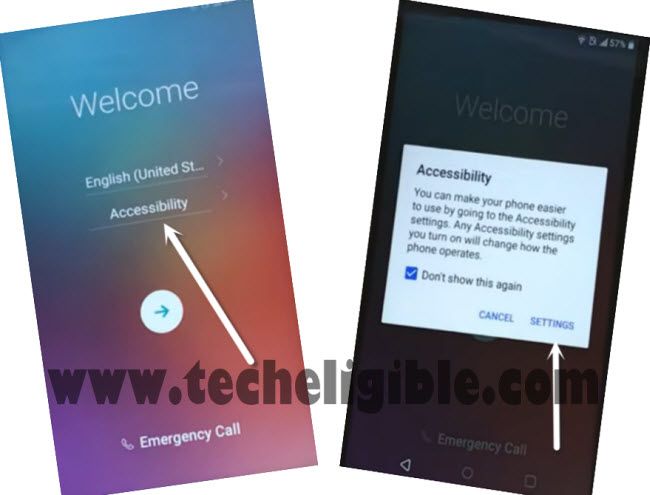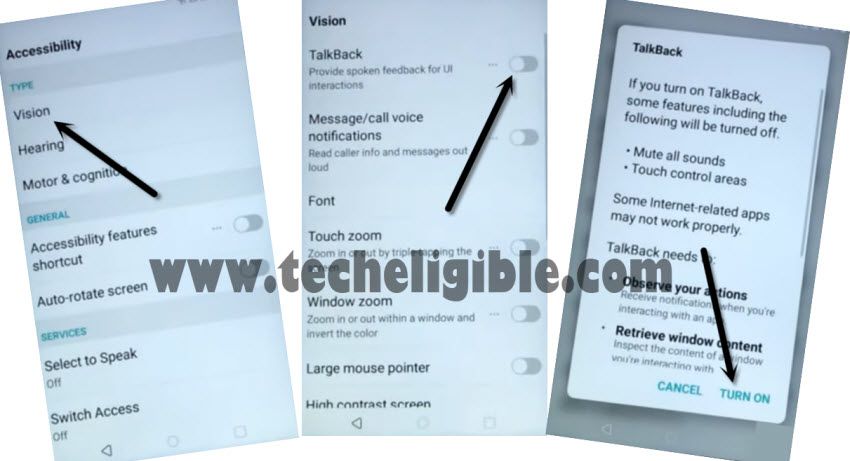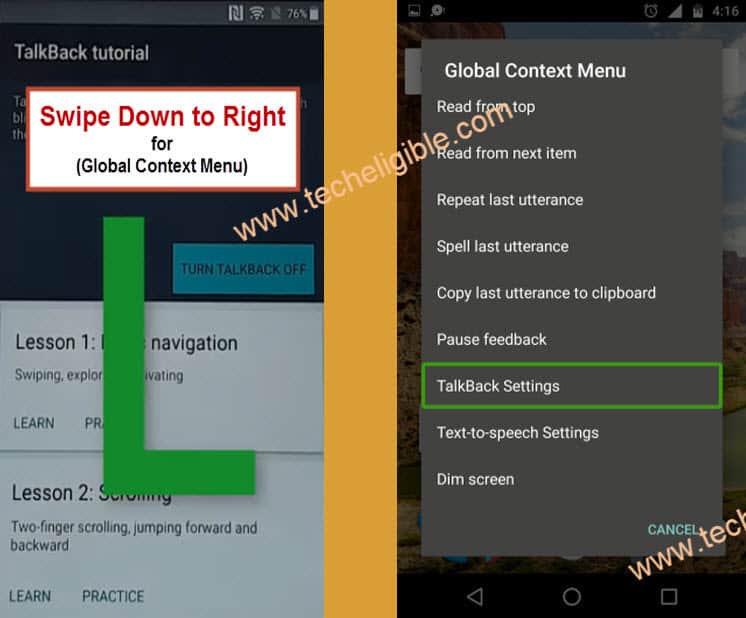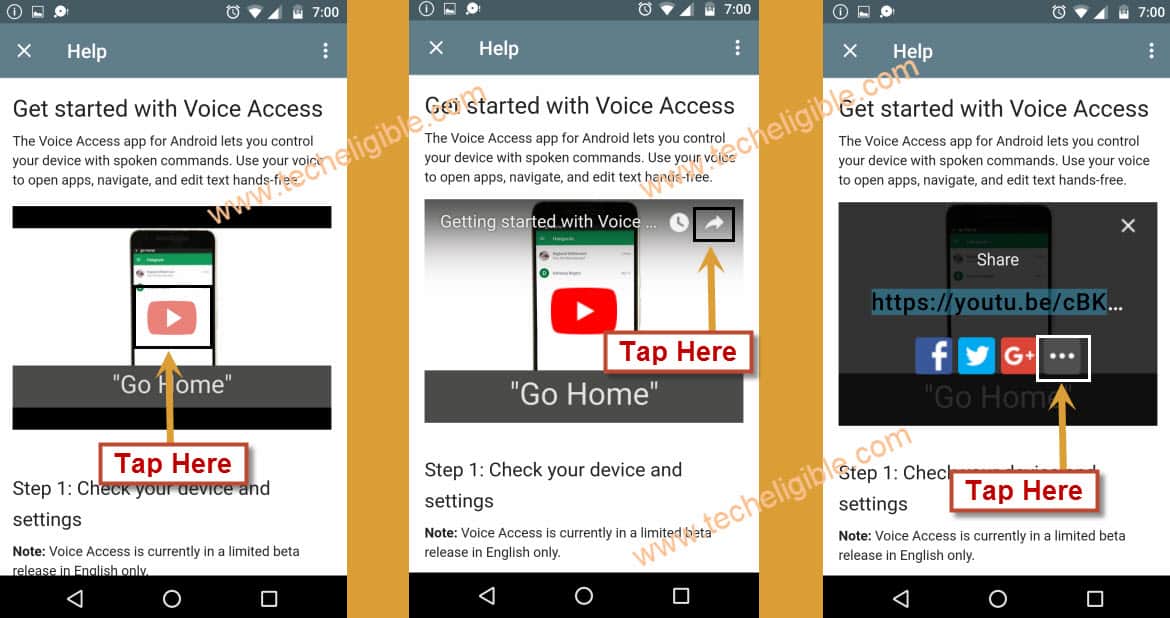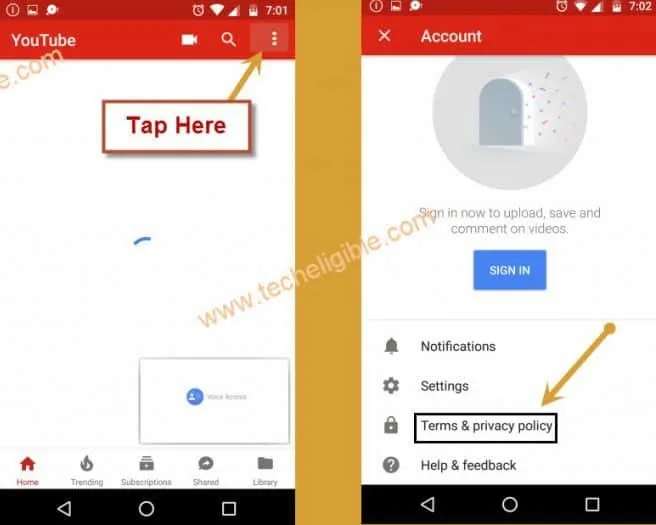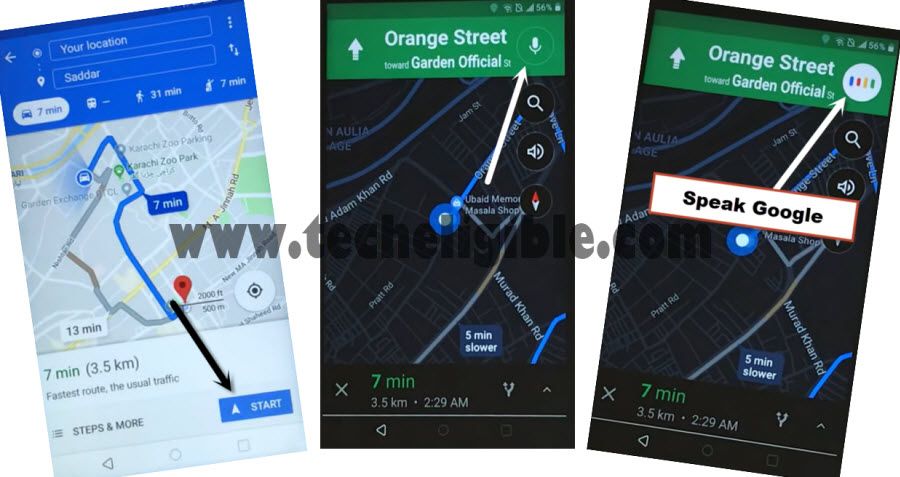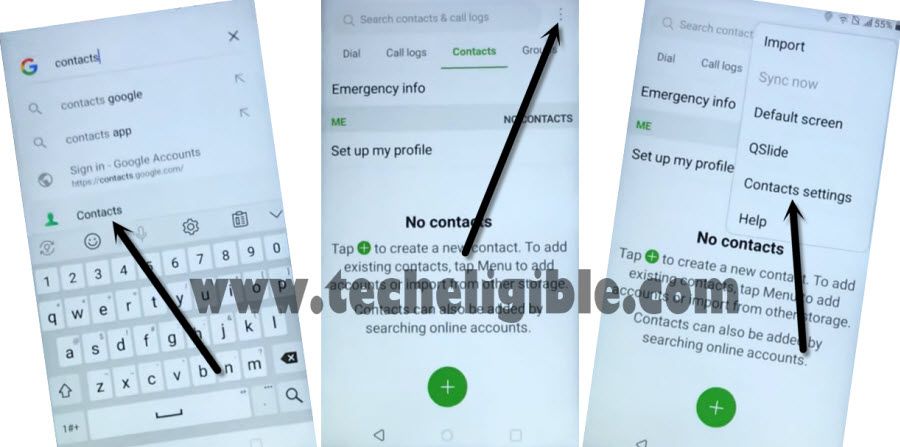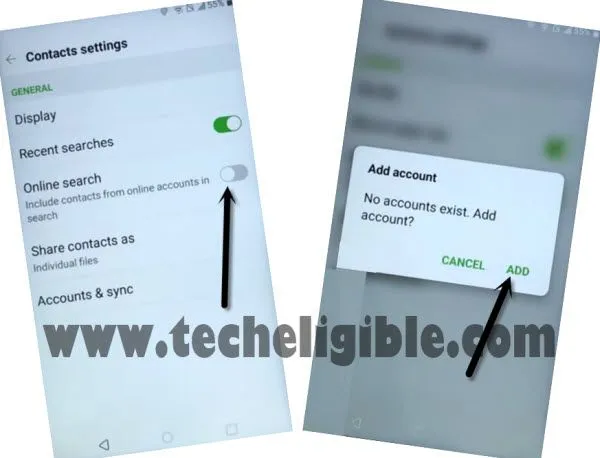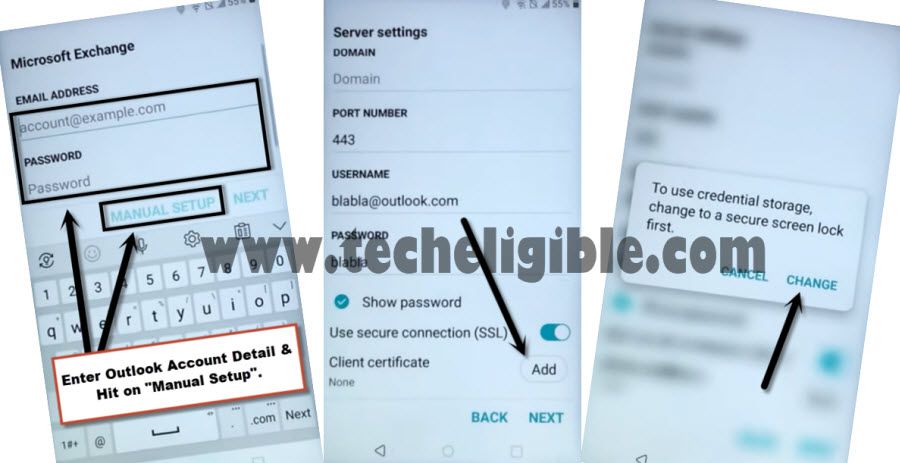Bypass frp LG Aristo 3 (LM-X220MA), LG Harmony 2 X410CS Android 8.1.0
Good News for all of you, you guys can now easily Bypass frp LG Aristo 3 (LM-X220MA), LG Harmony 2 (LM-X410CS) Android 8.1.0 without PC by applying this latest method, Just installing few frp removal apps, we will be able to access our device home screen and can easily add our new Gmail account to bypass previously synced Gmail account.
Warning: This method is only for device owner and for Educational Purpose only to Help people unlocking frp in their phone who forget their Gmail account.
Let’s Start to Bypass frp LG Aristo 3:
-First of all, you have to connect Wi-Fi in your device.
-Now just get back to very first “Welcome Screen”.
-From the bottom, just hit on > Accessibility.
-After that, from the popup window, just tap on “Settings”.
-Tap on > Talkback > Turn on.
-From the popup window, just tap on “OK”.
-Now you have successfully turned on your talkback feature, you will surely receive a new window of “Talkback Tutorial”.
-Draw “L” by swiping down to right to bring “Global Context Menu” screen.
-Double tap on “Talkback Settings” to Bypass frp LG Aristo 3.
-Swipe up using two finger together, and then double tap on “Talkback Tutorial”.
-Now double tap on “Turn Talkback Off”.
-Now you have successfully turned talkback feature off, so you don’t need to double tap or two fingers for swiping up etc.
-Go down and then tap on “Help & Feedback”.
-Double tap on “User Morsecode”.
-You will see youtube video on your screen, just tap on “Play icon”.
-Wait few seconds, after that you will see some extra option on your youtube video.
-Tap on “Share arrow”, and then tap on “3 Dots”.
-Just drag down the youtube video.
-Tap on “3 dots” from top right corner & select “Terms & Privacy Policy”.
-From the chrome window, just tap on > Accept & Continue > Next > No Thanks.
-Now you have successfully accessed to chrome browser.
Open Google Maps:
-We need to open Google Map App to successfully Bypass frp LG Aristo 3.
-Just type and search “Google Maps”.
-Open first search result from the google to go inside “Google map”.
-Tap on “Skip” from top right corner.
-Tap on “GO”.
-Tap on “Choose Straight point” search box, and then select “Your location”.
-From the popup window, just tap on > Ok > Agree.
-Tap on “Choose Destination”, now just select your any desire destination there.
-After that, you will get your “START” button there, just tap on “START”.
-From the popup window, just tap on “Got it”.
-Tap on “Mic icon” from top right corner.
-Speak loudly “Google”.
-After that, “Google App” will be opened.
-You will see popup window bottom of your screen, just tap on “No Thanks”.
-Type there “Contacts”, And then tap on “Contact icon” from the search result.
-Tap on “3 dots” from top right corner and select “Contact Settings”.
-Tap on “Online Search”, after that, you will get the popup window, just tap on “ADD”.
Enter Outlook Account Detail:
-Enter there your any active outlook account Email and Password to Bypass frp LG Aristo 3.
Note: If you don’t have any outlook account, you can create free of cost from the Outlook website.
-After you entered email and password, just tap on “Manual Setup”.
-Tap on “Add” which is right next to the (Client Certificate).
-Tap on “Change”, and then select “Pattern”.
-Now swipe up, and then check mark the option of “By selecting required pattern when the phone reboots…..”.
-After that, “Next” button will be highlighted, just tap on that.
-Draw your any desire pattern, and then tap on “Confirm”.
-You will see “No certificates found” window, just tap on “Cancel”.
-Tap on “Back key” twice time.
-Long press power key and then hit on “Power off & Restart” option.
-After restart done, you will be asked to draw pattern lock, just draw the same pattern lock, which you chose in previous steps.
-While complete initial setup, you will be asked again to draw pattern lock, just give the same pattern lock there as well.
-Congrats, now you are done to Bypass frp LG Aristo 3.
Bypass Google Account LG Aristo 2